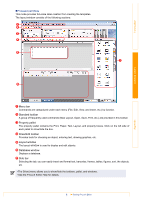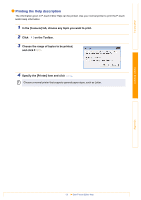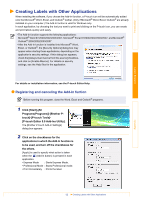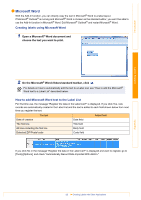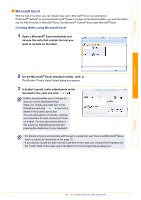Brother International ™ QL-570 Users Manual - English - Page 9
When you click [Snap Mode], the, description of the snap mode dialog, appears. Click
 |
View all Brother International ™ QL-570 manuals
Add to My Manuals
Save this manual to your list of manuals |
Page 9 highlights
Introduction „Snap Mode With this mode, you can capture the screen, print it as image, and save it for future use. To start the snap mode, follow the steps below. 1 When you click [Snap Mode], the description of the snap mode dialog appears. Click . If you put a checkmark on the [Do Not Display This Dialog Again], you can go to the snap mode directly from next time. 2 The snap mode appears. See the P-touch Editor Help for details. Creating Labels Appendix 9 Starting P-touch Editor
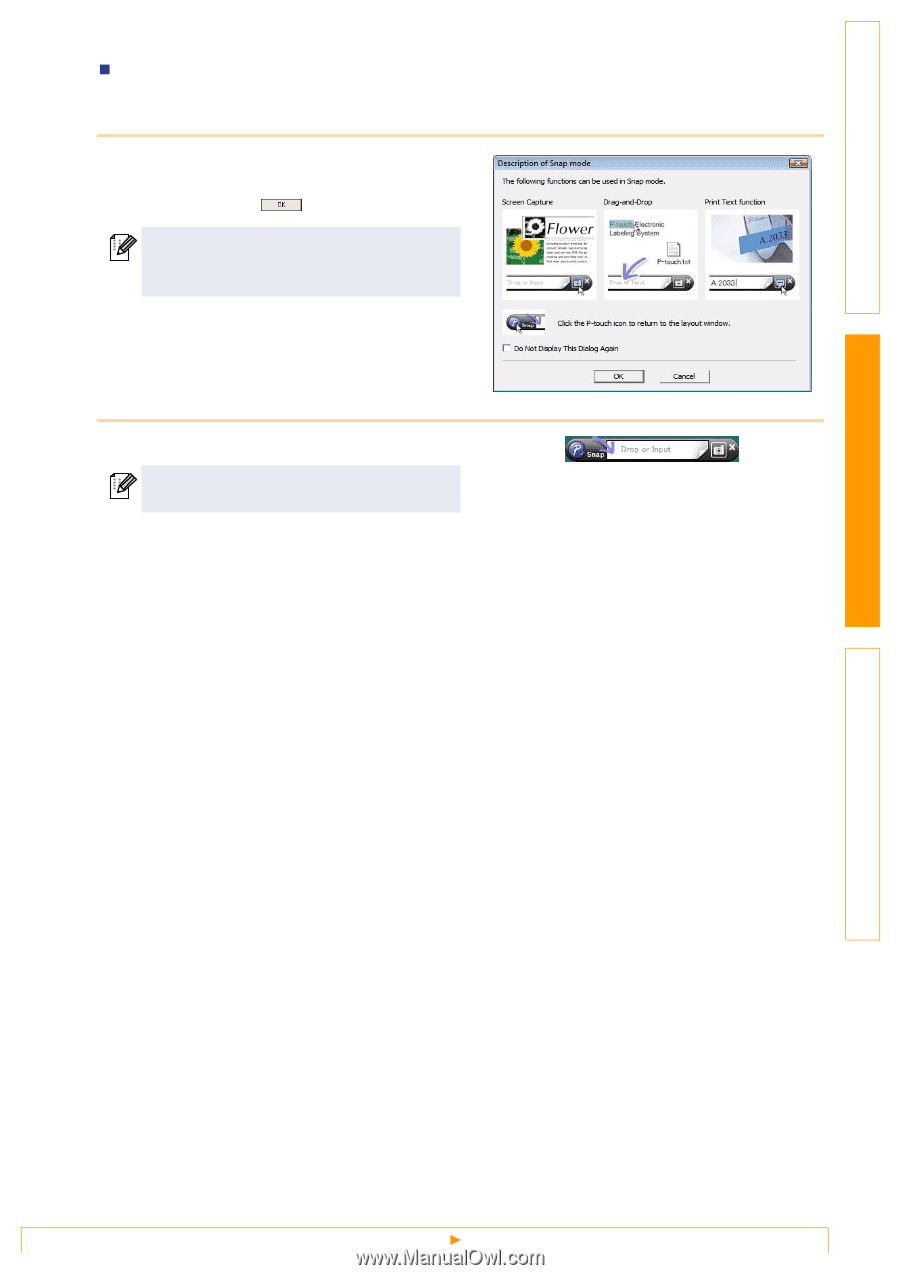
Starting P-touch Editor
9
Introduction
Creating Labels
Appendix
Snap Mode
With this mode, you can capture the screen, print it as image, and save it for future use. To start the snap
mode, follow the steps below.
1
When you click [Snap Mode], the
description of the snap mode dialog
appears. Click
.
2
The snap mode appears.
If you put a checkmark on the [Do Not Display
This Dialog Again], you can go to the snap
mode directly from next time.
See the P-touch Editor Help for details.