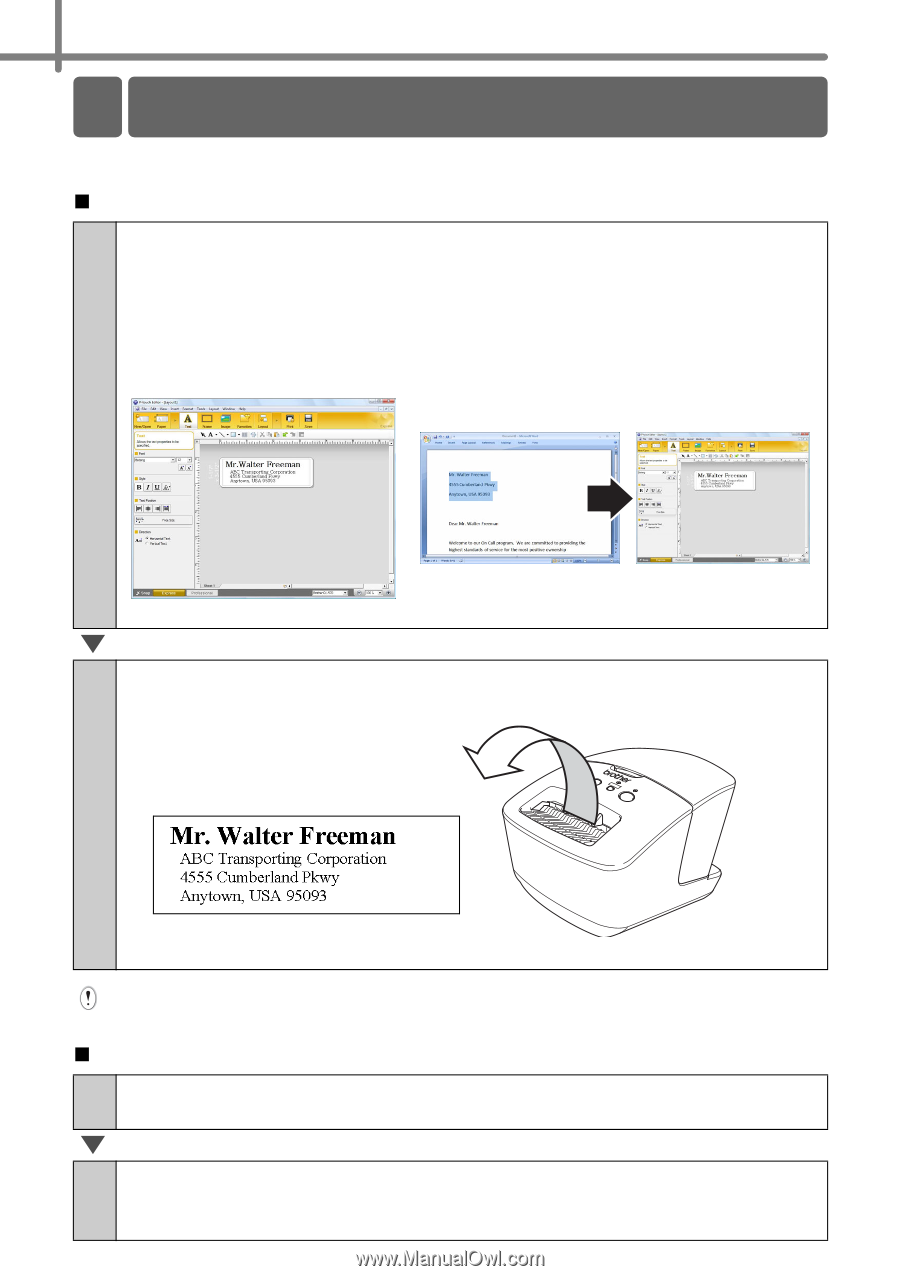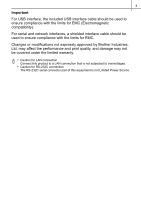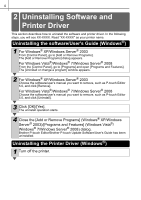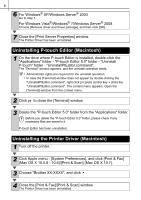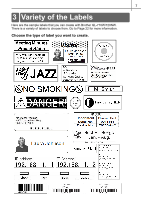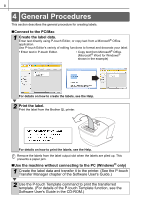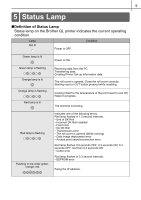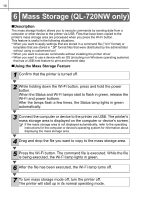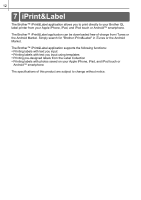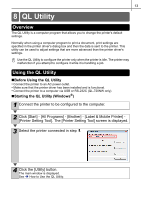Brother International ™ QL-710W Users Manual - English - Page 9
General Procedures
 |
View all Brother International ™ QL-710W manuals
Add to My Manuals
Save this manual to your list of manuals |
Page 9 highlights
8 4 General Procedures This section describes the general procedure for creating labels. „Connect to the PC/Mac 1 Create the label data. Enter text directly using P-touch Editor, or copy text from a Microsoft® Office application. Use P-touch Editor's variety of editing functions to format and decorate your label. • Enter text in P-touch Editor. • Copy text from Microsoft® Office. (Microsoft® Word for Windows® shown in the example) For details on how to create the labels, see the Help. 2 Print the label. Print the label from the Brother QL printer. For details on how to print the labels, see the Help. Remove the labels from the label output slot when the labels are piled up. This prevents a paper jam. „Use the machine without connecting to the PC (Windows® only) 1 Create the label data and transfer it to the printer. (See the P-touch Transfer Manager chapter of the Software User's Guide.) 2 Use the P-touch Template command to print the transferred template. (For details of the P-touch Template function, see the Software User's Guide in the CD-ROM.)