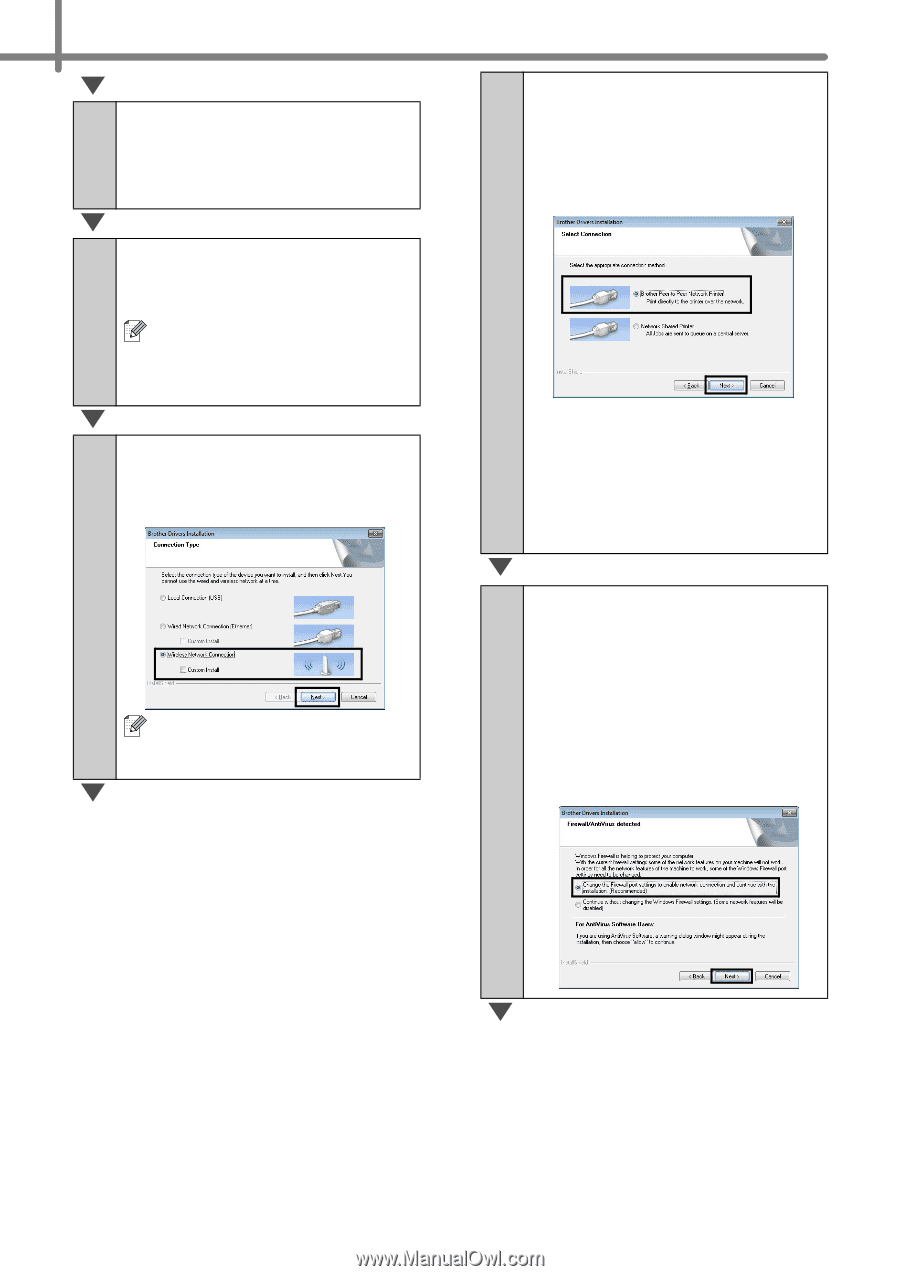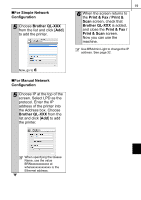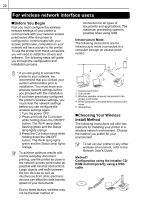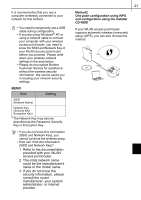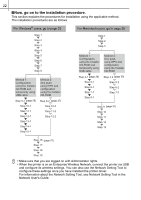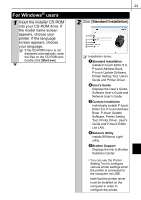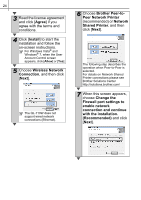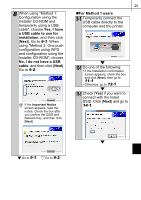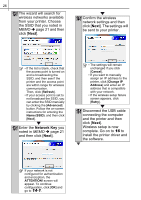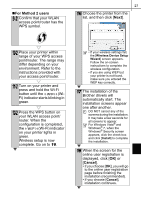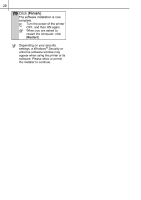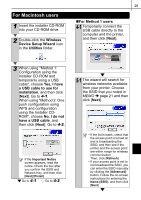Brother International ™ QL-720NW Quick Setup Guide - English and Spa - Page 32
Brother Peer-to, Wireless Network
 |
View all Brother International ™ QL-720NW manuals
Add to My Manuals
Save this manual to your list of manuals |
Page 32 highlights
24 3 Read the license agreement and click [Agree] if you agree with the terms and conditions. 4 Click [Install] to start the installation and follow the on-screen instructions. For Windows Vista® and Windows® 7, when the User Account Control screen appears, click [Allow] or [Yes]. 5 Choose Wireless Network Connection, and then click [Next]. The QL-710W does not support wired network connections (Ethernet). 6 Choose Brother Peer-toPeer Network Printer (recommended) or Network Shared Printer, and then click [Next]. The following step describes the operation when Peer-to-Peer is selected. For details on Network Shared Printer connections please see Brother Solutions Center http://solutions.brother.com/ 7 When this screen appears, choose Change the Firewall port settings to enable network connection and continue with the installation. (Recommended) and click [Next].