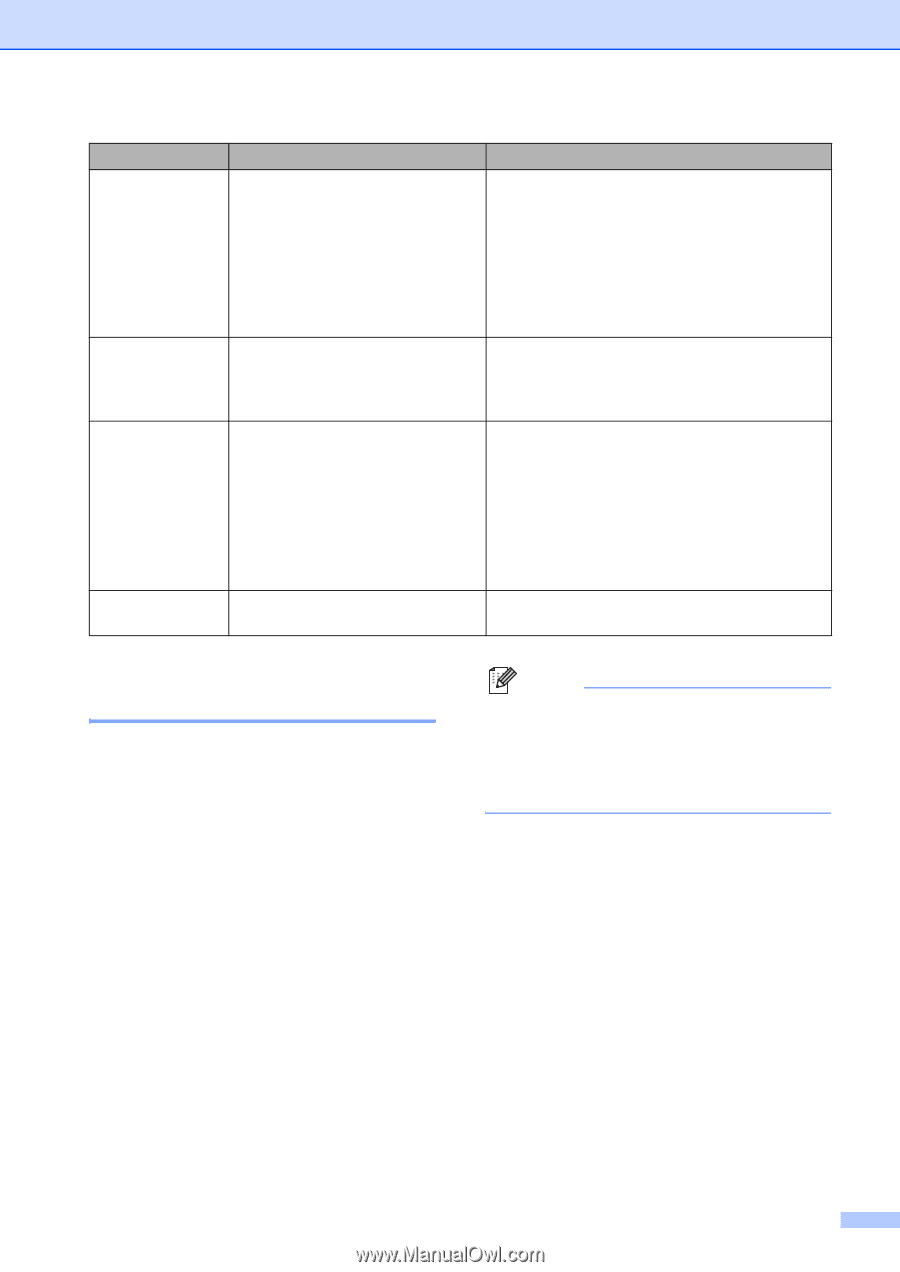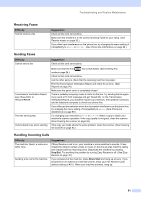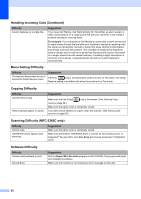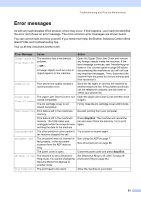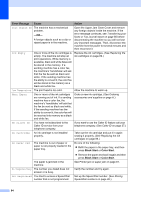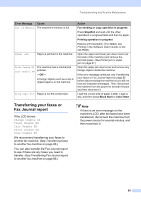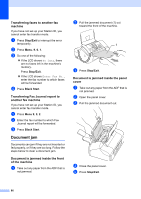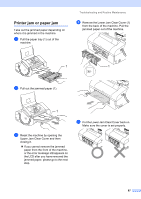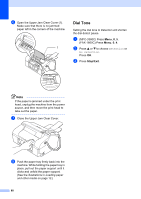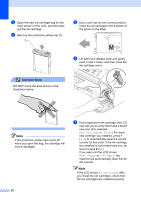Brother International 1860C User Guide - Page 101
Transferring your faxes or Fax Journal report, Fax sending or copy operation in progress, Stop/Exit
 |
UPC - 012502615880
View all Brother International 1860C manuals
Add to My Manuals
Save this manual to your list of manuals |
Page 101 highlights
Troubleshooting and Routine Maintenance Error Message Cause Out of Memory The machine's memory is full. Paper Jam Paper is jammed in the machine. Print Unable XX The machine has a mechanical problem. Scan Unable XX -OR- A foreign objects such as a clip or ripped paper is in the machine. Wrong Paper Size Paper is not the correct size. Action Fax sending or copy operation in progress Press Stop/Exit and wait until the other operations in progress finish and then try again. Printing operation in progress Reduce print resolution. (For details, see Printing in the Software User's Guide on the CD-ROM.) Open the upper and lower jam clear covers (at the back of the machine) and remove the jammed paper. (See Printer jam or paper jam on page 87.) Open the upper jam clear cover and remove any foreign objects inside the machine. If the error message continues, see Transferring your faxes or Fax Journal report on page 85 before disconnecting the machine so you will not lose any important messages. Then, disconnect the machine from the power for several minutes and then reconnect it. Load the correct size of paper (Letter, Legal or A4), and then press Black Start or Color Start. Transferring your faxes or Fax Journal report B If the LCD shows: Change Unable XX Clean Unable XX Init Unable XX Print Unable XX Scan Unable XX We recommend transferring your faxes to another fax machine. (See Transferring faxes to another fax machine on page 86.) You can also transfer the Fax Journal report to see if there are any faxes you need to transfer. (See Transferring Fax Journal report to another fax machine on page 86.) Note If there is an error message on the machine's LCD, after the faxes have been transferred, disconnect the machine from the power source for several minutes, and then reconnect it. 85