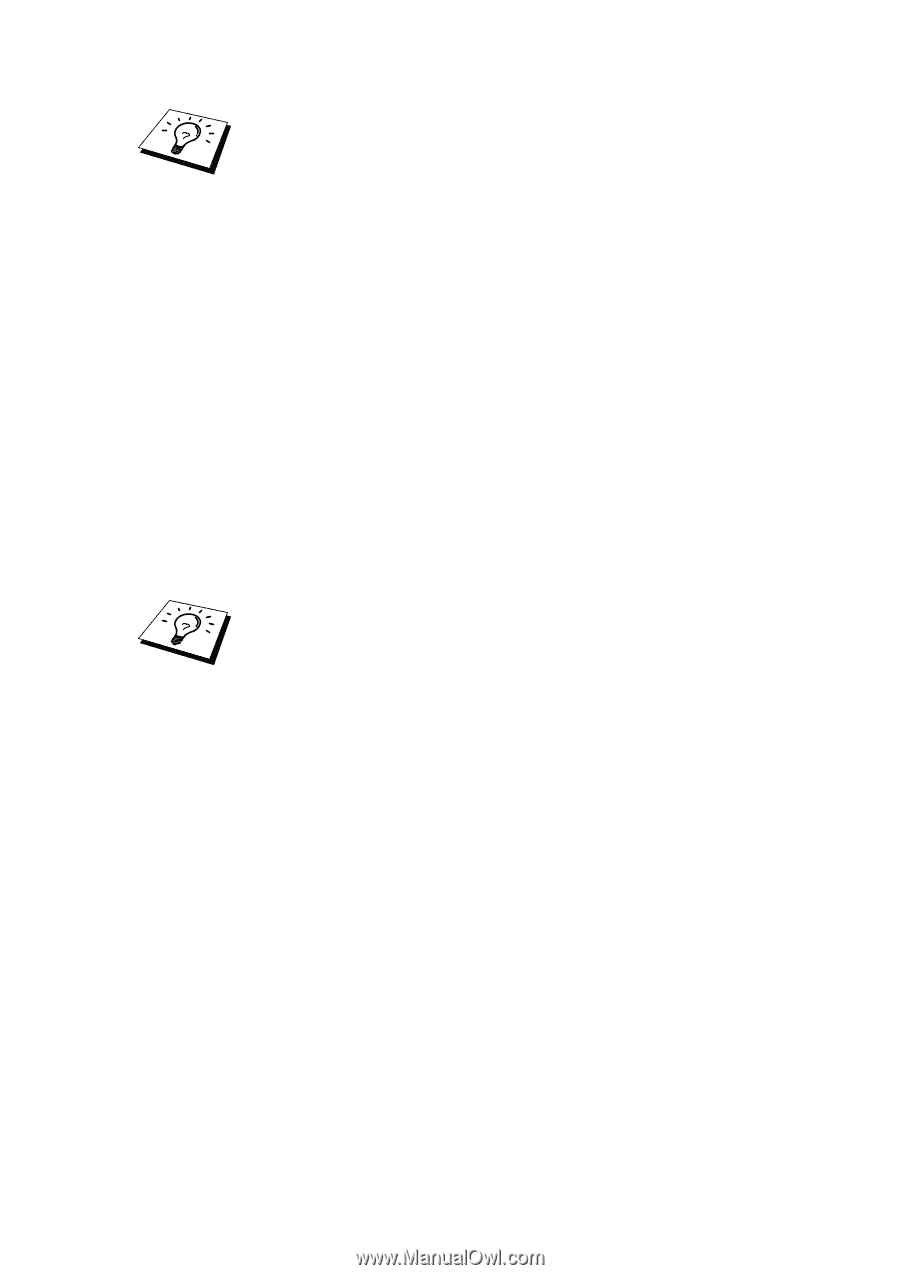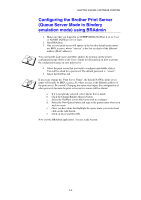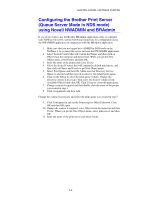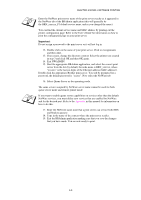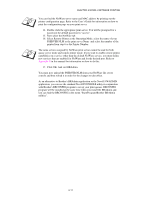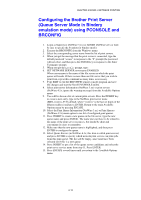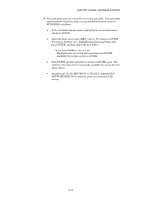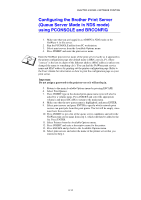Brother International 1870N Network Users Manual - English - Page 73
Exit NWADMIN., If you want to enable queue server capabilities on services other than the default
 |
UPC - 012502602408
View all Brother International 1870N manuals
Add to My Manuals
Save this manual to your list of manuals |
Page 73 highlights
CHAPTER 6 NOVELL NETWARE PRINTING Enter the NetWare print server name of the print server exactly as it appeared in the NetWare tab of the BRAdmin application (this will generally be the BRN_xxxxxx_P1 default service name, unless you changed the name). You can find the current service name and MAC address by printing out the printer configuration page. Refer to the User's Guide for information on how to print the configuration page on your print server. Important: Do not assign a password to the print server or it will not log in. 12. Double click on the name of your print server. Click on Assignments and then Add... 13. If necessary, change the directory context. Select the printer you created in step 3 and click OK and then OK again. 14. Exit NWADMIN. 15. Start the appropriate BRAdmin application, and select the correct print server from the list (by default, the node name is BRN_xxxxxx, where "xxxxxx" is the last six digits of the Ethernet address (MAC address)). Double click the appropriate Brother print server. You will be prompted for a password, the default password is "access". Now select the NetWare tab. 16. Select Queue Server as the operating mode. The same service assigned by NetWare server name cannot be used for both queue server mode and remote printer mode. If you want to enable queue server capabilities on services other than the default NetWare services, you must define new services that are enabled for NetWare and for the desired port. Refer to the Appendix in this manual for information on how to do this. 17. Enter the NDS tree name (note that a print server can service both NDS and bindery queues). 18. Type in the name of the context where the print server resides. 19. Exit the BRAdmin application making sure that you save the changes that you have made. You are now ready to print. 6-9