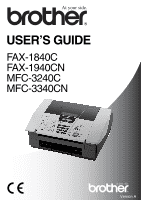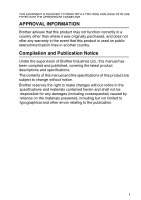Brother International 1940CN User Guide
Brother International 1940CN - Color Inkjet - Copier Manual
 |
UPC - 012502610908
View all Brother International 1940CN manuals
Add to My Manuals
Save this manual to your list of manuals |
Brother International 1940CN manual content summary:
- Brother International 1940CN | User Guide - Page 1
USER'S GUIDE FAX-1840C FAX-1940CN MFC-3240C MFC-3340CN Version A - Brother International 1940CN | User Guide - Page 2
Customer Service Please complete the following information for future reference: Model Number: FAX-1840C, FAX-1940CN, MFC-3240C and MFC-3340CN (Circle your model number) Serial Number:* Date of Purchase: Place of Purchase: * The serial number is on the back of the unit. Retain this User's Guide with - Brother International 1940CN | User Guide - Page 3
event that this product is used on public telecommunication lines in another country. Compilation and Publication Notice Under the supervision of Brother Industries Ltd., this manual has been compiled and published, covering the latest product descriptions and specifications. The contents of this - Brother International 1940CN | User Guide - Page 4
ii - Brother International 1940CN | User Guide - Page 5
Safety precautions To use the machine safely Please refer to these instructions for later reference and before attempting any maintenance. WARNING There are high voltage electrodes inside the machine. Before you clean the machine, make sure you have unplugged the telephone line cord first and - Brother International 1940CN | User Guide - Page 6
socket in order to shut off power completely. IMPORTANT SAFETY INSTRUCTIONS When using your telephone equipment, basic safety precautions should always water, for example, near a bath tub, wash bowl, kitchen sink or washing machine, in a wet basement or near a swimming pool. 2. Avoid using this - Brother International 1940CN | User Guide - Page 7
to electrical sockets controlled by wall switches or automatic timers. ■ Disruption of power can wipe out information in the machine's memory. ■ Do not connect your machine to electrical sockets on the same circuit as large appliances or other equipment that might disrupt the power supply. ■ Avoid - Brother International 1940CN | User Guide - Page 8
Quick Reference Guide Sending faxes Automatic Transmission 1 If it is not illuminated in green, press (Fax). 2 Load your document. 3 Enter the fax number using One-Touch, Speed-Dial, Search or the dial pad. 4 Press Mono Start or Colour Start. Storing numbers Storing One-Touch Dial - Brother International 1940CN | User Guide - Page 9
and then press the two-digit Speed-Dial number. 4 Press Mono Start or Colour Start. Using Search 1 If it is not illuminated in green, press (Fax). 2 Load your document. 3 Press Search/Speed Dial, and then enter the first letter of the name you're looking for. ▲ ▲ 4 Press or to search the - Brother International 1940CN | User Guide - Page 10
fax machines 1-19 Custom features 1-19 Do you have BT's Call Minder on the phone line 1-19 Why should there be problems 1-19 How can you avoid possible problems 1-19 Fax tones PABX and TRANSFER 2-3 General Setup 2-4 Setting the Mode Timer (MFC-3240C and MFC-3340CN only 2-4 viii - Brother International 1940CN | User Guide - Page 11
Setting the Mode Timer (FAX-1835C, FAX-1840C and FAX-1940CN only)... 2-5 Setting the Paper Type 2-6 Setting the Paper Size Fax Redial 3-3 How to Fax (B&W and Colour 3-4 Colour fax transmission 3-4 Faxing from the ADF 3-4 Automatic transmission 3-4 Manual transmission 3-5 Sending a fax - Brother International 1940CN | User Guide - Page 12
4 Setup Receive 4-1 Basic receiving operations (FAX-1835C, FAX-1840C, MFC-3240C and MFC-3340CN only 4-1 Choosing the Receive Mode 4-1 To select or change your Receive Mode 4-2 Setting the Ring Delay 4-2 Basic receiving operations (FAX-1940CN only 4-3 Choosing the Receive Mode 4-3 To - Brother International 1940CN | User Guide - Page 13
with the Speaker Phone (FAX-1940CN only 5-9 Tel (Except for FAX-1940CN 5-9 Mute (FAX-1840C and FAX-1940CN only 5-9 Remote Fax Options (Not available for colour faxes) ...... 6-1 Setting up Fax Forwarding 6-1 Setting Fax Storage 6-2 Setting PC Fax Receive (MFC-3340CN only 6-2 Turning off Remote - Brother International 1940CN | User Guide - Page 14
or reducing the image copied 9-6 Setting paper type 9-7 Setting paper size 9-8 Adjusting brightness 9-8 Adjusting contrast 9-9 Sorting copies (FAX-1940CN and MFC-3340CN only 9-9 Making N in 1 copies (Page Layout 9-10 Changing the default copy settings 9-12 Increasing copy speed or - Brother International 1940CN | User Guide - Page 15
system (For Norway only 11-1 LAN connection (FAX-1940CN and MFC-3340CN only 11-1 International ENERGY STAR® Compliance Statement ... 11-1 Important safety instructions 11-2 Trademarks 11-4 Troubleshooting and routine maintenance 12-1 Troubleshooting 12-1 Error messages 12-1 Document Jam 12 - Brother International 1940CN | User Guide - Page 16
services A-1 BT Call Sign (For U.K. Only A-1 To enable the machine to work with BT Call Sign (Only with your external phone A-1 Advanced receiving operations A-2 Operation from extension telephones A-2 Fax/Tel mode A-3 Fax S-3 Copy S-3 PhotoCapture Center™ (MFC-3340CN only S-4 xiv - Brother International 1940CN | User Guide - Page 17
) (FAX-1940CN and MFC-3340CN only) .. S-10 Optional External Wireless Print/Scan Server (NC-2200w) (MFC-3240C and MFC-3340CN only S-11 13 Index I-1 14 Remote Retrieval Access card (FAX-1940CN only) ......... R-1 15 Remote Retrieval Access card (FAX-1835C, FAX-1840C, MFC-3240C and MFC-3340CN only - Brother International 1940CN | User Guide - Page 18
1 Introduction Using this Guide Thank you for buying a Brother fax machine or Multi-Function Center (MFC). Your machine is simple to use, with LCD screen instructions to guide you through programming it. You can make the most of your machine by reading through this Guide. Finding information All - Brother International 1940CN | User Guide - Page 19
Control panel overview MFC-3240C 1 2 3 456 7 89 MFC-3340CN 1 2 3 456 12 11 10 7 89 14 1 - 2 INTRODUCTION 12 11 10 - Brother International 1940CN | User Guide - Page 20
FAX-1835C and FAX-1840C 1 2 3 456 7 89 12 11 10 The panels of FAX-1835C and FAX-1840C look slightly different. FAX-1940CN 1 2 3 456 7 89 13 12 11 10 INTRODUCTION 1 - 3 - Brother International 1940CN | User Guide - Page 21
as you press the One-Touch key. 2 Ink Management (MFC-3240C and MFC-3340CN only) Lets you clean the print head, check the print quality, and check the available ink volume. Ink Management/Reports (FAX-1835C, FAX-1840C and FAX-1940CN only) Lets you clean the print head, check the print quality, and - Brother International 1940CN | User Guide - Page 22
▼ Press to scroll through the menus and options. 9 Power Save You can turn the machine to power save condition. 0 Colour Start Lets you start sending faxes or make copies in full colour. Also for MFC-3240C and MFC-3340CN, lets you start a scanning operation (in colour or mono, depending on the - Brother International 1940CN | User Guide - Page 23
condition off Press and hold down the Power Save key until the LCD shows: Please Wait The LCD will show the date and time (Fax mode). Even if you have turned the machine off, it will periodically clean the print head to preserve print quality. If you unplug the AC power cord, no - Brother International 1940CN | User Guide - Page 24
and FAX-1940CN only) You can receive telephone calls by lifting the handset. No machine operations will be available. *1 Should be set before you switch off the machine. *2 You can not receive a fax automatically even if you have set the receive mode to Fax/Tel. (FAX-1835C, MFC-3240C and MFC-3340CN - Brother International 1940CN | User Guide - Page 25
Load documents You can send a fax, make copies, and scan from the ADF (automatic document or taped. DO NOT use cardboard, newspaper or fabric. ■ Make sure documents written with ink are completely dry. ■ Documents to be faxed must be from 8.9 to 21.6 cm wide and 12.7 to 35.6 cm long. 1 - Brother International 1940CN | User Guide - Page 26
the document tray (1) and pull out the extension (2) and then open the document support (3). 3 Put the documents face down, top edge first in the ADF until you feel them touch the feed roller (4). 4 Adjust the paper guides to fit the width of your documents (5). Documents are Face Down in the ADF - Brother International 1940CN | User Guide - Page 27
be affected by the type of paper you use in the machine. To get the best print quality for the settings you' "Basic" tab of the printer driver or in the Paper Type setting of the menu (Menu/Set, 1, 2). ■ When you print on Brother glossy paper, load the instruction sheet included with the glossy paper - Brother International 1940CN | User Guide - Page 28
Handling and using special paper ■ Store paper in its original packaging, and keep it sealed. Keep the paper flat and away from moisture, direct sunlight and heat. ■ The coated side of glossy paper is shiny. Avoid touching the shiny (coated) side. Load glossy paper with the shiny side facing down. ■ - Brother International 1940CN | User Guide - Page 29
12 INTRODUCTION Paper type and size for each operation Paper Type Paper Size Fax Cut Paper Letter 216 x 279 mm (8 1/2" x 11") Yes x 11.7") - Copy Yes Yes Yes Yes Yes - Yes Yes Usage PhotoCapture Printer (MFC-3340CN only) Yes Yes Yes Yes - Yes - Yes - Yes - Yes - Yes Yes - Brother International 1940CN | User Guide - Page 30
Paper weight, thickness and capacity Paper Type Cut Paper Plain Paper Inkjet Paper Glossy Paper Cards Photo Card Index Card Post Card Envelopes Transparencies Weight 64 to 120 g/m2 (17 to 32 lb) 64 to 200 g/m2 (17 to 53 lb) Up to 220 g/m2 (Up to 58 lb) Up to 240 g/m2 (Up to 64 lb) Up to - Brother International 1940CN | User Guide - Page 31
(0 mm)*1 24 mm 3Left 3 mm (0 mm)*1 3 mm 4Right 3 mm (0 mm)*1 3 mm *1 When you set the Borderless feature to On. Printable area depends on the Printer driver settings. The figures above are approximate and the printable area may vary depending on the type of cut sheet paper you are using. 1 - 14 - Brother International 1940CN | User Guide - Page 32
paper tray completely out of the machine and remove the output paper tray. 2 Press and slide the paper side guide to fit the paper width. Paper Side Guide 3 Pull out the paper support and unfold the paper support flap. Paper Support Paper Support Flap Use the paper support flap for Letter, Legal and - Brother International 1940CN | User Guide - Page 33
) in first. Check that the paper is flat in the tray and below the maximum paper mark. Maximum Paper Mark ■ Make sure the paper side guides touch the sides of the paper. ■ Be careful that you do not push the paper in too far; it may lift at the back of - Brother International 1940CN | User Guide - Page 34
To load envelopes ■ Use envelopes that weigh from 75-95 g/m2. ■ Some envelopes require margin settings in the application. Make sure you do a test print first. To prevent possible damage to the feeding mechanism, do not use the types of envelopes shown below. DO NOT USE ENVELOPES: ■ that are of a - Brother International 1940CN | User Guide - Page 35
tray with the address side down and the leading edge (top of the envelopes) in first. Slide the paper side guide to fit the width of the envelopes. If you have problems when printing on envelopes, try the following suggestions: 1 Open the envelope flap. 2 Make sure the open flap is either to - Brother International 1940CN | User Guide - Page 36
Call Minder choose an alternative service, which is called "BT Call Sign", and they are very satisfied with it. (See BT Call Sign (For U.K. Only) on page A-1.) Another way to avoid possible problems is to replace Call Minder with an answering machine. Your Brother machine is designed to work with - Brother International 1940CN | User Guide - Page 37
about 40 seconds over the phone line, and the LCD shows Receiving. If your machine is set to the Fax Only mode, it will answer every call automatically with fax receiving tones. If the other person hangs up, your machine will continue to send the "chirps" for about 40 seconds, and the LCD continues - Brother International 1940CN | User Guide - Page 38
Correction Mode (ECM) is a way for the machine to check a fax transmission while it is in progress. If the machine detects errors during fax transmission, it resends the pages of the fax that had an error. ECM transmissions are only possible between fax machines that both have this feature. If they - Brother International 1940CN | User Guide - Page 39
time displayed by your machine will be printed on every fax you send. If there is a power failure, you may have to reset the date and time Press Stop/Exit. The LCD now shows the date and time whenever the machine is in Fax mode. Setting Tone or Pulse dialling mode (Except for the Nordic Countries) - Brother International 1940CN | User Guide - Page 40
As an example, if the machine is installed in the United Kingdom and the same line is to be used for both fax and voice calls, and your then you must set the fax and telephone number parts of your station ID as: +44 161 444 5555. 1 Press Menu/Set, 0, 3. 2 Enter your fax number 3.Station ID (up to - Brother International 1940CN | User Guide - Page 41
of PABX. The machine's recall feature supports timed break recall only (TBR). TBR will work with most PABX systems allowing you to gain access to an outside line, or transfer calls to another extension. The feature works when the R key is pressed. ■ You can program a R keypress as part of a number - Brother International 1940CN | User Guide - Page 42
General Setup Setting the Mode Timer (MFC-3240C and MFC-3340CN only) The machine has four temporary mode keys on the control panel: PhotoCapture (MFC-3340CN only), Fax, Scan and Copy. You can change the number of seconds or minutes the machine takes after the last Scan, Copy or PhotoCapture - Brother International 1940CN | User Guide - Page 43
the Mode Timer (FAX-1835C, FAX-1840C and FAX-1940CN only) The machine has two temporary mode keys on the control panel: Fax and Copy. You can change the number of seconds or minutes the machine takes after the last Copy operation before it returns to Fax mode. If you select Off, the machine stays in - Brother International 1940CN | User Guide - Page 44
, Legal and A4. When you change the type of paper you load in the machine, you will need to change the setting for Paper Size at the same time so your machine can fit an incoming fax on the page. 1 Press Menu/Set, 1, 3. 2 Press ▲ or ▼ to select Letter, Legal, A4, A5 or 10x15cm - Brother International 1940CN | User Guide - Page 45
can change the beeper volume. The default (factory) setting is Beeper:Low. When the beeper is on, the machine will beep when you press a key, make a mistake or after you send or receive a fax. 1 Press Menu/Set, 1, 4, 2. 2 Press ▲ or ▼ to select your option. (Low, Med, High or Off) 2.Beeper Press - Brother International 1940CN | User Guide - Page 46
the speaker volume. 1 Press Menu/Set, 1, 4, 3. 2 Press ▲ or ▼ to select Low, Med, High or Off. Press Menu/Set. 3 Press Stop/Exit. 3.Speaker (FAX-1940CN only) When (Fax) is illuminated you can also change the speaker volume in the following ways: Press Speaker Phone, and then adjust the speaker - Brother International 1940CN | User Guide - Page 47
Turning on Automatic Daylight Savings Time You can set the machine to change automatically for Daylight Savings Time. It will reset itself forward one hour in the Spring and backward one hour in the Autumn. Make sure you have set the correct day and time in - Brother International 1940CN | User Guide - Page 48
Send How to enter Fax mode Before sending faxes, make sure (Fax) is illuminated in green. If not, press setting is Fax. (Fax) to enter Fax mode. The default How to dial You can dial in any of the following ways. Manual dialling Press all of the digits of the phone or fax number. SETUP SEND - Brother International 1940CN | User Guide - Page 49
numbers on page 5-1.) To dial One-Touch numbers in the black square, hold down Shift as you press the One-Touch Key. (FAX-1940CN) (MFC-3340CN) (FAX-1840C/MFC-3240C) Speed-Dialling Press Search/Speed Dial, #, and then the two digit Speed-Dial number. (See Storing Speed-Dial numbers on page 5-2.) two - Brother International 1940CN | User Guide - Page 50
to enter the first letter of the name you are looking for. Fax Redial If you are sending a fax manually and the line is busy, press Redial/Pause, and then press panel. If you are sending a fax automatically and the line is busy, the machine will automatically redial up to three times at five minute intervals. - Brother International 1940CN | User Guide - Page 51
How to Fax (B&W and Colour) Colour fax transmission Your machine can send a colour fax to machines that support this feature. However, colour faxes cannot be stored in the memory. When you send a colour fax, the machine will send it in real time (even if Real Time TX is set to Off). Faxing from - Brother International 1940CN | User Guide - Page 52
Manual transmission lets you hear the dialling, ringing and fax-receiving tones while sending a fax. 1 If it is not illuminated in green, press (Fax). 2 Load your document. 3 Pick up the handset of the machine (FAX-1840C and FAX-1940CN)/external phone (FAX-1835C, MFC-3240C and MFC-3340CN - Brother International 1940CN | User Guide - Page 53
timer, polling transmission or real time transmission. 1 If it is not illuminated in green, press (Fax). After each setting is accepted, the LCD will ask if you want to enter more settings: 2 Press 1 to select more settings. The Next LCD will - Brother International 1940CN | User Guide - Page 54
it is not illuminated in green, press 2 Load your document. 3 Press Menu/Set, 2, 2, 2. 4 Press ▲ or ▼ to select the resolution you want. (Fax). 2.Fax Resolution Press Menu/Set. Standard Fine S.Fine Photo Suitable for most typed documents. Good for small print and transmits a little slower than - Brother International 1940CN | User Guide - Page 55
can dial a number, and begin scanning the fax into memory- even when the machine is sending from memory or receiving faxes. The LCD shows the new job number and available memory. Your machine normally uses Dual Access. However, to send a colour fax, the machine will send the document in real time - Brother International 1940CN | User Guide - Page 56
. Press Menu/Set and go to Step 5. 5 For the next fax only, press ▲ or ▼ to select On (or Off). Press Menu/Set. In Real Time Transmission, the redial feature does not work. If you are sending a colour Fax, the machine will send it in real time (even if Real Time TX is set - Brother International 1940CN | User Guide - Page 57
6. 2 If you have more than one job 6.Remaining Jobs waiting, press ▲ or ▼ to scroll through the list. 3 Press Stop/Exit. Cancelling a fax in progress If you want to cancel a fax, while the machine is scanning, dialling or sending it, press Stop/Exit. Cancelling a scheduled job You can cancel - Brother International 1940CN | User Guide - Page 58
). 2 Load your document. 3 Enter a number using One-Touch, Speed-Dial, a Group number, Search or manual dialling using the dial pad. (Example: Group number) 4 When the LCD displays the fax number or name of the other party, press Menu/Set. You will be asked to enter the next number. 5 Enter the - Brother International 1940CN | User Guide - Page 59
not use up any of the numbers for Groups, access codes or credit card numbers, you can 'broadcast' faxes to as many as 100 (FAX-1835C, FAX-1840C and MFC-3240C), 154 (FAX-1940CN) or 158 (MFC-3340CN) different numbers. ■ The available memory will vary depending on the types of jobs in the memory and - Brother International 1940CN | User Guide - Page 60
it is not illuminated in green, press 2 Load your document. 3 Press Menu/Set, 2, 2, 3. 4 Press Menu/Set to accept the displayed time. (Fax). 3.Delayed Fax -OR- Enter the time you want the fax to be sent (in 24-hour format). Press Menu/Set. (For example, enter 19:45 for 7:45 PM.) 5 Press 1 to - Brother International 1940CN | User Guide - Page 61
Transmission (Not available for colour faxes) Before sending the delayed faxes, your machine will help you economize by sorting all the faxes in the memory by destination and scheduled time. All delayed faxes that are scheduled to be sent at the same time to the same fax number will be sent as one - Brother International 1940CN | User Guide - Page 62
Setup for Polled Transmit (Standard) (Not available for colour faxes) Polled Transmit is when you set up the machine to wait with a document so another fax machine can retrieve it. 1 If it is not illuminated in green, press 2 Load your document. 3 Press Menu/Set, 2, 2, 6. 4 Press ▲ or ▼ to select - Brother International 1940CN | User Guide - Page 63
available for colour faxes) When you choose Polling:Secure, anyone who polls the machine must enter the the ADF until the machine is polled. If you need to use your machine before the polled transmission be retrieved from any other fax machine until you delete the fax in memory by using the - Brother International 1940CN | User Guide - Page 64
TX Lock (FAX-1835C, FAX-1840C, MFC-3240C and MFC-3340CN only) TX Lock lets you prevent unauthorized access to the machine. While TX Lock is On the following operations are available: ■ Receiving faxes ■ Fax Forwarding (If Fax Forwarding was already On) ■ Remote Retrieval (If Fax Storage was already - Brother International 1940CN | User Guide - Page 65
Setting up the password If you forget the TX Lock password, please contact your Brother dealer or Brother for assistance. 1 Press Menu/Set, 2, 0, 1. 2 Enter a 4-digit number for the 1.TX Lock password. Press Menu/Set. 3 If the LCD shows Verify:, re-enter the password. - Brother International 1940CN | User Guide - Page 66
Menu/Set, 2, 0, 1. 2 Press ▲ or ▼ to select Set TX Lock. Press Menu/Set. 3 Enter the registered 4-digit password. Press Menu/Set. 1.TX Lock The machine goes offline and the LCD shows TX Lock Mode. 4 Press Stop/Exit. Turning TX Lock off 1 Press Menu/Set. 2 Enter the registered 4-digit password - Brother International 1940CN | User Guide - Page 67
(FAX-1940CN only) Memory Security lets you prevent unauthorized access to the machine. While Memory Security is On the following operations are available: ■ Receiving faxes into memory (limited by memory capacity) ■ Fax Forwarding (If Fax Forwarding was already On) ■ Remote Retrieval (If Fax - Brother International 1940CN | User Guide - Page 68
/Set, 2, 0, 1. 2 Press ▲ or ▼ to select Set Security. Press Menu/Set. 3 Enter the registered 4-digit password. Press Menu/Set. 1.Mem Security The machine goes offline and the LCD shows Secure Mode. Turning Memory Security off 1 Press Menu/Set. 2 Enter the registered 4-digit password. Press Menu - Brother International 1940CN | User Guide - Page 69
, FAX-1840C, MFC-3240C and MFC-3340CN only) Choosing the Receive Mode There are four different Receive Modes for your machine. You can choose the mode that best suits your needs. LCD Fax Only (automatic receive) Fax/Tel (fax and telephone) (with an external or extension telephone for models without - Brother International 1940CN | User Guide - Page 70
same line as the machine or subscribe to the telephone company's BT Call Sign service, keep the Ring Delay setting of 4. (See Operation from extension telephones on page A-2 and Fax Detect (FAX-1835C, MFC-3240C and MFC-3340CN only) on page 4-8 or Fax Detect (FAX-1840C and FAX-1940CN only) on page - Brother International 1940CN | User Guide - Page 71
same phone line. If you answer and hear fax tones, wait until the machine takes over the call, then hang up. (See Fax Detect (FAX-1835C, MFC-3240C and MFC-3340CN only) on page 4-8.) -OR- Make sure Fax Detect is set to On. (See Fax Detect (FAX-1840C and FAX-1940CN only) on page 4-9.) Use this mode to - Brother International 1940CN | User Guide - Page 72
: Fax Only F/T: Fax/Tel Mnl: Manual TAD: Msg Mgr Press and hold until it lights. OFF If the TAD Mode is On, it overrides your Receive Mode setting. The screen shows TAD:Msg Mgr If the TAD Mode is Off, the Receive Mode returns to your own setting. (See TAD (Telephone Answering Device) (FAX-1940CN - Brother International 1940CN | User Guide - Page 73
:Msg Mgr modes. If you have extension phones on the same line as the machine or subscribe to the telephone company's BT Call Sign service, keep the Ring Delay setting of 4. (See Fax Detect (FAX-1840C and FAX-1940CN only) on page 4-9 and Operation from extension telephones on page A-2.) 1 If it is - Brother International 1940CN | User Guide - Page 74
machine answers after four rings if you do not have voice or fax messages and after two rings if you do have voice or fax messages. This way, when you call the machine /Set, 2, 1, 1. 3 Press ▲ or ▼ to select Toll Saver. (Fax). Toll Saver Press Menu/Set. 4 Press ▲ or ▼ to select On (or Off). Press Menu - Brother International 1940CN | User Guide - Page 75
/Exit. Even if the caller hangs up during the pseudo/double-ringing, the machine will continue to ring for the set time. Setting the Fax/Tel Announcement (FAX-1940CN only) For the Fax/Tel receive mode, you can set up the machine to play an outgoing announcement for callers when no one is there to - Brother International 1940CN | User Guide - Page 76
Fax Detect (FAX-1835C, MFC-3240C and MFC-3340CN only) When you use this feature, you don't have to press Mono Start, Colour Start, or the Fax Receive Code 51 when you answer a fax call. Selecting Fax Detect:On allows the machine to receive fax calls automatically, even if you lift the handset of an - Brother International 1940CN | User Guide - Page 77
Fax Detect (FAX-1840C and FAX-1940CN only) When you use this feature, you don't have to press Mono Start or Colour Start, or the Fax Receive Code 51 when you answer a fax call. Selecting Fax Detect:On allows the machine to receive fax calls automatically, even if you lift the handset of an - Brother International 1940CN | User Guide - Page 78
2 Press Menu/Set, 2, 1, 5. 3 Use ▲ or ▼ to select On (or Off). (Fax). 5.Auto Reduction Press Menu/Set. 4 Press Stop/Exit. ■ Turn on this setting if you receive faxes that are split on two pages. However, if the document is too long, the machine may print it on two pages. ■ If left and right - Brother International 1940CN | User Guide - Page 79
the memory If you have selected Fax Forwarding or Fax Storage (Menu/Set, 2, 5, 1), you can still print a fax from the memory when you are at your machine. (See Setting Fax Storage on page 6-2.) 1 Press Menu/Set, 2, 5, 3. 2 Press Mono Start. 3.Print Document Reception into memory (Not available - Brother International 1940CN | User Guide - Page 80
to keep your documents and others from falling into the wrong hands while the machine is set up for polling. You can use Secure Polling only with another Brother fax machine. Anyone who polls to receive a fax must enter the polling secure code. Setup for Polling Receive (Standard) Polling Receive - Brother International 1940CN | User Guide - Page 81
format) you want to begin polling. For example, enter 21:45 for 9:45 PM. Press Menu/Set. 5 Enter the fax number you are polling. Press Mono Start or Colour Start. The machine makes the polling call at the time you entered. You can set up only one Delayed Polling. 4 - 13 SETUP RECEIVE - Brother International 1940CN | User Guide - Page 82
Timer, enter the time (in 24-hour format) you want to begin polling and press Menu/Set, and then go to Step 5. 5 Specify the destination fax machines, which you wish to poll by using One-Touch, Speed-Dial, Search, a Group (see Setting up Groups for Broadcasting on page 5-4 and Setting up Groups - Brother International 1940CN | User Guide - Page 83
lost. Storing One-Touch Dial numbers Your machine has One-Touch keys where you can store fax or phone numbers for automatic dialling. Two page 3-2.) One-Touch keys are located on the left side of the control panel. (MFC-3340CN) 1 Press Menu/Set, 2, 3, 1. Set Quick-Dial 2 Press the One-Touch - Brother International 1940CN | User Guide - Page 84
to press a few keys (Search/Speed Dial, #, the two-digit number, and Mono Start or Colour Start). The FAX-1835C, FAX-1840C and MFC-3240C can store 40 Speed-Dial numbers and the FAX-1940CN and MFC-3340CN can store 100 Speed-Dial numbers. 1 Press Menu/Set, 2, 3, 2. 2 Use the dial pad to enter a two - Brother International 1940CN | User Guide - Page 85
Changing One-Touch and Speed-Dial numbers If you try to store a One-Touch or Speed-Dial number where a number has already been stored, the LCD will show the name that has been stored there (or number) and will ask you to do one of the following: 1 Press 1 to change the stored number. -OR- 05:Mike - Brother International 1940CN | User Guide - Page 86
-Dial location. Finally, you can have up to six small Groups, or you can assign up to 103 numbers (FAX-1940CN), 107 numbers (MFC-3340CN) and 49 numbers (FAX-1835C, FAX-1840C and MFC-3240C) to one large Group. (See Storing Speed-Dial numbers on page 5-2 and Changing One-Touch and Speed-Dial numbers - Brother International 1940CN | User Guide - Page 87
5 Press Menu/Set to accept the numbers for this Group. 6 Use the dial pad and the chart on page B-13 to enter a name for the Group. Press Menu/Set. (For example, NEW CLIENTS) 7 Press Stop/Exit. You can print a list of all One-Touch and Speed-Dial numbers. (See Printing reports on page 8-3.) Group - Brother International 1940CN | User Guide - Page 88
and Speed-Dial numbers in any combination. You can even include manual dialling using the dial pad. (See Storing One-Touch Dial numbers dial '555-7000'. To temporarily change a number, you can substitute part of the number with manual dialling using the dial pad. For example, to change the number - Brother International 1940CN | User Guide - Page 89
), follow the instructions below. If you have Touch Tone service, you will not need this feature to send tone signals. 1 For FAX-1840C and FAX-1940CN, lift the handset. -OR- For FAX-1835C, MFC-3240C and MFC-3340CN, lift the handset of the external telephone. 2 Press # on the machine's control panel - Brother International 1940CN | User Guide - Page 90
Telephone (voice) operation (FAX-1840C and FAX-1940CN only) You can use the machine to make voice telephone calls by dialling manually or by using Search, One-Touch Dial or Speed-Dial memory. You can use the handset or Speaker Phone (FAX-1940CN only) to make and receive calls. When you dial a Quick- - Brother International 1940CN | User Guide - Page 91
talking lifting the external telephone's handset with the other end, you can hear the other end from the machine's monitor speaker, but the other end cannot hear you. Mute (FAX-1840C and FAX-1940CN only) 1 Press Mute to put a call on Hold. 2 You can replace the handset without disconnecting the call - Brother International 1940CN | User Guide - Page 92
one remote fax option at a time: Fax Forwarding-OR-Fax Storage-OR-PC FAX Receive (MFC-3340CN only)-OR-Off. You can change your selection at any time (Menu/Set, 2, 5, 1). (See Turning off Remote Fax Options on page 6-3.) Setting up Fax Forwarding When you select Fax Forward, your machine stores the - Brother International 1940CN | User Guide - Page 93
PC. Make sure your PC is connected and turned on. (For details see Using Brother PC-FAX software on page 5-1 in Software User's Guide on the CD-ROM.) ■ If you select Backup Print:On, the machine will also print the fax at your machine so you will have a copy if there is a power failure before it is - Brother International 1940CN | User Guide - Page 94
If you set the Remote Fax Options to Off and there are faxes in your machine's memory, the LCD will give you two options. ■ If you press 1, all unprinted faxes will be printed and erased before the setting turns off. If a backup copy has already been printed it will not be printed again. ■ If - Brother International 1940CN | User Guide - Page 95
- Fax & Voice messages (FAX-1940CN only) No beeps - No messages 4 The machine gives two short beeps to tell you to enter a command. The machine will hang up if you wait longer than 30 seconds to enter a command. The machine will beep three times, if you enter an invalid command. 5 Press 90 to reset - Brother International 1940CN | User Guide - Page 96
Backward 2 Skip Forward 9 STOP Playing 93 Erase all ICM (FAX-1940CN only) 94 Play and Record OGM in Memory (FAX-1940CN only) 1 Play 1 TAD Message 2 F/T Message 2 Record 1 TAD Message 2 F/T Message Operation details After one long beep, the machine plays the ICM. Press 1 while listening to an ICM to - Brother International 1940CN | User Guide - Page 97
hear one long beep. If no, you will hear three short beeps. 97 Check the receiving status You can check whether your machine has (FAX-1940CN only) received any fax or voice messages. If yes, 1 Document 2 Voice you will hear one long beep. If no, you will hear three short beeps. 6 - 6 REMOTE - Brother International 1940CN | User Guide - Page 98
the Receive Mode (Except for FAX-1940CN) 1 External TAD 2 Fax/Tel If you hear one long beep, your change has been accepted. 3 Fax Only 98 Change the Receive Mode If you hear one long beep, your change has (FAX-1940CN only) been accepted. 1 TAD 2 Fax/Tel 3 Fax Only 90 Exit Press 90 to - Brother International 1940CN | User Guide - Page 99
pad to press 954. 4 Wait for the long beep, and then use the dial pad to enter the new number of the remote fax machine where you want your fax messages forwarded followed by ## (up to 20 digits). You cannot use and # as dial numbers. However, press # if you want to store a pause - Brother International 1940CN | User Guide - Page 100
7 TAD (Telephone Answering Device) (FAX-1940CN only) TAD mode TAD mode allows you to store up to 99 incoming voice messages that are a maximum of 3 activate the TAD mode. (See Activating TAD mode on page 7-3 and Message indicator on page 7-4.) TAD (TELEPHONE ANSWERING DEVICE) (FAX-1940CN ONLY) 7 - 1 - Brother International 1940CN | User Guide - Page 101
turn on the TAD. 3 Press ▲ or ▼ to select Record MSG. Press Menu/Set. 4 Pick up the handset to record a message. For example: Hello. We are unable to take your call at this time. Please leave a message after the signal. 5 Replace the handset. The TAD will play your OGM. 6 Press Stop/Exit - Brother International 1940CN | User Guide - Page 102
lights and the When light is out, the TAD is OFF. (See Setting up the TAD on page 7-1.) TAD:Msg Mgr TAD (TELEPHONE ANSWERING DEVICE) (FAX-1940CN ONLY) 7 - 3 - Brother International 1940CN | User Guide - Page 103
voice messages waiting for your review. The LCD displays the total number of voice and fax messages stored in the TAD memory. Voice:03 Fax:00 Fax messages will be stored only when Fax Storage is turned on ( want to play. 3 Press Stop/Exit. 7 - 4 TAD (TELEPHONE ANSWERING DEVICE) (FAX-1940CN ONLY) - Brother International 1940CN | User Guide - Page 104
After two seconds, the fax machine begins to play voice messages. 2 If the Fax Storage is on and there are fax messages in memory, the LCD shows: 3 To print the faxes, press 1. Print Document -OR- Press 2 to cancel. 4 Press Stop/Exit. TAD (TELEPHONE ANSWERING DEVICE) (FAX-1940CN ONLY) 7 - 5 - Brother International 1940CN | User Guide - Page 105
to erase. -OR- Press 2 to cancel. 4 Press Stop/Exit. Setting Maximum Time for incoming messages Your machine comes set to receive voice messages up to 30 seconds long. You can change this setting to 60, 120 Saver (TAD mode) on page 4-6. 7 - 6 TAD (TELEPHONE ANSWERING DEVICE) (FAX-1940CN ONLY) - Brother International 1940CN | User Guide - Page 106
Fax/Tel Outgoing Announcement (F/T OGM) This is the announcement played by your Brother machine (not an external TAD) when someone calls and your machine is set to Fax to review the steps for setting up the Fax/Tel receive mode, see Chapter 4. TAD (TELEPHONE ANSWERING DEVICE) (FAX-1940CN ONLY) 7 - Brother International 1940CN | User Guide - Page 107
Menu/Set, 2, 4, 2. 1.XMIT Report 2.Journal Period Customizing the Transmission Verification Report You can use the Transmission Report as proof that you sent a fax. This report lists the time and date of transmission and whether the transmission was successful (OK). If you select On or On+Image - Brother International 1940CN | User Guide - Page 108
want an extra report before it is due to print, you can print it without erasing the jobs from memory. If you select Every 50 Faxes, the machine will print the Journal when the machine has stored 50 jobs. PRINTING REPORTS 8 - 2 - Brother International 1940CN | User Guide - Page 109
transmission. Lists your settings. Lists your Network settings. How to print a report 1 For MFC-3240C, press Menu/Set, 4. -OR- For MFC-3340CN, press Menu/Set, 6. -OR- For FAX-1835C, FAX-1840C and FAX-1940CN, press Ink Management/Reports while holding down the Shift key. 2 Press ▲ or ▼ to select the - Brother International 1940CN | User Guide - Page 110
can change the number of seconds or minutes that the machine stays in Copy mode. (See Setting the Mode Timer (FAX-1835C, FAX-1840C and FAX-1940CN only) on page 2-5 or Setting the Mode Timer (MFC-3240C and MFC-3340CN only) on page 2-4.) The LCD shows the default copy setting Copy Ratio Quality - Brother International 1940CN | User Guide - Page 111
Load your document. 3 Use the dial pad to enter the number of copies you want (up to 99). 4 Press Mono Start or Colour Start. (FAX-1940CN and MFC-3340CN only) To sort the copies, press the Options key. (See Using the temporary Copy keys (Temporary settings) on page 9-3.) Stop copying To stop - Brother International 1940CN | User Guide - Page 112
Timer to 0 or 30 seconds, the machine returns to the default settings after the number of seconds that has been set for mode timer. (See Setting the Mode Timer (FAX-1835C, FAX-1840C and FAX-1940CN only) on page 2-5 or Setting the Mode Timer (MFC-3240C and MFC-3340CN only) on page 2-4.) You can save - Brother International 1940CN | User Guide - Page 113
. Press Quality Normal and or Fast Best Recommended mode for ordinary printouts. Good copy quality with adequate copy speed. Fast copy speed and lowest ink consumption. Use Fast to save time (document to be proof-read, large documents or many copies). Use this mode to copy precise images such - Brother International 1940CN | User Guide - Page 114
next copy. Press Menu Selections Options Options Factory Setting Page select Enlarge/Reduce Paper Type Paper Size Brightness Contrast Stack/Sort (FAX-1940CN and MFC-3340CN only) Page Layout No. of Copies select 50%/69%/78%/83%/ 100% 9-6 93%/97%/100%/ 104%/142%/186%/ 198%/200%/ Custom - Brother International 1940CN | User Guide - Page 115
Enlarging or reducing the image copied You can select the following enlargement or reduction ratios. Custom(25-400%) allows you to enter a ratio from 25% to 400%. Press Options Custom(25-400%) 200% 198% 10x15cm→A4 186%10x15cm→LTR and or to select 142% A5→A4 Enlarge/Reduce 104% EXE→LTR 100 - Brother International 1940CN | User Guide - Page 116
5 Press ▲ or ▼ to select the enlargement or reduction ratio you want. Press Menu/Set. -OR- You can select Custom(25-400%) and press Menu/Set. Use the dial pad to enter an enlargement or reduction ratio from 25% to 400%. Press Menu/Set. (For example, press 5 3 to enter 53%.) 6 Press Mono Start or - Brother International 1940CN | User Guide - Page 117
Setting paper size If copying on paper other than A4 size, you will need to change the paper size setting. You can copy on Letter, Legal, A4, A5 or Photo Card (10(W) x 15(H) cm) paper. 1 Press (Copy) to illuminate it in green. 2 Load your document. 3 Use the dial pad to enter the number of - Brother International 1940CN | User Guide - Page 118
to increase the contrast. -OR- Press ▼ to decrease the contrast. Press Menu/Set. 6 Press Mono Start or Colour Start. Sorting copies (FAX-1940CN and MFC-3340CN only) You can sort multiple copies. Pages will be stacked in the order 3-2-1, 3-2-1, 3-2-1, and so on. 1 Press (Copy) to illuminate it - Brother International 1940CN | User Guide - Page 119
selected in the Paper Type setting for N in 1 copies, the machine will print the images as if Plain paper had been selected. ■ If you are producing multiple colour copies, N in 1 copies are not available. ■ N in 1 colour copies are not available for FAX-1840C and MFC-3240C. 9 - 10 MAKING COPIES - Brother International 1940CN | User Guide - Page 120
Place document face down in the direction shown below. 2 in 1 (P) 2 in 1 (L) 4 in 1 (P) 4 in 1 (L) MAKING COPIES 9 - 11 - Brother International 1940CN | User Guide - Page 121
Changing the default copy settings You can save the copy settings you use most often by setting them as default. These settings will remain until you change them again. Increasing copy speed or quality 1 Press Menu/Set, 3, 1. 2 Press ▲ or ▼ to select Normal, Best or Fast. Press Menu/Set. 3 Press - Brother International 1940CN | User Guide - Page 122
Adjusting contrast You can change the contrast to help an image look sharper and more vivid. 1 Press Menu/Set, 3, 3. 2 Press ▲ to increase the contrast. 3.Contrast -OR- Press ▼ to decrease the contrast. Press Menu/Set. 3 Press Stop/Exit. Adjusting colour saturation 1 Press Menu/Set, 3, 4. 2 - Brother International 1940CN | User Guide - Page 123
criminal or civil liability. This memorandum is intended to be a guide rather than a complete listing of every possible prohibition. In case or other certificates of indebtedness ■ Certificates of Deposit ■ Armed Forces Service or Draft papers. ■ Passports ■ Postage Stamps (cancelled or uncancelled - Brother International 1940CN | User Guide - Page 124
10 Walk-Up PhotoCapture Center™ (MFC-3340CN only) Introduction Even if your machine is not connected to your computer, you can print photos directly from the digital camera media. Your Brother machine includes five media drives (slots) for use with popular digital camera media: CompactFlash®, - Brother International 1940CN | User Guide - Page 125
■ IBM Microdrive™ is not compatible with the machine. ■ The machine can read up to 999 files in a media . A portion of the corrupted image may be printed. Your machine is designed to read media cards that have been formatted by folder the machine may not be able to read the file or print - Brother International 1940CN | User Guide - Page 126
card is being read or written to. Do NOT unplug the power cord or remove the media card from the media drive (slot) while the machine is reading or writing to the card (the PhotoCapture key is blinking). You will lose your data or damage the card. The - Brother International 1940CN | User Guide - Page 127
pages of this chapter for more detailed instructions. 1 Insert the media card firmly into Press PhotoCapture. If your digital camera supports DPOF printing, see DPOF printing on page of images stored on your media card. Your machine will assign an image number to each thumbnails MFC-3340CN ONLY) - Brother International 1940CN | User Guide - Page 128
will be slower than 6 Images/Line, but the quality is better. To print an image, see Printing images on page 10-6. WALK-UP PHOTOCAPTURE CENTER™ (MFC-3340CN ONLY) 10 - 5 - Brother International 1940CN | User Guide - Page 129
image numbers, press Menu/Set again, and go to Step 5. -OR- If you have finished choosing settings, press Colour Start. 10 - 6 WALK-UP PHOTOCAPTURE CENTER™ (MFC-3340CN ONLY) - Brother International 1940CN | User Guide - Page 130
settings will be kept until you take out the media card from the drive (slot), print images or press Stop/Exit. WALK-UP PHOTOCAPTURE CENTER™ (MFC-3340CN ONLY) 10 - 7 - Brother International 1940CN | User Guide - Page 131
easier to print images from a digital camera. If your digital camera supports DPOF printing, you will be able to select on the Digital Camera xD-Picture Card™) with DPOF information is put into your machine, you can print the selected image easily. 1 Insert your CENTER™ (MFC-3340CN ONLY) - Brother International 1940CN | User Guide - Page 132
print size (10 x 8cm, 13 x 9cm, 15 x 10cm, 18 x 13cm, 20 x 15cm or Max. Size). Press Menu/Set. 3 Press Stop/Exit. WALK-UP PHOTOCAPTURE CENTER™ (MFC-3340CN ONLY) 10 - 9 - Brother International 1940CN | User Guide - Page 133
/Set, then go to Step 5. If you select On, you can customize the White Balance, Sharpness or Colour Density. 10 - 10 WALK-UP PHOTOCAPTURE CENTER™ (MFC-3340CN ONLY) - Brother International 1940CN | User Guide - Page 134
the image. You can increase or decrease the amount of colour in an image to improve a washed out or weak picture. WALK-UP PHOTOCAPTURE CENTER™ (MFC-3340CN ONLY) 10 - 11 - Brother International 1940CN | User Guide - Page 135
If your photo is too long or wide to fit the available space on your selected layout, part of the image will be automatically cropped. The default setting is On. If you want to ▲ or ▼ to select Off (or On). Press Menu/Set. 3 Press Stop/Exit. 10 - 12 WALK-UP PHOTOCAPTURE CENTER™ (MFC-3340CN ONLY) - Brother International 1940CN | User Guide - Page 136
using the PhotoCapture Center™, you can easily identify and troubleshoot any difficulties. When an error message appears on the LCD, the machine will beep to get your attention. Media Error-This images that are too large for the machine's memory. WALK-UP PHOTOCAPTURE CENTER™ (MFC-3340CN ONLY) 10 - 13 - Brother International 1940CN | User Guide - Page 137
media drive (slot) of the machine from your PC. (See Using the PhotoCapture Center™ from your PC on page 6-1 in Software User's Guide on the CD-ROM or Using the PhotoCapture Center™ from a Macintosh® (not available for MFC-3240C and MFC-5440CN) on page 8-45 in the Software User's Guide on the CD-ROM - Brother International 1940CN | User Guide - Page 138
IT power system with phase to phase voltage 230V. LAN connection (FAX-1940CN and MFC-3340CN only) Caution Do not connect this product to a LAN connection of energy-efficient office equipment. As an ENERGY STAR® Partner, Brother Industries, Ltd. has determined that this product meets the ENERGY STAR - Brother International 1940CN | User Guide - Page 139
instructions marked on the product. 4 Unplug this product from the wall socket before cleaning. Do not use liquid or aerosol cleaners. Use a damp cloth for cleaning the power cord supplied with this machine. 9 This product is equipped with safety feature. If you are unable to insert the plug into the - Brother International 1940CN | User Guide - Page 140
faxes. 12 Wait until pages have exited the machine before picking them up. 13 Unplug this product from the power socket and refer servicing to Authorized Service the operating instructions are followed. Adjust only those controls that are covered by the operating instructions. Improper adjustment - Brother International 1940CN | User Guide - Page 141
International Business Machine Corporation. manual has a Software License Agreement specific to its proprietary programs. All other brand and product names mentioned in this User's Guide, the Software User's Guide (MFC-3240C and MFC-3340CN), and the Network User's Guide (FAX-1940CN and MFC-3340CN - Brother International 1940CN | User Guide - Page 142
shown below. You can correct most problems by yourself. If you need additional help, the Brother Solutions Center offers latest FAQs and troubleshooting tips. Visit us at http://solutions.brother.com. ERROR MESSAGES ERROR MESSAGE CAUSE ACTION BT Call Sign On The machine is set BT Call Sign to - Brother International 1940CN | User Guide - Page 143
is too cold. Media Error (MFC-3340CN only) The media card is either corrupted, improperly formatted, or there is a problem with the media drive. Near Empty One or more of the ink cartridges are running out of ink. If a sending machine has a colour fax, the machine's 'handshake' will request that - Brother International 1940CN | User Guide - Page 144
memory. (See Printing a fax from the memory on page 4-11.) (Printing operation in process) Reduce print resolution. (See Printer jam or paper jam on page 12-6.) Reload the correct size of paper (Letter, Legal or A4), and then press Mono Start or Colour Start. TROUBLESHOOTING AND ROUTINE MAINTENANCE - Brother International 1940CN | User Guide - Page 145
all faxes in the machine's memory, press 2. 4. After the faxes are transferred, disconnect the machine from the power source for several minutes, and then reconnect it. (For details see Using Brother PC-FAX software on page 5-1 in Software User's Guide on the CD-ROM.) 12 - 4 TROUBLESHOOTING AND - Brother International 1940CN | User Guide - Page 146
Document Jam If the document is jammed, follow the steps below. Document is jammed inside the front of the machine. 1 Remove any paper from the ADF that is not jammed. 2 Pull the jammed document out toward the front of the machine. 3 Press Stop/Exit. TROUBLESHOOTING AND ROUTINE MAINTENANCE 12 - 5 - Brother International 1940CN | User Guide - Page 147
Printer jam or paper jam Remove the jammed paper depending on where it is jammed in the machine. Paper is jammed inside the paper tray 1 Pull the paper tray out of the machine. Paper Tray 2 Slowly pull out the jammed paper to remove it. Jammed paper 12 - 6 TROUBLESHOOTING AND ROUTINE MAINTENANCE - Brother International 1940CN | User Guide - Page 148
of the machine. Jam Clear Cover 2 Re-insert the jam clear cover. 3 If you can not pull out the jammed paper, close the document support and the head, disconnect the machine from the power source so you can move the print head to take out the paper. TROUBLESHOOTING AND ROUTINE MAINTENANCE 12 - 7 - Brother International 1940CN | User Guide - Page 149
5 Close the top cover. 12 - 8 TROUBLESHOOTING AND ROUTINE MAINTENANCE - Brother International 1940CN | User Guide - Page 150
12-16.) Make sure the Printer Driver or Paper Type setting in the menu matches the type of paper you are using. (See Media Type on page 1-8 in Software User's Guide on the CD-ROM and Setting the Paper Type on page 2-6.) Make sure your ink cartridges are fresh. Cartridges remain fresh for up to two - Brother International 1940CN | User Guide - Page 151
is not dirty with ink. (See Cleaning the machine Printer Platen on page 12-24.) Make sure you are using the paper support flap. (See How to load paper, envelopes and post cards on page 1-15.) Check 'Reverse Order' in the Basic tab of the printer driver. In the printer driver 'Basic' tab, click the - Brother International 1940CN | User Guide - Page 152
Countries) on page 2-1.) Receiving Faxes Cannot receive a fax Make sure the machine is in the correct receiving mode for your setup. (See Basic receiving operations (FAX-1835C, FAX-1840C, MFC-3240C and MFC-3340CN only) on page 4-1 and Basic receiving operations (FAX-1940CN only) on page 4-3.) If - Brother International 1940CN | User Guide - Page 153
on the line as a calling fax machine and respond with fax receiving tones. Deactivate the fax by pressing Stop/Exit. Try avoiding this problem by turning Fax Detect to Off. (See Fax Detect (FAX-1835C, MFC-3240C and MFC-3340CN only) on page 4-8 and Fax Detect (FAX-1840C and FAX-1940CN only) on page - Brother International 1940CN | User Guide - Page 154
slot. Network Difficulties (FAX-1940CN and MFC-3340CN only) I cannot print over the Network Make sure that your machine is powered on and machine to a different port on your hub using a different cable. If the connections are good, the machine shows LAN Active for 2 seconds. TROUBLESHOOTING - Brother International 1940CN | User Guide - Page 155
. The machine adjusts the modem speed for fax operations. 1 Press Menu/Set, 2, 0, 2. 2 Press ▲ or ▼ to select Basic, (or Normal). 2.Compatibility For FAX-1940CN, MFC-3240C and MFC-3340CN, you can ■ Normal sets the modem speed at 14400 bps. 12 - 14 TROUBLESHOOTING AND ROUTINE MAINTENANCE - Brother International 1940CN | User Guide - Page 156
. Press Menu/Set. The machine will clean the print head. When cleaning is finished, the machine will go back to standby mode automatically. If you clean the print head at least five times and the print has not improved, call your Brother dealer for service. TROUBLESHOOTING AND ROUTINE MAINTENANCE 12 - Brother International 1940CN | User Guide - Page 157
Check Sheet and looking at the nozzle check pattern. 1 Press Ink Management. 2 Press ▲ or ▼ to select Test Print. Press Print Quality. Press Menu/Set. 4 Press Colour Start. The machine begins printing the Print Quality Check Sheet. 5 Check the sheet TROUBLESHOOTING AND ROUTINE MAINTENANCE - Brother International 1940CN | User Guide - Page 158
, check it by printing another Print Quality Check Sheet. If the problem still exists, repeat the cleaning and test print procedures at least five times for the new ink cartridge. If ink is still missing, call your Brother dealer. Caution Do NOT touch the print head. Touching the print head - Brother International 1940CN | User Guide - Page 159
the printing alignment however, if after transporting the machine your printed text becomes blurred or images become faded then adjustment may need to be made. 1 Press Ink Management. 2 Press ▲ or ▼ to Select Best # 5 (1-8). 8 Press Stop/Exit. 12 - 18 TROUBLESHOOTING AND ROUTINE MAINTENANCE - Brother International 1940CN | User Guide - Page 160
LCD shows the ink volume. 4 Press Stop/Exit. Ink Volume Bk:- + (MFC-3240C and MFC-3340CN only) You can check the ink volume from your computer. (See MFC Remote Setup (not available for DCP-110C, DCP-310CN and MFC-210C) on page 4-1 in Software User's Guide on the CD-ROM or MFC Remote Setup (Mac - Brother International 1940CN | User Guide - Page 161
machine to complete this parking process may lead to print problems and possible damage to the print head. 1 Close the document support and the document tray. 2 Lift the top cover to the open position until it locks securely into place. 3 Remove all the ink cartridges and attach the protective parts - Brother International 1940CN | User Guide - Page 162
. 7 Unplug the USB cable or LAN cable from the machine, if it is connected. 8 If your machine has a handset, remove it and the handset curled cord. 9 Wrap the machine in the bag and place it in the original carton with the original packing material. TROUBLESHOOTING AND ROUTINE MAINTENANCE 12 - 21 - Brother International 1940CN | User Guide - Page 163
10 Pack the printed materials in the original carton as shown below. Do not pack the used ink cartridges in the carton. (FAX-1840C and FAX-1940CN only) (MFC-3240C and MFC-3340CN only) 11 Close the carton. 12 - 22 TROUBLESHOOTING AND ROUTINE MAINTENANCE - Brother International 1940CN | User Guide - Page 164
Routine maintenance Cleaning the Scanner Unplug the machine, close the document support and the document tray and then open the top cover. Clean the flat white plate and the glass strip below the bar with isopropyl alcohol on a lint-free cloth. White Plate Glass Strip TROUBLESHOOTING AND ROUTINE - Brother International 1940CN | User Guide - Page 165
to clean your machine printer platen, wipe it with a lint free cloth that is dry. ■ If ink is scattered on or around the printer platen be sure to wipe it off with a soft, dry, lint-free cloth. Encoder Film Do NOT Touch! Paper Feed Star Wheel Do NOT Touch! Clean Here 12 - 24 TROUBLESHOOTING AND - Brother International 1940CN | User Guide - Page 166
though the machine informs you that an ink cartridge is empty, there will be a small amount of ink remaining in the ink cartridge. It is necessary to keep some ink in the ink cartridge to prevent air from drying out and damaging the print head assembly. 1 Close the document support and the document - Brother International 1940CN | User Guide - Page 167
the bag the cartridge will not be damaged. 6 Each colour has its own correct position. Keep the ink cartridge in an upright position when you insert it into slot. Press down on the ink cartridge until the hook snaps over it. New Ink Cartridge Ink Cartridge Hook 12 - 26 TROUBLESHOOTING AND ROUTINE - Brother International 1940CN | User Guide - Page 168
reset the ink dot counter. If the Install message is on the display after you have installed ink cartridges, check that the ink cartridges are installed properly. WARNING If ink gets in your eyes, irrigate them with water immediately and call a doctor if you are concerned. TROUBLESHOOTING - Brother International 1940CN | User Guide - Page 169
or other parts of this machine as a result of the use of ink or ink cartridges other than genuine Brother products due to the incompatibility or lack of suitability of those products with this machine, any repairs required as a result will not be covered by the warranty. 12 - 28 TROUBLESHOOTING AND - Brother International 1940CN | User Guide - Page 170
machine feature lets you use the BT Call Sign subscriber service fax number, make sure you reset this function. This machine will automatically answer incoming calls that use your new fax number. When you set the BT Call Sign feature to ON, the receive mode is set to Manual automatically. Manual - Brother International 1940CN | User Guide - Page 171
take the call by using the Fax Receive Code. When you press the Fax Receive Code 51, the machine starts to receive a fax. (See Fax Detect (FAX-1835C, MFC-3240C and MFC-3340CN only) on page 4-8 or Fax Detect (FAX-1840C and FAX-1940CN only) on page 4-9.) If the machine answers a voice call and pseudo - Brother International 1940CN | User Guide - Page 172
fax, send the call back to the machine by pressing 51. Fax/Tel mode in the Power Save condition For FAX-1840C and FAX-1940CN: When the machine is in Fax For FAX-1835C, MFC-3240C and MFC-3340CN: Fax/Tel mode does not work in the power save condition. The machine will not answer telephone or fax calls - Brother International 1940CN | User Guide - Page 173
it is easier to answer calls during the Ring Delay. Changing the remote codes Remote Codes might not work with some telephone systems. The preset Fax Receive Code is 51. The preset Telephone Answer Code is #51. If you are always disconnected when accessing your external TAD remotely, try changing - Brother International 1940CN | User Guide - Page 174
a separate telephone as shown in the diagram below. Extension Telephone External Telephone When you are using an external or extension telephone, the LCD shows Telephone (FAX-1835C, MFC-3240C and MFC-3340CN only) or Ext. Tel in Use (FAX-1840C and FAX-1940CN only). APPENDIX A A - 5 - Brother International 1940CN | User Guide - Page 175
only 8 to 10 seconds of CNG tones left for the fax "handshake". Make sure you carefully follow the instructions in this guide for recording your outgoing message. We do not recommend using the toll saver feature on your external answering machine if it exceeds five rings. If you do not receive all - Brother International 1940CN | User Guide - Page 176
. (The machine's Ring Delay setting does not apply.) 2 Record the outgoing message on your external TAD. 3 Set the TAD to answer calls. 4 For FAX-1940CN, set the Receive Mode to Manual. (See Choosing the Receive Mode on page 4-3.) -OR- For FAX-1835CN, FAX-1840C, MFC-3240C and MFC-3340CN, set the - Brother International 1940CN | User Guide - Page 177
manual and automatic fax reception. 1 Record 5 seconds of silence at the beginning of your message. (This allows your machine time to listen for the fax because the machine cannot hear fax tones over a resonant or loud voice. You may try omitting this pause, but if your machine has trouble receiving, - Brother International 1940CN | User Guide - Page 178
cause unsatisfactory service, the most Fax receive code may not operate reliably in such a simple configuration. This machine problems can easily be eliminated however, if you arrange modification of your extension wiring circuit, such that extension devices are connected "downstream" of your machine - Brother International 1940CN | User Guide - Page 179
CONNECTION OF EXTENSION SOCKETS Fig. 1. EXTENSION SOCKET DISCONNECT EXTENSION SOCKET MASTER SOCKET INCOMING LINE FAX FAX MACHINE MUST BE PLUGGED INTO MASTER SOCKET RECOMMENDED CONNECTION OF EXTENSION SOCKETS Fig. 2. These phones are now connected as external devices as per page A-5, because - Brother International 1940CN | User Guide - Page 180
operator, it is recommended that the Receive Mode be set to Manual. All incoming calls should initially be regarded as telephone calls. RingMaster, an answering service, an alarm system or other custom feature on one phone line it may create a problem with the operation of your machine. (See Custom - Brother International 1940CN | User Guide - Page 181
instructions to help you program your machine. All you need to do is follow the instructions as they guide you through the menu selections and programming options. Menu table You can probably program your machine without the User's Guide You may also have to reset the date and time. B - 1 APPENDIX B - Brother International 1940CN | User Guide - Page 182
by pressing Menu/Set. When you enter the menu, the LCD scrolls. Press 1 for General Setup menu 1.General Setup -OR- Press 2 for Fax menu 2.Fax -OR- Press 3 for Copy menu 3.Copy .... Press 0 for Initial Setup 0.Initial Setup You can scroll more quickly through each menu level by pressing - Brother International 1940CN | User Guide - Page 183
Type - 3.Paper Size - 4.Volume 1.Ring 2.Beeper 3.Speaker 5.Auto - Daylight Options 5 Mins 2 Mins 1 Min 30 Secs (Default for MFC-3240C, MFC-3340CN) 0 Sec (Default for FAX-1835C, FAX-1840C, MFC-1940CN) Off Plain Inkjet Glossy Transprncy Letter Legal A4 A5 10x15cm High Med Low Off High Med Low - Brother International 1940CN | User Guide - Page 184
-1840C, FAX-1940CN only) Off On ( 51, #51) Off The factory settings are shown in Bold. Descriptions Page Customizes the 1-7 Power Save key not to receive fax in power save condition. Adjust the contrast of 2-9 the LCD. Sets the number of 4-2 rings before the machine answers in Fax Only or - Brother International 1940CN | User Guide - Page 185
11 7.Polling RX Standard Secure Timer Sets up your 4-12 machine to poll another fax machine. 2.Setup Send 1.Contrast (In Fax mode only) Auto Light Dark Changes the 3-6 lightness or darkness of faxes you send. 2.Fax Standard Sets the default 3-7 Resolution Fine S.Fine resolution for - Brother International 1940CN | User Guide - Page 186
Days Every 24 Hours Every 12 Hours Every 6 Hours Every 50 Faxes Off 5.Remote Fax 1.Forward/ Opt Store Off Sets the machine to 6-2 Fax Forward forward fax Fax Storage PC Fax Receive (MFC-3340CN only) messages, to store incoming faxes in the memory (so you can retrieve them while you are - Brother International 1940CN | User Guide - Page 187
(Except for FAX-1940CN) 1.Mem - Security (FAX-1940CN only) 2.Compatibility High (FAX-1940CN, MFC-3240C, MFC-3340CN only) Normal faxes. Prohibits most functions except receiving faxes into memory. Adjust the Equalization for transmission problems. Use with BT Call Sign. See Danish User's Guide - Brother International 1940CN | User Guide - Page 188
amount G:- + of Green in copies. G:- + G:- + G:- + 3.Blue B:- + Adjusts the amount B:- + of Blue in copies. B:- + B:- + B:- + 4.PhotoCapture 1.Print - (MFC-3340CN Quality only) 2.Paper & - Size Normal Photo Selects the print quality. Letter Glossy 10x15cm Glossy 13x18cm - Brother International 1940CN | User Guide - Page 189
. 2-25*1 2-26*1 3.ColorFile PDF Type JPEG Selects the default file format for colour scanning. 2-27*1 The factory settings are shown in Bold. *1 See the complete Software User's Guide on the CD-ROM. B - 9 APPENDIX B - Brother International 1940CN | User Guide - Page 190
(FAX-1940CN only) 5.LAN (MFC-3340CN only [000-255] Enter the Subnet mask. Enter the Gateway address. See Network User's Guide on the CD-ROM 5.Host Name BRN_XXXXXX Enter the Host name. 6.WINS Config - Restore all network Reset settings to factory default. The factory settings are shown in Bold. APPENDIX - Brother International 1940CN | User Guide - Page 191
(MFC-3240C only) 6.Print Reports (MFC-3340CN only) 0.Initial Setup Submenu Menu Selections 1.Help List - 2.Quick-Dial - 3.Fax - Journal 4.XMIT - Verify 5.User - Settings (MFC-3340CN only) 6.Network - Config (MFC-3340CN only) 1.Receive - Mode (Except FAX-1940CN) 1.Receive - Brother International 1940CN | User Guide - Page 192
Danish Finnish English The factory settings are shown in Bold. Descriptions Page Allows you to change the LCD Language for your country. See Quick Setup Guide APPENDIX B B - 12 - Brother International 1940CN | User Guide - Page 193
ID, you may need to type text into the machine. Most number keys have three or four letters F I L O R V Y four times 2 3 4 5 6 S 8 Z Inserting spaces To enter a space in the fax number, press once between numbers. To enter a space in the name, press twice between characters. Making corrections - Brother International 1940CN | User Guide - Page 194
Special characters and symbols Press , # or 0, and then press or to move the cursor under the special character or symbol you want. Then press Menu/Set to select it. Press for (space Press # for Press 0 for 0 APPENDIX B B - 14 - Brother International 1940CN | User Guide - Page 195
faxes. Automatic fax transmission (FAX-1835C, MFC-3240C and MFC-3340CN only) Sending a fax without picking up the handset of an external phone. Automatic fax transmission (FAX-1840C and FAX-1940CN only) Sending a fax without picking up the handset of the machine or pressing Speaker Phone (FAX-1940CN - Brother International 1940CN | User Guide - Page 196
darker. Colour Enhancement (MFC-3340CN only) Adjusts the colour in the image for better print quality by improving sharpness, white balance and colour density. Delayed Fax Sends your fax at a specified later time that day. Dual Access Your machine can scan outgoing faxes or scheduled jobs into - Brother International 1940CN | User Guide - Page 197
hear the receiving fax machine answer before you press Mono Start or Colour Start to begin transmission. Menu mode Programming mode for changing your machine's settings. OCR (optical character recognition) (MFC-3240C and MFC-3340CN only) The bundled ScanSoft® OmniPage® software application converts - Brother International 1940CN | User Guide - Page 198
™ (MFC-3340CN only) Allows you to print digital photos from your digital camera at high resolution for photo quality printing. Photo resolution A resolution setting that uses varying shades of gray for the best representation of photographs. Polling The process of a fax machine calling another fax - Brother International 1940CN | User Guide - Page 199
Ring Delay The number of rings before the machine answers in Fax Only, Fax/Tel and TAD:Msg Mgr (FAX-1940CN only) mode. Ring Volume Volume setting for the machine's ring. Scanning (MFC-3240C and MFC-3340CN only) The process of sending an electronic image of a paper document into your computer. Scan - Brother International 1940CN | User Guide - Page 200
-1835C, FAX-1840C and MFC-3240C) 16 MB (FAX-1940CN and MFC-3340CN) Up to 20 pages Temperature: 20°C - 30°C Humidity: 50% - 70% Paper: 80 g/m2 A4 size 100 Sheets 80 g/m2 Ink Jet Piezo with 74 × 5 nozzles 16 characters × 1 line 120V AC 50/60Hz (220 - 240V 50/60Hz) (FAX-1835C, FAX-1840C and MFC-3240C - Brother International 1940CN | User Guide - Page 201
Dimensions 277 mm 388 mm 191 mm 361 mm 373 mm 551 mm 402 mm 364 mm Weight Noise Temperature Humidity 5 kg Operating: Operating: Best Print Quality: Operating: Best Print Quality: 322 mm 364 mm 42.5 to 51 dB* * It depends on printing conditions 105 - 35°C 20 - 33°C 20 to 80% (without - Brother International 1940CN | User Guide - Page 202
pages from the output paper tray immediately after they exit the machine to avoid smudging. *3 Legal paper cannot be stacked on Brother standard pattern. (Fast mode/Stack Copy) Copy speeds vary with the complexity of the document. Stacks up to 99 pages Sorts up to 99 pages (FAX-1940CN and MFC-3340CN - Brother International 1940CN | User Guide - Page 203
PhotoCapture Center™ (MFC-3340CN only) Available Media File Extension (Media Format) (Image Format) Number of Files Folder Borderless CompactFlash® Version 1.0 (Microdrive™ is not compatible) (Compact I/O card such as Compact LAN card and Compact Modem card are not supported.) SmartMedia® (3.3V) ( - Brother International 1940CN | User Guide - Page 204
and FAX-1840C) 33600 bps (FAX-1940CN, MFC-3240C and MFC-3340CN) ADF Width: 89 mm to 216 mm ADF Height: 127 mm to 356 mm 208 mm 204 mm 256 levels Standard, Secure, Timer Sequential: (B&W only) Automatic/Light/Dark (manual setting) • Horizontal 203 dot/inch (8 dot/mm) • Vertical Standard - 98 line - Brother International 1940CN | User Guide - Page 205
-1940CN, MFC-3340CN) Up to 300*1/250*2 pages (FAX-1835C, FAX-1840C) Up to 200*1/170*2 pages (MFC-3240C) *1 "Pages" refers to the "Brother Standard Chart No. 1" (a typical business letter, Standard resolution, MMR code). Specifications and printed materials are subject to change without prior notice - Brother International 1940CN | User Guide - Page 206
FAX-1840C and FAX-1940CN, you can download the Brother Printer Driver from the Brother Solutions Center. Visit us at: http://solutions.brother.com Printer Driver Resolution Print Speed Printing Width Disk-Based Fonts Borderless Windows® 98/98SE/Me/2000 Professional and XP driver supporting Brother - Brother International 1940CN | User Guide - Page 207
Windows® XP. (Resolutions up to 2400 x 2400 dpi can be selected using the Brother Utility.) *3 Dedicated "Scan" key and direct Network Scanning (MFC-3340CN only) supported in Mac® Operating Systems Mac OS® X 10.2.4 or greater. *4 PC Fax supports black and white faxing only. S - 8 SPECIFICATIONS - Brother International 1940CN | User Guide - Page 208
Ink Service Life of Ink Cartridge Replacement Consumables The machine uses individual Black, Yellow, Cyan and Magenta ink cartridges that new ink cartridge; • The printing frequency; • The number of pages printed; • Periodic, automatic, print head assembly cleaning (Your machine will clean the - Brother International 1940CN | User Guide - Page 209
Network (LAN) (FAX-1940CN and MFC-3340CN only) LAN Support for Protocols You can connect your machine to a network for Network Printing, Network Scanning and PC Fax Send. Also included is Brother BRAdmin Professional Network Management software. Windows® 98/98SE/Me/2000/XP Mac OS® 8.6 - 9.2, Mac - Brother International 1940CN | User Guide - Page 210
External Wireless Print/Scan Server (NC-2200w) (MFC-3240C and MFC-3340CN only) NC-2200w External Wireless Print/Scan Server (Optional) Network types Support for Protocols Connecting the optional External Wireless Print/Scan Server (NC-2200w) to your machine will allow you to print and scan over - Brother International 1940CN | User Guide - Page 211
(automatic document feeder 1-8, 3-4 Answering machine (TAD) ... A-6 connecting A-7 Automatic fax receive 4-1, 4-3 Fax Detect 4-8, 4-9 fax redial 3-3 transmission 3-4 B Broadcasting 3-11 setting up Groups for ....... 5-4 C Cancelling Fax Forwarding 6-5 fax jobs in memory ........ 3-10 jobs - Brother International 1940CN | User Guide - Page 212
12-3 Out of Memory 12-3 Unable to Change .......... 12-4 Unable to Clean 12-4 Unable to Init 12-4 Unable to Print 12-4 Unable to Scan 12-4 Extension telephone, using A-2, A-9 External telephone, connecting A-5 F Fax codes changing 6-3, A-4 Fax Receive Code A-2 Remote Access Code - Brother International 1940CN | User Guide - Page 213
Groups for Broadcasting .... 5-4 H HELP LCD messages B-1 using navigation keys ... B-2 Menu Table B-1, B-3 Hold 5-9 I Ink cartridges checking ink volume .... 12-19 replacing 12-25 Ink Dot Counter 12-25 L LCD (liquid crystal display B-1, B-2 contrast 2-9 Help List 8-3 M Maintenance, routine - Brother International 1940CN | User Guide - Page 214
Power Save key 1-6 Print area 1-14 difficulties 12-9, 12-10 drivers S-7 fax from memory 4-11 improving quality .......... 12-15 paper jams 12-6 report 8-3 resolution S-7 specifications S-7 Programming your machine B-1, B-2 Q Quality key (copying 9-3 Quick-Dial 5-1 Access codes and credit - Brother International 1940CN | User Guide - Page 215
S Safety Instructions ........ iii, 11-2 Setup Date and Time 2-1 Station ID (fax header) entering text 2-2 Shipping the machine ..... 12-20 Speed-Dial .... 9-3 Text, entering B-3 special characters .......... B-14 Troubleshooting 12-1 checking ink volume .... 12-19 error messages on LCD ... 12-1 - Brother International 1940CN | User Guide - Page 216
Access card (FAX-1940CN only) If you plan to retrieve voice or fax messages while away from your machine, carrying the or organizer. Keeping it handy will help you derive the full benefit of your machine's Fax Forwarding, and Remote Retrieval features. REMOTE RETRIEVAL ACCESS CARD R - 1 Changing - Brother International 1940CN | User Guide - Page 217
followed by ). 3 Your fax machine signals the kinds of messages it received: 1 long beep - Fax messages 2 long beeps - Voice messages 3 long beeps - Voice and Fax messages No beeps - No messages 4 After 2 short beeps, enter a command. 5 Press 9 0 to reset the fax machine when you finish. 6 Hang - Brother International 1940CN | User Guide - Page 218
short beeps, enter a command. 5 Press 9 0 to reset your machine when you finish. 6 Hang up. 4 1 Remote Retrieval Access card (FAX-1835C, FAX-1840C, MFC-3240C and MFC-3340CN only) If you plan to receive fax messages while away from your machine, carrying the Remote Retrieval Access Card printed - Brother International 1940CN | User Guide - Page 219
Forwarding Number, press 4. Enter the new fax number where you want your fax messages forwarded followed by . Turn Fax Storage On, press 6. RETRIEVE A FAX Press 9 6 then to Retrieve all faxes, press 2, then enter the number of remote fax machine followed by . After the beep, hang up and wait. Erase - Brother International 1940CN | User Guide - Page 220
Visit us on the World Wide Web http://www.brother.com This machine is approved for use in the country of purchase only, local Brother companies or their dealers will only support machines purchased in their own countries. UK/IRE/SAF/PAN NORDIC LF75350041

FAX-1840C
FAX-1940CN
MFC-3240C
MFC-3340CN
USER
’S GUIDE
Version A