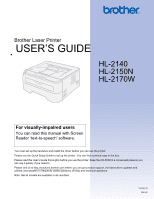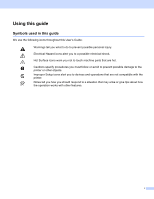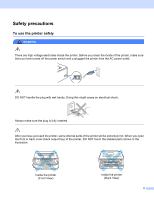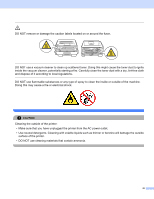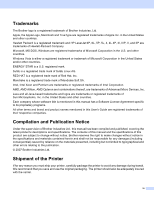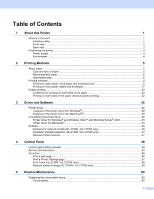Brother International 2170W Users Manual - English
Brother International 2170W - HL B/W Laser Printer Manual
 |
UPC - 012502619468
View all Brother International 2170W manuals
Add to My Manuals
Save this manual to your list of manuals |
Brother International 2170W manual content summary:
- Brother International 2170W | Users Manual - English - Page 1
Brother Laser Printer USER'S GUIDE HL-2140 HL-2150N HL-2170W For visually-impaired users You can read this manual with Screen Reader 'text-to-speech' software. You must set up the hardware and install the driver before you can use the printer. Please use the Quick Setup Guide to set up the printer. - Brother International 2170W | Users Manual - English - Page 2
We use the following icons throughout this User's Guide: Warnings tell you what to do to prevent possible avoid to prevent possible damage to the printer or other objects. Improper Setup icons alert you to devices and operations that are not compatible with the printer. Notes tell you how you should - Brother International 2170W | Users Manual - English - Page 3
plug with wet hands. Doing this might cause an electrical shock. Always make sure the plug is fully inserted. After you have just used the printer, some internal parts of the printer will be extremely hot. When you open the front or back cover (back output tray) of the - Brother International 2170W | Users Manual - English - Page 4
clean the toner dust with a dry, lint-free cloth and dispose of it according to local regulations. DO NOT use flammable substances or any type of spray to clean the inside or outside of the machine. Doing this may cause a fire or electrical shock. CAUTION Cleaning the outside of the printer: • Make - Brother International 2170W | Users Manual - English - Page 5
other terms and brand and product names mentioned in this User's Guide are registered trademarks of their respective companies. Compilation and Publication Notice Under the supervision of Brother Industries Ltd., this manual has been compiled and published, covering the latest product's descriptions - Brother International 2170W | Users Manual - English - Page 6
Panel 48 LEDs (Light Emitting Diodes)...48 Service call indications ...53 Go button ...55 Print a test page ...56 Print a Printer Settings page...57 Print Fonts (HL-2150N / HL-2170W only 58 Network default settings (HL-2150N / HL-2170W only 59 5 Routine Maintenance 60 Replacing the consumable - Brother International 2170W | Users Manual - English - Page 7
Toner cartridge ...61 Drum unit ...68 Cleaning ...73 Cleaning the outside of the printer...73 Cleaning the inside of the printer...74 Cleaning the corona wire...77 6 Troubleshooting 79 Identifying your problem ...79 Error messages in the Status Monitor ...80 Error message printout ...82 Paper - Brother International 2170W | Users Manual - English - Page 8
) 122 Brother numbers ...122 Important information: regulations ...125 Federal Communications Commission (FCC) Declaration of Conformity (USA only 125 Industry Canada Compliance Statement (Canada only 125 International ENERGY STAR® Compliance Statement 126 Laser notices ...127 Laser safety - Brother International 2170W | Users Manual - English - Page 9
1 What is in the box? When you unpack the printer, make sure that you have all of the following parts. 1 1 Printer Quick Setup Guide CD-ROM Drum unit and starter toner cartridge assembly AC power cord Interface cable 1 The interface cable is not a standard accessory. Purchase the appropriate - Brother International 2170W | Users Manual - English - Page 10
panel 2 4 Manual feed paper guide 5 Manual feed slot 6 Manual feed slot cover 7 Paper tray 8 Front cover 9 Power switch 10 Ventilation hole 11 Face-down output tray 1 For details about the support flap 2, see page 96. 2 For details about the control panel, see Chapter 4. About this Printer 1 1 11 - Brother International 2170W | Users Manual - English - Page 11
Back view About this Printer 1 1 6 1 5 4 2 3 1 Back cover (back output tray) 2 AC power connector 3 HL-2150N / HL-2170W: Network status LEDs (Light Emitting Diodes) 4 HL-2150N / HL-2170W: 10/100BASE-TX port 5 HL-2170W: Wireless setup button 6 USB interface connector 3 - Brother International 2170W | Users Manual - English - Page 12
same power circuit with other high-powered appliances, such as an air conditioner, copier, shredder and so on. If you cannot avoid using the printer with these appliances, we recommend that you use a voltage transformer or a high-frequency noise filter. Use a voltage regulator if the power source is - Brother International 2170W | Users Manual - English - Page 13
feed slot. The names for the paper trays in the printer driver and this guide are as follows: 2 2 2 Paper tray Manual feed slot Tray 1 Manual When looking at this page in the electronic file, you can jump to the page for each printing method by clicking p in the table. Media type Tray 1 Plain - Brother International 2170W | Users Manual - English - Page 14
use recycled paper that meets DIN 19309 specifications. CAUTION DO NOT use ink jet paper because it may cause a paper jam or damage your printer. Preprinted paper must use ink that can withstand the temperature of the printer's fusing process (200 degrees centigrade). If you use bond paper, paper - Brother International 2170W | Users Manual - English - Page 15
printer. However, some envelopes may have feed and print quality problems strings, self-adhesive components, windows, holes, cutouts or printed by a laser printer. „ Do not use envelopes that damage your printer. This damage is not covered under any Brother warranty or service agreement. - Brother International 2170W | Users Manual - English - Page 16
Unprintable area The area of the paper that cannot be printed on is shown in the table below: Portrait 1 Printing Methods 2 2 2 2 4 3 A4 1 4.23 mm (0.16 in.) 2 6.01 mm (0.24 in.) 3 4.23 mm (0.16 in.) 4 6.01 mm (0.24 in.) Landscape Letter 4.23 mm (0.16 in.) 6.35 mm (0.25 in.) 4.23 mm (0.16 in.) - Brother International 2170W | Users Manual - English - Page 17
, bond paper and transparencies from the paper tray (For the recommended paper to use, see About paper on page 5.) a Pull the paper tray completely out of the printer. 2 2 2 2 b While pressing the green paper-guide release lever, slide the paper guides to fit the paper size. Make sure that the - Brother International 2170W | Users Manual - English - Page 18
paper is below the maximum paper mark (1). The side to be printed on must be face down. 1 d Put the paper tray firmly back in the printer. Make sure that it is completely inserted into the printer. e Lift up the support flap 1 (1) to prevent paper from sliding off the face-down output tray. 1 10 - Brother International 2170W | Users Manual - English - Page 19
f Choose the following from the printer driver: Paper Size 1) Media Type 2) Paper Source 3) and any other settings. „ Windows® printer driver 1 2 3 „ Macintosh® printer driver 1 2 Printing Methods 2 3 11 - Brother International 2170W | Users Manual - English - Page 20
Printing Methods g Send the print data to the printer. Note • The Error LED on the control panel will light up to indicate No paper if the power switch is turned on before you put paper or transparencies in the tray. You can clear this error indication by pressing Go. 2 • When printing on - Brother International 2170W | Users Manual - English - Page 21
feed slot. 2 a Lift up the support flap 1 (1) to prevent paper from sliding off the face-down output tray, or remove each page as soon as it comes out of the printer. 1 b Open the manual feed slot cover. c Using both hands, slide the manual feed slot paper guides to the width of the paper that - Brother International 2170W | Users Manual - English - Page 22
let go. 2 Note • Put the paper into the manual feed slot with the side to be printed face up. or transparency is straight and in the correct position on the manual feed slot. If it is not, the paper or the not put more than one piece of paper in the manual feed slot at any one time, as it may cause a - Brother International 2170W | Users Manual - English - Page 23
e Choose the following from the printer driver: Paper Size 1) Media Type 2) Paper Source 3) and any other settings. „ Windows® printer driver 1 2 3 „ Macintosh® printer driver 1 2 Printing Methods 2 3 15 - Brother International 2170W | Users Manual - English - Page 24
print data to the printer. g After the printed page comes out of the printer, put in the next sheet of paper or transparency as in Step d above. Repeat for each page that you want to print. 2 Note • The Error LED on the control panel will flash to indicate No paper in the manual feed slot until you - Brother International 2170W | Users Manual - English - Page 25
5 and Types of 2 envelopes on page 7.) Note The printer automatically turns on the Manual Feed mode when you put paper in the manual feed slot. a Open the back cover (back output tray). b Open the manual feed slot cover. c Using both hands, slide the manual feed slot paper guides to the width of the - Brother International 2170W | Users Manual - English - Page 26
(paper, envelope and so on) in the manual feed slot before the printer is in the Ready state, the media may be ejected without being printed on. e Choose the following from the printer driver: Paper Size 1) Media Type 2) Paper Source 3) and any other settings. „ Windows® printer driver 1 2 3 18 - Brother International 2170W | Users Manual - English - Page 27
Size. • For other envelopes which are not listed in the printer driver, such as Envelope #9 or Envelope C6, choose User Defined... (For more information on envelope sizes, see Paper size on page 106.) 2 „ Macintosh® printer driver Paper Size 1) Media Type 2) Paper Source 3) and any other - Brother International 2170W | Users Manual - English - Page 28
print data to the printer. g After the printed page comes out of the printer, put in the next sheet of paper or envelope as shown in Step d. Repeat for each page that you want to print. 2 Note • The Error LED on the control panel will flash to indicate No paper in the manual feed slot until you - Brother International 2170W | Users Manual - English - Page 29
an envelope is creased after it is printed, turn the next one around 180° when you put it in the manual feed slot, and then in the printer driver choose the Advanced tab, select Page Setting, and check the Reverse Print box. As an alternative you can change the printing direction in your software - Brother International 2170W | Users Manual - English - Page 30
you have a print quality problem, see Improving the print quality on page 91.) Note • The screens in this section are from Windows® XP. The screens on your computer may vary depending on your operating system. • Make sure that the paper tray is completely inserted into the printer. • You should use - Brother International 2170W | Users Manual - English - Page 31
side face up. (Do not add the printed pages to the top of a stack of unprinted paper.) Manual duplex printing from the manual feed slot 2 Note You should use plain paper and recycled paper. Do not use bond paper. a In the printer driver choose the Advanced tab, click the Duplex icon, then - Brother International 2170W | Users Manual - English - Page 32
both hands put the paper in the manual feed slot with the side that is going to be printed on first facing up. Follow the instructions on the computer screen. Repeat this step until you have printed all the even-numbered pages. e Remove the printed even-numbered pages from the output tray, and then - Brother International 2170W | Users Manual - English - Page 33
for manual duplex printing 2 The printer prints the second page first. If you print 10 pages on 5 sheets of paper, it will print page 2 and then page 1 on the first sheet of paper. It will print page 4 and then page 3 on the second sheet of paper. It will print page 6 and then page 5 on - Brother International 2170W | Users Manual - English - Page 34
Quick Setup Guide. The latest printer driver can be downloaded from the Brother Solutions Center at http://solutions.brother.com. (If you want to uninstall the printer driver, see Uninstalling the printer driver on page 45.) For Windows® 3 „ Windows® printer driver (HL-2150N / HL-2170W only - Brother International 2170W | Users Manual - English - Page 35
Windows® XP Professional x64 Edition p p Windows Server® 2003 x64 Edition p p Mac OS® X 10.2.4 or greater p Linux (Mandrake, Red Hat, SuSE Linux, Debian) 1 p 1 Download the printer driver from http://solutions.brother.com or a link on the supplied CD-ROM. If you download from a link on CD - Brother International 2170W | Users Manual - English - Page 36
the following printer settings when you print from your computer. „ Paper Size „ Multiple Page „ Orientation „ Copies „ Media Type „ Paper Source „ Resolution „ Toner Save Mode „ Print Setting „ Manual Duplex printing 1 „ Watermark 2 „ Scaling „ Job Spooling 2 „ Quick Print Setup 2 „ Sleep Time - Brother International 2170W | Users Manual - English - Page 37
information, see the Help text in the printer driver.) Note • The screens in this section are from Windows® XP. The screens on your computer will vary depending on your operating system. 3 • If you are using Windows® 2000, XP, Windows Vista™ or Windows Server® 2003, you can access the Printing - Brother International 2170W | Users Manual - English - Page 38
Driver and Software Paper Size 3 From the drop-down box choose the Paper Size you are using. Multiple Page 3 The Multiple Page selection can reduce the image size of a page allowing multiple pages to be printed on one sheet of paper or can enlarge the image size for printing one page on - Brother International 2170W | Users Manual - English - Page 39
Driver and Software Media Type 3 You can use the following types of media in your printer choose Envelopes. If the toner is not fixed to Manual and specify separate trays for printing the first page and for printing from the second page onwards. Note The printer automatically turns on the Manual - Brother International 2170W | Users Manual - English - Page 40
4 5 Driver and Software 3 3 Change the tab settings by clicking one of the following icons: „ Print Quality (1) „ Duplex (2) „ Watermark (3) „ Page Setting (4) „ Device Options (5) Print Quality 3 „ Resolution You can change the resolution as follows: • HQ 1200 • 600 dpi • 300 dpi „ Toner - Brother International 2170W | Users Manual - English - Page 41
set brightness, contrast and other settings. Duplex Printing 3 „ Manual Duplex Check the Duplex box and choose Manual Duplex. In this mode, the printer prints all the even numbered pages first. Then the printer driver will stop and show the instructions required to re-install the paper. When you - Brother International 2170W | Users Manual - English - Page 42
Device Options You can set the following in Printer Function: „ Job Spooling „ Quick Print Setup „ Sleep Time „ Macro (HL-2150N / HL-2170W only) „ Header-Footer Print „ Density adjustment „ Error Message Printout „ Improve Print Output Driver and Software 3 3 34 - Brother International 2170W | Users Manual - English - Page 43
Driver and Software „ Job Spooling The printer keeps the last print job sent to it in memory. To reprint the last document, press the Go button and hold it down for about 4 seconds until all the LEDs light up in order (Toner, Drum, Error, Ready), and then release the Go button. Within 2 seconds - Brother International 2170W | Users Manual - English - Page 44
is not available when you set the resolution to HQ 1200. „ Error Message Printout You can choose whether the printer reports problems by printing an error page. For details, see Error message printout on page 82. Selections are Printer Default (ON), ON and OFF. „ Improve Print Output This feature - Brother International 2170W | Users Manual - English - Page 45
Default Source from the pull-down menu and click Update to save your setting. The Auto Select setting will automatically pull paper from any paper source (tray or manual feed slot) that has a defined paper size that matches your document. „ Serial No. (2) By clicking Auto Detect, the printer driver - Brother International 2170W | Users Manual - English - Page 46
about your Brother product including FAQs (Frequently Asked Questions), User's Guides, driver updates and tips for using your printer. „ Print Settings (3) This will print the pages that show how the internal settings of the printer have been configured. „ Print Fonts (4) (HL-2150N / HL-2170W only - Brother International 2170W | Users Manual - English - Page 47
and Software Features in the printer driver (for Macintosh®) 3 This printer supports Mac OS® X 10.2.4 or greater. Note The screens in this section are from Mac OS® X 10.4. The screens on your Macintosh® will vary depending on your operating system. 3 Page Setup 3 You can set the Paper - Brother International 2170W | Users Manual - English - Page 48
Cover Page (for Mac OS® X 10.4) You can make the following cover page settings: Driver and Software 3 3 „ Print Cover Page If you want to add a cover page to your document, use this function. „ Cover Page Type Choose a template for the cover page. „ Billing Info If you want to add the billing - Brother International 2170W | Users Manual - English - Page 49
Driver and Software Duplex Printing „ Manual duplex (for Mac OS® X 10.3 or greater) Select Paper Handling. Choose Odd numbered pages and print, and then choose Even numbered pages and print. 3 3 Print Settings 3 You can change settings by choosing a setting in the Print Settings list: Basic - Brother International 2170W | Users Manual - English - Page 50
.brother.com) and our website for original/genuine Brother supplies by clicking the Support button. The Brother Solutions Center is a web site offering information about your Brother product including FAQs (Frequently Asked Questions), User's Guides, driver updates and tips for using your printer - Brother International 2170W | Users Manual - English - Page 51
though it were turned off. The default setting for timeout is 5 minutes. If you want to change the sleep time, choose Manual and then enter the time in the text box on the driver. While the printer is in sleep mode, the Ready LED lights up slightly, but the printer can still receive data. Receiving - Brother International 2170W | Users Manual - English - Page 52
print quality problem. • Reduce Paper Curl If you choose this setting, the paper curl may be reduced. If you are printing only a few pages, you do not need to choose this setting. We recommend that you change the printer driver setting in Media Type to a thin setting. 3 • Improve Toner Fixing - Brother International 2170W | Users Manual - English - Page 53
® 2003 3 a Click the Start button, point to All Programs 1and then to your printer name. b Click UnInstall. c Follow the instructions on the screen. 1 Programs for windows® 2000 users Printer driver for Macintosh® 3 For Mac OS® X 10.2 3 a Disconnect the USB cable between the Macintosh® and your - Brother International 2170W | Users Manual - English - Page 54
as IP address. The BRAdmin Light utility is available for Windows® 2000/XP and Windows Vista™ and Windows Server® 2003, and Mac OS® X 10.2.4 or greater computers. For installing BRAdmin Light, please see the Quick Setup Guide we provided with the printer. For Macintosh® users, BRAdmin Light will - Brother International 2170W | Users Manual - English - Page 55
. b Open Windows® Explorer and choose the CD-ROM drive. c Double-click the Tool folder. d Double-click the RPC folder. e Refer to the RPC_User's_Guide.pdf for how to install and use the Remote Printer Console. For Macintosh® (HL-2150N / HL-2170W only) 3 a Put the CD-ROM into your CD-ROM drive - Brother International 2170W | Users Manual - English - Page 56
Go button on the control panel. 1 Toner LED The Toner LED indicates when the Toner is low or at the end 4 of its life. 2 Drum LED 1 The Drum LED indicates when the Drum is nearing the end of its life. 2 3 Error LED 3 The Error LED indicates when the printer is in one of the following states - Brother International 2170W | Users Manual - English - Page 57
LED Printer status Off The power switch is off. Control Panel 4 Sleep mode The printer is in sleep mode. Pressing the Go button wakes up the printer from sleep mode to ready mode. Ready to print The printer is ready to print. 49 - Brother International 2170W | Users Manual - English - Page 58
LED will turn on for 2 seconds and off for 3 seconds. Toner life end Replace the toner cartridge with a new one. See Replacing the toner cartridge on page 62. Cartridge position error The drum unit assembly is not installed correctly. Take the drum unit out of the machine and put it back in. 50 - Brother International 2170W | Users Manual - English - Page 59
LED Control Panel Printer status Drum life end soon The drum unit is near the end of its life. We recommend that you get a new drum unit to replace the current one. See Replacing the drum unit on page 69. The Drum LED will turn on for 2 seconds and off for 3 seconds. 4 No paper fed tray1 Put paper - Brother International 2170W | Users Manual - English - Page 60
LED Control Panel Printer status Drum error The corona wire needs to be cleaned. See Cleaning the corona wire on page 77. Put in a new drum unit. See Replacing the drum unit on page 69. 4 52 - Brother International 2170W | Users Manual - English - Page 61
) to your dealer or Brother Customer Service. LED indications while pressing the Go button LEDs Toner Main PCB failure Fuser unit failure 1 Laser unit failure Main motor failure High voltage failure Drum Error Ready 1 If this error occurs, turn off the printer power switch, wait a few - Brother International 2170W | Users Manual - English - Page 62
For example, the LED indication below shows a fuser unit failure. Control Panel 4 Make a note of the indication, referring to the table on page 53, and report the error status to your dealer or Brother Customer Service. Note Make sure that the front cover is completely closed before you report a - Brother International 2170W | Users Manual - English - Page 63
delete all jobs, press the Go button for about 4 seconds until all the LEDs light up and then release it. 4 Press the Go button again. The Ready and Error LEDs will flash as the job is being canceled. „ Wake-up If the printer is in sleep mode, press the Go button to wake the - Brother International 2170W | Users Manual - English - Page 64
the 4 Toner, Drum and Error LEDs light up. Release the Go button. Make sure that the Toner, Drum and Error LEDs are off. d Press the Go button again. The printer will print a test page. Using the printer driver 4 If you are using the Windows® printer driver, click the Print Test Page button in - Brother International 2170W | Users Manual - English - Page 65
. c Press the Go button three times within 2 seconds. The printer will print the current printer settings page. 4 Using the printer driver 4 If you are using the Windows® printer driver, you can print the current printer settings page by clicking the Print Settings button in the Support tab. 57 - Brother International 2170W | Users Manual - English - Page 66
the 4 Toner, Drum and Error LEDs light up. Release the Go button. Make sure that the Toner, Drum and Paper LEDs are off. d Press the Go button twice. The printer will print a list of the internal fonts. Using the printer driver 4 If you are using the Brother's Windows® printer driver, you can - Brother International 2170W | Users Manual - English - Page 67
Control Panel Network default settings (HL-2150N / HL-2170W only) 4 If you want to reset the print server back to its default settings (resetting all information such as the password and IP address information), follow these steps: Using the Go button 4 a Turn off the printer. b Make sure that - Brother International 2170W | Users Manual - English - Page 68
of the printer, DO NOT touch the shaded parts 5 shown in the illustration. Replacing the consumable items 5 You will need to replace the consumable items when the machine indicates that the life of the consumable is over. Consumables 5 Toner cartridge Drum unit See Toner cartridge on page 61 - Brother International 2170W | Users Manual - English - Page 69
printer has nearly run out of toner and will continue to print until it has reached the end of its life. Buy a new toner cartridge and have it ready before you get a Toner Life End message. To replace the toner cartridge, see Replacing the toner cartridge on page 62. Note The Toner LED will blink - Brother International 2170W | Users Manual - English - Page 70
to buy toner cartridges, call your dealer or Brother Customer Service. • We recommend that you clean the printer when you replace the toner cartridge. See Cleaning on page 73. a Make sure that the printer is turned on. Open the front cover. b Take out the drum unit and toner cartridge assembly - Brother International 2170W | Users Manual - English - Page 71
Routine Maintenance CAUTION We recommend that you put the drum unit and toner cartridge assembly on a piece of disposable paper or cloth in case you accidentally spill or scatter toner. To prevent damage to the printer from static electricity, DO NOT touch the electrodes shown in the illustration. 5 - Brother International 2170W | Users Manual - English - Page 72
. To avoid print quality problems, DO NOT touch the shaded parts shown in the illustrations. 5 Note • Be sure to seal up the toner cartridge tightly in a suitable bag so that toner powder does not spill out of the cartridge. • Go to http://www.brother-usa.com/environment/ for instructions on how to - Brother International 2170W | Users Manual - English - Page 73
that you do not refill the toner cartridge provided with your printer. We also strongly recommend that you continue to use only genuine Brother brand replacement toner cartridges. Use or attempted use of potentially incompatible toner and/or cartridges in the Brother machine may cause damage to the - Brother International 2170W | Users Manual - English - Page 74
branded toner cartridges. Brother cannot guarantee this optimum performance if toner or toner cartridges of other specifications are used. Brother does not therefore recommend the use of cartridges other than genuine Brother branded cartridges with this machine. If damage is caused to the drum unit - Brother International 2170W | Users Manual - English - Page 75
Be sure to return the tab to the home position (a) (1). If you do not, printed pages may have a vertical stripe. h Put the drum unit and toner cartridge assembly back in the printer. Close the front cover. CAUTION DO NOT turn off the printer power switch or open the front cover until the Ready LED - Brother International 2170W | Users Manual - English - Page 76
we have no control over the many factors that determine the actual drum life, we cannot guarantee a minimum number of pages that will be printed by your drum. • For best performance, use only genuine Brother toner. The printer should be used only in a clean, dust- 5 free environment with adequate - Brother International 2170W | Users Manual - English - Page 77
the printer is turned on and the Drum LED is blinking. Open the front cover. 5 b Press and hold down the white Go button for about 4 seconds until all the LEDs light up. Once all four LEDs are lit, release the Go button. Improper Setup Do not reset the drum counter when you only replace the toner - Brother International 2170W | Users Manual - English - Page 78
assembly. Routine Maintenance CAUTION 5 We recommend that you put the drum unit and toner cartridge assembly on a piece of disposable paper or cloth in case you accidentally spill or scatter toner. To prevent damage to the printer from static electricity, DO NOT touch the electrodes shown in the - Brother International 2170W | Users Manual - English - Page 79
problems, DO NOT touch the shaded parts shown in the illustrations. 5 Note • Be sure to seal up the drum unit tightly in a suitable bag so that toner powder does not spill out of the unit. • Go to http://www.brother-usa.com/environment/ for instructions on how to return the used toner cartridge - Brother International 2170W | Users Manual - English - Page 80
Routine Maintenance CAUTION Make sure that you put in the toner cartridge properly, or it may separate from the drum unit. g Put the drum unit and toner cartridge assembly back in the printer. 5 h Close the front cover. i Make sure that the Drum LED is now off. 72 - Brother International 2170W | Users Manual - English - Page 81
the outside and inside of the printer regularly with a dry, lint-free cloth. When you replace the toner cartridge or the drum unit, make sure that you clean the inside of the printer. If printed pages are stained with toner, clean the inside of the printer with a dry, lint-free cloth. Cleaning - Brother International 2170W | Users Manual - English - Page 82
the paper tray. e Wipe the inside of the paper tray with a dry, lint-free cloth to remove dust. f Put the paper tray back in the printer. g Plug the printer back in, and then turn on the power switch. Cleaning the inside of the - Brother International 2170W | Users Manual - English - Page 83
you touch the internal parts of the printer. CAUTION We recommend that you put the drum unit and toner cartridge assembly on a piece of disposable paper or cloth in case you accidentally spill or scatter toner. Handle the toner cartridge carefully. If toner scatters on your hands or clothes, wipe - Brother International 2170W | Users Manual - English - Page 84
d Wipe the scanner window with a dry, lint-free cloth. Routine Maintenance 5 e Put the drum unit and toner cartridge assembly back in the printer. f Close the front cover. g Plug the printer back in, and then turn on the power switch. 76 - Brother International 2170W | Users Manual - English - Page 85
corona wire If you have print quality problems, clean the corona wire as follows: a Open the front cover. b Take out the drum unit and toner cartridge assembly. Routine Maintenance 5 5 CAUTION We recommend that you put the drum unit and toner cartridge assembly on a piece of disposable paper or - Brother International 2170W | Users Manual - English - Page 86
right to left and left to right several times. CAUTION 1 5 Be sure to return the tab to the home position (a) (1). If you do not, printed pages may have a vertical stripe. d Put the drum unit and toner cartridge assembly back in the printer. Close the front cover. 78 - Brother International 2170W | Users Manual - English - Page 87
FAQs and troubleshooting tips. Visit us at http://solutions.brother.com. Identifying your problem First, check the following: „ The AC power cord is connected properly and the printer is turned on. „ All of the protective parts have been removed. „ The toner cartridges and drum unit are installed - Brother International 2170W | Users Manual - English - Page 88
the Start button, All Programs 1, your printer (e.g Brother HL-2140), and then Status Monitor. 1 Programs for Windows® 2000 users For Macintosh® users (Mac OS® X 10.3 or greater only) See Status Monitor (For Mac OS® X 10.3 or greater users) on page 44. Error message Cover is Open Memory Full Print - Brother International 2170W | Users Manual - English - Page 89
driver setting. „ Clear the jammed paper from the indicated area. See Paper jams and how to clear them on page 85. Paper Jam Rear Toner Life End Toner Low Cartridge Position Error Fuser Cover is Open Drum Life End Soon Drum Error „ See Replacing the toner cartridge on page 62. „ Buy a new toner - Brother International 2170W | Users Manual - English - Page 90
the remaining data in the printer memory. See Go button on page 55. „ If this does not clear the error, reduce the complexity of your document or reduce 6 the print resolution. „ (HL-2150N / HL-2170W only) Change the following settings in the supplied Windows® driver and try again. The best - Brother International 2170W | Users Manual - English - Page 91
Troubleshooting Paper handling 6 First, make sure that you are using paper that meets Brother's recommended paper specifications. (See About paper on page 5.) Problem Recommendation The printer does not feed paper. „ If there is paper in the paper tray, make sure it is straight. If the paper is - Brother International 2170W | Users Manual - English - Page 92
Troubleshooting Problem The paper slides off the back output tray. Recommendation Follow these steps: a Remove the output tray support flap 1 (1) from the top of the printer by first lifting the flap up. Then push the flap to the left or right to release one of the posts (2) on the flap and - Brother International 2170W | Users Manual - English - Page 93
Paper jams and how to clear them If a paper jam occurs, the printer will flash the Error LED as shown below. Troubleshooting 6 6 HOT SURFACE After you have just used the printer, some internal parts of the printer will be extremely hot. When you open the front cover or back cover (back output tray - Brother International 2170W | Users Manual - English - Page 94
a Open the front cover. Troubleshooting b Slowly take out the drum unit and toner cartridge assembly. The jammed paper will be pulled out with the drum unit and toner cartridge assembly. 6 CAUTION We recommend that you put the drum unit and toner cartridge assembly on a piece of disposable paper - Brother International 2170W | Users Manual - English - Page 95
d Pull the paper tray completely out of the printer. e Pull the jammed paper down and out of the printer. Troubleshooting 6 f Open the back cover (back output tray). 87 - Brother International 2170W | Users Manual - English - Page 96
the tab toward you to open the fuser cover (1). Troubleshooting 1 6 h Pull the jammed paper out of the fuser unit. HOT SURFACE After you have just used the printer, some internal parts of the printer will be extremely hot. Wait for the printer to cool down before you touch the internal parts of - Brother International 2170W | Users Manual - English - Page 97
Troubleshooting j Push down the green lock lever and take the toner cartridge out of the drum unit. Clear the jammed paper if there is any inside the drum unit. 6 CAUTION Handle the toner cartridge carefully. If toner scatters on your hands or clothes, wipe or wash it off with cold water at once. To - Brother International 2170W | Users Manual - English - Page 98
Troubleshooting k Put the toner cartridge back into the drum unit until you hear it lock into place. If you put the cartridge in properly, the green lock lever will lift automatically. l Open the front cover. Put the drum unit and toner cartridge assembly back in the printer. 6 m Put the paper - Brother International 2170W | Users Manual - English - Page 99
on. Turn off Toner Save Mode in the printer Properties tab of the driver. 6 „ Put in a new toner cartridge. See Replacing the toner cartridge on page 62. „ Put in a new drum unit. See Replacing the drum unit on page 69. „ You may clear the problem by wiping the scanner window with a soft cloth - Brother International 2170W | Users Manual - English - Page 100
the scanner window with a soft cloth. See Cleaning the inside of the printer on page 74. „ The toner cartridge may be damaged. Put in a new toner cartridge. See Replacing the toner cartridge on page 62. „ The drum unit may be damaged. Put in a new drum unit. See Replacing the drum unit on page 69 - Brother International 2170W | Users Manual - English - Page 101
Troubleshooting Examples of poor print quality 75 mm (2.95 in.) 75 mm (2.95 in.) Recommendation „ If the problem is not solved after printing a few pages, the drum unit may have glue from a label stuck on the OPC drum surface. Clean the drum unit as follows: 6 a Put the print sample in front - Brother International 2170W | Users Manual - English - Page 102
new drum unit. See Replacing the drum unit on page 69. „ The toner cartridge may be damaged. Put in a new toner cartridge. See Replacing the toner cartridge on page 62. Black lines down the page „ The fuser unit may be smudged. Call your dealer or Brother Customer Service. Printed pages have toner - Brother International 2170W | Users Manual - English - Page 103
Troubleshooting Examples of poor print quality B DEFGH abc efghijk A CD bcde 1 34 Toner Fixing mode in the printer driver. See Improve Print Output in Advanced tab on page 32 (For Windows®) or Print Settings on page 41 (For macintosh®). If you print only a few pages, change the printer driver - Brother International 2170W | Users Manual - English - Page 104
the output tray support flap 1 (1) and fold down the output tray support flap 2 (2). 1 2 „ Choose Reduce Paper Curl mode in the printer driver when you do not use our recommended paper. See Improve Print Output in Advanced tab on page 32 (For Windows®) or Print Settings on page 41 (For Macintosh - Brother International 2170W | Users Manual - English - Page 105
to delete the remaining data in the printer memory. See Go button on page 55. „ If this does not clear the error, reduce the complexity of your document or cut the print resolution. „ (HL-2150N / HL-2170W only) Change the following settings in the supplied Windows® driver and try again. The best - Brother International 2170W | Users Manual - English - Page 106
when you install the driver. Click the Start button, All Programs 1, your printer, and then User's Guide. You can also view the manuals in PDF format by accessing the Brother Solutions Center (http://solutions.brother.com). 1 Programs for Windows® 2000 users Other problems 6 For Macintosh® with - Brother International 2170W | Users Manual - English - Page 107
Printer specifications Engine Model HL-2140 HL-2150N HL-2170W Technology Electrophotographic Print speed 1 2 (A4 size/ Letter size) Up to 22 ppm (A4 size) 3,Up to 23 ppm (Letter size) 3 First print time Less than 10 sec Resolution Windows® 2000/XP/ XP Professional x64 Edition, Windows - Brother International 2170W | Users Manual - English - Page 108
on the supported network protocols. 3 Brother original Windows® and Macintosh® utility for printer and print server management. Install from the supplied CD-ROM. 4 Brother original Windows® utility for printer and print server management. It has more functions than BRAdmin Light. Download from http - Brother International 2170W | Users Manual - English - Page 109
animations for problem solving. 4 The Driver Deployment Wizard automates the installation of printers in a peer-to-peer network (Windows® only). Control panel A Model LED Button HL-2140 4 LEDs 1 button HL-2150N HL-2170W Paper handling A Model Paper Input 1 Paper Output 1 Duplex Manual feed - Brother International 2170W | Users Manual - English - Page 110
Supplies A Model HL-2140 HL-2150N HL-2170W Toner Cartridge Drum Unit Starter cartridge Standard cartridge High yield cartridge Approx. 1,000 pages A4/Letter pages 1 Approx. 1,500 pages A4/Letter pages 1 Approx. 2,600 pages A4/Letter pages 1 Approx. 12,000 pages A4/Letter pages (1 page / job - Brother International 2170W | Users Manual - English - Page 111
requirements HL-2170W Average 8 W A A Computer Platform & Operating System Version Processor Minimum Speed Windows® Operating System Macintosh® Operating System 1 Windows® 2000 Professional Intel® Pentium® II or equivalent Windows® XP Home Edition Windows® XP Professional Windows® XP - Brother International 2170W | Users Manual - English - Page 112
the printer. (See Recommended paper on page 6.) Before you buy a large quantity of paper A Make sure that the paper is suitable for the printer. Paper package to see whether it is suitable for laser printers. Use paper that is suitable for laser printers. Basis weight A A The basis weight of - Brother International 2170W | Users Manual - English - Page 113
be about 10% in a high humidity environment. When the amount of water increases, the characteristics of the paper changes greatly. The fixing of the toner may become worse. For storage of the paper and during use, we recommend that the humidity of the surrounding environment be between 50% and 60 - Brother International 2170W | Users Manual - English - Page 114
Paper size Paper size Letter Legal Executive A4 A5 A5 Long Edge A6 Envelope Monarch Envelope Com-10 Envelope DL Envelope C5 B5 (JIS) B5 (ISO) B6 (ISO) Folio Post Card A4 Long Envelope DL-L 3 × 5 mm 210 × 297 mm 148 × 210 mm 210 × 148 mm 105 × 148 mm 110 × 220 mm 162 × 229 mm 182 × 257 mm 176 × 250 - Brother International 2170W | Users Manual - English - Page 115
icon on Status Monitor screen. c Click Printer Settings. d Enter a user name and a password. Note The login name for the Administrator is "admin" (case sensitive) and the default password is "access". e Click OK. f Choose the HP LaserJet tab and click Font Setup. Choose a symbol set you want to - Brother International 2170W | Users Manual - English - Page 116
Symbol and character sets list OCR symbol sets When you choose the OCR-A or OCR-B font, the matching symbol set is always used. OCR A (0O) OCR B (1O) HP LaserJet mode ABICOMP Brazil / Portugal (13P) Desktop (7J) HP German (0G) ISO Latin1 (0N) ISO Latin5 (5N) ISO2 IRV (2U) ISO5 ASCII (0U) ISO11 - Brother International 2170W | Users Manual - English - Page 117
HP LaserJet mode PS Text (10J) Roman9 (4U) Russian-GOST (12R) Roman8 (8U) Roman Extension (0E) Symbol (19M) Appendix A 109 - Brother International 2170W | Users Manual - English - Page 118
bar code control commands (HL-2150N / HL-2170W only) A The printer can print bar codes = 't131' or 'T131' n = 't132' or 'T132' n = 't133' or 'T133' n = 't134' or 'T134' CODE 39 (default) Interleaved 2 of 5 FIM (US-Post Net) Post Net (US-Post Net) EAN 8, EAN 13, or UPC A UPC E Codabar Code 128 set A - Brother International 2170W | Users Manual - English - Page 119
of characters in the data. Bar code, expanded character, line block drawing and box drawing A n = 's0' or 'S0' n = 's1' or 'S1' n = 's3' or 'S3' 3: 1 (default) 2: 1 2.5: 1 This parameter chooses the bar code style as above. When the EAN 8, EAN 13, UPC-A, Code 128 or EAN 128 bar code mode is - Brother International 2170W | Users Manual - English - Page 120
' Human readable line OFF All others This parameter shows whether the printer prints the human readable line below the bar code. Human readable characters the description of 'u' or 'U' parameter, see the next section.) The default setting of the quiet-zone width is 1 inch. Bar code, expanded - Brother International 2170W | Users Manual - English - Page 121
'D'. The height of bar codes is shown in the 'u'- or 'U'-specified unit. The default setting of the bar code height (12 mm, 18 mm or 22 mm) is and '%' can be accepted as bar code data. Other characters will cause a data error. The number of characters for bar codes is not limited. The bar code data - Brother International 2170W | Users Manual - English - Page 122
+ 1 check digit) A number of characters other than those stated above will cause a data error that results in the bar code data being printed as normal print data. If the check digit is not correct, the printer decides the correct check digit automatically so that the correct bar code data will be - Brother International 2170W | Users Manual - English - Page 123
Appendix „ When ISBN (UPC-E) is selected with the parameter 't131' or 'T131': The same rules apply as for 't6' or 'T6'. „ When EAN 128 set A, set B or set C is selected with the parameter 't132' or 'T132', 't133' or 'T133' or 't134' or 'T134' The same rules apply as for 't12' or 'T12', 't13' or ' - Brother International 2170W | Users Manual - English - Page 124
'Codabar LPRINT CHR$(27);"it9r1s0o0x00y100bA123456A\"; 'Code 128 set A LPRINT CHR$(27);"it12r1o0x00y120bCODE128A12345?\"; 'Code 128 set B LPRINT CHR$(27);"it13r1o0x00y140bCODE128B12345?\"; 'Code 128 set C LPRINT CHR$(27);"it14r1o0x00y160b";CHR$(1);CHR$(2);"?\"; 'ISBN(EAN) LPRINTCHR$(27);" - Brother International 2170W | Users Manual - English - Page 125
for all your printer needs. You can download the latest drivers, software and utilities, read FAQs and troubleshooting tips to learn how to get the most from your Brother product. http://solutions.brother.com You can check here for Brother driver updates. Customer Service B Visit http://www - Brother International 2170W | Users Manual - English - Page 126
PRODUKT This printer has a Class 3B laser diode which produces invisible laser radiation in the laser unit. You should not open the laser unit under any circumstances. Caution B Use of controls or adjustments or performance of procedures other than those specified in this User's Guide may result - Brother International 2170W | Users Manual - English - Page 127
Laitteen käyttäminen muulla kuin tässä käyttöohjeessa mainitulla tavalla saattaa altistaa käyttäjän turvallisuusluokan 1 ylittävälle näkymättömälle lasersäteilylle. Varning B Om apparaten används på annat sätt än i denna Bruksanvisning specificerats, kan användaren utsättas för osynlig laserstr - Brother International 2170W | Users Manual - English - Page 128
printer HL-2170W only) Connect this product to a LAN connection that is not subjected to overvoltages. IT power system (For Norway only) This product is also designed for an IT power system with phase-to-phase voltage 230V. B B B Wiring information (for UK) B Important B If you need to replace - Brother International 2170W | Users Manual - English - Page 129
EC Declaration of Conformity Appendix (for Europe and Other Countries) B B 121 - Brother International 2170W | Users Manual - English - Page 130
C The Brother Solutions Center is our one-stop resource for all your printer needs. You can download the latest software and utilities and read FAQs and troubleshooting tips to learn how to get the most from your Brother product. http://solutions.brother.com You can check here for Brother driver - Brother International 2170W | Users Manual - English - Page 131
(Canada only) For the location of a Brother authorized service center, call 1-877-BROTHER. C C C Internet addresses Brother Global Web Site: http://www.brother.com For Frequently Asked Questions (FAQs), Product Support and Technical Questions, and Driver Updates and Utilities: http://solutions - Brother International 2170W | Users Manual - English - Page 132
800-947-1445 (fax) http://www.brothermall.com 1-877-BROTHER http://www.brother.ca Description Toner Cartridges Item TN-330 (Standard, prints approx. 1,500 pages) 1 TN-360 (High Yield, prints approx. 2,600 pages) 1 Drum Unit DR-360 C 1 Approx. cartridge yield is declared by 5% coverage and in - Brother International 2170W | Users Manual - English - Page 133
Brother International Corporation 100 Somerset Corporate Boulevard P.O. Box 6911 Bridgewater, NJ 08807-0911 USA Telephone: (908) 704-1700 declares, that the products Product name: Model number: Laser Printer HL-2140, HL-2150N and HL-2170W HL the instructions, may and on, the user is encouraged to - Brother International 2170W | Users Manual - English - Page 134
C The purpose of the International ENERGY STAR® Program is to promote the development and popularization of energy-efficient office equipment. As an ENERGY STAR® Partner, Brother Industries, Ltd. has determined that this product meets the ENERGY STAR® guidelines for energy efficiency. C 126 - Brother International 2170W | Users Manual - English - Page 135
printer indicates compliance with the FDA regulations and must be attached to laser products marketed in the United States. MANUFACTURED: Brother than those specified in this User's Guide may result in hazardous invisible radiation exposure. Internal laser radiation C Maximum radiation power: - Brother International 2170W | Users Manual - English - Page 136
not sure, contact a qualified electrician. Disconnect device C You must install this printer near a power outlet that is easily accessible. In case of an emergency, completely. Caution for LAN connection (HL-2150N / HL-2170W only) C Connect this product to a LAN connection that is - Brother International 2170W | Users Manual - English - Page 137
connectivity 100 Network default setting 59 No paper 51 D O OPC drum 93 P Paper 5, 104 Paper handling 101 Paper jams 51, 85 PCL printer driver 29 Plain paper 6 Power supply 4 Print overrun 51 Print quality 91 Print test page 56 Printer driver 29, 45, 101 Printer settings 57 Processor - Brother International 2170W | Users Manual - English - Page 138
S Scanner window 76 Service call 53 Service centers (USA/Canada 123 Service centres (Europe and other countries) ........ 117 Software 46 Specifications 99 Status Monitor 44, 80 Symbol 107 T Toner cartridge 61 Toner life end 50, 62 Toner low 50 Tray Setting tab 37 Troubleshooting 79 U
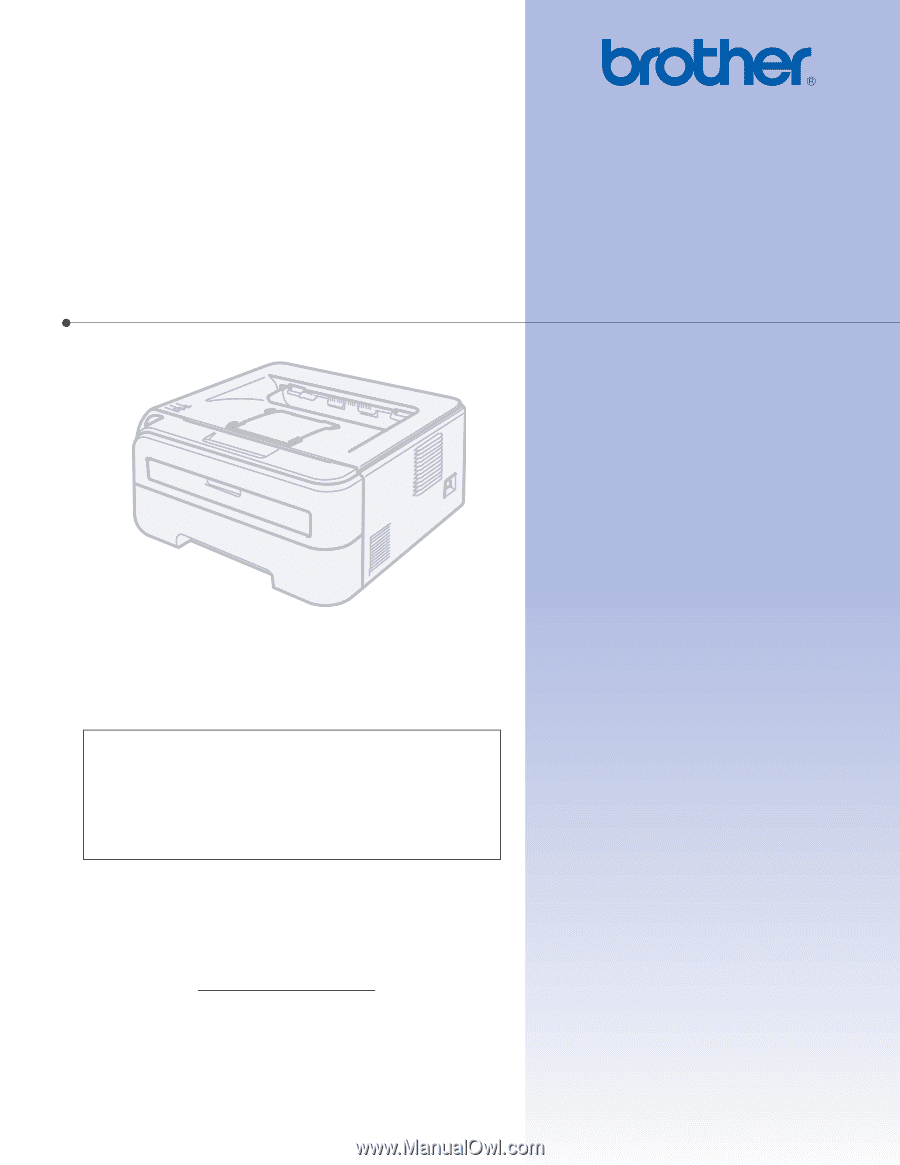
USER’S GUIDE
Brother Laser Printer
HL-2140
HL-2150N
HL-2170W
For visually-impaired users
You can read this manual with Screen
Reader ‘text-to-speech’ software.
You must set up the hardware and install the driver before you can use the printer.
Please use the Quick Setup Guide to set up the printer. You can find a printed copy in the box.
Please read this User’s Guide thoroughly before you use the printer. Keep the CD-ROM in a convenient place so you
can use it quickly if you need to.
Please visit us at http://solutions.brother.com
where you can get product support, the latest driver updates and
utilities, and answers to frequently asked questions (FAQs) and technical questions.
Note: Not all models are available in all countries.
Version A
EN-US