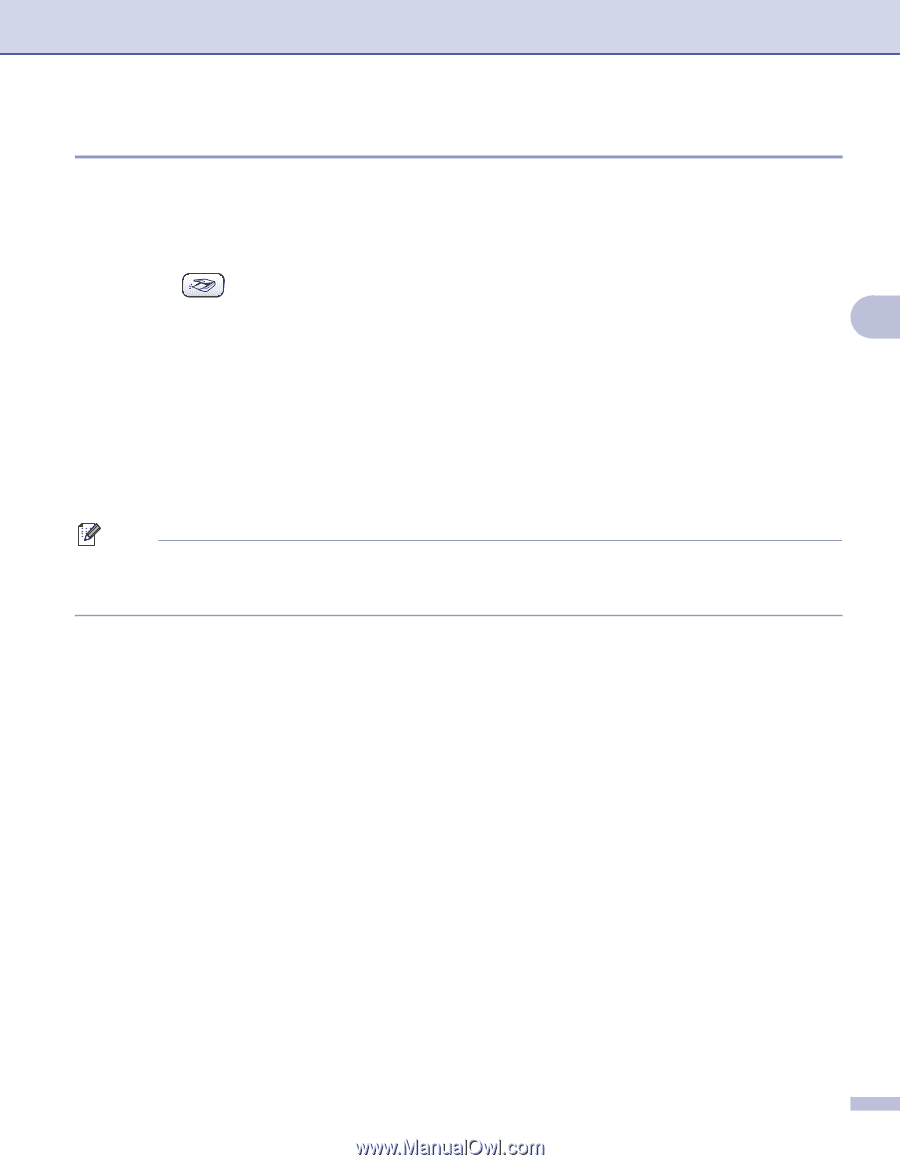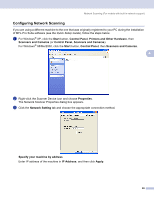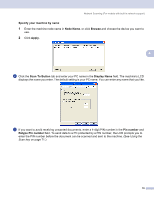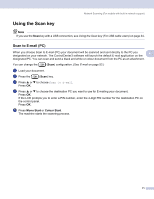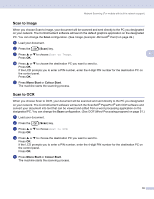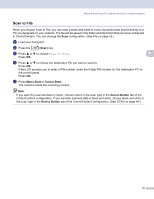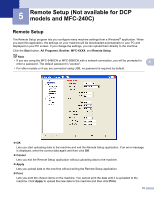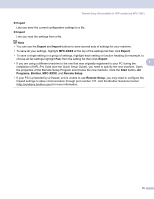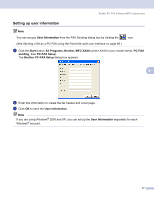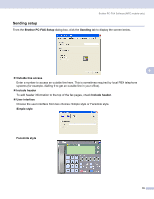Brother International 2480C Software Users Guide - Page 79
Scan to File, If you want the scanned data in colour, choose colour in the scan type in
 |
UPC - 012502615835
View all Brother International 2480C manuals
Add to My Manuals
Save this manual to your list of manuals |
Page 79 highlights
Network Scanning (For models with built-in network support) Scan to File 4 When you choose Scan to File, you can scan a black and white or colour document and send it directly to a PC you designate on your network. The file will be saved in the folder and file format that you have configured in ControlCenter3. You can change the Scan configuration. (See File on page 53.) a Load your document. b Press the (Scan) key. c Press a or b to choose Scan to File. 4 Press OK. d Press a or b to choose the destination PC you want to send to. Press OK. If the LCD prompts you to enter a PIN number, enter the 4-digit PIN number for the destination PC on the control panel. Press OK. e Press Mono Start or Colour Start. The machine starts the scanning process. Note If you want the scanned data in colour, choose colour in the scan type in the Device Button tab of the ControlCenter3 configuration. If you want the scanned data in black and white, choose black and white in the scan type in the Device Button tab of the ControlCenter3 configuration. (See SCAN on page 49.) 73