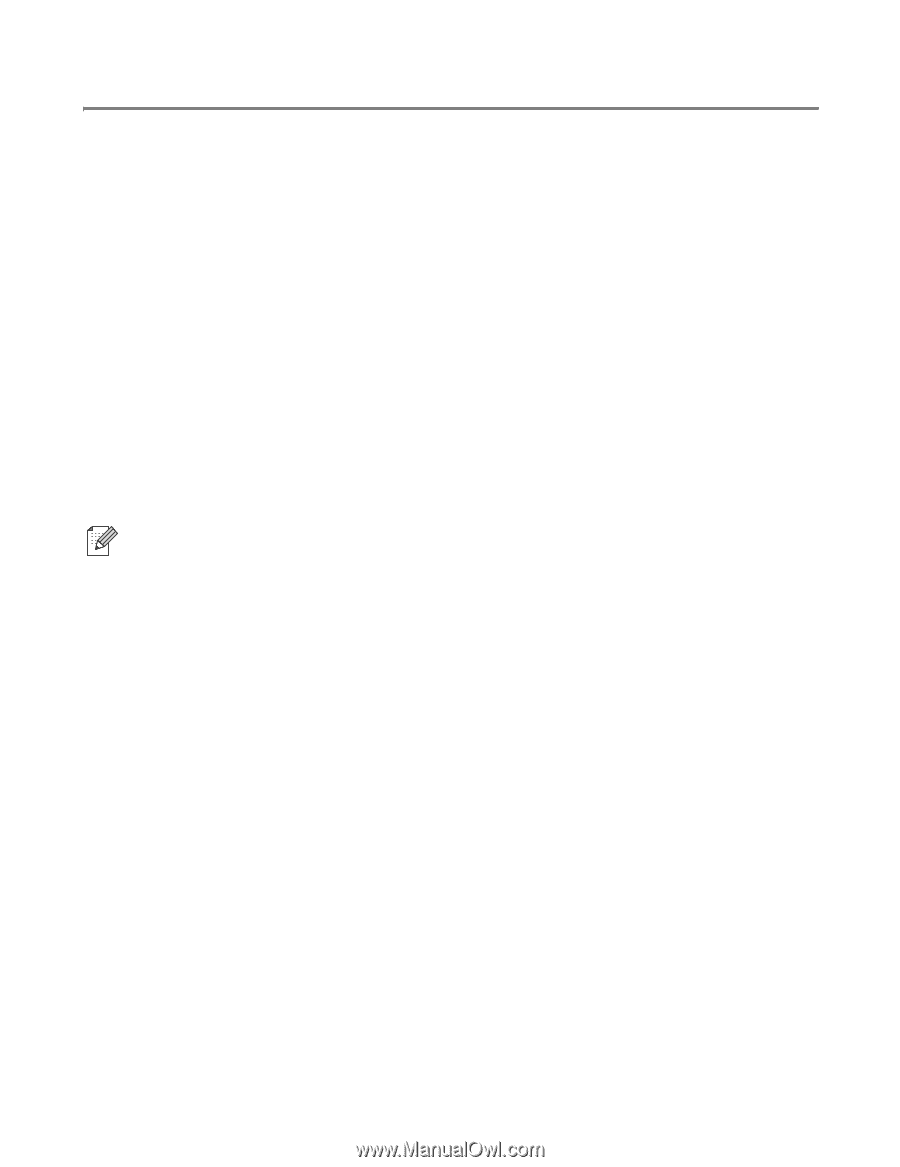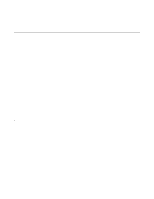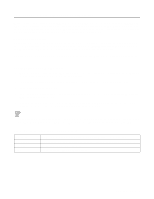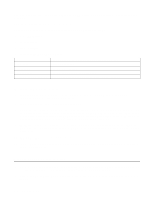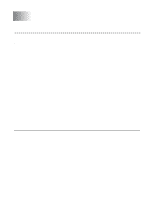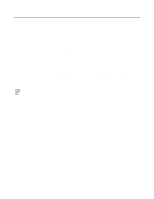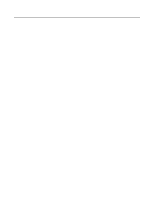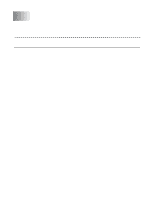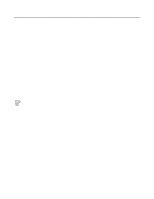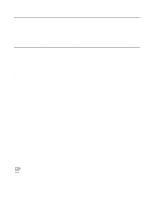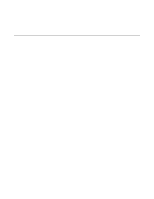Brother International 4200CN Network Users Manual - English - Page 29
Installing the Brother Peer to Peer Software, Brother Peer to Peer Print LPR
 |
UPC - 012502607458
View all Brother International 4200CN manuals
Add to My Manuals
Save this manual to your list of manuals |
Page 29 highlights
Installing the Brother Peer to Peer Software 1 Start the CD-ROM installation menu program according to the Quick Setup Guide. 2 Select the Software Installation menu. Then select the appropriate menu to start the Brother Network Print Software installation program. 3 Push the Next button in response to the Welcome message. 4 Select the Brother Peer to Peer Print (LPR) button. 5 Select the desired directory to install the Brother Network Direct Print files and push Next. The installation program will create the directory for you if it does not already exist on your disk. 6 Enter the Port name that you wish to use and click OK. The default port name is BLP1. Whichever name you choose, it must be unique and it MUST begin with BLP. 7 You must now enter the actual IP address of the print server in the Printer name or IP address field. If you have edited the hosts file on your computer or are using Domain Name System, you can also enter the name of the print server. As the print server supports TCP/IP and NetBIOS names, you can also enter the NetBIOS name of the print server. The NetBIOS name can be seen in your printer settings page. From default the NetBIOS name will usually appear as BRN_xxxxxx where xxxxxx is the last six digits of the Ethernet address. Windows® 95/98/Me store the hosts file in the default Windows® directory. By default, the Windows® hosts file is called hosts.sam. If you wish to use the hosts file you must rename the file to hosts with no extension. The sam extension stands for sample. 8 Click the OK button. When prompted you must re-boot your computer. 3 - 2 PEER TO PEER PRINTING