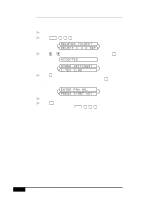Brother International 7050C Users Manual - English - Page 77
Basic Sending Operations
 |
UPC - 012502564096
View all Brother International 7050C manuals
Add to My Manuals
Save this manual to your list of manuals |
Page 77 highlights
See Checking Job Status p. 7-4 Canceling Jobs in Memory You can cancel tasks you've scheduled, such as Polling Transmit, as well as all faxes waiting in Memory to be sent. 1 Press Function , 1 , 4 . Any waiting jobs appear on the display. If no jobs are waiting, the screen displays NO JOB WAITING. 4.REMAINING JOBS 2 If you have more than two jobs waiting, use or to select the job you want to cancel and press Set . -OR- If you have only one job waiting, go to Step 3. 3 Press 1 to cancel-OR-Press 2 to exit without canceling. 4 Press Stop to exit. Sending Faxes Basic Sending Operations See One Touch Dialing p. 9-2 and Speed Dialing p. 9-2 See Setting Station ID p. 5-2 Composing Electronic Cover Page The cover page is generated at the receiving party's machine. Your cover page includes the name stored in the One Touch or Speed Dial memory. If you're dialing manually, the name is left blank. The cover page indicates your Station ID, and the number of pages you're sending. If you have Coverpage Setup set to ON ( Function , 1 , 3 , 1 ), the number of pages remains blank. Most of the Setup Send functions are temporary settings that allow you to make adjustments for each document you send. However, so you can set up your cover page and cover page comments, the Cover Page Setup and Cover Page Message functions will change the default settings. You can select a comment to include on your cover page: 1.COMMENT OFF 2.PLEASE CALL 3.URGENT 4.CONFIDENTIAL Instead of using one of the comments above, you can enter up to two customized messages, each 27 characters long. Use the chart on page 5-3 to help enter characters. SETUP SEND 7-5