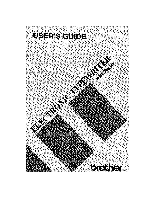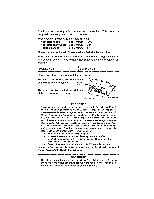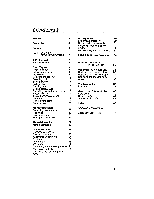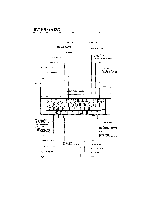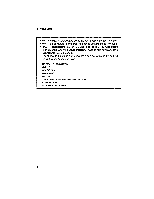Brother International AX475 Owner's Manual - English
Brother International AX475 Manual
 |
View all Brother International AX475 manuals
Add to My Manuals
Save this manual to your list of manuals |
Brother International AX475 manual content summary:
- Brother International AX475 | Owner's Manual - English - Page 1
USER'S GUIDE er, . A•tF:J. rC , • .1! t. tr rs . ' • , 7 • .5' . 4, rr - Brother International AX475 | Owner's Manual - English - Page 2
is stored in a compartment on the back of the machine. Power Compartment The power switch is located on the and used in accordance with the instructions, may cause harmful interference to radio help. Changes or modifications not expressly approved by Brother Industries, Ltd. could void the user's - Brother International AX475 | Owner's Manual - English - Page 3
word 20 Erasing the entire line 21 Manual Correction 22 Manual correction 22 Layout Functions 23 Superscript/Subscript 23 36 Replacing the correction tape 37 Replacing the cassette daisy wheel 38 Troubleshooting 39 Problem 39 Care of Unit & Specifications 40 Care of unit 40 - Brother International AX475 | Owner's Manual - English - Page 4
- Brother International AX475 | Owner's Manual - English - Page 5
0I•L Tr IE I.11 L. 0 v.s t we ma r II l • IMF, RE11.I MIMI • TAB *LINE INDENT (NOT AVAILABLE FOR USA VERSION AX-475) SHIFT LOCK *CAPS (NOT AVAILABLE FOR USA VERSION AX-475) SHIFT *WHEEL RESET - CODE *PAPER INSERT ALT SPACE BAR *PERMANENT SPACE BACKSPACE RETURN *EXPRESS BACKSPACE - SHIFT - Brother International AX475 | Owner's Manual - English - Page 6
Hold down [ALT) and press the key to activate these functions. • "[ALT) + appropriate key" or"[CODE] + appropriate key" will be used in this manual when the [ALT] or (CODE) must be held down while the appropriate key is pressed. • The following functions and characters can be repeated by holding - Brother International AX475 | Owner's Manual - English - Page 7
DESCRIPTION Daisy Wheel Lock Lever Cassette Daisy Wheel Cassette Ribbon Correction Tape Top Cover Carrier Paper Supporter Paper Release Lever Platen Knob Power Switch Display Keyboard Carrying Handle Paper release lever: Pushing this lever loosens tension on the paper so that it - Brother International AX475 | Owner's Manual - English - Page 8
PP;Al'URES Your Brother electronic typewriter combines advanced performance with easy operation. Some of the outstanding functions of this typewriter are illustrated in the letter below. The numbers in - Brother International AX475 | Owner's Manual - English - Page 9
to allow for easy corrections of the text already printed. Sometimes, the machine will need to know the contents of the line you are typing in a short description of the printing and display modes. When you switch your machine on, you are in printing mode. 1. Printing mode The printing mode - Brother International AX475 | Owner's Manual - English - Page 10
centering or you choose the right margin flush feature. This is because the machine needs to know the entire contents of the line to be able to print the correct position on the paper. After the line is printed, the machine returns automatically to the printing mode. You may also choose to work in - Brother International AX475 | Owner's Manual - English - Page 11
step-by-step through the following. Inserting paper com L)PPiS This machine is equipped with an automatic paper insertion function so thatyou do not , hold down the appropriate keys. The paper can also be moved manually with the platen knob. View Mode (CODE M This function automatically moves - Brother International AX475 | Owner's Manual - English - Page 12
BASIC TYPING Viewing Mode ON During continuous typing, the paper remains constant with the print unit on the typing line. When typing stopsformorethan 1second, the paper movesup/yard so that you can easily view what you have typed. When typing continuous, the paper automatically returns to the - Brother International AX475 | Owner's Manual - English - Page 13
BASIC TYPING Pressing [ALT] + [PITCH] (1) changes the indication below "PITCH" through the following cycle: 10 --> 12 -> 15 ---)10 PITON LINE WORD UNOLN OPERATE 10 15 1 2 SHIFT SPELL WORD BOLE AUTO • 12 112 CAPS CANT LA. Indication 10 (A) 12 (y) 15 (A) Meaning Pica pitch (10 - Brother International AX475 | Owner's Manual - English - Page 14
BASIC TYPING Right margin ALT 1 R MAR 1) Move the carrier to the place you want to set the right margin by using [SPACE BAR] or [BACKSPACE]. If you need to move outside the current right margin, press [ALT] + [PA REL] (3). 2) Press (ALT] + [R MAR] (5). The right margin is now set. Margin release - Brother International AX475 | Owner's Manual - English - Page 15
BASIC TYPING 1) Move the carrier to the place you want to set a tab by using [SPACE BAR] or [BACKSPACE] . 2) Press the [ALT] + IT SET] (6) to set the tab. A maximum of 12 tabs can be set (decimal tabs included). 3) Repeat steps 1 and 2 to set each tab stop. • The right margin is considered a tab - Brother International AX475 | Owner's Manual - English - Page 16
BASIC TYPING • Pressing [ALT] + [DT SET] (7) at a normal tab position replaces the normal tab with a decimal tab. Using decimal tabs 1) Press [TAB] to go to the decimal tab position. This message will appear; A DECIMAL TAB The message disappears when you start typing. 2) Type in the numbers. They - Brother International AX475 | Owner's Manual - English - Page 17
of thetext with a line made of"-"(hyphens). To type a character repeatedly, hold down the corresponding key. The character will be printed once, then the machine will wait a short time (half a second) and then print the same character repeatedly until you release the key. The short delay is provided - Brother International AX475 | Owner's Manual - English - Page 18
will set the keyboard in shift lock mode. To return to lowercase typing, press either the right or left [SHIFT]. Capitallock key (NOT AVAILABLEFORUSA VERSION AX-475) (CODE e SHFT LOCK CAPS The capital lock mode is a shift lock mode restricted to the letter keys. In other words, when you are in - Brother International AX475 | Owner's Manual - English - Page 19
of lines set with the line space selector (1, 1 1/2, 2). This machine is provided with an automatic carrier return function which, when activated, will CAPS CONE LL Indication OFF AUTO (A) UL (y) Meaning Printing mode, manual return only (typist must press [RETURN].) Printing mode, auto carrier - Brother International AX475 | Owner's Manual - English - Page 20
BASIC TYPING 1) Returning the carrier manually RETURN EXPR Regardless of the option selected with [ALT] + [OPERATE], pressing [RETURN] will always return the carrier. When the auto carrier return function is off ( - Brother International AX475 | Owner's Manual - English - Page 21
BASIC TYPING Your typewriter has three different backspace functions: 1) Simple backspace BACKSPACE To move back one space at a time, press [BACKSPACE]. To move continuously to the left, hold this key down. 2) Express backspace CODE ERXEPTRURN To move the carrier quickly to the beginning of - Brother International AX475 | Owner's Manual - English - Page 22
MEMORY CORRECTION Your typewriter has a full-line correction memory that makes corrections easier. As long as you are on the current line, the machine will automatically erase for you. In addition, you may choose to erase automatically a single character, one word, or the entire line. Correcting - Brother International AX475 | Owner's Manual - English - Page 23
MEMORY CORRECTION 2) Press [W OUT]. This will erase the word, but leave the carrier where thefirst letter of that word was positioned. cal formulas. Most people A 3) You can now continue with your text. cal formulas. Most people are no longer familiar A • If the carrier is positioned in the middle - Brother International AX475 | Owner's Manual - English - Page 24
If you have overlooked an error in a text and have already moved to a different line, you can still correct it by using the manual correction method. Manual correction (CODE CORRECT and retype wrong character 1) Return the paper to the line of the character to be corrected using [CODE] + [INDEX - Brother International AX475 | Owner's Manual - English - Page 25
LAYOUT FUNCTIONS Superscript/Subscript **CODE Superscripts and subscripts are used mainly for scientific CODE text composition (for instance, exponents, chemical symbols, or reference to footnotes). To print a superscript, press [CODE] + [ s] (comma) to raise the carrier by 1/12 inch, and then - Brother International AX475 | Owner's Manual - English - Page 26
LAYOUT FUNCTIONS Automatic underlining UNDLN ALT Cl You can use this function when you want to underline a word or group of words. Pressing [ALT]+[UNDLN] (-) switches through thefollowing "UNDLN" options: OFF (not displayed) CONT -4 WORD -4 OFF PITGI-I LINE WORD UNDLN OPERA E 10 15 1 2 SHIFT - Brother International AX475 | Owner's Manual - English - Page 27
tab, the automatic centering, underline, and the right margin flush functions (p.13, 26, 24, 27). Line indent (NOT AVAILABLE FOR CODE TAB USA VERSION AX-475) LIND This function avoids having to press [SPACE BAR] five times to indent a line. Pressing [CODE] + EL IND] (TAB) moves the carrier five - Brother International AX475 | Owner's Manual - English - Page 28
LAYOUT FUNCTIONS Centering CTR • ALT The centering function allows you to center a line of text between the left and right margins. 1) To center between the margins: Move the carrier to the left margin and press [ALT] + [CTR] (9). The carrier will move to a point halfway between the margins. 2) - Brother International AX475 | Owner's Manual - English - Page 29
Cancelling the centering mode LAYOUT FUNCTIONS CTR ALT • 1) Before you have typed anything: To cancel the centering mode before you have typed any text, press [ALTI + [CTR] (9). The carrier then returns to its original position. 2) After entering some characters: If you have entered some - Brother International AX475 | Owner's Manual - English - Page 30
LAYOUT FUNCTIONS Cancelling the right margin flush mode RMF ALT 1) Before you have typed anything: To cancel the right margin flush mode before typing any text, press [ALT] + [RMF] (0). This returns the carrier to the last typing position if text has previously been entered on the line. Otherwise, - Brother International AX475 | Owner's Manual - English - Page 31
DISPLAY MODE In this mode, characters are displayed before being printed_ This permits you to correct the text on the screen, which is quicker and easier than making corrections on paper in the printing mode. The display mode is automatically selected when using the decimal tab, centering, and right - Brother International AX475 | Owner's Manual - English - Page 32
LINE WORD UNOLN OPERATE 10 15 1 2 SHIFT SPELL WORD BOLO AUTO • 12 1 12 CAPS CON" Indication OFF AUTO (A) L/L (Y) Meaning Printing mode, manual return only Printing mode, auto carrier return function activated Display mode (line-by-line), auto carrier return function activated 1) Press [ALT - Brother International AX475 | Owner's Manual - English - Page 33
Correction in display mode DISPLAY MODE Deleting characters from the text CORRECT (BACKSPACE ) or To delete characters from your text, press [CORRECT] or [BACKSPACE]. This will move the cursor one position to the left and delete the character which was at the left of the cursor. Deleting one - Brother International AX475 | Owner's Manual - English - Page 34
DISPLAY MODE Functions requiring a special display The bold, underlining, and super/subscript functions work in the same way as in printing mode, but have a special display. The following table shows how these functions are displayed. Function Underlined character Bold character Superscript - Brother International AX475 | Owner's Manual - English - Page 35
DISPLAY MODE • The super- or subscript mark appears on the display when the character is entered and disappears if the character is deleted. The mark does not appear alone - it always alternates with the character or symbol you have typed. • To turn underlined or bolded characters back to normal, - Brother International AX475 | Owner's Manual - English - Page 36
and off: Press [ALT] + [W SPELL] (±). PITCH LINE WORD UNDLN OPERATE 10 15 1 2 SHIFT SPELL WORE SOLD Aug, A 12 11d CAPS CONT When you switch the machine on, the Word Spell is automatically switched on. When the Word Spell is on: While typing, pressing one of the following keys signals the end - Brother International AX475 | Owner's Manual - English - Page 37
SPELLING CHECKER You can also recheck a word on the current line with following operation. w spai ALT ° + 1) Press [ALT] + [W SPELL] to turn the Word Spell on. 2) Move the carrier back to the word, then move to the right with [SPACE BAR] or [CODE] + [SPACE BAR]. The word is automatically - Brother International AX475 | Owner's Manual - English - Page 38
THE RIBBON, ETC. Replacing the cassette ribbon Three types of ribbons are available: Ribbon Type Correctable film ribbon Multi strike ribbon Nylon ribbon Brother Model 1030 or 1230 1031 1032 To replace the cassette ribbon: 1) Use [SPACE BAR] or [BACKSPACE] to move the carrierto the center of - Brother International AX475 | Owner's Manual - English - Page 39
it back to a position parallel with the platen, and lift it up and out. 5) Pass the new tape through the left guide, behind the ribbon guide, and out through the right guide. The rough (sticky) Side of the tape should face the platen. 6) Attach the feeder spool to the pin on the left - Brother International AX475 | Owner's Manual - English - Page 40
top cover. Lever 2) Pull the lever towards you to release the daisy wheel lock. 3) Remove the cassette daisy wheel by pulling it out of the machine by the protruding "ear" on the top right. 4) Insert the desired cassette daisy wheel into the slot and press down gently. 5) Slide the lever back - Brother International AX475 | Owner's Manual - English - Page 41
TROUBLESHOOTING Problem Problem Nothing happens when power switch is turned on Poor printing performance Or printout is impossible Poor correction performance Solution 1. Is the power cord plugged in? 1. - Brother International AX475 | Owner's Manual - English - Page 42
CARE OF UNIT & SPECIFICATIONS Care of unit Beware of tiny objects Be careful not to let anything slip into the typewriter or between the keys Be especially careful of metal objects such as paper clips and staples. Cleaning Never use volatile liquids such as thinner or benzine to clean the exterior - Brother International AX475 | Owner's Manual - English - Page 43
4010 for use with nylon ribbon and multi strike ribbon 16.4" x 15.1" x 5.3" (417 x 383 x 134 mm) 10 lb Changes or modifications not expressly approved by Brother Industries, Ltd. could void the user's authority to operate the equipment. 41 - Brother International AX475 | Owner's Manual - English - Page 44
CARE OF UNIT & SPECIFICATIONS Starter kit (SK-100) (FOR USA ONLY) This starter kit provides you with a good supply of ribbons, a script daisy wheel and an extra correction tape at a great savings. This includes: - 3 correctable film ribbons - 1 script 1012 daisy wheel - 1 lift-off correction tape 42 - Brother International AX475 | Owner's Manual - English - Page 45
, 9 Inserting paper, 9 L Layout functions, 23-28 Line indent, 25 Line memory, 20 Line spacing, 10 Line-out, 21 Location, 40 L/L mode, 29 M Manual correction, 22 Margin release key, 12 Margins, setting, 11 Margin, left, 11 Margin, right, 12 Memory correction, 20 0 Operate, 17, 29 P Permanent hyphen - Brother International AX475 | Owner's Manual - English - Page 46
Special characters, 23 Specifications, 41 Spelling check, 34 Starter kit, 42 Status indicators, 7 Subscript, 23 Superscript, 23 T Tab, 12 Tab clear, 13 Technical information, 36 Troubleshooting, 39 U Underlining, 24 V Ventilation, 40 View mode, 9 Word-out, 20 Word spell, 34 44 - Brother International AX475 | Owner's Manual - English - Page 47
10 10 12 10 10 _ 10 Keep this page intact for future reference. For additional accessories, please consult the accessory order form included in this manual. 45 - Brother International AX475 | Owner's Manual - English - Page 48
46 - Brother International AX475 | Owner's Manual - English - Page 49
ACCESSORY ORDER FORM (FOR USA ONLY) Dear Customer, This order form is provided for your convenience should your retailer not stock the item(s) needed or if you prefer to order by mail. Starter Kit/Accessories Item No. SK-100 3 Correctable Film Ribbons 1 Script 1012 Daisy Wheel 1 Lift-off - Brother International AX475 | Owner's Manual - English - Page 50
Add $3.00 Shipping/Handling TOTAL DUE Method of Payment (check one) ( ) Visa ( ) MasterCard ( ) Check/Money Order Account Number Expiration Date Signature SEND ORDER FORM TO: Brother International Corp. P.O. Box 341332 Bartlett, TN 38184-1332 48 - Brother International AX475 | Owner's Manual - English - Page 51
ACCESSORY ORDER FORM (FOR USA ONLY) Dear Customer, This order form is provided for your convenience should your retailer not stock the item(s) needed or if you prefer to order by mail. Starter Kit/Accessories Item No. SK-100 3 Correctable Film Ribbons 1 Script 1012 Daisy Wheel 1 Lift-off - Brother International AX475 | Owner's Manual - English - Page 52
Add $3.00 Shipping/Handling TOTAL DUE Method of Payment (check one) ( ) Visa ( ) MasterCard ( ) Check/Money Order Account Number Expiration Date Signature SEND ORDER FORM TO: Brother International Corp. P.O. Box 341332 Bartlett, TN 38184-1332 50 - Brother International AX475 | Owner's Manual - English - Page 53
Departments: (FOR USA ONLY) In case of a problem with your Brother machine please contact the Service Depot in your area listed below: A-I OFFICE EQUIPMENT INC. 9978 WEST 87TH 4SANTE FE DRIVE' OVERLAND PARK, KS 66212 (913)341-7772 ABEL OFFICE MACHINES INC. 1101 W, MAGNOLIA AVENUE FORT WORTH, TX - Brother International AX475 | Owner's Manual - English - Page 54
- Brother International AX475 | Owner's Manual - English - Page 55
to locate your nearest Authorized Service Center or Authorized Dealer, you may call our automated voice response system at (800) 284-4357 (anytime). To order Brother accessories by Visa or MasterCard, you may call (800) 284-4357 or complete the order form in this user's guide and fax both sides of - Brother International AX475 | Owner's Manual - English - Page 56
17c:17 .4„ • 101 ..t. • 'J" ••I I aj 591010765 ky !Wv: Printed in U.S.A. t, .T ye 14;d7r. Mix
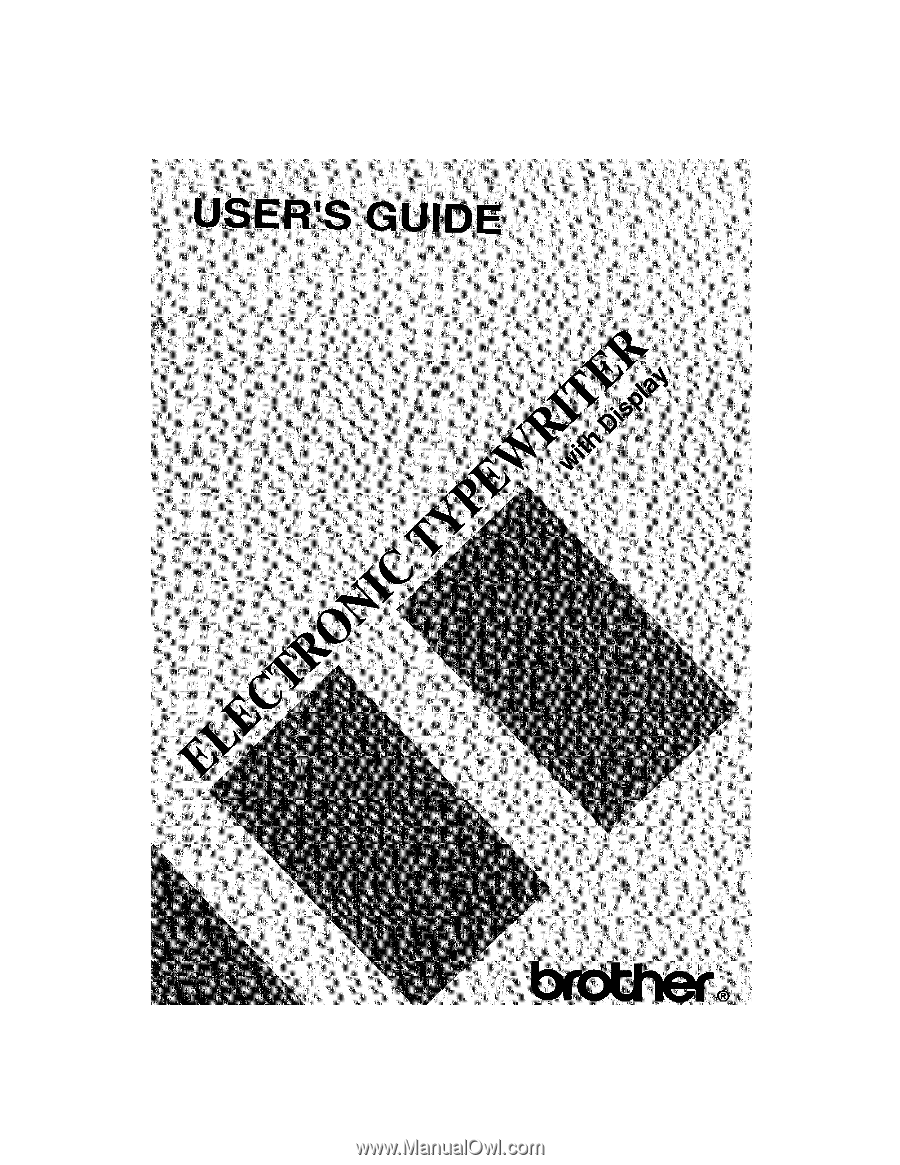
USER'S
GUIDE
er,
.
• FJ.
rC
At:
,
•
.1!
,
•
.5'
.
7
4
,
t.
tr
rr
rs
.
'
•