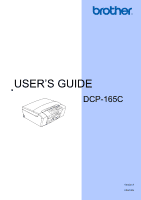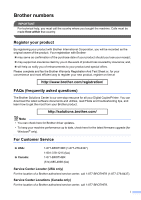Brother International DCP 165C Users Manual - English
Brother International DCP 165C - Color Inkjet - All-in-One Manual
 |
UPC - 012502620440
View all Brother International DCP 165C manuals
Add to My Manuals
Save this manual to your list of manuals |
Brother International DCP 165C manual content summary:
- Brother International DCP 165C | Users Manual - English - Page 1
USER'S GUIDE DCP-165C Version A USA/CAN - Brother International DCP 165C | Users Manual - English - Page 2
DCP-165C Serial Number: 1 Date of Purchase: Place of Purchase: 1 The serial number is on the back of the unit. Retain this User's Guide with your sales receipt as a permanent record of your purchase, in the event of theft, fire or warranty service. Register your product on-line at http://www.brother - Brother International DCP 165C | Users Manual - English - Page 3
for all your Digital Copier/Printer. You can download the latest software documents and utilities, read FAQs and troubleshooting tips, and learn how to get the most from your Brother product. http://solutions.brother.com/ Note • You can check here for Brother driver updates. • To keep your machine - Brother International DCP 165C | Users Manual - English - Page 4
Ink Cartridge (blue) Ink Cartridge (red) Ink Cartridge Premium Plus Glossy Finish Photo Paper (Letter size / 20 sheets) (4"×6" size / 20 sheets) Matte Finish Inkjet Paper (Letter size / 25 sheets) Plain Finish Inkjet Paper (Letter size / 100 sheets) User's Guide - Brother International DCP 165C | Users Manual - English - Page 5
THE LIKE) ARISING OUT OF THE USE OR INABILITY TO USE THE SOFTWARE EVEN IF BROTHER'S LICENSOR HAS BEEN ADVISED OF THE POSSIBILITY OF SUCH DAMAGES. BECAUSE SOME Compilation and Publication Notice Under the supervision of Brother Industries Ltd., this manual has been compiled and published, covering the - Brother International DCP 165C | Users Manual - English - Page 6
heads, toner, drums, ink cartridges, print cartridges, cordless handset battery, refill ribbons, therma PLUS paper and thermal paper. „ Except as otherwise provided herein, Brother warrants that the Machine and the accompanying Consumable and Accessory Items will be free from defects in materials - Brother International DCP 165C | Users Manual - English - Page 7
for you to pick up at a conveniently located Authorized Service Center. If the Machine and/or accompanying Consumable and Accessory Brother within five (5) business days; (ii) the problems with your original Product are not covered by the limited warranty; (iii) the proper packaging instructions - Brother International DCP 165C | Users Manual - English - Page 8
, ink cartridges, print cartridges, print rolls, thermal paper rolls, toner cartridges, drum units, OPC belts, fixing units, print heads, paper feed rollers, transfer rolls, cleaning rollers, waste toner packs, oil bottles) or damage caused by accident, neglect, misuse or improper installation or - Brother International DCP 165C | Users Manual - English - Page 9
used in the documentation 2 Accessing the Software User's Guide 2 Viewing Documentation 2 Accessing Brother Support (For Windows 5 Control panel overview 6 Warning LED indications 7 2 Loading documents and paper 8 Loading paper and other print media 8 Loading envelopes and post cards - Brother International DCP 165C | Users Manual - English - Page 10
quality ...37 Paper Options 37 Color Enhancement (True2Life 38 Cropping ...40 Borderless printing 40 Print Date...40 Scan to a memory card or USB Flash memory drive 41 Changing the image quality 41 Changing the black & white file format 42 Changing the color file format 42 Understanding the - Brother International DCP 165C | Users Manual - English - Page 11
maintenance 69 Replacing the ink cartridges 69 Cleaning the outside of the machine 72 Cleaning the scanner 72 Cleaning the machine's printer platen 73 Cleaning the paper pick-up roller 73 Cleaning the print head 74 Checking the print quality 74 Checking the print alignment 75 Checking the - Brother International DCP 165C | Users Manual - English - Page 12
programming 79 Menu table ...79 Menu keys ...79 Menu Table...81 D Specifications 85 General ...85 Print media...86 Copy ...87 PhotoCapture Center 88 PictBridge ...89 Scanner ...90 Printer ...91 Interfaces ...92 Computer requirements 93 Consumable items 94 E Glossary 95 F Index 96 x - Brother International DCP 165C | Users Manual - English - Page 13
Section I General I General Information 2 Loading documents and paper 8 General Setup 19 - Brother International DCP 165C | Users Manual - English - Page 14
(For Windows®) 1 To view the documentation, from the Start menu, point to Brother, DCP-XXXX (where XXXX is your model number) from the programs group, and then select User's Guides in HTML format. If you have not installed the software, you can find the documentation by following the instructions - Brother International DCP 165C | Users Manual - English - Page 15
and Software User's Guide in PDF format. This format is recommended for printing the manuals. Click to go to the Brother Solution Center, where you can view or download the PDF documents. (Internet access and PDF Reader software are required.) General Information How to find Scanning instructions - Brother International DCP 165C | Users Manual - English - Page 16
1 a Turn on your Macintosh®. Insert the Brother CD-ROM into your CD-ROM drive. The following window will appear. How to find Scanning instructions 1 There are several ways you can scan documents. You can find the instructions as follows: Software User's Guide „ Scanning (For Mac OS® X 10.2.4 or - Brother International DCP 165C | Users Manual - English - Page 17
Accessing Brother Support (For Windows®) 1 You can find all the contacts you will need, such as Web support (Brother Solutions Center), Customer Service and Brother Authorized Service Centers in Brother numbers on page i and on the Brother CD-ROM. „ Click Brother Support on the main menu. The - Brother International DCP 165C | Users Manual - English - Page 18
color or black, depending on the scanning setting in the ControlCenter software). 5 On/Off You can turn the machine on and off. If you turn the machine off, it will still periodically clean the print head to maintain print quality. 6 Ink Lets you clean the print head, check the print quality, and - Brother International DCP 165C | Users Manual - English - Page 19
and Maintenance messages on page 64.) Cannot print Replace the ink cartridge with a new one. (See Replacing the ink cartridges on page 69.) Paper error Put paper in the tray or clear the paper jam. Check the LCD message. (See Troubleshooting and Routine Maintenance on page 60.) Other messages - Brother International DCP 165C | Users Manual - English - Page 20
paper 2 Loading paper and other print media 2 a If the paper support flap is open, close it, and then close the paper support. Pull the paper tray completely out of the machine. c With both hands, gently press and slide the paper side guides (1) and then the paper length guide (2) to fit the paper - Brother International DCP 165C | Users Manual - English - Page 21
Note When you use Legal size paper, press and hold the universal guide release button (1) as you slide out the front of the paper tray. 1 Loading documents and paper e Gently put the paper into the paper tray print side down and top edge in first. Check that the paper is flat in the - Brother International DCP 165C | Users Manual - English - Page 22
out the paper support (1) until it clicks and unfold the paper support flap (2). 2 1 Note Do not use the paper support flap for Legal paper or staples. • That are pre-printed on the inside. Glue 2 Double flap 2 Occasionally you may experience paper feed problems caused by the thickness, size - Brother International DCP 165C | Users Manual - English - Page 23
or postcard in the paper tray at a time. If you have problems when printing on envelopes, try the following suggestions:2 a Open the envelope flap. With both hands, gently press and slide the paper side guides (1) and paper length guide (2) to fit the size of the envelopes or post cards. - Brother International DCP 165C | Users Manual - English - Page 24
are using. The figures below show the unprintable areas on cut sheet paper and envelopes. The machine can only print in the shaded areas when the Borderless print feature is available and turned on. Cut Sheet Paper 3 4 1 Envelopes 34 1 2 2 Cut Sheet Envelopes Top (1) 0.12 in. (3 mm) 0.47 - Brother International DCP 165C | Users Manual - English - Page 25
inkjet paper (coated paper), transparencies and photo paper, be sure to choose the proper print media in the 'Basic' tab of the printer driver or in the Paper Type setting of the machine's menu. „ When you print on Brother Photo paper, load one extra sheets of the same photo paper in the paper tray - Brother International DCP 165C | Users Manual - English - Page 26
output quality. Transparencies designed for laser printers/copiers may stain your next document. Use only transparencies recommended for inkjet printing. „ You can only print on both sides of the paper with PC printing. See Printing for Windows® in the Software User's Guide on the CD-ROM. Improper - Brother International DCP 165C | Users Manual - English - Page 27
Loading documents and paper Choosing the right print media Paper type and size for each operation Paper 8.3 × 11.7 in. (210 × 297 mm) Yes Photo Capture Yes Yes - - - - - Yes Yes - - - - - - - - - - Printer Yes Yes Yes Yes Yes Yes Yes Yes Yes Yes Yes Yes Yes Yes Yes Yes Yes Yes Yes 2 2 2 15 - Brother International DCP 165C | Users Manual - English - Page 28
(Up to 0.52 mm) - 1 Up to 100 sheets of plain paper 20 lb (80 g/m2). 2 BP71 69 lb (260 g/m2) paper is especially designed for Brother inkjet machines. No. of sheets 100 1 20 20 1 2 20 1 2 30 30 10 10 16 - Brother International DCP 165C | Users Manual - English - Page 29
glass. Using the scanner glass 2 You can use the scanner glass to copy or scan pages of a book or one page at a time. Document Sizes Supported 2 Length: Width: Weight: Up to 11.7 in. (297 mm) Up to 8.5 in. (215.9 mm) Up to 4.4 lb (2 kg) How to load documents 2 a Lift the document - Brother International DCP 165C | Users Manual - English - Page 30
Chapter 2 Scannable area 2 The scannable area depends on the settings in the application you are using. The figures below show unscannable areas. 3 4 1 2 Usage Copy Scan Document Top (1) Size Bottom (2) All paper 0.12 in. sizes (3 mm) All paper 0.12 in. sizes (3 mm) Left (3) Right - Brother International DCP 165C | Users Manual - English - Page 31
3 General Setup 3 LCD display 3 Changing LCD language 3 You can change the LCD language. a Press Menu. b Press a or b to choose 0.Initial Setup. Press OK. c Press a or b to choose 0.Local Language. Press OK. d Press a or b to choose your language. Press OK. e Press Stop/Exit. Improving the LCD - Brother International DCP 165C | Users Manual - English - Page 32
Reports 3 The following reports are available: „ Help List A help list showing how to program your machine. „ User Settings Lists your settings. How to print a report 3 a Press Menu. b Press a or b to choose 3.Print Reports. Press OK. c Press a or b to choose the report you want. Press OK. d Press - Brother International DCP 165C | Users Manual - English - Page 33
Section II Copy II Making copies 22 - Brother International DCP 165C | Users Manual - English - Page 34
you want appears (up to 99). Or press a or b to change the number of copies. c Press Black Start or Color Start. Stop copying 4 To stop copying, press Stop/Exit. Copy options 4 When you want by setting them as default. You can find instructions on how to do this in the section for each feature. 22 - Brother International DCP 165C | Users Manual - English - Page 35
speed. Fast Fast copy speed and lowest ink consumption. Use to save time printing documents to be proof-read, large documents repeatedly to choose Fast, Normal or Best. c Press Black Start or Color Start. To change the default setting, follow the instructions below: a Press Menu. b Press a or - Brother International DCP 165C | Users Manual - English - Page 36
reduce the next copy follow the instructions below: a Load your document 100% or Fit to Page, go to step d. d Press Black Start or Color Start. Note • Page Layout is not available save paper by letting you copy two or four pages onto one printed page. You can also produce a poster. When you use the - Brother International DCP 165C | Users Manual - English - Page 37
Making copies d Press Black Start to scan the document. You can also press Color Start if you are using the Poster layout. If you are making a poster, the machine scans the pages and starts printing. Place your document face down in the direction shown below: „ 2 in 1 (P) If you are using the - Brother International DCP 165C | Users Manual - English - Page 38
. Press OK. -nnonn+ e c Press a to make a lighter copy or press b to make a darker copy. Press OK. d Press Black Start or Color Start. To change the default setting follow the instructions below: a Press Menu. b Press a or b to choose 1.Copy. Press OK. c Press a or b to choose 4.Brightness. Press OK - Brother International DCP 165C | Users Manual - English - Page 39
Press OK. d Press Black Start or Color Start. To change the default setting, follow the instructions below: a Press Menu. b Press a or b to choose 1.Copy. Press OK. c Press a or b to choose 1.Paper Type. Press OK. d Press a or b to choose Plain Paper, Inkjet Paper, Brother BP71, Other Glossy or - Brother International DCP 165C | Users Manual - English - Page 40
Chapter 4 28 - Brother International DCP 165C | Users Manual - English - Page 41
Section III Walk-up Photo Printing III PhotoCapture Center®: Printing photos from a memory card or USB Flash memory drive 30 Printing photos from a camera 43 - Brother International DCP 165C | Users Manual - English - Page 42
to your computer, you can print photos directly from digital camera media or a USB Flash memory drive. (See How to print from a memory card or a Windows® or PhotoCapture Center® for Macintosh® in the Software User's Guide on the CD-ROM.) Using memory card or USB Flash memory drive 5 Your Brother - Brother International DCP 165C | Users Manual - English - Page 43
or more images have been corrupted. The corrupted image will not be printed. „ (Memory card users) Your machine is designed to read memory cards that have been or print the image. „ (USB Flash memory drive users) This machine supports USB Flash memory drives that have been formatted by Windows®. 31 - Brother International DCP 165C | Users Manual - English - Page 44
a USB Flash memory drive, a PictBridge compatible camera, or a digital camera that uses the USB mass storage standard. Any other USB devices are not supported. „ Photo Capture light is on, the memory card or USB Flash memory drive is properly inserted. „ Photo Capture light is off, the memory card - Brother International DCP 165C | Users Manual - English - Page 45
card or USB Flash memory drive How to print from a memory card or a USB Flash memory drive 5 Before printing a photo you must first print a thumbnail index to choose the number of the photo you want to print. Follow the instructions below to start printing directly from your memory card or USB - Brother International DCP 165C | Users Manual - English - Page 46
type of paper you are using, Plain Paper, Inkjet Paper, Brother BP71 or Other Glossy. Press OK. e Press a or b to choose the paper size you are using, Letter or A4. Press OK. f Press Color Start to print. Printing Photos 5 Before you can print an individual image, you have to know the image number - Brother International DCP 165C | Users Manual - English - Page 47
USB Flash memory drive f Press a or b to choose the type of paper you are using, Plain Paper, Inkjet Paper, Brother BP71 or Other Glossy. Press OK. The printing positions when using Letter paper are shown below. 1 3"x 4" 2 3.5"x 5" 3 4"x 6" g Press a or b to choose the paper size you are using - Brother International DCP 165C | Users Manual - English - Page 48
occur if the print order that was created on the camera has been corrupted. Delete and recreate the print order using your camera to correct this problem. For instructions on how to delete or recreate the print order, refer to your camera manufacture's support website or accompanying documentation - Brother International DCP 165C | Users Manual - English - Page 49
Type. Press OK. d Press a or b to choose Plain Paper, Inkjet Paper, Brother BP71 or Other Glossy. Press OK. e Press Stop/Exit. Paper Size 5 a Press Letter, A4, 4"x 6" or 5"x 7". Press OK. 5 e Press Stop/Exit. Print Size 5 This setting is available only when you select Letter or A4 in the - Brother International DCP 165C | Users Manual - English - Page 50
). Press OK. „ If you choose Off, then go to g. e Press a or b to choose 1.Brightness. Press OK. f Press a or b to make a lighter or darker print. Press OK. g Press Stop/Exit. Contrast 5 You can select the contrast setting. More contrast will make an image look sharper and more vivid. a Press - Brother International DCP 165C | Users Manual - English - Page 51
PhotoCapture Center®: Printing photos from a memory card or USB Flash memory drive White Balance 5 You can adjust the white areas of increase or decrease the amount of color. Press OK. g Press Stop/Exit. Note Choosing White Balance, Sharpness, or Color Density will make printing time slower. 39 - Brother International DCP 165C | Users Manual - English - Page 52
the data doesn't have the date information, you cannot use this function. a Press Menu. b Press a or b to choose 2.PhotoCapture. Press OK. c Press a or b to choose 8.Print Date. Press OK. d Press a or b to choose On (or Off). Press OK. e Press Stop/Exit. Note The DPOF setting on your camera must be - Brother International DCP 165C | Users Manual - English - Page 53
Printing photos from a memory card or USB Flash memory drive Scan to a memory card or USB Flash memory drive 5 You can scan black & white and color documents into a memory card or USB Flash memory drive. Black keys. (For details, see the Quick Setup Guide.) For example, the fifth image scanned on - Brother International DCP 165C | Users Manual - English - Page 54
Chapter 5 Changing the black & white file format 5 a are using PhotoCapture Center®, you can easily identify and troubleshoot any problems. „ Hub is Unusable. This message will appear supported has been connected to the USB direct interface (For more information, visit us at http://solutions.brother - Brother International DCP 165C | Users Manual - English - Page 55
from a PictBridge camera 6 Your Brother machine supports the PictBridge standard, allowing you to connect to and print photos directly from any PictBridge compatible digital camera. If your camera is using the USB Mass Storage standard, you can also print photos from a digital camera without - Brother International DCP 165C | Users Manual - English - Page 56
occur if the print order that was created on the camera has been corrupted. Delete and recreate the print order using your camera to correct this problem. For instructures on how to delete or recreate the print order, refer to your camera manufacturer's support website or accompanying documentation - Brother International DCP 165C | Users Manual - English - Page 57
camera to the USB direct interface (1) on the machine using the USB cable. 6 1 1 USB direct interface b Turn on the camera. c Follow the steps in Printing Photos on page 34. CAUTION To prevent damages to your machine, do not connect any device other than a digital camera or USB Flash memory drive - Brother International DCP 165C | Users Manual - English - Page 58
Chapter 6 Understanding the Error Messages 6 Once you are familiar with the types of errors that can occur while you are printing from a camera, you can easily identify and troubleshoot any problems. „ Out of Memory This message will appear if you are working with images that are too large for the - Brother International DCP 165C | Users Manual - English - Page 59
Section IV Software IV Software features 48 - Brother International DCP 165C | Users Manual - English - Page 60
®) „ PhotoCapture Center® How to read the HTML User's Guide This is a quick reference to use the HTML User's Guide. For Windows® Note If you have not installed the software, see Viewing Documentation on page 2. a From the Start menu, point to Brother, DCP-XXXX (where XXXX is your model number) from - Brother International DCP 165C | Users Manual - English - Page 61
Section V Appendixes V Safety and Legal 50 Troubleshooting and Routine Maintenance 60 Menu and Features 79 Specifications 85 Glossary 95 - Brother International DCP 165C | Users Manual - English - Page 62
A Safety and Legal A Choosing a location A Put your machine on a flat, stable surface that is free of vibration and shocks, such as a desk. Put the machine near a standard, AC power outlet. Choose a location where the temperature remains between 50° F and 95° F ( - Brother International DCP 165C | Users Manual - English - Page 63
Safety and Legal To use the machine safely A Please keep these instructions for later reference and read them before attempting any maintenance. WARNING There are high voltage electrodes inside the machine. Before you clean the inside of the machine, make sure you have unplugged the power cord from - Brother International DCP 165C | Users Manual - English - Page 64
DO NOT put your hands on the edge of the machine under the scanner cover. Doing this may cause injury. DO NOT put your hands on the edge of the paper tray under the paper tray cover. Doing this may cause injury. DO NOT touch the area shaded in the illustration. Doing this may cause injury. 52 - Brother International DCP 165C | Users Manual - English - Page 65
type of spray or an organic solvent/liquid that contains alcohol or ammonia to clean the inside or outside of the machine. A If the machine becomes hot, from the AC power outlet. Call Brother Customer Service. (See Brother numbers on page i) This product must be installed near an AC outlet that is - Brother International DCP 165C | Users Manual - English - Page 66
instructions A 1 Read all of these instructions. 2 Save them for later reference. 3 Follow all warnings and instructions marked on the product. 4 Unplug this product from the wall outlet before cleaning a built-in installation unless proper ventilation printing. DO NOT place anything in the path of - Brother International DCP 165C | Users Manual - English - Page 67
to Brother Authorized Service Personnel under the following conditions: „ When the power cord is damaged or frayed. „ If liquid has been spilled into the product. „ If the product has been exposed to rain or water. „ If the product does not operate normally when the operating instructions are - Brother International DCP 165C | Users Manual - English - Page 68
Brother International Corporation 100 Somerset Corporate Boulevard Bridgewater, NJ 08807-0911 USA TEL: (908) 704-1700 declares, that the products Product Name: DCP-165C cables from the wall outlet before servicing, modifying or installing the equipment. Brother cannot accept any financial or other - Brother International DCP 165C | Users Manual - English - Page 69
A The purpose of the International ENERGY STAR® Program is to promote the development and popularization of energy-efficient office equipment. As an ENERGY STAR® Partner, Brother Industries, Ltd. has determined that this product meets the ENERGY STAR® guidelines for energy efficiency. A 57 - Brother International DCP 165C | Users Manual - English - Page 70
either criminal or civil liability. This memorandum is intended to be a guide rather than a complete listing of every possible prohibition. In case of Deposit „ Internal Revenue Stamps (canceled or uncanceled) „ Selective Service or draft papers „ Passports „ United States/Canadian Postage Stamps - Brother International DCP 165C | Users Manual - English - Page 71
Studio is a trademark of Reallusion, Inc. Each company whose software title is mentioned in this manual has a Software License Agreement specific to its proprietary programs. All other brand and product names mentioned in this User's Guide are registered trademarks of their respective companies. 59 - Brother International DCP 165C | Users Manual - English - Page 72
64.) If the LCD says Cannot Print and Replace XX Ink, see Replacing the ink cartridges on page 69. Check that the correct printer driver has been installed and chosen. Make sure the machine is online. Click Start and then Printers and Faxes. Choose Brother DCP-XXXX (where XXXX is your model name - Brother International DCP 165C | Users Manual - English - Page 73
page 74.) Make sure that the Printer Driver or Paper Type setting in the menu matches the type of paper you are using. (See Printing for Windows® or Printing and Faxing for Macintosh® in the Software User's Guide on the CD-ROM.) Make sure that your ink cartridges are fresh. The following may cause - Brother International DCP 165C | Users Manual - English - Page 74
Suggestions The printouts are wrinkled. In the printer driver Advanced tab, click Color Settings, and uncheck BiDirectional Printing for Windows® or Bi-Directional Printing for Macintosh®. Make sure you are using Brother Original ink cartridges. Cannot perform '2 in 1 ' or '4 in 1 ' Check that - Brother International DCP 165C | Users Manual - English - Page 75
update? If not, do the following: 1) Unplug the USB cable. 2) Install the Windows® 2000 update using one of the following methods. „ Install MFL-Pro Suite from the CD-ROM. (See the Quick Setup Guide.) „ Download the latest service pack from the Microsoft Web site. 3) Wait about 1 minute after you - Brother International DCP 165C | Users Manual - English - Page 76
of the printer driver you can use the machine as a black & white printer for approximately four weeks depending on the number of pages you print. „ Copying If the paper type is set to Plain Paper, Inkjet Paper or Transparency you can make copies in black & white. Replace the ink cartridges. (See - Brother International DCP 165C | Users Manual - English - Page 77
Troubleshooting and Routine Maintenance Error Message Cause Action Cannot Print Replace XX Ink One or more of the ink cartridges have reached the end of their life. The machine will stop all print operations. Replace the ink cartridges. (See Replacing the ink cartridges on page 69.) Clean - Brother International DCP 165C | Users Manual - English - Page 78
free Printer jam or paper jam on page 67. Make sure the paper length guide is set to the paper side. Print Unable XX The machine has a mechanical problem print operations. Replace the ink cartridges. (See Replacing the ink cartridges on page 69.) Scan Unable XX The machine has a mechanical problem - Brother International DCP 165C | Users Manual - English - Page 79
more information, visit us at http://solutions.brother.com. Wrong Paper Size Paper is not the correct size. Check that the Paper Size setting matches the size of paper in the tray, and then press Black Start or Color Start. (See Paper size on page 27.) Printer jam or paper jam B Take out - Brother International DCP 165C | Users Manual - English - Page 80
until the print head moves to the middle. Then unplug the machine from the power source, and take out the paper. 1 • If ink gets onto your skin, immediately wash it off with soap or detergent. g Lift the scanner cover to release the lock (1). Gently push the scanner cover support down (2) and - Brother International DCP 165C | Users Manual - English - Page 81
the machine tells you to replace an ink cartridge, there will be a small amount of ink left in the ink cartridge. It is necessary to keep some ink in the ink cartridge to prevent air from drying out and damaging the print head assembly. CAUTION Brother strongly recommends that you do B not refill - Brother International DCP 165C | Users Manual - English - Page 82
yellow cap clockwise until it clicks to release the vacuum seal, then remove the cap (1). 1 e Each color has its own correct position. Insert the ink cartridge in the direction of the arrow on the label. c Open the new ink cartridge bag for the color shown on the LCD, and then take out the - Brother International DCP 165C | Users Manual - English - Page 83
immediately wash it off with soap or detergent. If you mix the color by installing an ink cartridge in the wrong position, clean the print head several times after correcting the cartridge installation. Once you open an ink cartridge, install it in the machine and use it up within six months of - Brother International DCP 165C | Users Manual - English - Page 84
output paper tray cover and slowly push the paper tray completely into the machine. Cleaning the scanner B a Lift the document cover (1). Clean the scanner glass (2) and white plastic (3) with a soft lint-free cloth moistened with a non-flammable glass cleaner. 1 3 b Wipe the outside of the machine - Brother International DCP 165C | Users Manual - English - Page 85
Troubleshooting and Routine Maintenance Cleaning the machine's printer platen B WARNING Be sure to unplug the machine from the AC power outlet before cleaning the printer platen (1). If ink is scattered on or around the printer platen, wipe it off with a soft, dry, lint-free cloth. Cleaning the - Brother International DCP 165C | Users Manual - English - Page 86
clean the print head at least five times and the print has not improved, try installing a new Genuine Brother Brand replacement cartridge for each problem color. Try cleaning the print head again up to five more times. If the print has not improved call Brother Customer Service (see Brother numbers - Brother International DCP 165C | Users Manual - English - Page 87
the ink cartridge, check the print quality. If the problem still exists, repeat the cleaning and test print procedures at least five times for the new ink cartridge. If ink is still missing, call Brother Customer Service (See Brother numbers on page i). CAUTION DO NOT touch the print head. Touching - Brother International DCP 165C | Users Manual - English - Page 88
ink volume B You can check the ink that is left in the cartridge. a Press Ink. b Press a or b to choose Ink Volume. Press OK. The LCD shows the ink can check the ink volume from your computer. (See Printing for Windows® or Printing and Faxing for Macintosh® in the Software User's Guide on the CD - Brother International DCP 165C | Users Manual - English - Page 89
parking process may lead to print problems and possible damage to the print head. a Open the ink cartridge cover. b Press the lock release lever to release the ink cartridge and take out all the ink cartridges. (See Replacing the ink cartridges on page 69.) c Install the green protective part and - Brother International DCP 165C | Users Manual - English - Page 90
push the scanner cover support down (2) and close the scanner cover (3). 1 2 3 h Pack the printed materials in the original carton as shown below. Do not pack the used ink cartridges in the carton. Note If you are returning your machine to Brother as part of the Exchange Service, pack only the - Brother International DCP 165C | Users Manual - English - Page 91
easy to operate with LCD on-screen programming using the menu keys. User-friendly programming helps you take full advantage of all the menu selections your by-step on-screen instructions to help you program your machine. All you need to do is follow the instructions as they guide you through the menu - Brother International DCP 165C | Users Manual - English - Page 92
Press Menu. b Choose an option. You can scroll more quickly through each menu level by pressing a or b for the direction you want. 1.Copy 2.PhotoCapture 3.Print Reports 4.Machine Info. 0.Initial Setup c Press OK when that option appears on the LCD. The LCD will then show the next menu level. d Press - Brother International DCP 165C | Users Manual - English - Page 93
Menu Selections Options Descriptions Page 1.Copy 1.Paper Type - Plain Paper* Inkjet Paper Sets the type of paper in 27 the paper tray. Brother BP71 Other Glossy 2.Paper Size - Transparency Letter* Legal Sets the size of the paper 27 in the paper tray. A4 3.Quality - 4.Brightness - Brother International DCP 165C | Users Manual - English - Page 94
Quality - 2.Paper Type - Options Normal Photo* Plain Paper Inkjet Paper 3.Paper Size - Brother BP71 Other Glossy* Letter A4 4"x 6"* 4.Print Size - 5"x 7" 3"x 4" 3.5"x 5" 4"x 6" 5"x 7" 6"x 8" Max. Size* The factory settings are shown in Bold with an asterisk. Descriptions Selects the - Brother International DCP 165C | Users Manual - English - Page 95
Menu and Features Main Menu Submenu Menu Selections Options Descriptions Page 2.PhotoCapture 5.True2Life True2Life:On 1.Brightness Adjusts the brightness. 38 (Continued) True2Life:Off* -nnnno+ -nnnon+ -nnonn+* -nonnn+ -onnnn+ 2.Contrast Adjusts the contrast. 38 -nnnno+ -nnnon+ - - Brother International DCP 165C | Users Manual - English - Page 96
JPEG 3.Print Reports 1.Help List - - 2.User Settings - black and white scanning. Selects the default file format for colour scanning. You can print these lists 20 and reports. Lets you check the serial 76 number of your machine. Puts the date and time in your machine. See Quick Setup Guide - Brother International DCP 165C | Users Manual - English - Page 97
D Specifications D General Printer Type Inkjet Print Method Black: Piezo with 94 × 1 nozzle Color: Piezo with 94 × 3 nozzles Memory Capacity 32 MB LCD (Liquid Crystal Display) 16 characters × 1 line Power Source AC 100 to - Brother International DCP 165C | Users Manual - English - Page 98
plain paper Up to 50 sheets of Letter plain paper (face up print delivery to the output paper tray) 2 1 Use only transparencies recommended for inkjet printing. 2 For glossy photo paper or transparencies, we recommend removing printed pages from the output paper tray immediately after they exit the - Brother International DCP 165C | Users Manual - English - Page 99
Glass Width: Max. 8.5 in. (215.9 mm) Scanner Glass Length: Max. 11.7 in. (297 mm) Stacks up to 99 pages 25% to 400% (in increments of 1%) (Black & White) „ Scans up to 1200×1200 dpi „ Prints up to 1200×1200 dpi (Color) „ Scans up to 600×1200 dpi - Brother International DCP 165C | Users Manual - English - Page 100
to 1200×2400 dpi DPOF, EXIF, DCF Photo Print: JPEG 6 Scan to Media: JPEG, PDF (Color) TIFF, PDF (Black) True2Life® Up to 999 files in the memory Storage Class from 16MB to 8GB Support format: FAT12/FAT16/FAT32 6 Progressive JPEG format is not supported. 7 See Paper type and size for each operation on - Brother International DCP 165C | Users Manual - English - Page 101
PictBridge Compatibility Interface Specifications D Supports the Camera & Imaging Products Association PictBridge standard CIPA DC-001. Visit http://www.cipa.jp/pictbridge for more information. PictBridge (USB) Port D 89 - Brother International DCP 165C | Users Manual - English - Page 102
® XP in this User's Guide includes Windows® XP Home Edition, Windows® XP Professional, and Windows® XP Professional x64 Edition. 2 Maximum 1200 × 1200 dpi scanning when using the WIA Driver for Windows® XP, and Windows Vista® (resolution up to 19200 × 19200 dpi can be selected by using the Brother - Brother International DCP 165C | Users Manual - English - Page 103
Specifications Printer D Printer Driver Resolution Printing Width Borderless Windows® 2000 Professional/XP/XP Professional x64 Edition/ Windows Vista® driver supporting Brother Native Compression mode Mac OS® X 10.2.4 or greater: Brother Ink driver Up to 1200 × 6000 dpi 1200 × 2400 dpi 1200 × - Brother International DCP 165C | Users Manual - English - Page 104
data transfer rate will be 12 Mbits/s. The machine can also be connected to a computer that has a USB 1.1 interface. 2 Third party USB ports are not supported for Macintosh®. 92 - Brother International DCP 165C | Users Manual - English - Page 105
Platform & Operating System Version Supported PC Software Functions PC Interface Processor Minimum Speed Hard Disk Space to install Minimum Recommended RAM RAM For For Drivers Applications Windows® Operating System 1 2000 Professional 4 XP Home 2 4 Printing, USB Scanning, Removable Disk - Brother International DCP 165C | Users Manual - English - Page 106
Ink Service Life of Ink Cartridge The machine uses individual Black, Yellow, Cyan and Magenta ink cartridges that are separate from the print head assembly. Starter ink cartridges are in the box. The first time you install the ink cartridges the machine will use extra ink to fill the ink delivery - Brother International DCP 165C | Users Manual - English - Page 107
in Brother manuals. Availability User's Guide with you. Innobella™ Innobella™ is a range of genuine consumables offered by brother. For best quality results Brother recommends Innobella™ Ink software application converts an image of text to text you can edit. PhotoCapture Center® Allows you to print - Brother International DCP 165C | Users Manual - English - Page 108
Software User's Guide on the CD-ROM B Brother accessories and supplies ii Brother numbers i Customer Service i FAQs (frequently asked questions i product support i service centers i Solutions Center i warranties iii, iv, vi C Cleaning paper pick-up roller 73 print head 74 printer platen - Brother International DCP 165C | Users Manual - English - Page 109
Macintosh® See Software User's Guide on the CD-ROM Maintenance, routine replacing ink cartridges 69 Menu Table 79 Mode, entering PhotoCapture 6 Scan 6 O Out of Memory message 66 P Paper 13, 86 capacity 16 loading 8 size 15 type 15 PaperPort™ 11SE with OCR See Software User's Guide on the - Brother International DCP 165C | Users Manual - English - Page 110
S Safety Instructions 54 Scanner glass cleaning 72 using 17 Scanning See Software User's Guide on the CD-ROM Serial Number how to find See inside front cover Shipping the machine 77 Sleep Mode 19 T Temporary copy settings 22 Transparencies 16, 86 Troubleshooting 60 checking ink volume 76 - Brother International DCP 165C | Users Manual - English - Page 111
EQUIPMENT ATTACHMENT LIMITATIONS (Canada only) NOTICE This product meets the applicable Industry Canada technical specifications. - Brother International DCP 165C | Users Manual - English - Page 112
QC, Canada H9B 3H6 Visit us on the World Wide Web http://www.brother.com These machines are made for use in the USA and Canada only. recommend using them overseas because the power requirements of your Digital Copier/Printer may not be compatible with the power available in foreign countries. Using

USER’S GUIDE
DCP-165C
Version A
USA/CAN