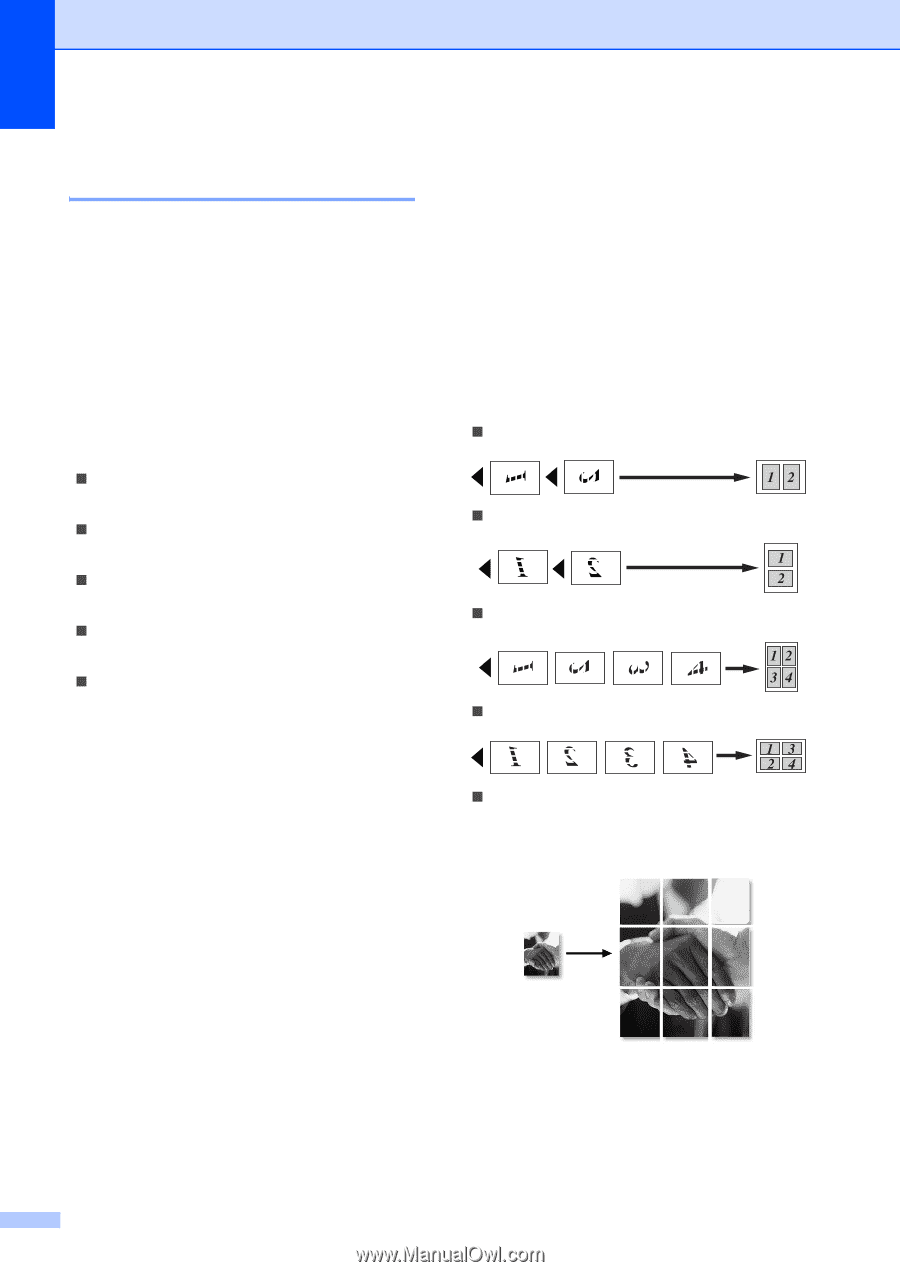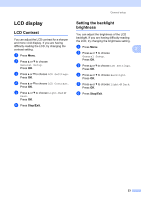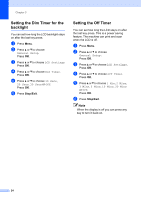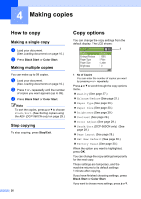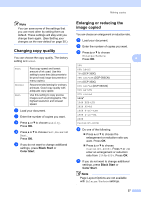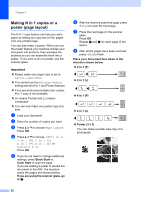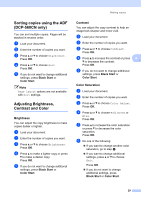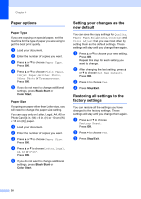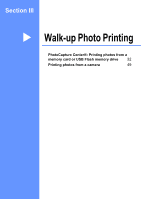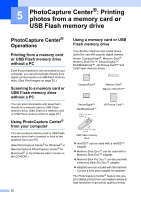Brother International DCP 350C Users Manual - English - Page 42
Making N in 1 copies or a poster ( layout), Important - not printing black
 |
UPC - 012502618171
View all Brother International DCP 350C manuals
Add to My Manuals
Save this manual to your list of manuals |
Page 42 highlights
Chapter 4 Making N in 1 copies or a poster (page layout) 4 The N in 1 copy feature can help you save paper by letting you copy two or four pages onto one printed page. You can also make a poster. When you use the poster feature your machine divides your document into sections, then enlarges the sections so you can assemble them into a poster. If you want to print a poster, use the scanner glass. Important 4 „ Please make sure paper size is set to Letter, Legal or A4. „ You cannot use the Enlarge/Reduce setting with the N in 1 and Poster features. „ If you are producing multiple color copies, N in 1 copy is not available. „ (P) means Portrait and (L) means Landscape. „ You can only make one poster copy at a time. a Load your document. b Enter the number of copies you want. c Press a or b to choose Page Layout. Press OK. d Press a or b to choose Off(1 in 1), 2 in 1 (P), 2 in 1 (L), 4 in 1 (P), 4 in 1 (L) or Poster(3 x 3). Press OK. e If you do not want to change additional settings, press Black Start or Color Start to scan the page. If you are making a poster or placed the document in the ADF, the machine scans the pages and starts printing. If you are using the scanner glass, go to f. f After the machine scans the page, press + (Yes) to scan the next page. g Place the next page on the scanner glass. Press OK. Repeat f and g for each page of the layout. h After all the pages have been scanned, press - (No) to finish. Place your document face down in the direction shown below. „ 2 in 1 (P) „ 2 in 1 (L) „ 4 in 1 (P) „ 4 in 1 (L) „ Poster (3 x 3) You can make a poster size copy of a photograph. 28