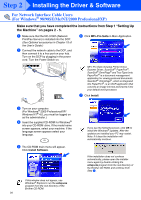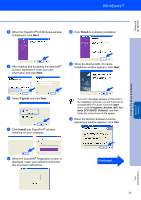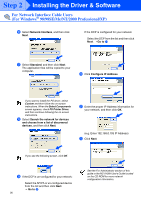Brother International DCP 8045D Quick Setup Guide - English - Page 42
Brother Laser, installed and the installation is now - laser printer
 |
UPC - 012502610335
View all Brother International DCP 8045D manuals
Add to My Manuals
Save this manual to your list of manuals |
Page 42 highlights
Setting Up the Machine Installing the Driver & Software A Click the Brother Laser icon you installed. On the right side of the Chooser, select the printer to which you want to print. Close the Chooser. The Brother Printer and Scanner drivers have been installed. B To install Presto!® PageManager®, click Install next to the Presto! PageManager icon and follow on the Screen instructions. You can easily scan, share and organize photos and documents using Presto!® PageManager®. Presto!® PageManager® has been installed and the installation is now complete. 39 Macintosh® USB For Administrators

39
A
Click the
Brother Laser
icon you installed.
On the right side of the
Chooser
, select the
printer to which you want to print.
Close the
Chooser
.
The Brother Printer and Scanner
drivers have been installed.
B
To install Presto!
®
PageManager
®
, click
Install
next to the Presto! PageManager
icon and follow on the Screen instructions.
Presto!
®
PageManager
®
has been
installed and the installation is now
complete.
You can easily scan, share and organize
photos and documents using Presto!
®
PageManager
®
.
Installing the Driver & Software
Setting Up
the Machine
For
Administrators
Macintosh
®
USB