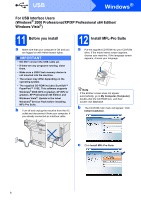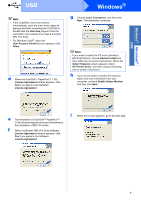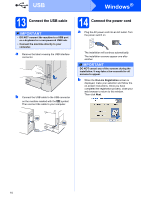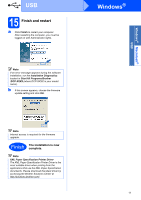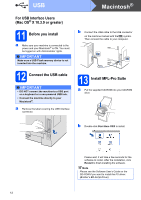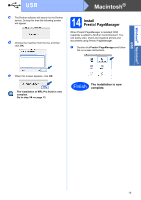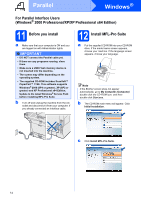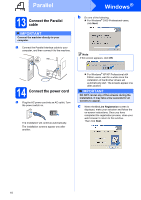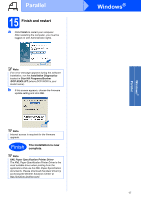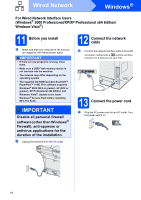Brother International DCP-8085DN Quick Setup Guide - English - Page 13
Install Presto! Manager
 |
UPC - 012502622703
View all Brother International DCP-8085DN manuals
Add to My Manuals
Save this manual to your list of manuals |
Page 13 highlights
Windows® Macintosh® USB USB Macintosh® c The Brother software will search for the Brother device. During this time the following screen will appear. d Choose the machine from the list, and then click OK. 14 Install Presto! PageManager When Presto! PageManager is installed OCR capability is added to Brother ControlCenter2. You can easily scan, share and organize photos and documents using Presto! PageManager. a Double-click Presto! PageManager and follow the on-screen instructions. e When this screen appears, click OK. The installation of MFL-Pro Suite is now complete. Go to step 14 on page 13. Finish The installation is now complete. 13

13
Macintosh
®
USB
Windows
®
USB
Macintosh
®
c
The Brother software will search for the Brother
device. During this time the following screen
will appear.
d
Choose the machine from the list, and then
click
OK
.
e
When this screen appears, click
OK
.
14
Install
Presto! PageManager
When Presto! PageManager is installed OCR
capability is added to Brother ControlCenter2. You
can easily scan, share and organize photos and
documents using Presto! PageManager.
a
Double-click
Presto! PageManager
and follow
the on-screen instructions.
The installation of MFL-Pro Suite is now
complete.
Go to step
14
on page 13.
Finish
The installation is now
complete.