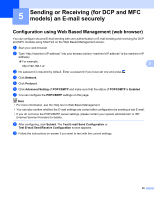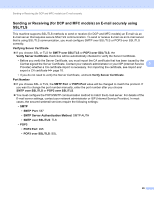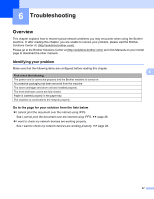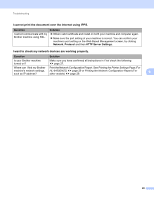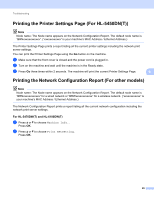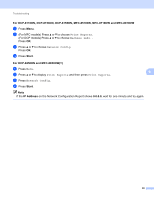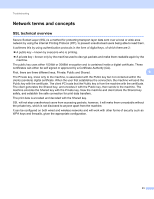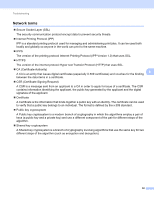Brother International DCP-8155DN SSL Guide - English - Page 34
For DCP-8110DN, DCP-8150DN, MFC-8510DN, MFC-8710DW and MFC-8910DW, Start
 |
View all Brother International DCP-8155DN manuals
Add to My Manuals
Save this manual to your list of manuals |
Page 34 highlights
Troubleshooting For DCP-8110DN, DCP-8150DN, DCP-8155DN, MFC-8510DN, MFC-8710DW and MFC-8910DW 6 a Press Menu. b (For MFC models) Press a or b to choose Print Reports. (For DCP models) Press a or b to choose Machine Info.. Press OK. c Press a or b to choose Network Config. Press OK. d Press Start. For DCP-8250DN and MFC-8950DW(T) a Press Menu. b Press a or b to display Print Reports and then press Print Reports. c Press Network Config. d Press Start. 6 6 Note If the IP Address on the Network Configuration Report shows 0.0.0.0, wait for one minute and try again. 30
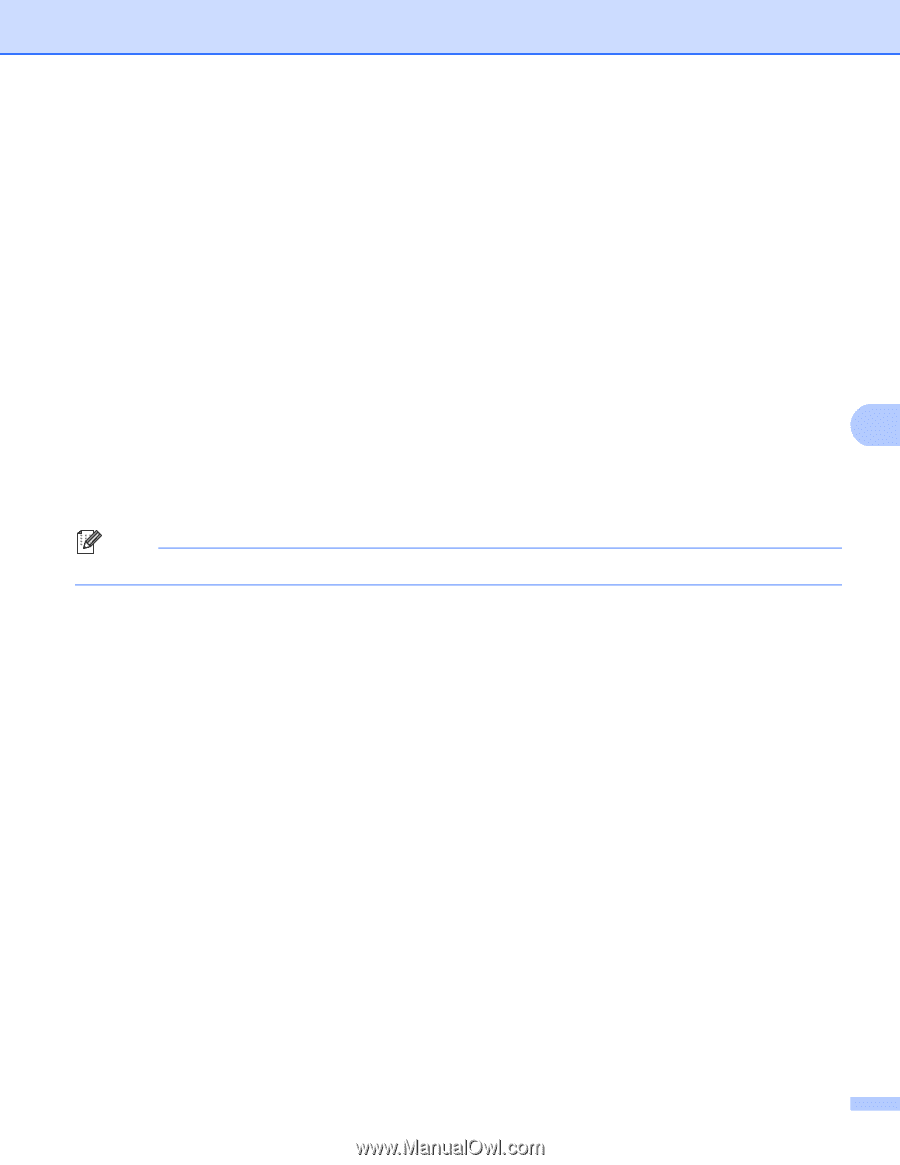
30
Troubleshooting
6
For DCP-8110DN, DCP-8150DN, DCP-8155DN, MFC-8510DN, MFC-8710DW and MFC-8910DW
6
a
Press
Menu
.
b
(For MFC models) Press
a
or
b
to choose
Print Reports
.
(For DCP models) Press
a
or
b
to choose
Machine Info.
.
Press
OK
.
c
Press
a
or
b
to choose
Network Config
.
Press
OK
.
d
Press
Start
.
For DCP-8250DN and MFC-8950DW(T)
6
a
Press
Menu
.
b
Press
a
or
b
to display
Print Reports
and then press
Print Reports
.
c
Press
Network Config
.
d
Press
Start
.
Note
If the
IP Address
on the Network Configuration Report shows
0.0.0.0
, wait for one minute and try again.