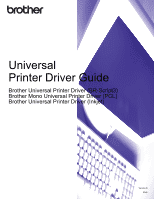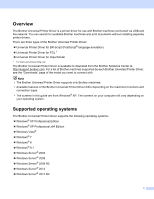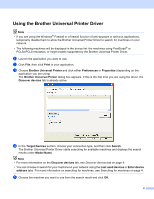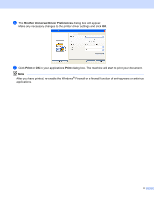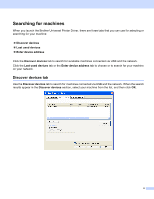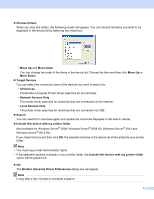Brother International DCP-J152W Universal Printer Driver Guide - Page 3
Using the Brother Universal Printer Driver, Print, Brother Universal Printer, Preferences, Properties
 |
View all Brother International DCP-J152W manuals
Add to My Manuals
Save this manual to your list of manuals |
Page 3 highlights
Using the Brother Universal Printer Driver 1 Note • If you are using the Windows® Firewall or a firewall function of anti-spyware or antivirus applications, temporarily disable them to allow the Brother Universal Printer Driver to search for machines on your network. • The following machines will be displayed in the device list: the machines using PostScript® or PCL5e/PCL6 emulation, or Inkjet models supported by the Brother Universal Printer Driver. a Launch the application you want to use. b Click File, then click Print in your application. c Choose Brother Universal Printer and click either Preferences or Properties (depending on the application you are using). The Brother Universal Printer dialog box appears. If this is the first time you are using the driver, the Discover devices tab is already active. d In the Target Devices section, choose your connection type, and then click Search. The Brother Universal Printer Driver starts searching for available machines and displays the search results under Model Name. Note • For more information on the Discover devices tab, see Discover devices tab on page 4. • You can choose or search for your machine on your network using the Last used devices or Enter device address tabs. For more information on searching for machines, see Searching for machines on page 4. e Choose the machine you want to use from the search result and click OK. 2