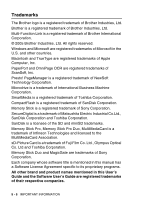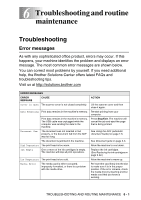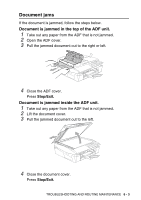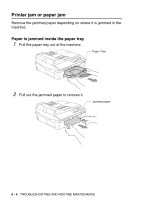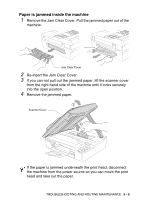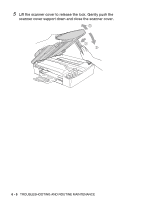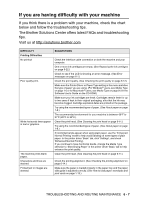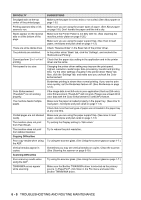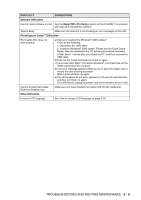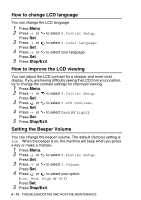Brother International DCP120C Users Manual - English - Page 77
Paper is jammed inside the machine, Re-insert the Jam Clear Cover.
 |
UPC - 012502614043
View all Brother International DCP120C manuals
Add to My Manuals
Save this manual to your list of manuals |
Page 77 highlights
Paper is jammed inside the machine 1 Remove the Jam Clear Cover. Pull the jammed paper out of the machine. Jam Clear Cover 2 Re-insert the Jam Clear Cover. 3 If you can not pull out the jammed paper, lift the scanner cover from the right-hand side of the machine until it locks securely into the open position. 4 Remove the jammed paper. Scanner Cover If the paper is jammed underneath the print head, disconnect the machine from the power source so you can move the print head and take out the paper. TROUBLESHOOTING AND ROUTINE MAINTENANCE 6 - 5
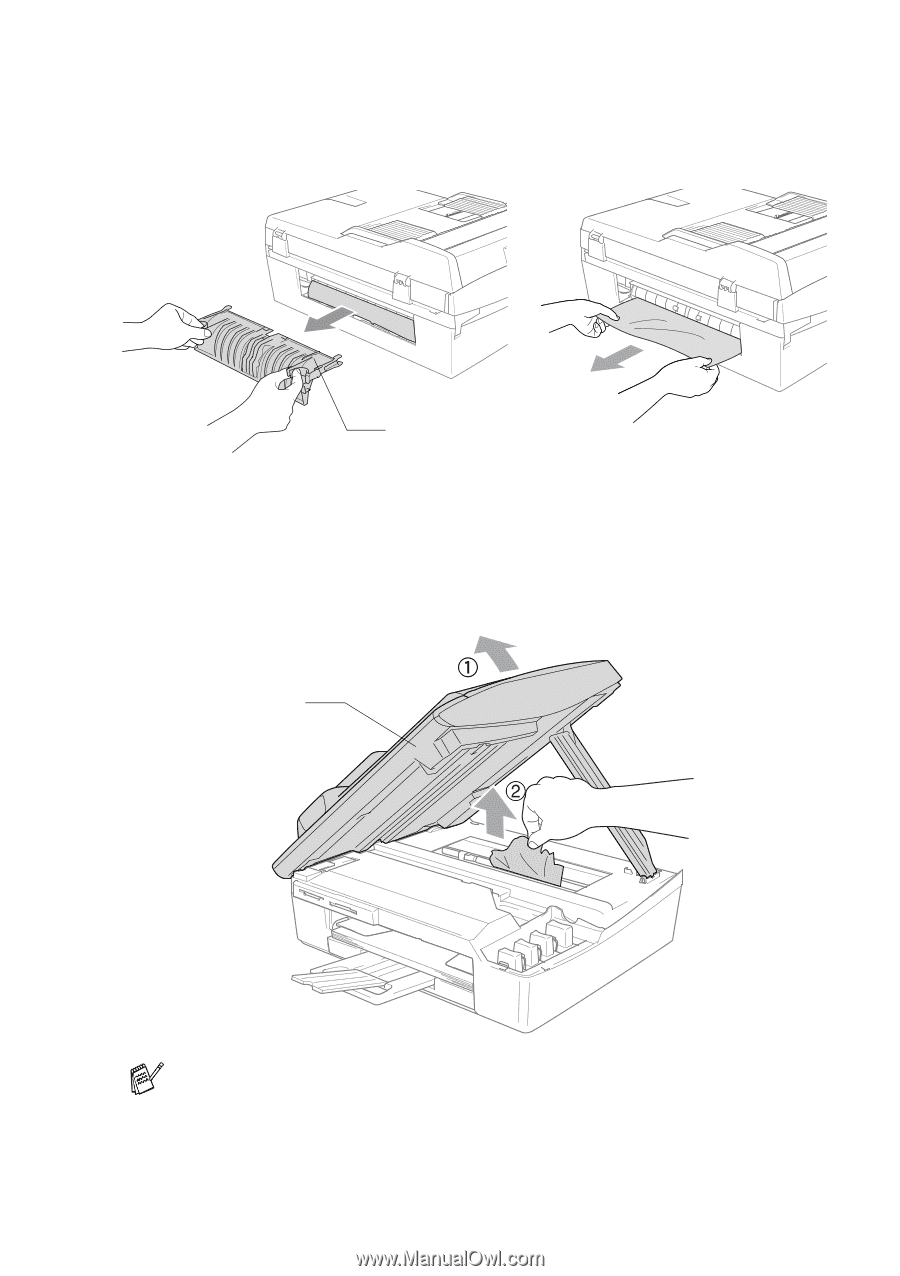
TROUBLESHOOTING AND ROUTINE MAINTENANCE
6 - 5
Paper is jammed inside the machine
1
Remove the Jam Clear Cover. Pull the jammed paper out of the
machine.
2
Re-insert the Jam Clear Cover.
3
If you can not pull out the jammed paper, lift the scanner cover
from the right-hand side of the machine until it locks securely
into the open position.
4
Remove the jammed paper.
If the paper is jammed underneath the print head, disconnect
the machine from the power source so you can move the print
head and take out the paper.
Jam Clear Cover
Scanner Cover