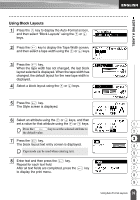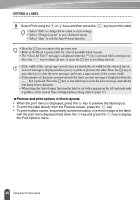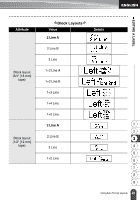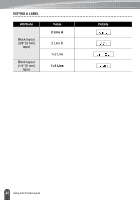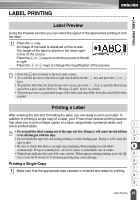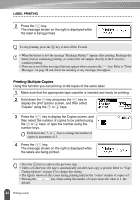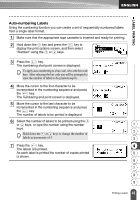Brother International DHPT18R Users Manual - English and Spanish - Page 46
Preview and print options in block layouts, To print multiple copies, sequentially numbered copies
 |
UPC - 814227018065
View all Brother International DHPT18R manuals
Add to My Manuals
Save this manual to your list of manuals |
Page 46 highlights
EDITING A LABEL 9 Select Print using the or keys and then press the • Select "Edit" to change the text data or style settings. • Select "Change Layout" to use a different layout. • Select "Quit" to exit the Auto-Format function. key to print the label. • Press the key to return to the previous step. • Refer to the Block Layouts table for a list of available block layouts. • The "Clear All Text?" message is displayed when the key is pressed while entering text. Press the key to delete all text, or press the key to not delete the text. • If the width of the current tape cassette does not match the set width for the selected layout, an error message is displayed when you try to print or preview the label. Press the key or any other key to clear the error message, and insert a tape cassette of the correct width. • If the number of characters entered exceeds the limit, an error message is displayed when the key is pressed. Press the key or any other key to clear the error message, and edit the text using fewer characters. • When using the Auto-Format function the label is cut with a margin on the left and right ends regardless of the current Tape Cutting Option setting (refer to page 47). Preview and print options in block layouts • When the print menu is displayed, press the key to preview the label layout. • To print the label directly from the Preview screen, press the key. • To print multiple copies, sequentially numbered copies, or a mirror image of the label, with the print menu displayed hold down the key and press the the Print Options menu. key to display 40 Using Auto-Format Layouts