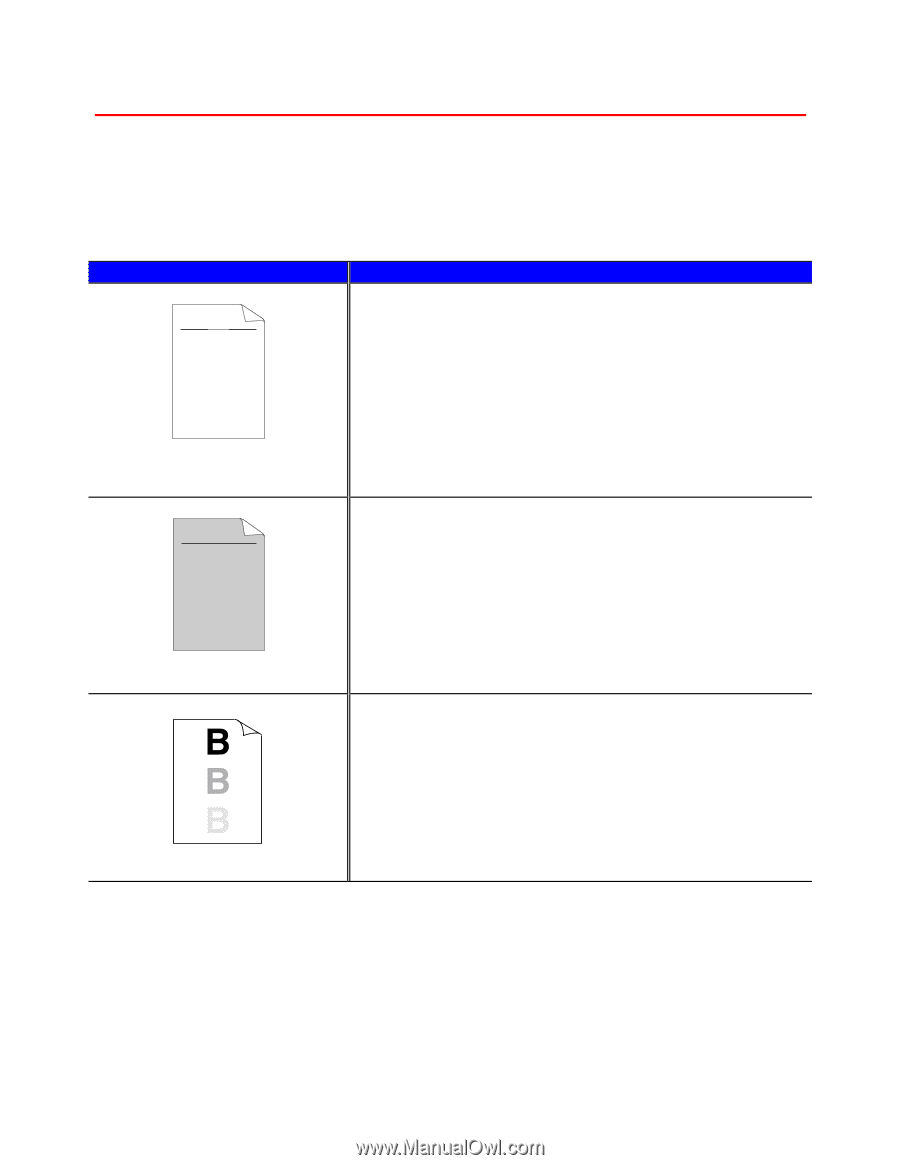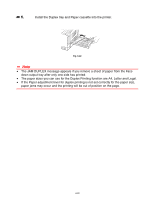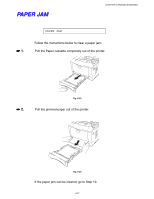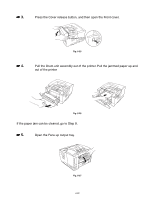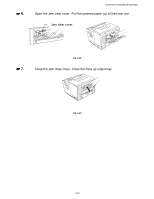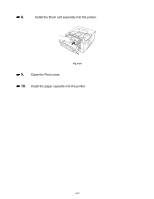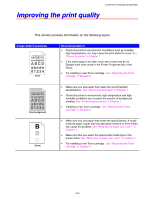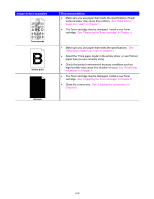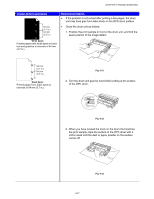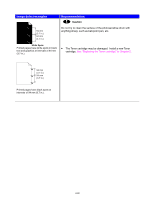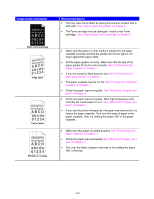Brother International HL-1650N Users Manual - English - Page 191
Improving the print quality, Image defect examples, Recommendation
 |
UPC - 012502602194
View all Brother International HL-1650N manuals
Add to My Manuals
Save this manual to your list of manuals |
Page 191 highlights
CHAPTER 6 TROUBLESHOOTING Improving the print quality This section provides information on the following topics: Image defect examples ABCDEFGH abcdefghijk ABCD abcde 01234 Faint Recommendation • Check the printer's environment. Conditions such as humidity, high temperatures, etc. may cause this print defect to occur. See "Place the printer" in Chapter 1. • If the whole page is too light, toner save mode may be on. Disable toner save mode in the Printer Properties tab of the Driver. • Try installing a new Toner cartridge. See "Replacing the Toner cartridge" in Chapter 5. ABCDEFGH abcdefghijk ABCD abcde 01234 Gray background Ghost • Make sure you use paper that meets the recommended specifications. See "Recommended paper" in Chapter 1. • Check the printer's environment; high temperature and high humidity conditions can increase the amount of background shading. See "Positioning the printer" in Chapter 1. • Installing a new Toner cartridge. See "Replacing the Toner cartridge" in Chapter 5. • Make sure you use paper that meets the specifications. A rough surfaced paper, paper that has absorbed moisture or thick media can cause the problem. See "What kind of paper can I use ?" in Chapter 1. • Make sure that you select the appropriate media type in the printer driver. See "What kind of paper can I use?" in Chapter 1. • Try installing a new Toner cartridge. See "Replacing the Toner cartridge" in Chapter 5. 6-25