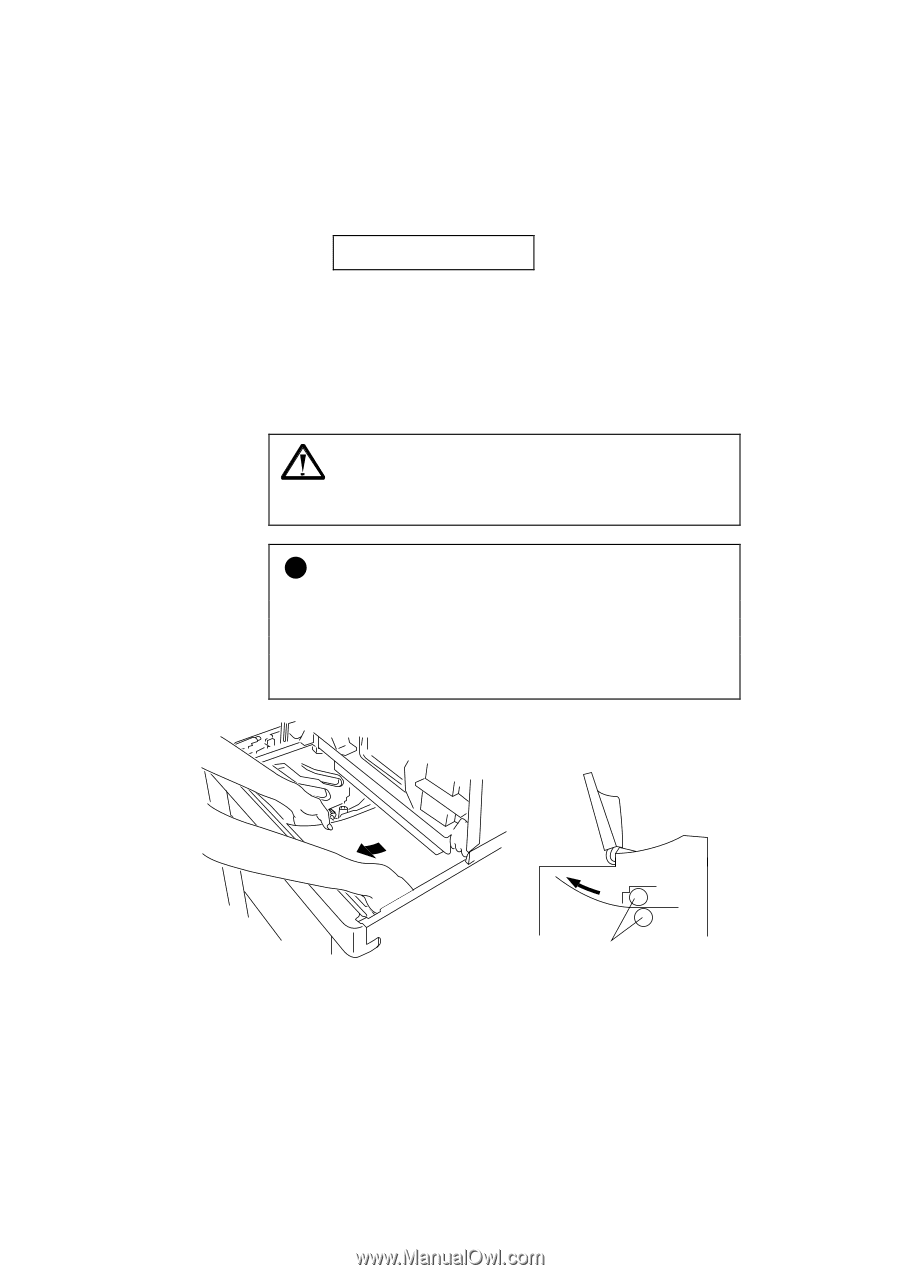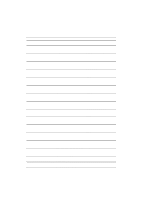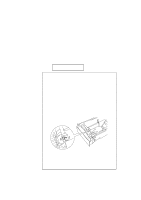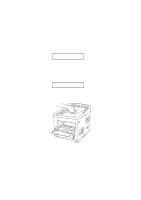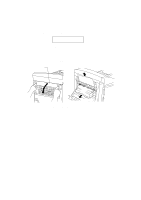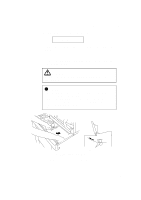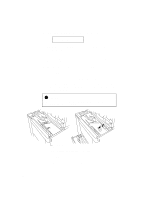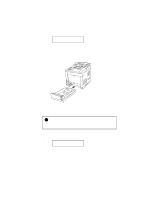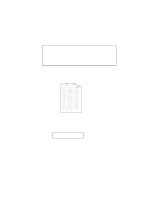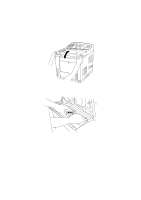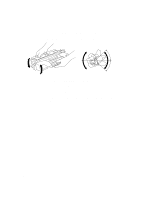Brother International HL 2060 Users Manual - English - Page 199
Jam Inside
 |
UPC - 012502525325
View all Brother International HL 2060 manuals
Add to My Manuals
Save this manual to your list of manuals |
Page 199 highlights
CHAPTER 7 TROUBLESHOOTING s Paper Jam at Fixing Roller inside the printer 13 JAM INSIDE If a paper jam occurs at the fixing roller, follow these steps to remove the jammed paper: 1. Open the top cover and remove the toner cartridge. 2. Remove the jammed paper by holding it with both hands and pulling it slowly towards you. Warning The fixing roller is extremely hot during operation. Remove the paper carefully. ! Caution • After having removed the jammed paper, if the printed paper has a stain, print several pages before restarting your printing. • Remove the jammed paper carefully so as not to spread toner. • Take care not to stain your hands and clothes with toner. Wash toner stains immediately with cold water. • Never touch the transfer roller. Fixing Roller Fig. 7-4 Paper Jam at Fixing Roller 3. Install the toner cartridge and close the top cover. 7-9