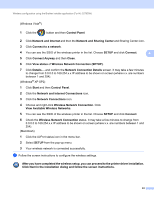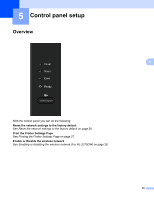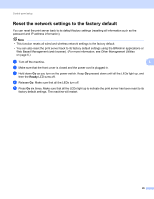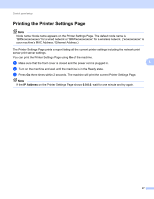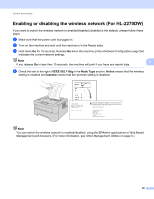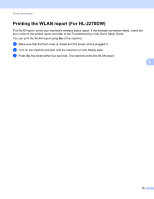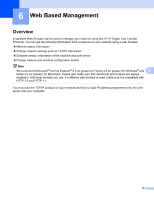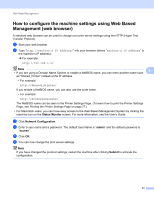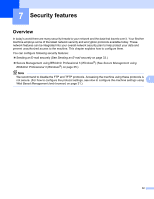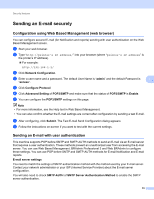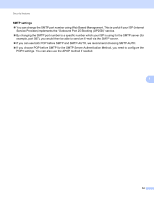Brother International HL-2270DW Network Users Manual - English - Page 33
The WLAN report - wireless connection
 |
UPC - 012502626749
View all Brother International HL-2270DW manuals
Add to My Manuals
Save this manual to your list of manuals |
Page 33 highlights
Control panel setup Printing the WLAN report (For HL-2270DW) 5 The WLAN report prints your machine's wireless status report. If the wireless connection failed, check the error code on the printed report and refer to the Troubleshooting in the Quick Setup Guide. You can print the WLAN report using Go of the machine. a Make sure that the front cover is closed and the power cord is plugged in. b Turn on the machine and wait until the machine is in the Ready state. c Press Go five times within four seconds. The machine prints the WLAN report. 5 29
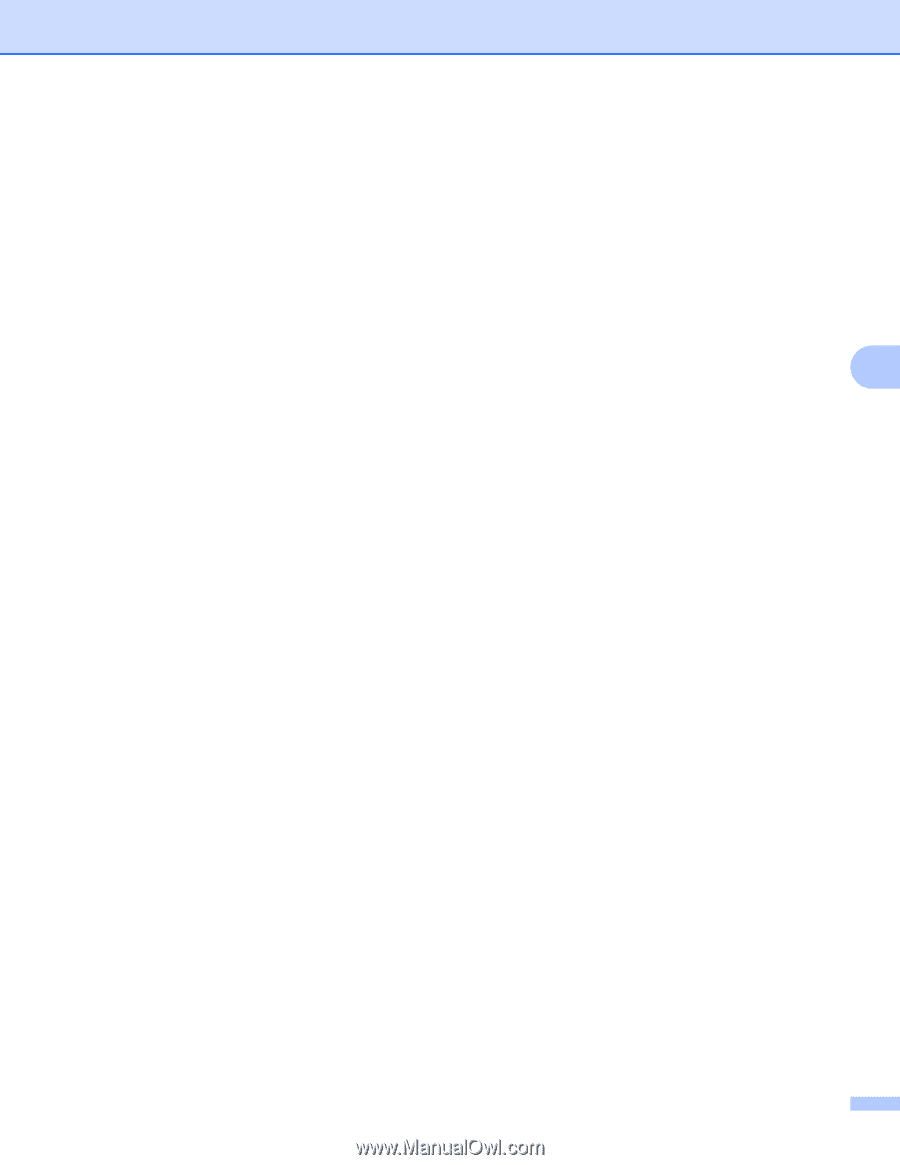
Control panel setup
29
5
Printing the WLAN report (For HL-2270DW)
5
The WLAN report
prints your machine's wireless status report. If the wireless connection failed, check the
error code on the printed report and refer to the Troubleshooting in the
Quick Setup Guide
.
You can print the WLAN report using
Go
of the machine.
a
Make sure that the front cover is closed and the power cord is plugged in.
b
Turn on the machine and wait until the machine is in the Ready state.
c
Press
Go
five times within four seconds. The machine prints the WLAN report.