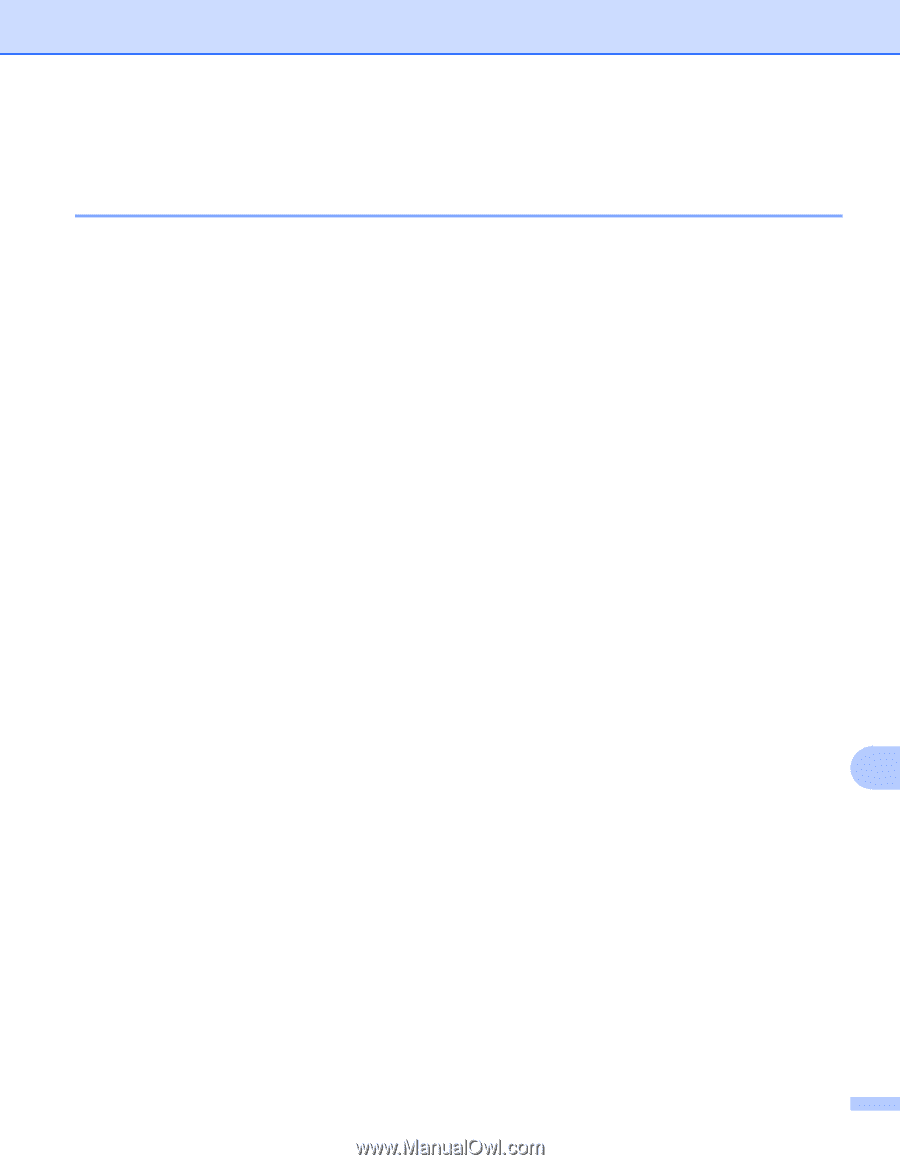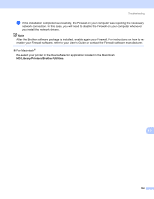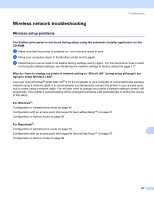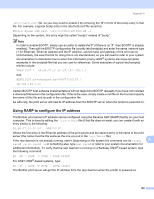Brother International HL-4040CDN Network Users Manual - English - Page 164
Wireless network troubleshooting, Wireless setup problems
 |
UPC - 012502622130
View all Brother International HL-4040CDN manuals
Add to My Manuals
Save this manual to your list of manuals |
Page 164 highlights
Troubleshooting Wireless network troubleshooting 13 Wireless setup problems 13 The Brother print server is not found during setup using the automatic installer application on the CD-ROM. 13 a Make sure that the printer is powered on, is on-line and ready to print. b Move your computer closer to the Brother printer and try again. c Reset the print server back to its default factory settings and try again. For the information how to reset to the factory default settings, see Restoring the network settings to factory default on page 117. Why do I have to change my printer's network setting to "Wired LAN" during setup although I am trying to setup Wireless LAN? 13 If you are using Windows® 2000, Mac OS® X 10.2.4 or greater or your computer is connected to the wireless network using a network cable, it is recommended you temporarily connect the printer to your access point, hub or router using a network cable. You will also need to change your printer's network setting to wired LAN temporarily. Your printer's network setting will be changed to wireless LAN automatically or during the course of the setup. For Windows®: 13 Configuration in Infrastructure mode on page 42 Configuration with an access point that supports SecureEasySetup™ on page 37 Configuration in Ad-hoc mode on page 54 For Macintosh®: Configuration in Infrastructure mode on page 72 Configuration with an access point that supports SecureEasySetup™ on page 67 Configuration in Ad-hoc mode on page 82 13 13 157