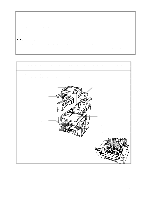Brother International HS-5300 Quick Setup Guide - English - Page 14
Using the Remote Printer Console Main Program, Print Form, Self Print, Reset Printer and Printer
 |
View all Brother International HS-5300 manuals
Add to My Manuals
Save this manual to your list of manuals |
Page 14 highlights
the DOS prompt. 3. Insert the supplied disk into your floppy disk drive (A: or B:). 4. Select the drive to be used by typing A: or B: after the DOS prompt and C:\>A: pressing the Enter key. 5. Type RPCSETUP and press the Enter key. A:\>RPCSETUP 6. Follow the instructions that the installer gives you. Using the Remote Printer Console Main Program Type C:\RPCX>RPCX and press the Enter key to start the Remote Printer Console main program. The Main Screen will appear on your computer screen as shown on the right. The RPC gets the current settings information from your printer when it starts if bi-directional communication is enabled between your computer and printer. Otherwise, the RPC shows its default settings. If you want to change settings, move the cursor to the desired item and select the desired setting by using the Enter and Cursor keys. Then press the Enter key to make the selected setting valid. If you use a mouse, click the desired item to change the setting. There are four sub-menus as shown in the table below. Select the sub-menu by clicking the desired sub-menu with the mouse, by using the cursor key and the Enter key, or by using the keys shown below to switch the screen to the sub menus. Menu Direct Access Printer Setup Console Config Guide On-lineHelp 14 Press the keys Functions Alt + D You can directly control the printer functions such as Print Form, Self Print, Reset Printer and Printer immediate Sleep mode. Alt + P You can enter the Setup mode to change further printer settings such as margin settings, continue mode, reprint function, font and sleep mode timeout. Alt + C You can change the environment settings for the RPC program: color, Status Monitor configuration and so forth. Alt + G You can get into the Guide mode. F1 You can get on-line help if you press F1. You will get information on the currently highlighted item.