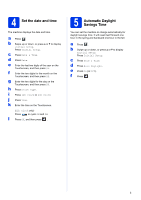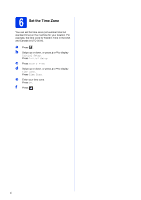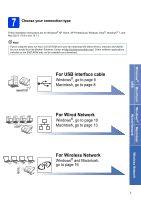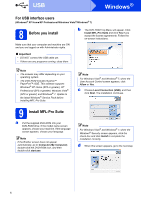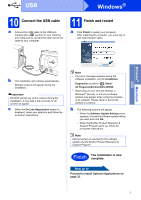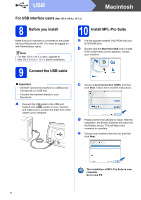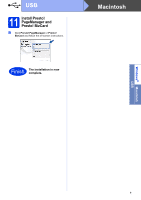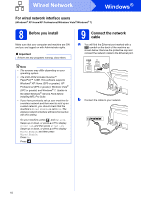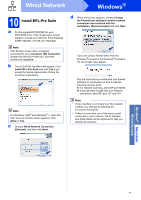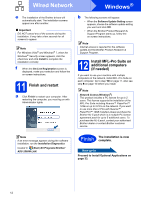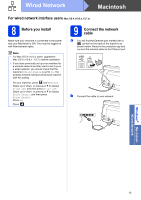Brother International ImageCenter„ ADS2500W Quick Setup Guide - English - Page 8
For USB interface users (Mac OS X v10.6.x, 10.7.x), 8 Before you install, 9 Connect the USB cable
 |
View all Brother International ImageCenter„ ADS2500W manuals
Add to My Manuals
Save this manual to your list of manuals |
Page 8 highlights
USB Macintosh For USB interface users (Mac OS X v10.6.x, 10.7.x) 8 Before you install 10 Install MFL-Pro Suite Make sure your machine is connected to the power and your Macintosh is ON. You must be logged on with Administrator rights. Note For Mac OS X v10.5.x users, upgrade to Mac OS X v10.6.x - 10.7.x before installation. a Put the supplied installer DVD-ROM into your DVD-ROM drive. b Double-click the Start Here OSX icon to install. If the model name screen appears, choose your machine. 9 Connect the USB cable Important • DO NOT connect the machine to a USB port on a keyboard or a USB hub. • Connect the machine directly to your Macintosh. a Connect the USB cable to the USB port marked with a symbol on your machine and make sure to connect the other end of the cable to your computer. c Choose Local Connection (USB), and then click Next. Follow the on-screen instructions. d Please wait for the software to install. After the installation, the Brother software will search for the Brother device. This will take a few moments to complete. e Choose your machine from the list, and then click Next. The installation of MFL-Pro Suite is now complete. Go to step 11. 8