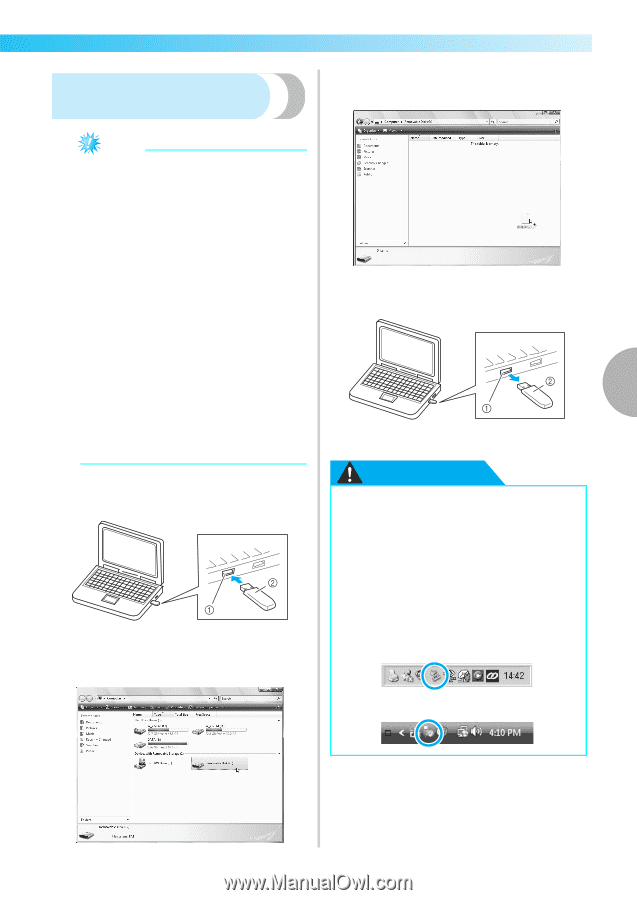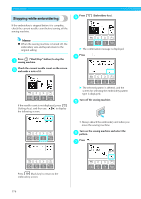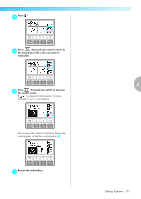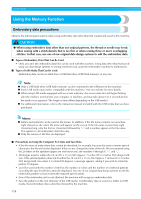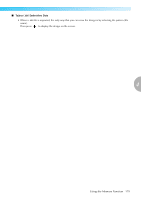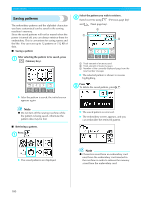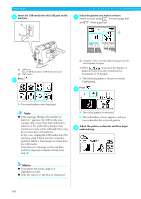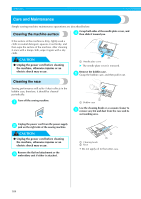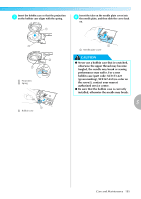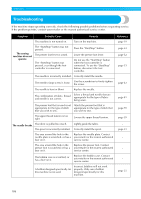Brother International Innov-ís 1250D Users Manual - English - Page 183
Transferring embroidery patterns, from the computer to machine
 |
View all Brother International Innov-ís 1250D manuals
Add to My Manuals
Save this manual to your list of manuals |
Page 183 highlights
Transferring embroidery patterns from the computer to machine Copy the pattern data to "Removable Disk". c Note z Only a USB flash drive (USB flash memory) can be connected to the USB port on this machine. z An embroidery pattern can be transferred to the machine from USB media containing data for no more than 200 embroidery patterns. z Embroidery patterns cannot be transferred to the machine if the USB media contains data for more than 200 embroidery patterns. In this case, reduce the number of designs saved on the USB media. z In addition, if the embroidery designs contain Safely remove the USB media from the USB d port on the computer. too many colors (this number may vary within the designs themselves), it may not be possible to transfer an embroidery pattern to the machine, even if there are less than 200 embroidery patterns that have been saved on the USB media. In this case also, reduce the 4 number of designs saved on the USB media. z Save the patterns in the root directory of the USB media. If embroidery data is saved in a folder on USB media, that embroidery data cannot be retrieved by the machine. a USB port on the computer b USB media Insert the USB media into the USB port on the a computer. a USB port on the computer b USB media The "Removable Disk" icon appears in b "Computer (My computer)" on the computer. CAUTION ● Before disconnecting the USB media, click the "Unplug or Eject Hardware" icon in the taskbar of Windows® 2000 or the "Safely Remove Hardware" icon in the taskbar of Windows® XP/Windows Vista®. Then, when the removable disk can safely be removed, disconnect the USB media from the computer. Windows® XP Windows Vista® Using the Memory Function 181