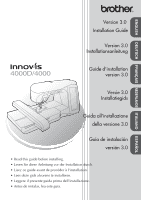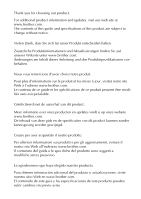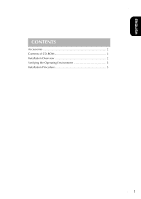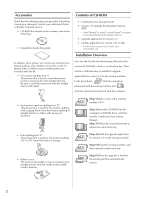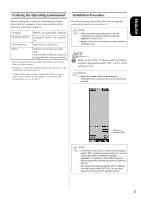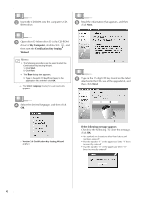Brother International Innov-ís 4000D 3.0 Installation Manual - English - Page 6
My Computer, Certification Key Issuing, Wizard, If the following message appears
 |
View all Brother International Innov-ís 4000D manuals
Add to My Manuals
Save this manual to your list of manuals |
Page 6 highlights
b Insert the CD-ROM into the computer's CDROM drive. e Read the information that appears, and then click Next. c Open drive D (when drive D is the CD-ROM drive) of My Computer, double-click , and then start the Certification Key Issuing Wizard. Memo • The following procedure can be used to start the Certification Key Issuing Wizard. 1. Click Start. 2. Click Run. → The Run dialog box appears. 3. Type in the path (D:\KeyWizard.exe) to the application file, and then click OK. → The Select Language dialog box automatically appears. f Type in the 15-digit CD key found on the label attached to the CD case of the upgrade kit, and then click Next. d Select the desired language, and then click OK. → Version 3.0 Certification Key Issuing Wizard appears. If the following message appears Check for the following. To close the message, click OK. • Are symbols or characters other than letters and numbers entered? • Has the number "1" or the uppercase letter "I" been incorrectly entered? • Has the number "0" or the uppercase letter "O" been incorrectly entered? 4