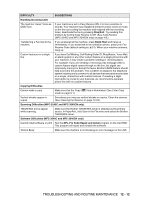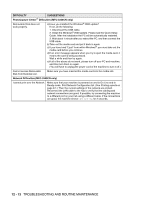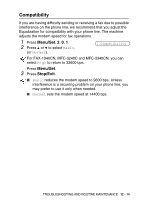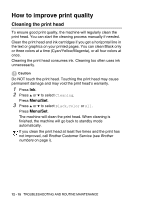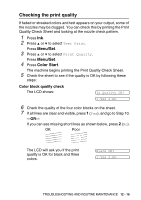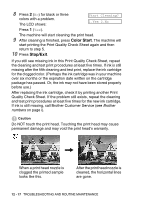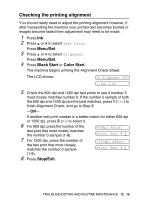Brother International IntelliFAX 1840c Users Manual - English - Page 161
Color Start, Stop/Exit, The LCD shows - brothers ink
 |
UPC - 012502610892
View all Brother International IntelliFAX 1840c manuals
Add to My Manuals
Save this manual to your list of manuals |
Page 161 highlights
8 Press 2 (No) for black or three colors with a problem. The LCD shows: Start Cleaning? 1.Yes 2.No Press 1 (Yes). The machine will start cleaning the print head. 9 After cleaning is finished, press Color Start. The machine will start printing the Print Quality Check Sheet again and then return to step 5. 10 Press Stop/Exit. If you still see missing ink in this Print Quality Check Sheet, repeat the cleaning and test print procedures at least five times. If ink is still missing after the fifth cleaning and test print, replace the ink cartridge for the clogged color. (Perhaps the ink cartridge was in your machine over six months or the expiration date written on the cartridge package has passed. Or, the ink may not have been stored properly before use.) After replacing the ink cartridge, check it by printing another Print Quality Check Sheet. If the problem still exists, repeat the cleaning and test print procedures at least five times for the new ink cartridge. If ink is still missing, call Brother Customer Service (see Brother numbers on page i). Caution Do NOT touch the print head. Touching the print head may cause permanent damage and may void the print head's warranty. When a print head nozzle is clogged the printed sample looks like this. After the print head nozzle is cleaned, the horizontal lines are gone. 12 - 17 TROUBLESHOOTING AND ROUTINE MAINTENANCE