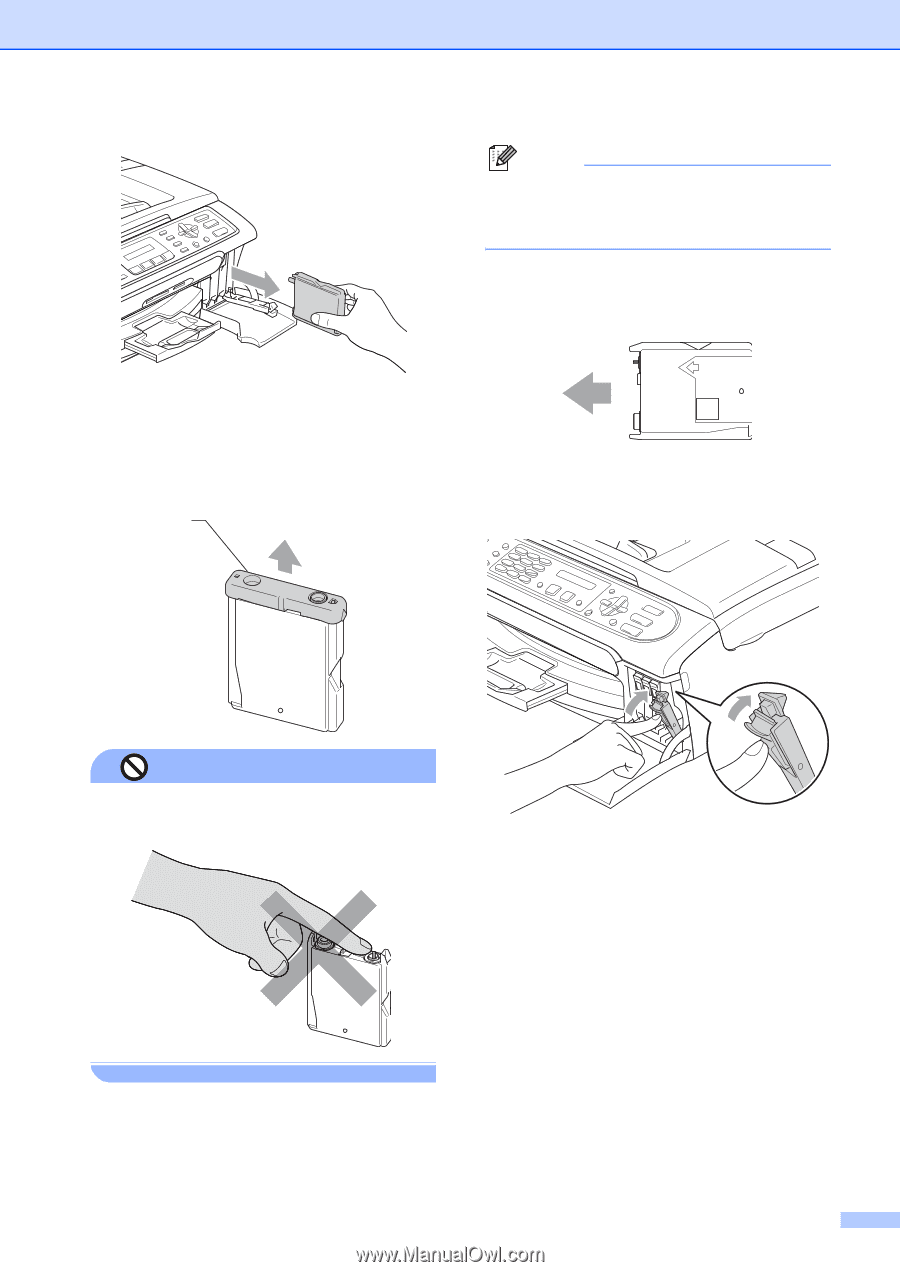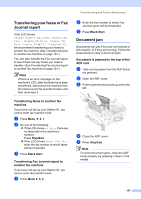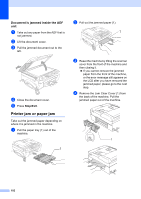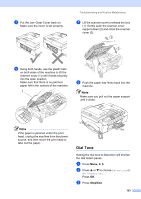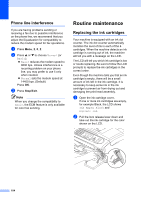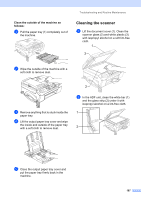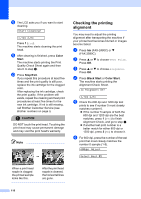Brother International IntelliFax-2580C Users Manual - English - Page 120
Improper Setup, g
 |
View all Brother International IntelliFax-2580C manuals
Add to My Manuals
Save this manual to your list of manuals |
Page 120 highlights
Troubleshooting and Routine Maintenance Note If the protective yellow caps come off when you open the bag, the cartridge will not be damaged. e Each color has its own correct position. Insert the ink cartridge in the direction of the arrow on the label. c Open the new ink cartridge bag for the color shown on the LCD, and then take out the ink cartridge. d Remove the protective yellow cap (1). 1 M brother XXXX f Lift each lock release lever and push it until it clicks, and then close the ink cartridge cover. Improper Setup DO NOT touch the area shown in the illustration below. g If you replaced an ink cartridge, the LCD may ask you to verify that it was a brand new one. (For example, Did You Change Blck?) For each new cartridge you installed, press 1 (Yes) to automatically reset the ink dot counter for that color. If the ink cartridge you installed is not a brand new one, be sure to press 2 (No). If you wait until the LCD shows Near Empty or Ink Empty, the machine will automatically reset the ink dot counter. 105