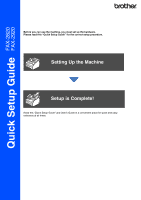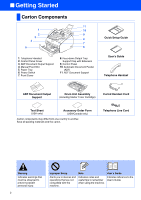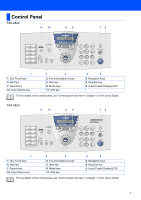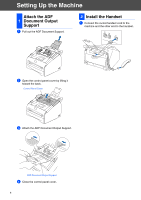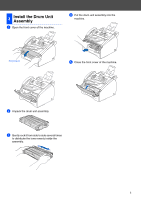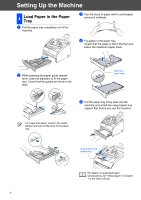Brother International IntelliFax-2820 Quick Setup Guide - English - Page 6
Load Paper in the Paper Tray - paper jam
 |
UPC - 012502613251
View all Brother International IntelliFax-2820 manuals
Add to My Manuals
Save this manual to your list of manuals |
Page 6 highlights
Setting Up the Machine 4 Load Paper in the Paper Tray 1 Pull the paper tray completely out of the machine. 3 Fan the stack of paper well to avoid paper jams and misfeeds. 4 Put paper in the paper tray. Check that the paper is flat in the tray and below the maximum paper mark. 2 While pressing the paper guide release lever, slide the adjusters to fit the paper size. Check that the guides are firmly in the slots. Maximum paper mark 5 Put the paper tray firmly back into the machine and unfold the output paper tray support flap before you use the machine. For Legal size paper, press in the inside latches and pull out the back of the paper tray. Output paper tray support flap For details on supported paper specifications, see "About paper" in Chapter 1 of the User's Guide. 6