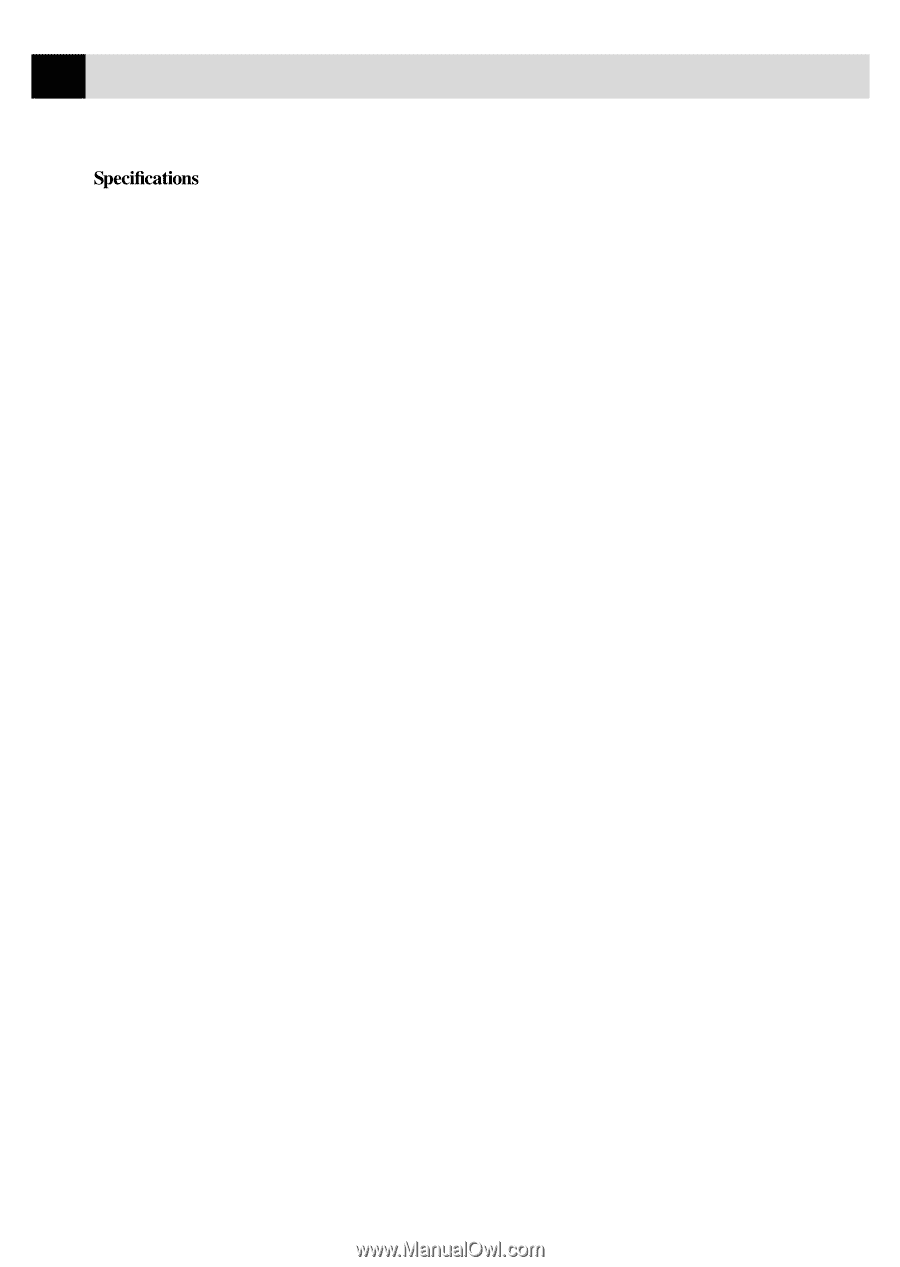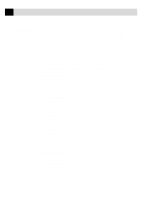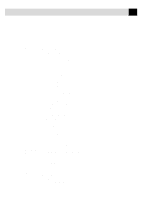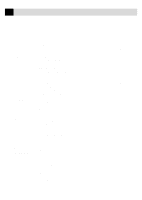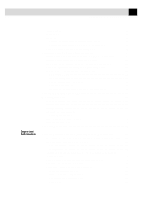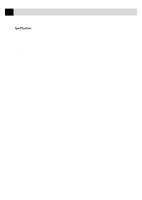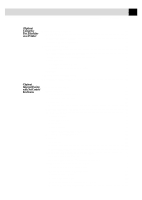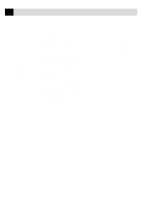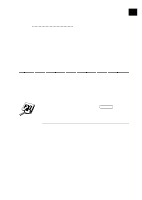viii
TABLE
OF
CONTENTS
15
Fax Specifications
....................................................................................................
131
Printer Specifications (Available with Software Option)
...............................
132
Electrical and Environment
..................................................................................
133
Parallel Interface Specifications (Available with Software Option)
............
134
A
(Option)
Multi-Function
Link Pro Software
Setting Up the Fax Machine and Computer to Work Together
....................
135
Before You Install the Optional Multi-Function Link Pro Software
...........
136
If You Don’t Have a CD-ROM Drive
......................................................................
136
Computer Requirements
.........................................................................................
136
Connecting the Fax Machine to the Computer
................................................
137
Installing Multi-Function Link Pro Software
...................................................
138
Overview of Basic Steps
.........................................................................................
138
Choosing the Software to Install
.............................................................................
139
Install Multi-Function Link Pro Software
........................................................
139
Install NetCentric™ FaxStorm
.........................................................................
139
Install Automatic E-Mail Printing
....................................................................
139
View On-Line Documentation
..........................................................................
139
Product Support
................................................................................................
139
Brother Web Link
.............................................................................................
139
Exit
...................................................................................................................
139
Installing the Brother Software
...............................................................................
140
Helpful Hints for Windows
®
3.1, 3.11 or Windows
®
95, 98
...................................
142
Using the Multi-Function Link Pro Software
...................................................
143
The Brother Resource Manager
..............................................................................
143
Multi-Function Link Pro
.........................................................................................
144
Visioneer PaperPort™ LE
.......................................................................................
144
Sending a Fax from Your PC
................................................................................
145
Sending a Quick Fax
...............................................................................................
145
Sending a Fax from the Main Menu
.......................................................................
146
Sending a Fax from a Windows
®
Application
.........................................................
147
Receiving Faxes into Your PC
...............................................................................
148
Before You Begin
....................................................................................................
148
Checklist for MF Link Mode
............................................................................
148
Checklist for Your PC
.......................................................................................
148
Viewing Received Faxes
.........................................................................................
149
Scanning a Document
.............................................................................................
149
Accessing the Scanner
............................................................................................
150
Scanning a Document into Your PC
........................................................................
150
Settings in the Scanner Window
.............................................................................
151
PreScanning an Image
............................................................................................
153
Exporting an Image File
.........................................................................................
154