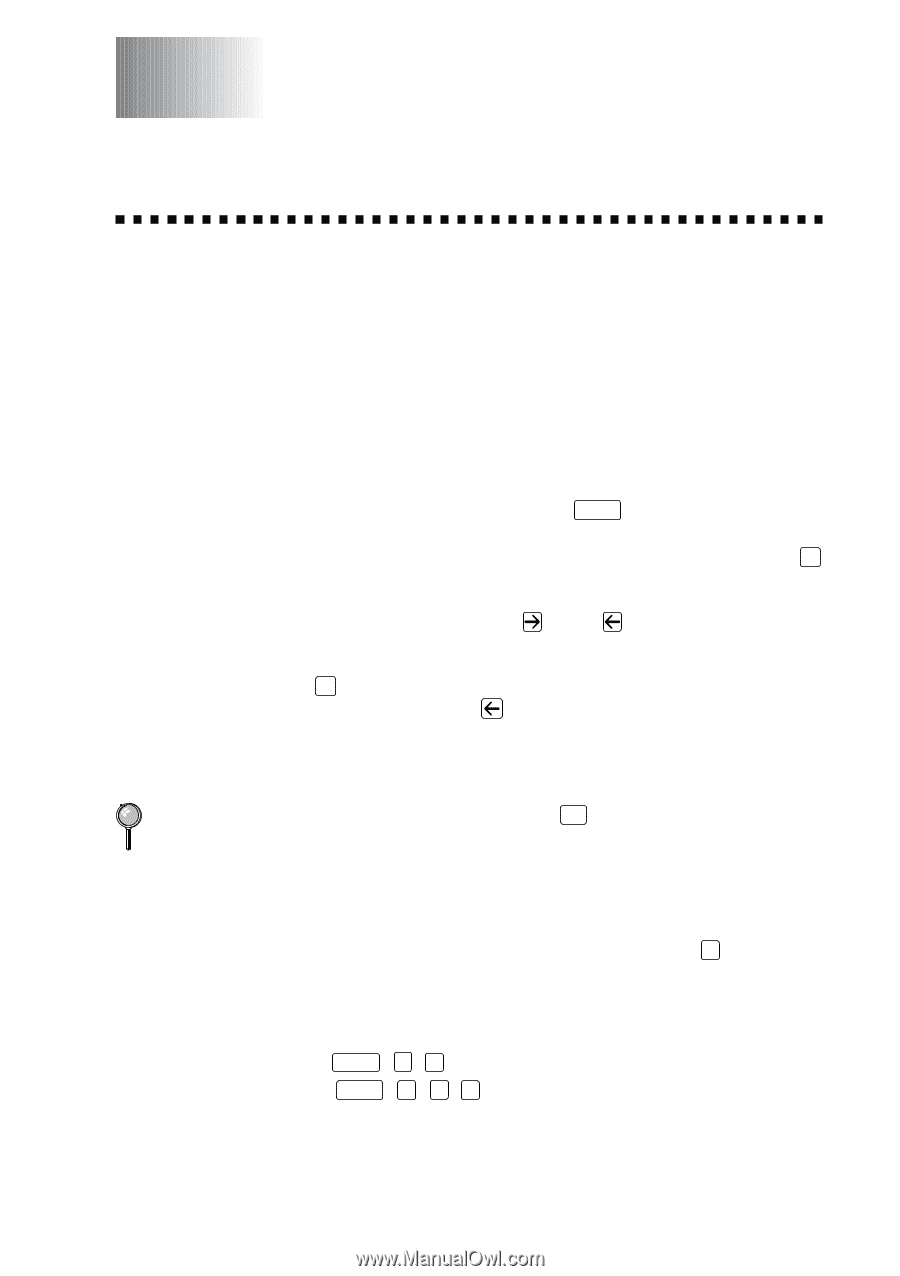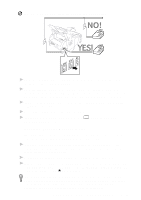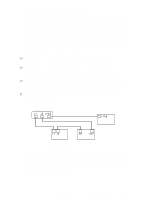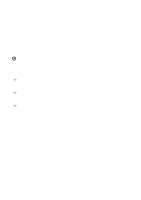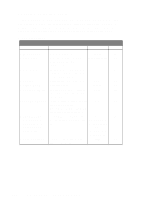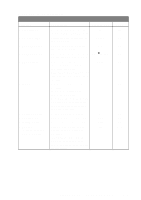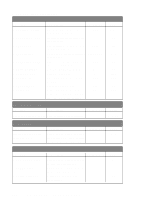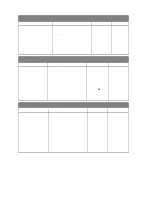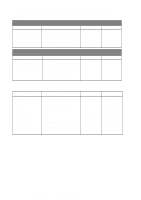Brother International IntelliFax-4750 Users Manual - English - Page 39
On-Screen Programming, User-Friendly Programming, Function Mode, Do You Have a FAX or MFC - user guide
 |
View all Brother International IntelliFax-4750 manuals
Add to My Manuals
Save this manual to your list of manuals |
Page 39 highlights
3 On-Screen Programming User-Friendly Programming We have designed your machine with on-screen programming and a Help key. User-friendly programming helps you take full advantage of all the functions your machine has to offer. (See Using This Manual, page 1-1.) Since your fax programming is done on the LCD, we created step-by-step on-screen prompts to help you program your machine. All you need to do is follow the prompts as they guide you through the function menu selections and programming options and settings. Function Mode You can access the function mode by pressing Function . When you enter the function mode, your machine displays a list of main menu options which scroll on the display automatically; select one menu option by pressing Set when it appears. The display then scrolls the options within that menu. You can scroll more quickly by pressing . (Use to scroll backward and see all options, in the opposite order.) Before you press Set after entering information in a field using the dial pad, you can correct a mistake. Use to back up and then type over the incorrect characters. When you finish a function, the screen displays ACCEPTED. If you want to exit the Function Mode, press Stop . Do You Have a FAX or MFC? See the model number on your machine's control panel to know if your machine is a FAX or an MFC. If you have an MFC model there is an extra key press-to access the FAX functions you must first press 1 . If you have a FAX 4750 or FAX 5750, follow the function step for FAX. If you have an MFC 8300, MFC 8600 or MFC 8700, follow the function step for MFC. For example, For the FAX, press Function , 1 , 3 For the MFC, press Function , 1 , 1 , 3 . ON-SCREEN PROGRAMMING 3-1