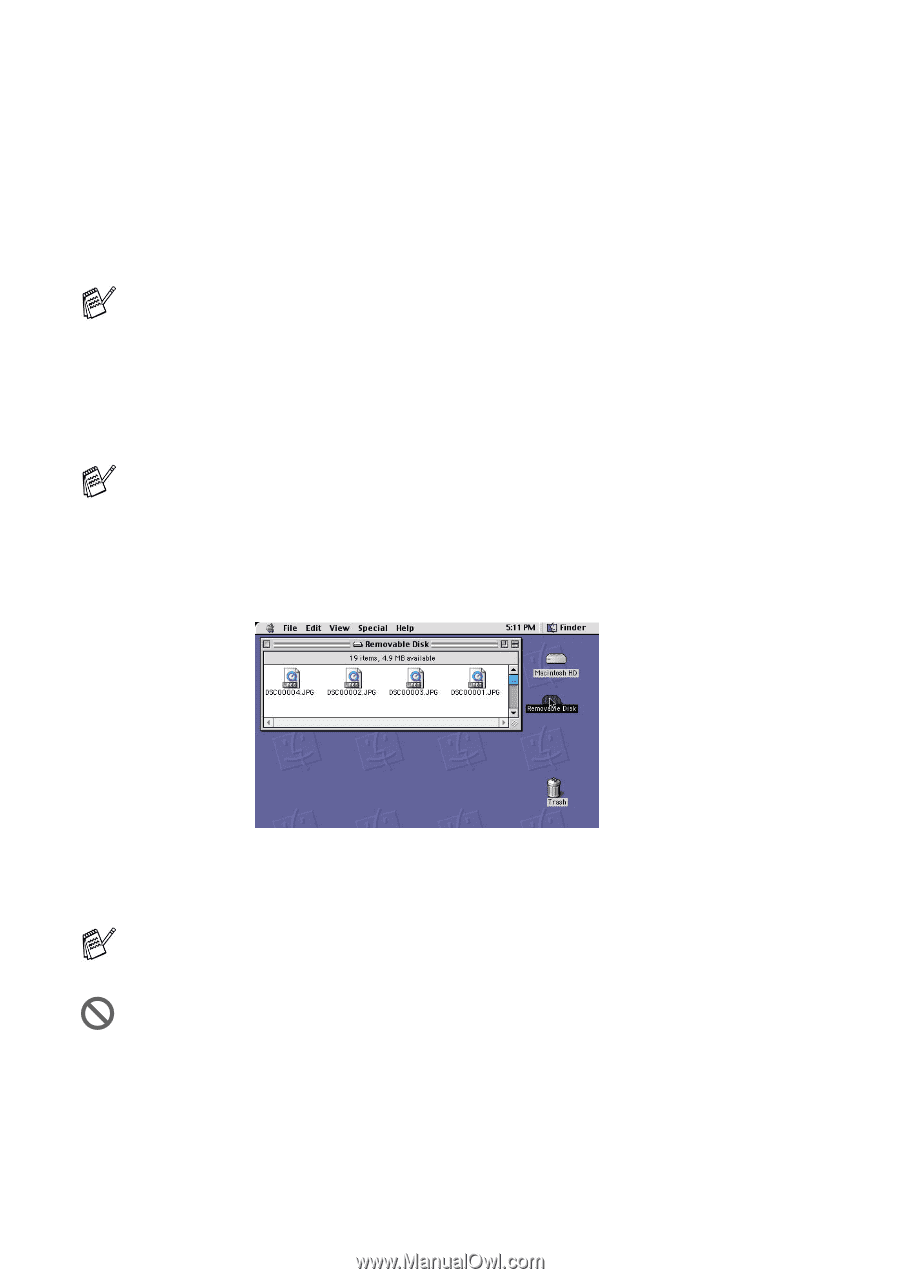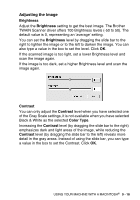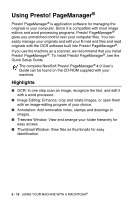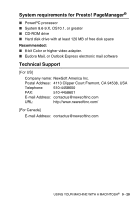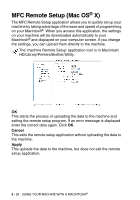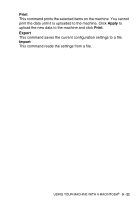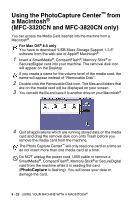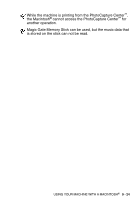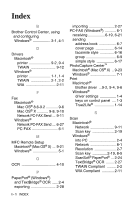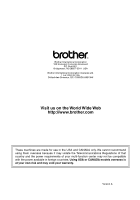Brother International MFC 3220C Software Users Manual - English - Page 178
Using the PhotoCapture Center™ from a Macintosh® (MFC-3320CN and MFC-3820CN only
 |
UPC - 012502607106
View all Brother International MFC 3220C manuals
Add to My Manuals
Save this manual to your list of manuals |
Page 178 highlights
Using the PhotoCapture Center™ from a Macintosh® (MFC-3320CN and MFC-3820CN only) You can access the Media Card inserted into the machine from a Macintosh®. For Mac OS® 8.6 only You have to download "USB Mass Storage Support 1.3.5" software from the web site of Apple® Macintosh®. 1 Insert a SmartMedia®, CompactFlash®, Memory Stick® or SecuredDigital card into your machine. The removal disk icon will appear on the Desktop. If you create a name for the volume level of the media card, the name will appear instead of "Removable Disk". 2 Double-click the Removable Disk icon. The files and folders that are on the media card will be displayed on your screen. 3 You can edit the file and save it to another drive on your Macintosh®. 4 Quit all applications which are running stored data on the media card and drag the removal disk icon onto Trash before you remove the media card from the machine. The Photo Capture Center™ will only read one card at a time so do not insert more than one media card at a time. Do NOT unplug the power cord, USB cable or remove a SmartMedia®, CompactFlash®, Memory Stick® or SecureDigital card from the machine while it is reading the card (PhotoCapture is flashing). You will loose your data or damage the card. 9 - 23 USING YOUR MACHINE WITH A MACINTOSH®