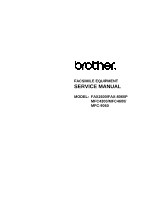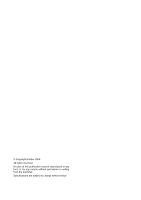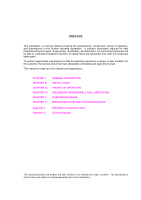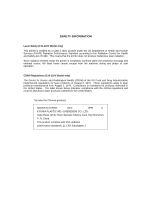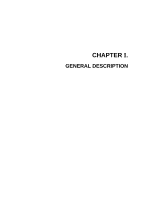Brother International MFC 4600 Service Manual
Brother International MFC 4600 - B/W Laser Printer Manual
 |
UPC - 012502565185
View all Brother International MFC 4600 manuals
Add to My Manuals
Save this manual to your list of manuals |
Brother International MFC 4600 manual content summary:
- Brother International MFC 4600 | Service Manual - Page 1
FACSIMILE EQUIPMENT SERVICE MANUAL MODEL: FAX2600/FAX-8060P MFC4300/MFC4600/ MFC-9060 - Brother International MFC 4600 | Service Manual - Page 2
© Copyright Brother 2000 All rights reserved. No part of this publication may be reproduced in any form or by any means without permission in writing from the publisher. Specifications are subject to change without notice. - Brother International MFC 4600 | Service Manual - Page 3
VI. GENERAL DESCRIPTION INSTALLATION THEORY OF OPERATION DISASSEMBLY/REASSEMBLY AND LUBRICATION MAINTENANCE MODE ERROR INDICATION AND TROUBLESHOOTING Appendix 1. Appendix 2. EEPROM Customizing Codes Circuit Diagrams This manual describes the models and their versions to be destined for major - Brother International MFC 4600 | Service Manual - Page 4
as a Class 1 laser product under the US Department of Health and Human Services (DHHS) Radiation Performance covers, the laser beam cannot escape from the machine during any phase of user operation. CDRH and must be attached to laser products marketed in the United States. The label for Chinese - Brother International MFC 4600 | Service Manual - Page 5
CHAPTER I. GENERAL DESCRIPTION - Brother International MFC 4600 | Service Manual - Page 6
CHAPTER I. GENERAL DESCRIPTION CONTENTS 1. EQUIPMENT OUTLINE I-1 1.1 External Appearance and Weight I-1 1.2 Components ...I-1 2. SPECIFICATIONS...I-2 - Brother International MFC 4600 | Service Manual - Page 7
1.1 External Appearance and Weight The figure below shows the equipment appearance and approximate dimensions. Weight: Machine proper Machine (incl. drum unit & toner cartridge) In package 1.2 Components The equipment consists of the following major components: Approx. 7.2 kg Approx. 8.5 kg - Brother International MFC 4600 | Service Manual - Page 8
FAX Yes Yes Yes Modem Speed (bps) 14.4K (FAX Only) 14.4K (FAX Only) 14.4K (FAX Only) CCITT Group G3 G3 G3 Coding Method MH/MR/MMR MH/MR/MMR MH/MR/MMR Error FAX FAX Reservation Yes - Dual Access Yes - Dual Access Yes - Dual Access DUAL ACCESS Yes Yes Yes Help -of-paper Reception - Brother International MFC 4600 | Service Manual - Page 9
Help Yes Coverpage Yes - Super Polling Type Std/Seq/Del (Sec) Password Check No Delayed Timer Yes (up to 50) Broadcasting Yes (up to 96) Call Reservation Page Memory (TX) *2 Out-of-paper According to the Brother chart in standard mode, MMR. (1/3) MFC9060 Gray 1495 Yes 14.4K (FAX Only) G3 - Brother International MFC 4600 | Service Manual - Page 10
Capacity Emulation (Standard) Standards Memory (Typical) Memory (MIN.) Fonts Resident Fonts Disk Based Paper Handling Multi-Purpose Tray Toner Life (Starter) Toner Life (Supply) Drum Life Utility Software Period to go in Sleep Mode Output size Interface/Interface cable SCANNER Color/Mono dpi Gray - Brother International MFC 4600 | Service Manual - Page 11
Tray - Custom size (2.75x5, 8.5x14) Envelop (DL/C5/CM10/Mona) Support Windows OS (Printer Driver) - Windows95/98 and NT4.0/2000 Driver with Auto Installer Program Toner Life (Standard) 1,000 pages with 5% black 1,000 pages with 5% black Toner Life (Supply) 2,200 pages with 5% black - Brother International MFC 4600 | Service Manual - Page 12
Compliance Memory (Standard) Memory (Opt Upgrade) Simultaneous Operation Bundled Software Applications Printer Driver Scanner (TWAIN) Application Viewer Application PC-FAX (Send/Receive) Internet Fax Automatic E-mail Printing Remote Setup FAX2600 Yes 2MB N/A N/A N/A - - MFC4300 MFC4600 Yes 2MB - Brother International MFC 4600 | Service Manual - Page 13
Pin TX LOCK Yes Bundled Software N/A Applications Printer Driver - PC-FAX (Send/Receive) - Scanner Application - Viewer Application - Network No Yes (PRINTER/FAX, PRINTER/SCANNER, PRINTER/COPY) No Yes No No Yes Yes Yes (Brother) - TWAIN (Brother) Yes (PaperPort: ScanSoft) No No I - 7 - Brother International MFC 4600 | Service Manual - Page 14
CHAPTER II. INSTALLATION - Brother International MFC 4600 | Service Manual - Page 15
CHAPTER II. INSTALLATION CONTENTS 1. INSTALLING THE UPDATE DATA TO THE FACSIMILE EQUIPMENT II-1 - Brother International MFC 4600 | Service Manual - Page 16
1. INSTALLING THE UPDATE DATA TO THE FACSIMILE EQUIPMENT If the program version is updated or the main PCB is replaced, install the update program onto the flash ROM of the main PCB. The program installation requires a PC/AT-compatible computer (which is capable of running MSDOS or its compatible OS - Brother International MFC 4600 | Service Manual - Page 17
flash ROM of the facsimile equipment, type the following: ICEN filename /b Then press the ENTER key. During downloading, the equipment beeps intermittently. Upon completion of the downloading, the equipment beeps continuously. NOTE: If the facsimile equipment cannot return to the standby state after - Brother International MFC 4600 | Service Manual - Page 18
CHAPTER III. THEORY OF OPERATION - Brother International MFC 4600 | Service Manual - Page 19
III-1 2. MECHANISMS ...III-2 2.1 Scanner Mechanism III-3 2.1.1 Document feeding and ejecting mechanism III-3 2.1.2 Scanner...III-3 2.2 Laser Printing Mechanism III-4 2.2.1 Paper pulling-in, registration, feeding, and ejecting mechanism III-4 2.2.2 Print process mechanism III-6 2.2.3 Heat-fixing - Brother International MFC 4600 | Service Manual - Page 20
1. OVERVIEW *Not provided on the FAX8060P/MFC9060. III - 1 - Brother International MFC 4600 | Service Manual - Page 21
classified into the following mechanisms: SCANNER MECHANISM - Document feeding and ejecting mechanism - Document scanning mechanism LASER PRINTING MECHANISM - Paper pulling-in, registration, feeding, and ejecting mechanisms - Print process mechanism (consisting of charging, exposing, developing - Brother International MFC 4600 | Service Manual - Page 22
rotates so that the ADF (which consists of the separation roller and ADF parts) feeds those documents into the equipment, starting from the bottom sheet to ASSY. 2.1.2 Scanner The scanner uses a contact image sensor (CIS) unit which consists of an LED array illuminating documents, a self-focus lens - Brother International MFC 4600 | Service Manual - Page 23
2.2 Laser Printing Mechanism 2.2.1 Paper pulling-in, registration, feeding, and ejecting mechanism III - 4 - Brother International MFC 4600 | Service Manual - Page 24
the gear train to the drum drive gear, heater roller drive gear, and paper ejection roller drive gear. After the paper passes through the heat-fixing process, it will be ejected onto the paper tray. If the leading edge of the paper pushes up the actuator of the paper ejection sensor, the photosensor - Brother International MFC 4600 | Service Manual - Page 25
2.2.2 Print process mechanism The print process unit works with laser beam, electrical charges, and toner. The graph below shows the transition of electrical charge on the surface of the laser-sensitive drum through the five processes: charging, exposing, developing, transferring, and erasing - Brother International MFC 4600 | Service Manual - Page 26
2.2.3 Heat-fixing mechanism As the paper passes between the heater roller and the pressure roller in the heat-fixing unit, the heater roller fuses the toner on the paper. III - 7 - Brother International MFC 4600 | Service Manual - Page 27
PCB High-voltage power supply PCB Toner sensor PCB Toner sensor PCB Heat-fixing unit Hook switch PCB* * paper jam. • Paper ejection sensor which detects whether the recording paper goes out of the equipment. • Toner sensor which detects whether there is toner or a toner cartridge is loaded. • Toner - Brother International MFC 4600 | Service Manual - Page 28
*Not provided on the FAX8060P/MFC9060. Location of Sensors and Actuators III - 9 - Brother International MFC 4600 | Service Manual - Page 29
3. CONTROL ELECTRONICS 3.1 Configuration The hardware configuration of the facsimile equipment is shown below. (NOTE 1) Not provided on the FAX2600/FAX8060P (NOTE 2) Provided on the European, Australian, Indonesian, and Asian versions. Configuration of Facsimile Equipment III - 10 - Brother International MFC 4600 | Service Manual - Page 30
CHAPTER IV. DISASSEMBLY/REASSEMBLY AND LUBRICATION - Brother International MFC 4600 | Service Manual - Page 31
Option Cover IV-5 1.2 Multi-purpose Sheet Feeder IV-6 1.3 Document Guide Base IV-7 1.4 Control Panel ASSY IV-8 1.5 Panel Rear Cover Unit, FU Lamp, and Paper Ejection Sensor Actuator IV-25 1.11 Laser Unit and Toner Sensor PCB IV-27 1.12 Bottom Plate ...IV-28 1.13 Low-voltage Power Supply - Brother International MFC 4600 | Service Manual - Page 32
2. LUBRICATION ...IV-44 [ 1 ] Document feed roller ASSY and document ejection roller ASSY IV-44 [ 2 ] Control panel locks IV-45 [ 3 ] Scanner frame ASSY and separation roller gear IV-45 [ 4 ] Top cover lock spring IV-46 [ 5 ] Gear drive unit IV-46 ii - Brother International MFC 4600 | Service Manual - Page 33
following precautions during maintenance work. (1) Unplug the power cord from the power outlet before replacing parts or units. When having access to the power supply, be sure to unplug the power cord from the power outlet. (2) When servicing the optical system of the laser printing unit, be careful - Brother International MFC 4600 | Service Manual - Page 34
M3x8DB 2 ADF parts Panel rear cover Laser unit Toner sensor PCB Taptite, bind B M4x12 3 Taptite, cup B M3x8 1 Bottom plate AC grounding wire Interface connector Taptite, bind B M4x12 7 Taptite, cup S M3x6 3 Screw, pan (washer) M4x8DB 1 Screw, pan M3x6 2 Low-voltage power supply - Brother International MFC 4600 | Service Manual - Page 35
the document wire extension, - the document tray, - the paper tray, and - the drum unit (with the toner cartridge loaded) (*Not provided on the FAX8060P/MFC9060) How to Access the Object Component • On the next page is a disassembly order flow which helps you access the object components. To remove - Brother International MFC 4600 | Service Manual - Page 36
Disassembly Order Flow IV - 4 - Brother International MFC 4600 | Service Manual - Page 37
1.1 ROM Cover and Option Cover (1) As shown below, push down section "a" of the ROM cover and tilt it to the rear. (2) Take off the option cover from the rear of the main cover by removing two screws "a." The grounding wire also comes free. IV - 5 - Brother International MFC 4600 | Service Manual - Page 38
1.2 Multi-purpose Sheet Feeder (1) Open the top cover. (2) Remove one of two screws from each of right and left top cover stoppers, and then fully open the top cover. (3) Pull either one of the right and left tabs provided on the main cover outwards and slightly lift up the multi-purpose sheet - Brother International MFC 4600 | Service Manual - Page 39
1.3 Document Guide Base (1) Turn up the document guide base towards you. (2) Push the right or left end of the document guide base inwards and take it off. IV - 7 - Brother International MFC 4600 | Service Manual - Page 40
1.4 Control Panel ASSY (1) Slightly open the control panel ASSY. (2) Push the right and left arms of the control panel ASSY outwards (in the direction of arrow ) with your thumbs and open the control panel ASSY further (arrow ) to unhook those arms from bosses "x" provided on the scanner frame ASSY. - Brother International MFC 4600 | Service Manual - Page 41
, remove them. NOTE: Once removed, the anti-static brush and shield film will become unusable and new parts will have to be put back in. (4) To remove the document pressure bar, pull either of supports "a" provided on the panel rear cover outwards and then lift the pressure bar up and towards the - Brother International MFC 4600 | Service Manual - Page 42
(6) Remove the two screws from the panel rear cover. (7) Unhook the panel rear cover from eight "X" latches provided on the control panel and lift up the panel rear cover. (8) Fully turn the document front sensor actuator to the rear and lift it up. (9) Unhook the document sensor PCB from two "Y" - Brother International MFC 4600 | Service Manual - Page 43
(12) As shown below, pull the clamps outwards to release the LCD and take out the LCD while pulling the LCD flat cable gently. NOTE: Do not take out the LCD except when the LCD is defective and requires replacement. Reassembling Notes • Before reinstalling the LCD to the control panel, wipe - Brother International MFC 4600 | Service Manual - Page 44
1.6 Document Feed Roller ASSY and Document Ejection Roller ASSY (1) Lightly push down arm rib "a" and shift the document feed roller ASSY to the right and upwards. (2) Lightly push down arm rib "b" and shift the document ejection roller ASSY to the right and upwards, without removing the shield film - Brother International MFC 4600 | Service Manual - Page 45
1.7 Scanner Frame ASSY (1) You can remove the following parts from the top of the scanner frame ASSY without taking out the ASSY from the top cover. • CIS film • Shield film • CIS unit (shown on the next page). Lightly pull up the arm, move the CIS unit to the left, and lift up the right - Brother International MFC 4600 | Service Manual - Page 46
(2) Open the top cover. (3) Disconnect the scanner motor harness from the scanner motor ASSY without removing the shield film. IV - 14 - Brother International MFC 4600 | Service Manual - Page 47
(4) Close the top cover. (5) Remove the two screws from the scanner frame ASSY. (6) Lift up the rear edge of the scanner frame ASSY to release the three pawls provided on the front end from the top cover, then hold up the ASSY and disconnect the CIS harness (if the CIS is mounted). (7) Take off the - Brother International MFC 4600 | Service Manual - Page 48
(8) Turn the scanner frame ASSY upside down. (9) Remove the screw from the scanner motor and turn the motor clockwise to release from the latch. (10) Take off the scanner grounding leaf spring by removing the screw. (11) Take off the CIS shield plate by removing the screw. (12) Remove the pinch - Brother International MFC 4600 | Service Manual - Page 49
(14) Remove the pressure roller leaf springs by pulling them in the direction of arrows and in this order as shown below. Then remove the pressure rollers and shaft. (15) Slightly push down the arm (in the direction of arrow ) and shift the separation roller gear to the right (arrow ) when viewed - Brother International MFC 4600 | Service Manual - Page 50
(16) Take off the scanner drive unit by removing the two screws. The separation roller gear also comes off. (17) Push down the CIS side spring to release it from the latch, then pull it out to the right (when viewed from the rear). IV - 18 - Brother International MFC 4600 | Service Manual - Page 51
harness through the scanner frame ASSY (or connect the CIS harness to the CIS unit if mounted), - route the panel-main harness through the cutout provided in the scanner frame ASSY. • When . • Once removed, the shield film becomes unusable and a new part will have to be put back in. IV - 19 - Brother International MFC 4600 | Service Manual - Page 52
1.8 Top Cover (1) Open the top cover. (2) Remove one of two screws from each of right and left top cover stoppers, and then fully open the top cover. (3) Pull the panel-main harness and CIS harness towards you. (4) Remove the adhesive tape and pull the scanner motor harness and grounding wire - Brother International MFC 4600 | Service Manual - Page 53
(5) Remove the four screws from the hinges R and L. (6) Slightly lift up the top cover to release the bosses from the hinges and take it off to the rear. (7) Remove the harness support sponges and take out the harnesses from the top cover. IV - 21 - Brother International MFC 4600 | Service Manual - Page 54
hooks "A2" of the main cover, and then fix them with the support sponge. Route the panel-main harness and CIS harness through hooks "B1" through hooks "B2" of the main cover, and then fix them with the support sponge. • When connecting the scanner motor harness to the scanner motor connector, take - Brother International MFC 4600 | Service Manual - Page 55
1.9 Handset Mount and Hook Switch PCB (for models except FAX8060P/MFC9060) Side Cover (for FAX8060P/MFC9060) (1) Open the top cover. (2) Remove one of two screws from each of right and left top cover stoppers, then fully open the top cover. (3) Remove the two screws from the handset mount* or side - Brother International MFC 4600 | Service Manual - Page 56
(5) Disassemble the handset mount by unhooking two latches "a" of the upper handset mount with a flat screwdriver. (6) Remove the hook switch PCB ASSY by unhooking latch "b." (7) Disconnect the hook switch harness from the hook switch PCB. Reassembling Notes • When assembling the upper and lower - Brother International MFC 4600 | Service Manual - Page 57
1.10 Heat-fixing Unit, FU Lamp, and Paper Ejection Sensor Actuator (1) Open the top cover. (2) Remove one of two screws from each of right and left top cover stoppers, then fully open the top cover. (3) Remove screw "a." (4) Lift the left end of the heat-fixing unit up and to the left to release the - Brother International MFC 4600 | Service Manual - Page 58
(6) To take out the FU lamp from the heat-fixing unit, remove two screws "b." (7) Unhook the two latches outwards with the tip of a . Reassembling Notes • When setting the FU lamp into the heat-fixing unit, be sure to insert the right edge of the wire into the folded lock plate. • A new heat-fixing - Brother International MFC 4600 | Service Manual - Page 59
. Do not disturb it. Reassembling Notes • Before putting the laser unit back into place, check for any toner particles, paper dust or dirt, and clean them out. • When installing the laser unit, make sure that the laser diode harness, toner sensor harness and polygon motor flat cable are routed as - Brother International MFC 4600 | Service Manual - Page 60
1.12 Bottom Plate (1) Turn the facsimile equipment upside down. (2) Remove two screws "b" from the interface connector. (3) Remove seven screws "c" and three screws "d" from the bottom plate. (4) Slightly lift up the bottom plate, then take off the AC cord bushing and remove screw "e" from the - Brother International MFC 4600 | Service Manual - Page 61
Reassembling Notes • When putting the bottom plate into place, secure the grounding wire to the bottom plate with screw "e," fit the AC cord bushing into the cutout of the bottom plate, and fit the holes over the bosses of the main cover. First tighten screws "b" (interface connector screws) and - Brother International MFC 4600 | Service Manual - Page 62
lift up the low-voltage power supply PCB and disconnect it from the main PCB. (3) Disconnect the heater harness (of the blue and brown wires) from the low-voltage power supply PCB. Reassembling Notes • Be sure to route the heater harness through the three wire guides as illustrated above. IV - 30 - Brother International MFC 4600 | Service Manual - Page 63
lift up the main PCB and disconnect it from the low-voltage power supply PCB. (3) Disconnect the following harnesses from the main PCB: • Speaker harness (2-pin, P7) • Laser diode harness (5-pin, P6) • Toner sensor harness (4-pin, P5) • Polygon motor flat cable (5-pin, P4) • NCU harness 2*1 (6-pin - Brother International MFC 4600 | Service Manual - Page 64
*1 Provided on the European, Australian, Indonesian, and Asian versions. *2 Not provided on the FAX8060P/MFC9060. IV - 32 - Brother International MFC 4600 | Service Manual - Page 65
Setting up the main PCB after replacement IV - 33 - Brother International MFC 4600 | Service Manual - Page 66
. (4) Disconnect the EL (eraser lamp) board harness and drum grounding harness from the highvoltage power supply PCB. Reassembling Notes • Before reinstalling the high-voltage power supply PCB, check the high-voltage contacts for any toner particles, paper dust or dirt, and clean them out. • Be sure - Brother International MFC 4600 | Service Manual - Page 67
main PCB (refer to Section 1.14). (2) Slightly lift up the main PCB and disconnect the fan harness from the main PCB. (3) Take out the fan support. (4) Pull up the fan. Reassembling Notes • Put the fan back into place with the non-sponge end facing up and with the label side facing - Brother International MFC 4600 | Service Manual - Page 68
1.17 Registration Sensor Actuator and Top Cover Sensor Actuator (1) Pull up the registration sensor actuator and top cover sensor actuator. 1.18 Speaker (1) Pull the speaker spring inwards and pull up the speaker. Reassembling Notes • Put the speaker into place with its harness facing to the front. - Brother International MFC 4600 | Service Manual - Page 69
1.19 Gear Drive Unit (1) Make sure that the heat-fixing unit is removed. (2) Remove the three screws from the gear drive unit. (3) Lift the gear drive unit up and out of the main cover. IV - 37 - Brother International MFC 4600 | Service Manual - Page 70
off the main motor, remove two screws "x." (5) To take off the paper feed solenoid, solenoid lever, or clutch release lever, remove three screws "y." spring Clutch spring Clutch release lever Solenoid lever Gear drive unit Gear 20/94 Pull-in roller drive gear Intermediate gear Clutch gear - Brother International MFC 4600 | Service Manual - Page 71
1.20 NCU PCB (1) Make sure that the MJ cover, low-voltage power supply PCB and gear drive unit are removed. (2) Remove the screw from the NCU bracket. (3) Slightly lift up the NCU bracket (which holds the NCU PCB) and then disconnect the NCU - Brother International MFC 4600 | Service Manual - Page 72
(4) Remove the screw and take off the NCU PCB from the NCU bracket. (* Provided on the European, Australian, Indonesian, and Asian versions.) Reassembling Notes • When setting the NCU PCB to the NCU bracket, fit its edges onto "b" and "c" and into "a" and "d" as illustrated above. • European, - Brother International MFC 4600 | Service Manual - Page 73
1.21 Scanner Grounding Plate (1) Make sure that the heat-fixing unit is removed. (2) Remove the screw from the scanner grounding plate and take it off. (If the bottom plate has not been removed, remove front screw "c" - Brother International MFC 4600 | Service Manual - Page 74
according to the steps below. (1) Make sure that the EL board harness is disconnected from the high-voltage power supply PCB. (Refer to Section 1.15.) (2) Make sure that the heat-fixing unit is removed. (3) Peel off the EL board from the main cover and clear adhesive tape if remaining. Reassembling - Brother International MFC 4600 | Service Manual - Page 75
1.23 Cleaning of High-voltage Contacts and Grounding Contacts If any toner particles, paper dust or dirt are on the contacts, clean them out. This will ensure that power flows correctly to enable printing. Grounding contacts High-voltage contacts IV - 43 - Brother International MFC 4600 | Service Manual - Page 76
2. LUBRICATION Apply the specified lubricants to the lubrication points as shown below. Lubricant type (Manufacturer) Molykote EM-30LG or EM-30L (Dow Corning) Conductive grease FLOIL GE676 (Kanto Kasei Ltd.) Thin coat of grease (1 mm3) Lubricant amount Half of a rice-sized pinch of grease (3 mm3 - Brother International MFC 4600 | Service Manual - Page 77
[ 2 ] Control panel locks [ 3 ] Scanner frame ASSY and separation roller gear IV - 45 - Brother International MFC 4600 | Service Manual - Page 78
[ 4 ] Top cover lock spring [ 5 ] Gear drive unit IV - 46 - Brother International MFC 4600 | Service Manual - Page 79
CHAPTER V. MAINTENANCE MODE - Brother International MFC 4600 | Service Manual - Page 80
ENTRY INTO THE MAINTENANCE MODE V-1 2. LIST OF MAINTENANCE-MODE FUNCTIONS V-2 3. DETAILED DESCRIPTION OF MAINTENANCE-MODE FUNCTIONS V-4 Panel PCB V-52 3.8 Sensor Operational Check V-54 3.9 EEPROM Customizing V-55 3.10 Equipment Error Code Indication V-55 3.11 Output of Transmission Log to the - Brother International MFC 4600 | Service Manual - Page 81
of each maintenancemode function are described in Section 3.) NOTES: • Pressing the 9 key twice in the initial stage of the maintenance mode makes the equipment exit from the maintenance mode, restoring it to the standby state. • Pressing the Stop key after entering only one digit restores the - Brother International MFC 4600 | Service Manual - Page 82
(V-51) 3.6 (V-52) 3.7 (V-52) Sensor Operational Check EEPROM Customizing Equipment Error Code Indication Output of Transmission Log to the Telephone Line EEPROM Parameter Initialization (except the telephone number storage area) Exit from the Maintenance Mode 3.8 (V-54) 3.9 (V-55) 3.10 (V-55) 3.11 - Brother International MFC 4600 | Service Manual - Page 83
to access all of those selectors, but you may allow them to access user-accessible selectors which are shaded in the firmware switch tables in Subsection 3.5. The service personnel should instruct end users to follow the procedure given below. (1) FAX2600/MFC4300/MFC4600: Press the Function and - Brother International MFC 4600 | Service Manual - Page 84
below. Data item Function code Maintenance-mode functions User switches Firmware switches Activity report Station facsimile equipment, carry out this procedure to initialize the EEPROM and then customize it (maintenance-mode function code 74 in Section 3.9). Operating Procedure (1) Press the - Brother International MFC 4600 | Service Manual - Page 85
because at the start of scanning operation, the equipment initializes white and black level data and takes in the scanning compensation reference data. (1) Press the 0 and 5 keys in this order in the initial stage of the maintenance mode. The "WHITE LEVEL 1" will appear on the LCD. (2) The equipment - Brother International MFC 4600 | Service Manual - Page 86
a) b) c) d) Scanning Compensation Data List V - 6 - Brother International MFC 4600 | Service Manual - Page 87
current count on the LCD as shown below. Current count (1st page in this example) (3) To return the equipment to the initial stage of the maintenance mode, press the Stop key. The equipment beeps for one second. V - 7 - Brother International MFC 4600 | Service Manual - Page 88
like the copying function, prints out test pattern 1 to allow the service personnel to check for record data missing or print quality. Operating Procedure Press the 0 and 9 keys in this order in the initial stage of the maintenance mode. The figure below shows test pattern 1. Test Pattern 1 V - 8 - Brother International MFC 4600 | Service Manual - Page 89
3.5 Firmware Switch Setting and Printout [ A ] Firmware switch setting Function The facsimile equipment incorporates the following firmware switch functions (WSW01 through WSW50) which may be activated with the procedures using the control panel keys and buttons. The firmware switches have been - Brother International MFC 4600 | Service Manual - Page 90
one minute after a single-digit number is entered for double-digit firmware switch numbers, the equipment will automatically return to the initial stage of the maintenance mode. Note The user-accessible selectors of the firmware switches are shaded in the tables given on the following pages. V - 10 - Brother International MFC 4600 | Service Manual - Page 91
Detailed Description for the Firmware Switches WSW01 (Dial pulse setting) Selector No. 1 2 3 4 5 6 7 8 Function Dial pulse generation mode Break time length in pulse dialing Inter-digit pause Switching between pulse (DP) and tone (PB) dialing, by the function switch Default dialing mode, pulse ( - Brother International MFC 4600 | Service Manual - Page 92
(PB) dialing This selector sets the default dialing mode (pulse dialing or tone dialing) which may be changed by the function switch. If the user switches it with the function switch when selector 7 is set to "0," the setting specified by this selector will also be switched automatically. Selector - Brother International MFC 4600 | Service Manual - Page 93
of cycles specified by these selectors, the equipment interprets CNG as an effective signal and then starts FAX reception. Selector No. 1 No. 5 0 (A) 0 (A) 1 (B) 1 (B) 0 (A) 1 (B) 0 (A) 1 (B) Cycle 0.5 cycle 1.0 cycle 1.5 cycles 2.0 cycles Selectors 2 through 4: Min. detection time length of - Brother International MFC 4600 | Service Manual - Page 94
Selectors 6 and 7: Dial tone detection in PABX These selectors activate or deactivate the dial tone detection function which detects a dial tone when a line is connected to the PABX. Setting both of these selectors to "1" activates the dial tone detection function so that the equipment starts - Brother International MFC 4600 | Service Manual - Page 95
: 80 ms : 110 ms : 250 ms : 500 ms NOTE: Selectors 1 and 5 through 8 are not applicable in those countries where no transfer facility is supported. NOTE: Selectors 2 through 4 are applicable to those models equipped with a built-in TAD. Selector 1: Earth function in transfer facility This selector - Brother International MFC 4600 | Service Manual - Page 96
code detection Busy tone detection in automatic sending mode Busy tone detection in automatic receiving mode Not used. Setting and Specifications No. 1 2 3 000 001 010 a line is connected. (However, in those countries which support no dial tone detection function, e.g., in the U.S.A., setting - Brother International MFC 4600 | Service Manual - Page 97
line. Note that no busy tone before dialing will be detected in those countries not supporting the dial tone detection (e.g., U.S.A.). Selector 7: Busy tone detection in automatic receiving mode This selector determines whether or not the equipment automatically disconnects a line upon detection of - Brother International MFC 4600 | Service Manual - Page 98
2nd dial tone interrupt detecting time 0: 30 ms 1: 50 ms NOTE: Selectors 4 through 8 are not applicable in those countries where no dial tone detection is supported, e.g., U.S.A. V - 18 - Brother International MFC 4600 | Service Manual - Page 99
will insert a WAIT of 3.5 seconds. If no 2nd dial tone is received within the specified time length (set by WSW08), the equipment will disconnect the does not apply in those countries where no dial tone detection function is supported. Selector 7: No. of 2nd dial tone detection times This selector - Brother International MFC 4600 | Service Manual - Page 100
0: 30 ms 1: 50 ms NOTE: Selectors 1, 2, 4 through 7 are not applicable in those countries where no dial tone or line current detection is supported, e.g., U.S.A. Selectors 1 and 2: Frequency band range These selectors set the frequency band for the 1st dial tone and the busy tone (before dialing - Brother International MFC 4600 | Service Manual - Page 101
-30 dBm -33 dBm -36 dBm -39 dBm -42 dBm NOTE: The WSW08 is not applicable in those countries where no dial tone detection is supported, e.g., U.S.A. Selectors 1 through 3: 1st dial tone detection time length Upon detection of the 1st dial tone for the time length set by these selectors, the - Brother International MFC 4600 | Service Manual - Page 102
applicable in those models which do not support ECM. Selector 1: Frame length selection error data. Selector 2: Use of non-standard commands If this selector is set to "0," the equipment may use non-standard commands (the machine time-out control If the equipment receives no response (no G3 command) - Brother International MFC 4600 | Service Manual - Page 103
Selector No. 1 2 3 4 5 6 7 8 WSW10 (Protocol definition 2) Function Switching of DPS, following the CML ON/OFF Time length from transmission of the last dial digit to CML ON Time length from CML ON to CNG transmission Time length from CML ON to CED transmission (except for facsimileto-telephone - Brother International MFC 4600 | Service Manual - Page 104
1: 110-410/320-550 ms 1: 100-660/100-660 ms NOTE: WSW11 is not applicable in those countries where no busy tone detection is supported. NOTE: The setting of WSW11 is effective only when selectors 5 and 6 of WSW05 are set to "0, 1" or "1, 1" (Busy tone detection). Selectors 1 and 2: Frequency band - Brother International MFC 4600 | Service Manual - Page 105
selector to "0" allows the equipment to insert a 900 ms WAIT after acknowledgment of the call until the equipment turns on the CML relay to start receiving operation. V - 25 - Brother International MFC 4600 | Service Manual - Page 106
1: 4 dB 1: 2 dB 1: 1 dB The modem should be adjusted according to the user's line conditions. Selectors 1 and 2: Cable equalizer These selectors are used to improve the pass- and 4: Reception level These selectors set the optimum receive signal level. Selectors 5 through 8: Modem attenuator These - Brother International MFC 4600 | Service Manual - Page 107
selection These selectors are used to select the frequency band of calling signals for activating the AUTO ANS facility. In the French versions, if the user sets the PBX to OFF from the control panel, the setting made by selectors 1 and 2 will take no effect and the frequency's lower limit will - Brother International MFC 4600 | Service Manual - Page 108
Selector No. 1 2 3 | 6 7 8 WSW15 (REDIAL facility setting) Function Selection of redial interval No. of redialings Redialing for no response sent from the called terminal Not used. Setting and Specifications No. 1 0 0 1 1 No. 3 0 0 0 0 1 2 0: 1: 0: 1: 45 00 00 01 01 | 11 5 minutes 1 minute 2 - Brother International MFC 4600 | Service Manual - Page 109
of a document to be sent. Selector 8: Stop key pressed during reception If this selector is set to "1," pressing the Stop key can stop the current receiving operation. The received data will be lost. V - 29 - Brother International MFC 4600 | Service Manual - Page 110
two digits of the year, hh is the hour, and mm is the minute. Selector 7: Non-ring reception Setting this selector to "1" makes the equipment receive calls without ringer sound if the ring delay is set to 0. V - 30 - Brother International MFC 4600 | Service Manual - Page 111
Selector No. 1 2 3 4 5 6 7 8 WSW18 (Function setting 3) Function Not used. Detection enabled time for CNG and no tone Not used. Registration of station ID Tone sound monitoring Setting and Specifications No. 2 0 0 1 1 3 0: 1: 0: 1: 40 sec. 0 sec. 5 sec. 80 sec. (No detection) 0: No. 7 0 1 1 - Brother International MFC 4600 | Service Manual - Page 112
or 14,400 bps will still only produce a set speed automatically reduced to 9600 bps. NOTE: Selector 8 is applicable only to those models that support 14,400 bps. Selectors 1 through 6: First and last choices of transmission speed for fallback These selectors are used to set the MODEM speed range - Brother International MFC 4600 | Service Manual - Page 113
the second and the following DIS signals are not susceptible to data distortion due to echoes. Note that some models when called may cause error by receiving a self-outputted DIS. Selectors 8: CNG detection on/off If this selector is set to "1," the equipment detects a CNG signal according to the - Brother International MFC 4600 | Service Manual - Page 114
mode, the equipment waits for voice signal for the time length specified by these selectors before it automatically shifts to the facsimile message receive mode or disconnects the line. Selector 8: Erasure of message Setting this selector to "0" will erase the message recorded in the memory after - Brother International MFC 4600 | Service Manual - Page 115
ECM* in sending ECM* in receiving Call Waiting Caller ID Not used. 5 | 8 Acceptable TCF bit error rate (%) (Only at 4800 bps service is available in the area and the user subscribes to it, he/she can see information about his/her incoming call. Selectors 5 through 8: Acceptable TCF bit error - Brother International MFC 4600 | Service Manual - Page 116
an error per page ÷ Total number of lines per page) set by these selectors. Selector 6: Issue of RTN at the occurrence of a pagination error If this selector is set to "0," the facsimile equipment transmits an RTN when a pagination error occurs due to recording lag relative to receiving. V - 36 - Brother International MFC 4600 | Service Manual - Page 117
Selector 7: Resolution level for reception This selector determines whether the resolution should be limited at the start of reception in the sleep mode. Selector 8: Limitation of attenuation level Setting this selector to "0" limits the transmitting level of the modem to 10 dB. This setting has - Brother International MFC 4600 | Service Manual - Page 118
Selector No. 1 2 3 4 5 | 7 8 WSW25 (TAD setting 3) Function Delay time for starting detection of voice signal Detection level for no voice signal Pause between paging number and PIN Not used. Setting and Specifications No. 1 0 0 1 1 No. 3 0 0 1 1 No. 5 0 0 0 0 1 1 1 1 2 0: 1: 0: 1: 4 0: 1: 0: - Brother International MFC 4600 | Service Manual - Page 119
facsimile equipment is set up for the British Telecom's caller ID service or its equivalent. Selector 2 takes effect only when selector 1 FAX reception after the time-out of pseudo ring backtones in F/T mode If this selector is set to "0," the equipment starts receiving FAX messages when it receives - Brother International MFC 4600 | Service Manual - Page 120
OGM at the start time of OGM ON mode Detection of distinctive ringing pattern Setting and Specifications 0: Yes 0: No 0: Yes 1: No 1: Yes 1: No Not used. Toner save mode 0: Yes 1: No Selector 2: Ringer OFF setting This selector determines whether or not the ringer can be set to OFF. Selector - Brother International MFC 4600 | Service Manual - Page 121
selectors are intended for the manufacturer who tests the equipment for the Standard. Never access them. Selector 7: Current available resolution in receiving If this selector is set to "0," the equipment will send the resolution statement to the calling station, telling the maximum capacity of - Brother International MFC 4600 | Service Manual - Page 122
-in TAD. NOTE: Selector 7 is applicable to those versions supporting the caller ID service. Note that it is not applicable to the U.S.A. versions. NOTE IDs stored in the memory can be called up on the LCD by the user function 67 and then pressing the Start key when the desired caller ID is displayed - Brother International MFC 4600 | Service Manual - Page 123
of 90 ms long, then the equipment will interpret the short-OFF as OFF. Selector 8: "CHANGE DRUM SOON" message This selector determines whether or not the "CHANGE DRUM SOON" message should appear on the LCD when the service life of the laser-sensitive drum in the laser unit will expire soon. V - 43 - Brother International MFC 4600 | Service Manual - Page 124
Selector No. 1 | 4 5 6 7 8 WSW32 (Function setting 10) Function Setting and Specifications Not used. Default resolution Default contrast No. 5 6 00: 01: 10: 11: No. 7 8 0 X: 10: 11: Standard Fine Super fine Photo Automatic Super light Super dark Selectors 5 and 6: Default resolution These - Brother International MFC 4600 | Service Manual - Page 125
speed limit to the PC. In an initial negotiation sequence for transmission, the equipment responds to the calling station with the allowable FAX receiving speed specified by these selectors. Selectors 7 and 8: Comfortable noise level These selectors set the level of noise to be added during playing - Brother International MFC 4600 | Service Manual - Page 126
Erasing time length of ICM tone recorded preceding the tone detection starting point in the case of automatic line disconnection due to no voice signal received No. of CNG cycles to be detected (when the line is connected via the external telephone in the external TAD mode or via the facsimile - Brother International MFC 4600 | Service Manual - Page 127
Selector No. 1 | 4 5 | 8 WSW35 (Function setting 13) Function Detection time length of the disconnection tone in ICM recording Setting and Specifications No. 1 0 0 0 0 1 234 000: 001: 010: 100: | 111: No detection 1 sec. 2 sec. 4 sec. | 15 sec. Not used. NOTE: Selectors 1 through 4 are - Brother International MFC 4600 | Service Manual - Page 128
regard them as noise and interpret that detecting state as being normal, allowing the ringer to keep sounding (until the equipment starts automatic reception of FAX data if in the FAX mode or enters the TAD mode if set in the TEL mode, according to the preset number of ringers). V - 48 - Brother International MFC 4600 | Service Manual - Page 129
sec. | : 12 sec. | : 510 sec. Selector No. 1 | 8 WSW47 (Function setting 25) Function Idle time of the main motor when the heater of the heat-fixing unit is cold (approx. 45°C or below) Setting and Specifications Set half of the value of the idle time to these selectors in binary notation. No - Brother International MFC 4600 | Service Manual - Page 130
Function Idle time of the main motor after replacement of the toner cartridge Setting and Specifications Set half of the value of the desired 8 Function Idle time of the main motor after replacement of the drum unit Setting and Specifications Set half of the value of the desired idle time - Brother International MFC 4600 | Service Manual - Page 131
prints out the setting items and contents specified by the firmware switches. Operating Procedure (1) Press the 1 key twice in the initial stage of the maintenance mode. The "PRINTING" will appear on the LCD. (2) The equipment prints out the configuration list as shown in the figure below. (3) Upon - Brother International MFC 4600 | Service Manual - Page 132
you to check the control panel PCB for normal operation. Operating Procedure (1) Press the 1 and 3 keys in this order in the initial stage of the maintenance mode. The "00 " will appear on the LCD. (2) Press the keys and buttons in the order designated in the illustration shown below. The LCD shows - Brother International MFC 4600 | Service Manual - Page 133
Key & Button Entry Order V - 53 - Brother International MFC 4600 | Service Manual - Page 134
sensor, or the top cover, jam paper at the paper outlet, remove the toner cartridge, and lift up the handset), and then check that the indication on the LCD changes according to the sensor states. (3) To stop this operation and return the equipment to the initial maintenance mode, press the Stop key - Brother International MFC 4600 | Service Manual - Page 135
Code Indication Function This function displays an error code of the last error on the LCD. Operating Procedure (1) Press the 8 and 2 keys in this order in the initial stage of the maintenance mode. The LCD shows the "MACHINE ERROR X X." (2) To stop this operation and return the equipment to the - Brother International MFC 4600 | Service Manual - Page 136
. It allows the service personnel to receive the transmission log of the user's equipment at a remote location and use it for analyzing problems arising in the user's equipment. Operating Procedure (1) If the user's equipment has a transmission-related problem, call the user's equipment at a remote - Brother International MFC 4600 | Service Manual - Page 137
, proceed to the following steps: (3) Press the 1 and 6 keys in this order in the initial stage of the maintenance mode. The LCD shows the current receiver volume (default: HIGH). (4) If the current receiver volume is not HIGH, use the right or left arrow key to choose HIGH. (5) Press the Start key - Brother International MFC 4600 | Service Manual - Page 138
CHAPTER VI. ERROR INDICATION AND TROUBLESHOOTING - Brother International MFC 4600 | Service Manual - Page 139
CHAPTER VI. ERROR INDICATION AND TROUBLESHOOTING CONTENTS 1. ERROR INDICATION VI-1 1.1 Equipment Errors VI-1 [ 1 ] Error messages on the LCD VI-1 [ 2 ] Error codes shown in the "MACHINE ERROR X X" message VI-4 1.2 Communications Errors VI-6 2. TROUBLESHOOTING VI-13 2.1 Introduction ...VI-13 - Brother International MFC 4600 | Service Manual - Page 140
INDICATION To help the user or the service personnel promptly locate the cause of a problem (if any), the facsimile equipment incorporates the self-diagnostic functions which display error messages for equipment errors and communications errors. For the communications errors, the equipment also - Brother International MFC 4600 | Service Manual - Page 141
is no longer possible. SET CARTRIDGE The toner sensor has detected that no toner cartridge is loaded. COOLING DOWN PLEASE WAIT (Appear alternately.) MACHINE ERROR XX CHANGE DRUM SOON PC BUSY OR FAIL The toner thermister has detected that the toner temperature exceeded the specified level - Brother International MFC 4600 | Service Manual - Page 142
If this message appears, open and close the top cover. The message may disappear if opening/closing the top cover removes the error. If the error persists, the "MACHINE ERROR X X" will appear instead of this message. If only an alarm beep is heard without any message on the LCD when the equipment - Brother International MFC 4600 | Service Manual - Page 143
in the "MACHINE ERROR X X " message Error Code X X (Hex.) ( 71 ( 72 ( 73 ( 74 ( 75 ( 76 ( 77 ( 78 ( 79 ( 80 ( 82 ( 83 ( 84 ( 88 ( A1 ( A2 ( A3 ( A4 ( A7 ( A8 ( A9 ( AC Error factor Laser scanner motor does not lock. ) Cannot detect Beam Detect signal. ) No toner cartridge loaded. ) Toner empty - Brother International MFC 4600 | Service Manual - Page 144
paper. ) Write error in EEPROM. Data scanning error during transmission. ) Document removed at phase B.) Voice message recording or playing-back not started. EOL not found in page memory transmission mode. ) PC interface error. ) Error codes in parentheses do not appear in the "MACHINE ERROR - Brother International MFC 4600 | Service Manual - Page 145
1.2 Communications Errors If a communications error occurs, the facsimile equipment emits an audible alarm (intermittent beeping) for approximately 4 seconds, displays the corresponding error message, and prints out the transmission verification report if the equipment is in sending operation. VI - - Brother International MFC 4600 | Service Manual - Page 146
or longer. Abort detected ("1" in succession for 7 bits or more). Overrun detected. A frame for 3 seconds or more received. CRC error in answerback. Undefined command received. Invalid command received. Command ignored once for document setting or for dumping-out at turn-around transmission. T5 time - Brother International MFC 4600 | Service Manual - Page 147
terminal. 32 14 The available memory space of the remote terminal is less than that required for reception of the confidential or relay broad-casting instruction. VI - 8 - Brother International MFC 4600 | Service Manual - Page 148
(4) Instructions received from the remote terminal [checking the NSC, DTC, NSS, and DCS] Code 1 40 40 Code 2 02 03 Causes Illegal coding system requested. Illegal recording width - Brother International MFC 4600 | Service Manual - Page 149
mail box ID. Relay broadcasting ID not coincident. Entered retrieval ID uncoincident with that of the mail box ID. (7) DCN reception Code 1 74 Code 2 DCN received. Causes (8) TCF transmission/reception Code 1 80 Code 2 01 Fallback impossible. Causes VI - 10 - Brother International MFC 4600 | Service Manual - Page 150
sequence not terminated even at the final transmission speed for fallback. Receive buffer empty. (5-second time-out) Receive buffer full during operation except receiving into memory. Decoding error continued on 500 lines. Decoding error continued for 10 seconds. Time-out: Five seconds or more for - Brother International MFC 4600 | Service Manual - Page 151
(12) Maintenance mode Code 1 E0 E0 Code 2 01 02 Causes Failed to detect 1300 Hz signal in burn-in operation. Failed to detect PB signals in burn-in operation. (13) Equipment error Code 1 FF Code 2 X X Causes Equipment error (For X X, refer to Section 1.1 [ 2 ].) VI - 12 - Brother International MFC 4600 | Service Manual - Page 152
error or malfunction occurs with the facsimile equipment. It is impossible to anticipate all of the possible problems which may occur in future and determine the troubleshooting procedures, so this section covers some sample problems. However, those samples will help service the machine to discharge - Brother International MFC 4600 | Service Manual - Page 153
2.4 Troubleshooting Procedures [ 1 ] Control panel related Trouble (1) LCD shows nothing. (2) Control panel inoperative. [ 2 ] Telephone related Trouble (1) No PCB and the control panel PCB Control panel PCB Low-voltage power supply PCB Main PCB LCD Panel-main harness between the main PCB and the - Brother International MFC 4600 | Service Manual - Page 154
NCU PCB Check: [ 4 ] Paper/document feeding related Trouble (1) Neither "COPY: PRESS COPY" nor "FAX: NO. & START" message appears although documents are set. (2) Document not fed. (3) Document double feeding (4) Recording paper not fed. Check: Sensors by using the maintenance-mode function code - Brother International MFC 4600 | Service Manual - Page 155
contacts for the developer roller on the drum unit, main cover, and high-voltage power supply PCB. (Contacts in the illustration given on page VI-21) Check the connection of the laser diode harness on the main PCB. Replace the main PCB. (2) All black At the scanner Check the following components - Brother International MFC 4600 | Service Manual - Page 156
to the next step. Remove the toner cartridge and start printing. If printing takes place, clean the toner sensor or replace the toner sensor PCB. Clean the high-voltage contacts for the transfer roller on the drum unit, main cover, and high-voltage power supply PCB. (Contacts in the illustration - Brother International MFC 4600 | Service Manual - Page 157
Trouble (5) Black and blurred vertical stripes (6) Black and blurred horizontal stripes Action to be taken At the scanner Check the following components: - CIS unit At the printer side Clean the paper path which may be contaminated with toner. Slide the wire cleaner tab to clean the corona wire - Brother International MFC 4600 | Service Manual - Page 158
on the multi-purpose sheet feeder. Instruct the user to use the recommended types of paper. Replace the multi-purpose sheet feeder. Replace the gear drive unit. (10) Image distortion or improper image alignment In communications Check the following components: - Error code displayed. (Refer to - Brother International MFC 4600 | Service Manual - Page 159
the toner cartridge. If the problem persists, replace it. Check that the equipment is placed on a flat surface. Shake the drum unit from left to right and front to back. At the printer side Replace the drum unit. Replace the heat-fixing unit. At the printer side Instruct the user to use paper of - Brother International MFC 4600 | Service Manual - Page 160
Location of High-voltage Contacts and Grounding Contacts Grounding Contacts High-voltage Contacts For transfer roller Gear drive unit Drum grounding board Drum unit For cleaner roller For grid For developer roller For corona wire High-voltage power supply PCB VI - 21 - Brother International MFC 4600 | Service Manual - Page 161
FAX2600/FAX-8060P MFC4300/MFC4600/MFC-9060 Appendix 1. EEPROM Customizing Codes - Brother International MFC 4600 | Service Manual - Page 162
allows you to customize the EEPROM according to language, function settings, and firmware switch settings. Operating Procedure (1) FAX2600/MFC4300/MFC4600: To make the equipment enter the maintenance mode, press the Function, *, 2, 8, 6, and 4 keys in this order. Within 2 seconds FAX-8060P/MFC - Brother International MFC 4600 | Service Manual - Page 163
EEPROM Customizing Codes List (1) FAX2600/MFC4300/MFC4600 Versions U.S.A. CANADA ASIA AUSTRALIA INDONESIA GULF NEW ZEALAND TAIWAN S. AMERICA SAUDI ARABIA RUSSIA FAX2600 9001 0002 0040 (0006) 0001 0027 Model MFC4300 9101 0006 MFC4600 9001 0002 0140 0106 0001 0127 0201 - Brother International MFC 4600 | Service Manual - Page 164
(2) FAX-8060P/MFC-9060 Versions GERMANY U.K. FRANCE NORWAY BELGIUM NETHERLANDS SWITZERLAND IRELAND FINLAND DENMARK AUSTRIA SPAIN ITALY SWEDEN EURO GENERIC FAX-8060P 0003 0004 0005 Model 0008 0009 0010 0015 0016 MFC-9060 0103 0104 0105 0107 0108 0109 0110 0104 0112 0113 0103 0115 0116 0126 0104 - Brother International MFC 4600 | Service Manual - Page 165
FAX2600/FAX-8060P MFC4300/MFC4600/MFC-9060 Appendix 2. Circuit Diagrams A. Main PCB B. Network Control Unit (NCU) PCB C. Control Panel PCB D. Power Supply PCBs - Brother International MFC 4600 | Service Manual - Page 166
Ceramic capacitor A Main PCB 1/4 - Brother International MFC 4600 | Service Manual - Page 167
Ceramic capacitor A Main PCB 2/4 - Brother International MFC 4600 | Service Manual - Page 168
Ceramic capacitor A Main PCB 3/4 - Brother International MFC 4600 | Service Manual - Page 169
Ceramic capacitor A Main PCB 4/4 - Brother International MFC 4600 | Service Manual - Page 170
B NCU (U.S.A.) - Brother International MFC 4600 | Service Manual - Page 171
B NCU (Europe) - Brother International MFC 4600 | Service Manual - Page 172
C Control Panel 1/2 - Brother International MFC 4600 | Service Manual - Page 173
C Control Panel 2/2 - Brother International MFC 4600 | Service Manual - Page 174
- Brother International MFC 4600 | Service Manual - Page 175
- Brother International MFC 4600 | Service Manual - Page 176
- Brother International MFC 4600 | Service Manual - Page 177
June '00 8X2401 Printed in Japan - Brother International MFC 4600 | Service Manual - Page 178
FACSIMILE EQUIPMENT PARTS REFERENCE LIST MODEL: FAX8060P / MFC9060 (For Germany / United Kingdom / France / Norway / Belgium / Netherlands / Switzerland / Ireland / Finland / Denmark / Austria / Spain / Italy / South Africa / Sweden / Euro Generic) - Brother International MFC 4600 | Service Manual - Page 179
© Copyright Brother 2000 All rights reserved No part of this publication may be reproduced in any form or by any means without permission in writing from the publisher. Specifications are subject to change without prior notice. - Brother International MFC 4600 | Service Manual - Page 180
or Tool No. can be accepted. [Example] (1) (2) (3) REF.NO. CODE Q' TY DESCRIPTION REMARKS 2. Parts change will be informed by the technical information. GERMANY ----- GER UNITED KINGDOM ----- UK FRANCE ----- FRA NORWAY ----- NOR BELGIUM ----- BEL NETHERLANDS ---- NLD SWITZERLAND ---- CHE - Brother International MFC 4600 | Service Manual - Page 181
- Brother International MFC 4600 | Service Manual - Page 182
SP), GLAY(1495) 1 LASER UNIT ASSY (SP) 1 HEAT-FIXING UNIT 240V ASSY (SP) 1 FUSER LAMP, 240V (SP) 1 THERMISTOR ASSY 4 PINCH ROLLER ASSY 4 PINCH ROLLER SPRING 1 LOW-VOLTAGE POWER SUPPLY PCB ASSY, 230V, (EXCLUDING AC CORD) 3 TAPTITE, CUP B M4X20 2 TAPTITE, CUP B M3X10 1 TONER SENSOR PCB ASSY - Brother International MFC 4600 | Service Manual - Page 183
REF.NO. 64 64 64 64 64 64 64 64 64 64 64 64 64 64 64 64 64-1 64-1 64-1 64-1 64-1 64-1 64-1 64-1 64-1 64-1 64-1 64-1 64-1 64-1 64-1 64-1 64-2 64-3 64-4 64-5 64-6 64-7 64-8 64-9 64-10 64-11 64-12 64-13 64-14 64-15 64-16 64-17 64-18 64-19 64-20 64-21 64-22 64-23 64-24 64-25 65 65 65 66 66 67 67 67 67 - Brother International MFC 4600 | Service Manual - Page 184
71 72 73 74 74 74 74 74 74 74 74 74 74 74 74 74 75 76 SUPPLY TRAY EXTENSION (REF.NO.81-2)) 1 OWNER'S MANUAL ASSY, MFC9060 FOR GER/AUT (INCLUDING OPERATIONS MANUAL (REF.NO.(81-1), WARRANTY CARD, TRAY EXTENSION (REF.NO.81-2)) 1 OWNER'S MANUAL ASSY, FAX8060P FOR UK (INCLUDING 2 OPERATIONS MANUAL - Brother International MFC 4600 | Service Manual - Page 185
EXTENSION (REF.NO.81-2)) 1 OWNER'S MANUAL ASSY, FOR FIN (INCLUDING OPERATIONS MANUAL (REF.NO.(81-1), TRAY EXTENSION (REF.NO.81-2)) 1 OWNER'S MANUAL ASSY, FOR DEN (INCLUDING OPERATIONS MANUAL (REF.NO.(81-1), WARRANTY CARD, TRAY EXTENSION (REF.NO.81-2)) 1 OWNER'S MANUAL ASSY, FAX8060P FOR SPA - Brother International MFC 4600 | Service Manual - Page 186
LH0513001 1 CARTON, BROTHER, FAX8060P LH0529001 1 CARTON, BROTHER, MFC9060 LH0041001 1 STYROFOAM ASSY UE2136002 1 BAG, 700X1000H (FOR MACHINE) FOR FRA UE2136001 1 BAG, 700X1000H (FOR MACHINE) FOR COUNTRIES EXCEPT FRA UL7932001 1 PROCESS BAG 400X480 UU0456001 1 PROTECTION PAPER ---- NOT USED - Brother International MFC 4600 | Service Manual - Page 187
- Brother International MFC 4600 | Service Manual - Page 188
ROLLER SHAFT 2 PRESSURE ROLLER 1 PINCH ROLLER LEAF SPRING 1 TAPTITE, CUP B M3X8 1 TAPTITE, CUP S M3X6 1 GROUNDING WIRE 1 ROLLER FILM 1 CIS UNIT 2 CIS LEAF SPRING 1 CIS FILM 1 DOCUMENT FEED ROLLER 2 GEAR 27 2 BEARING 6 1 DOCUMENT EJECTION ROLLER 1 SHIELD FILM 2 CONTROL PANEL LOCK (LEAF - Brother International MFC 4600 | Service Manual - Page 189
PL8X2431 - Brother International MFC 4600 | Service Manual - Page 190
FACSIMILE EQUIPMENT PARTS REFERENCE LIST MODEL: FAX2600 MFC4300 / 4600 - Brother International MFC 4600 | Service Manual - Page 191
© Copyright Brother 2000 All rights reserved No part of this publication may be reproduced in any form or by any means without permission in writing from the publisher. Specifications are subject to change without prior notice. - Brother International MFC 4600 | Service Manual - Page 192
mentioning the following items: (1) Code (2) Q' ty (3) Description Note: No orders without Parts Code or Tool No. can be accepted. [Example] (1) (2) (3) REF.NO. CODE Q' TY DESCRIPTION REMARKS 2. Parts change will be informed by the technical information. U.S.A. ----- USA CANADA ----- CAN - Brother International MFC 4600 | Service Manual - Page 193
- Brother International MFC 4600 | Service Manual - Page 194
ASSY (SP) 1 MULTI-PURPOSE SHEET FEEDER ASSY (SP), GLAY(1495) 1 LASER UNIT ASSY (SP) 1 HEAT-FIXING UNIT 120V ASSY (SP) 1 FU LAMP, 120V (SP) 1 THERMISTOR ASSY 4 PINCH ROLLER ASSY 4 PINCH ROLLER SPRING 1 LOW-VOLTAGE POWER SUPPLY PCB ASSY (SP), 115V, (INCLUDING AC CORD) 3 TAPTITE, CUP B M4X20 - Brother International MFC 4600 | Service Manual - Page 195
/4600 1 MASK ROM:2600-A, FAX2600 1 MASK ROM:4600-A, MFC4300/4600 1 MAIN PCB ASSY, FAX2600 1 MAIN PCB ASSY, MFC4300/4600 1 NCU PCB ASSY 1 NCU-MAIN HARNESS 1 HIGH-VOLTAGE POWER SUPPLY PCB ASSY 1 HV FLAT CABLE 12 1 HANDSET, GRAY(1495) 1 TELEPHONE LINE CORD 2 PAPER EJECTION TRAY, GRAY(1495 - Brother International MFC 4600 | Service Manual - Page 196
2 TRAY EXTENSION 1 MFL MANUAL, MFC4300 1 MFL MANUAL, MFC4600 1 CD-ROM ASSY, MFC4600 1 CD ROM ASSY, MFC4300 NOT USED 1 CARTON, BROTHER, FAX2600 FOR USA 1 CARTON, BROTHER, FAX2600 FOR CAN 1 CARTON, BROTHER, MFC4300 1 CARTON, BROTHER, MFC4600 1 STYROFOAM ASSY 1 BAG, 700X1000H (FOR MACHINE - Brother International MFC 4600 | Service Manual - Page 197
- Brother International MFC 4600 | Service Manual - Page 198
ROLLER SHAFT 2 PRESSURE ROLLER 1 PINCH ROLLER LEAF SPRING 1 TAPTITE, CUP B M3X8 1 TAPTITE, CUP S M3X6 1 GROUNDING WIRE 1 ROLLER FILM 1 CIS UNIT 2 CIS LEAF SPRING 1 CIS FILM 1 DOCUMENT FEED ROLLER 2 GEAR 27 2 BEARING 6 1 DOCUMENT EJECTION ROLLER 1 SHIELD FILM 2 CONTROL PANEL LOCK (LEAF - Brother International MFC 4600 | Service Manual - Page 199
PL8X2413
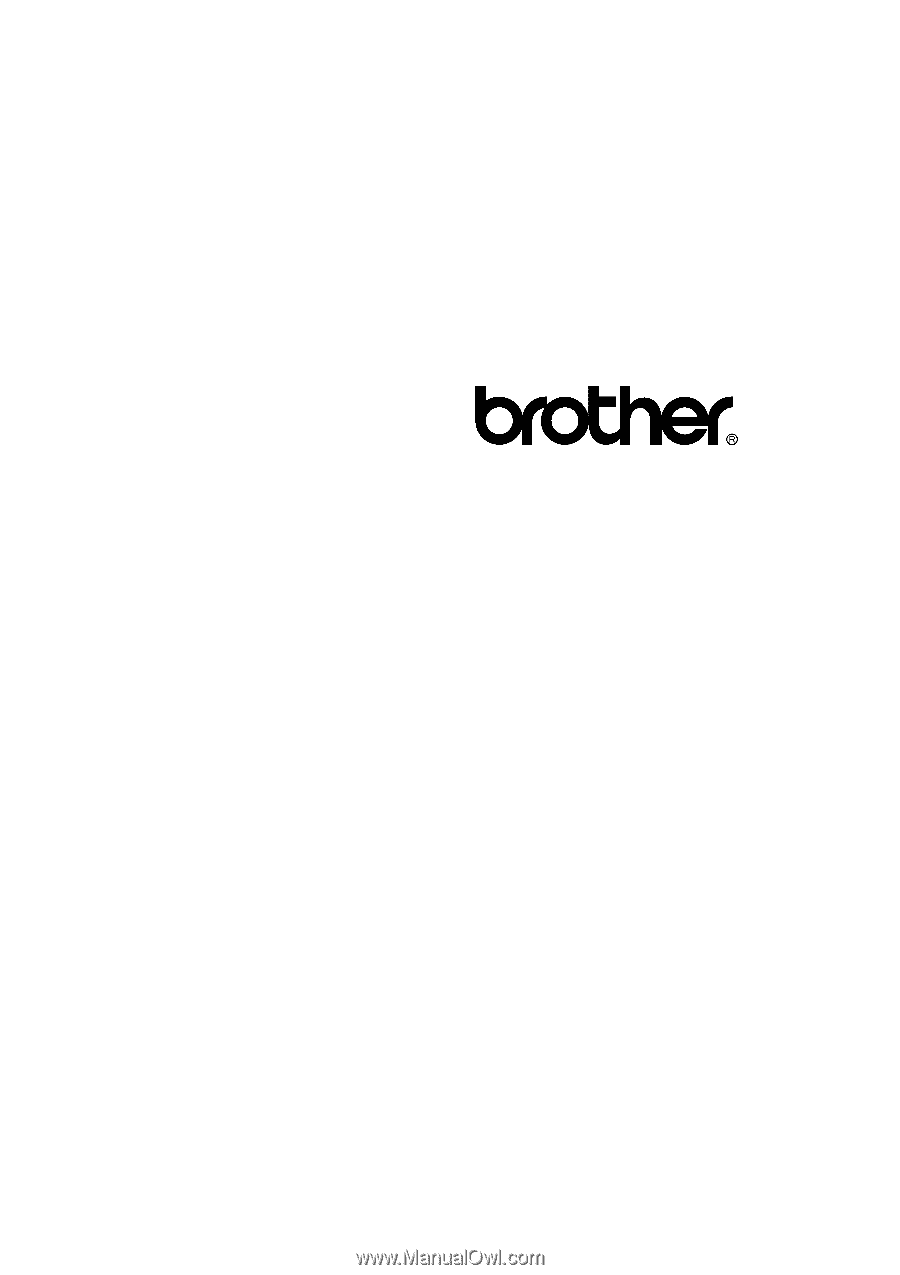
FACSIMILE EQUIPMENT
SERVICE MANUAL
MODEL: FAX2600/FAX-8060P
MFC4300/MFC4600/
MFC-9060