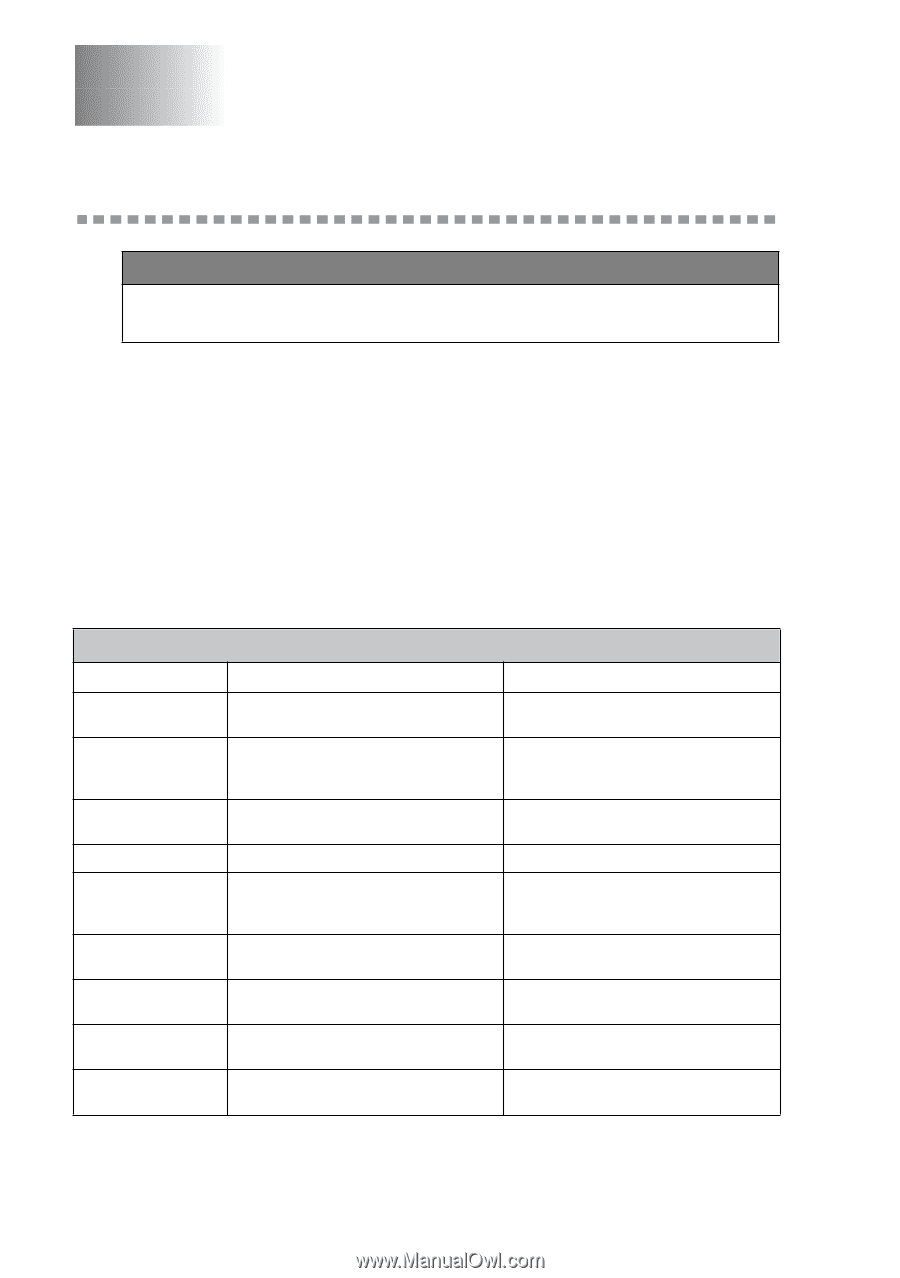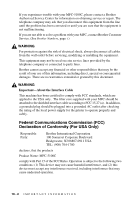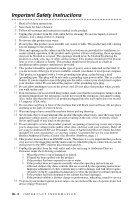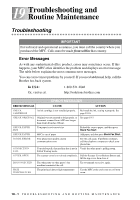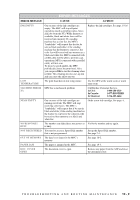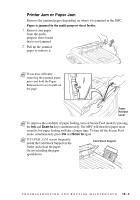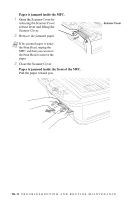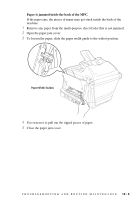Brother International MFC-5100C Users Manual - English - Page 179
Troubleshooting and Routine Maintenance, Troubleshooting, Error Messages
 |
View all Brother International MFC-5100C manuals
Add to My Manuals
Save this manual to your list of manuals |
Page 179 highlights
19 Troubleshooting and 19 Routine Maintenance Troubleshooting IMPORTANT For technical and operational assistance, you must call the country where you purchased the MFC. Calls must be made from within that country. Error Messages As with any sophisticated office product, errors may sometimes occur. If this happens, your MFC often identifies the problem and displays an error message. The table below explains the most common error messages. You can correct most problems by yourself. If you need additional help, call the Brother fax-back system. In USA: Or, visit us at: 1-800-521-2846 http://solutions.brother.com ERROR MESSAGES ERROR MESSAGE CAUSE ACTION CHECK CARTRIDGE An ink cartridge is not installed properly. Re-install the ink, seating it properly. See page 19-16. CHECK ORIGINAL Original was not inserted or fed properly, or See page 19-3. document scanned from ADF was longer than about 40 inches (90cm). CHECK PAPER SIZE CHECK PAPER You paper is not correct size. MFC is out of paper. Reload the correct paper, and then press Black Fax Start. Add paper, and then press Black Fax Start. COMM. ERROR Poor phone line quality caused communication error. Try the call again. If problem continues, call the telephone company to check your phone line. CONNECTION FAIL You tried to poll a fax machine that is not in Verify the other party's polling setup. Polled Waiting mode. COVER OPEN The scanner cover is not closed completely. Pull the Scanner Cover Release Button and lift the top cover, then close it. DISCONNECTED The other party or other party's fax machine terminated the call. Try to transmit or receive again. HIGH TEMPERATURE The print head detects high temperature. Use the MFC at the cool room or cool your room. 19 - 1 T R O U B L E S H O O T I N G A N D R O U T I N E M A I N T E N A N C E