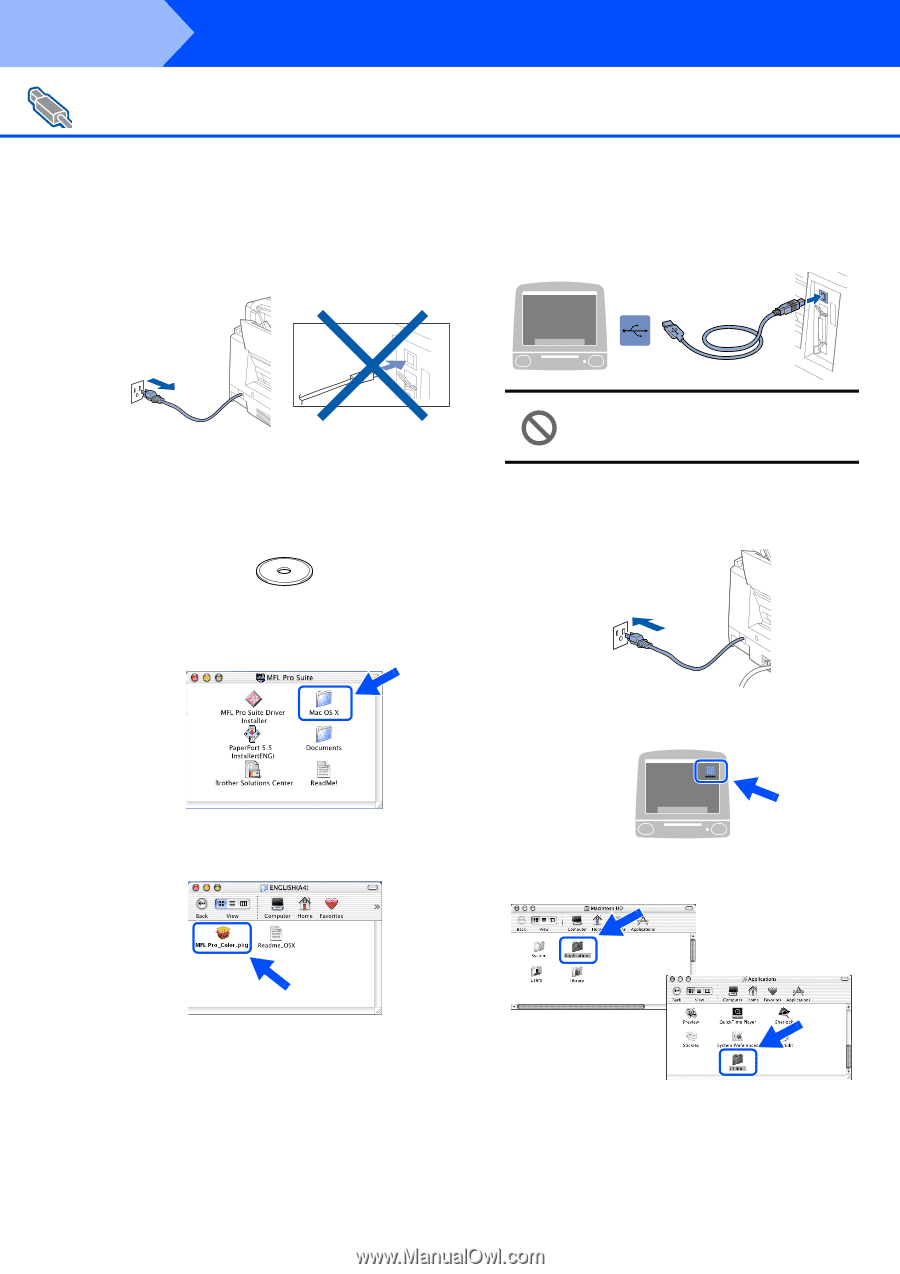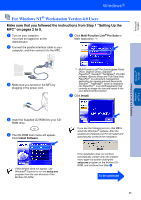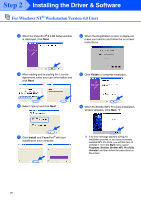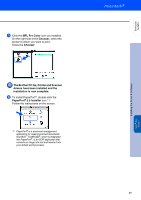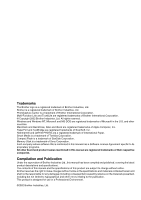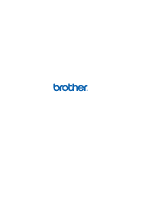Brother International MFC-5200C Quick Setup Guide - English - Page 32
For Mac, OS X 10.1, 10.2.1 or greater Users - printer driver
 |
View all Brother International MFC-5200C manuals
Add to My Manuals
Save this manual to your list of manuals |
Page 32 highlights
Step 2 Installing the Driver & Software For Mac® OS X 10.1, 10.2.1 or greater Users Make sure that you have completed the instructions from Step 1 "Setting Up the MFC" on pages 2 to 9. 1 Unplug the MFC from the AC outlet and disconnect it from your Macintosh if you already connected an interface cable. 6 Connect the USB interface cable to your Macintosh®, and then connect it to the MFC. 2 Turn on your Macintosh®. 3 Insert the supplied CD-ROM into your CD- ROM drive. Do not connect the MFC to a USB port on a keyboard or a non powered USB hub. 7 Turn on the MFC by pluging in the power cord. 4 Double-click the Mac OS X folder to install the printer driver and Remote Setup program. 8 Open the Macintosh HD icon. 5 Double-click the MFL Pro_Color.pkg icon. Follow the instructions on the screen. 9 Open the Applications folder. Open the Utilities folder. 30