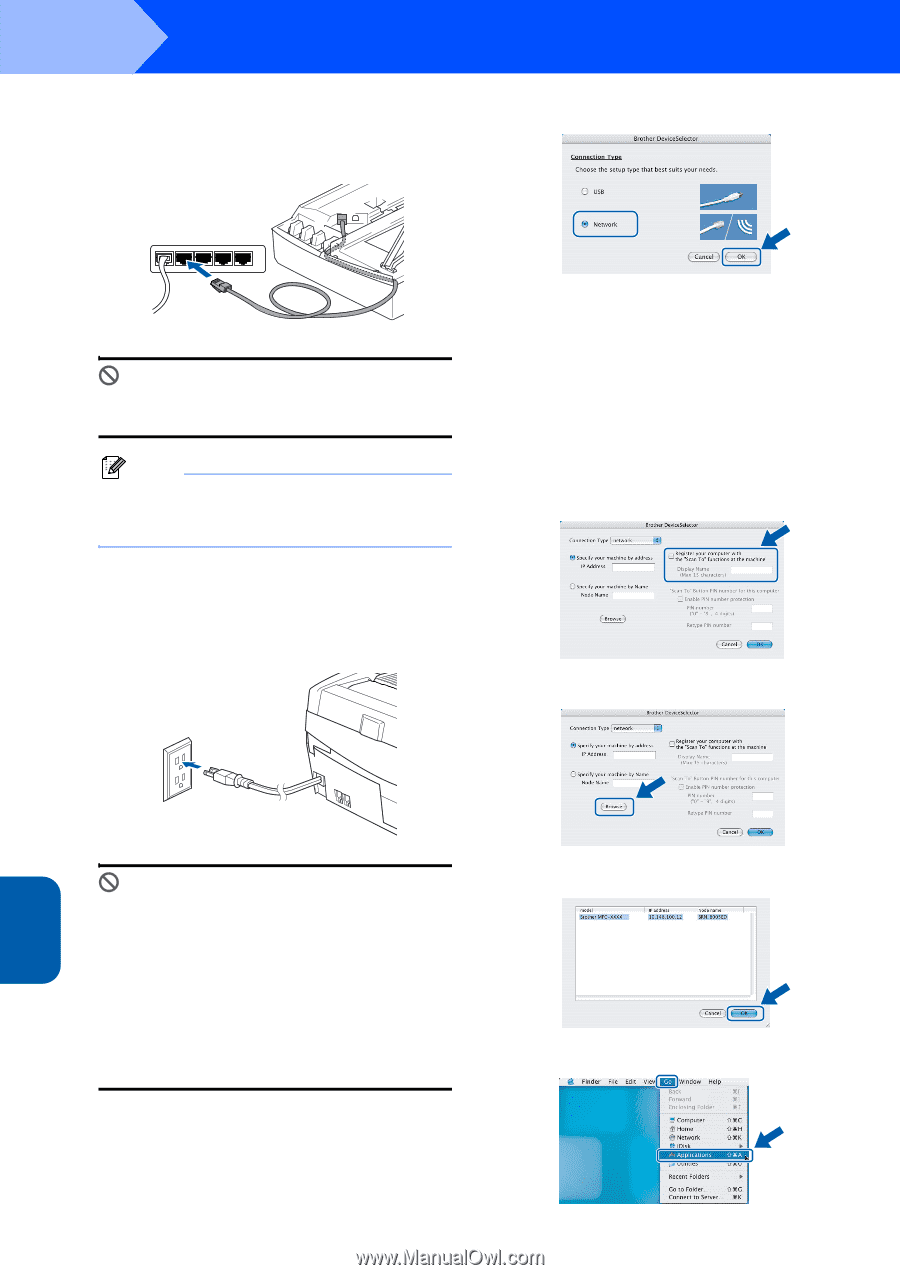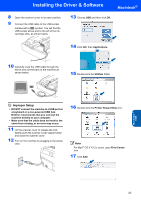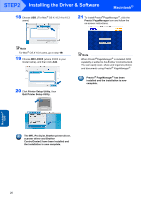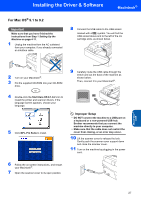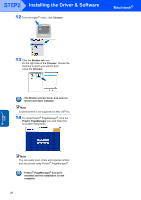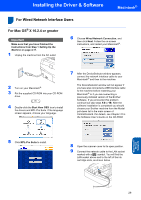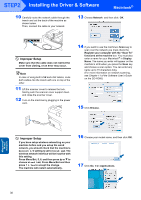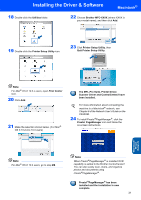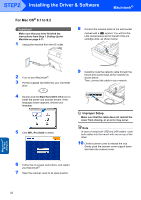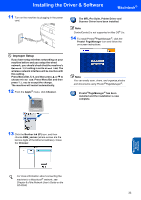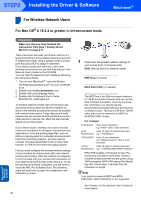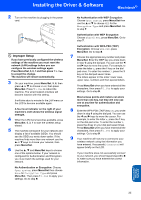Brother International MFC 640CW Quick Setup Guide - English - Page 32
Press Menu/Set and then - scanner software
 |
UPC - 012502614036
View all Brother International MFC 640CW manuals
Add to My Manuals
Save this manual to your list of manuals |
Page 32 highlights
STEP2 Installing the Driver & Software Macintosh® 10 Carefully route the network cable through the trench and out the back of the machine as shown below. Then, connect the cable to your network. 13 Choose Network and then click OK. Improper Setup Make sure that the cable does not restrict the cover from closing, or an error may occur. Note In case of using both USB and LAN cables, route both cables into the trench with one on top of the other. 11 Lift the scanner cover to release the lock. Gently push the scanner cover support down and close the scanner cover. 12 Turn on the machine by plugging in the power cord. 14 If you want to use the machine's Scan key to scan over the network you must check the Register your computer with the "Scan To" functions at the machine box. You must also enter a name for your Macintosh® in Display Name. The name you enter will appear on the machine's LCD when you press the Scan key and choose a scan option. You can enter any name up to 15 characters long. (For more information on network scanning, see Chapter 11 of the Software User's Guide on the CD-ROM.) 15 Click Browse. Macintosh® Wired Network Improper Setup If you have setup wireless networking on your machine before and you setup the wired network, you should check that the machine's Network I/F setting is set to Wired LAN. The wireless network interface will be inactive with this setting. Press Menu/Set, 5, 6, and then press a or b to choose Wired LAN. Press Menu/Set and then press 1 1.Yes to accept the change. The machine will restart automatically. 16 Choose your model name, and then click OK. 17 Click Go, then Applications. 30