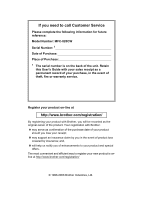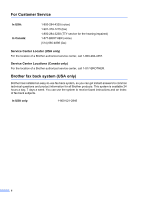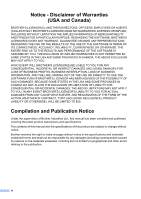Brother International MFC-820CW Users Manual - English
Brother International MFC-820CW Manual
 |
View all Brother International MFC-820CW manuals
Add to My Manuals
Save this manual to your list of manuals |
Brother International MFC-820CW manual content summary:
- Brother International MFC-820CW | Users Manual - English - Page 1
USER'S GUIDE MFC-820CW - Brother International MFC-820CW | Users Manual - English - Page 2
If you need to call Customer Service Please complete the following information for future reference: Model Number: MFC-820CW Serial Number: 1 Date of Purchase: Place of Purchase: 1 The serial number is on the back of the unit. Retain this User's Guide with your sales receipt as a permanent record of - Brother International MFC-820CW | Users Manual - English - Page 3
all your Fax Machine/Multi-Function Center needs. You can download the latest software documents and utilities, read FAQs and troubleshooting tips, and learn how to get the most from your Brother product. http://solutions.brother.com Note • You can check here for Brother driver updates. • To keep - Brother International MFC-820CW | Users Manual - English - Page 4
Locator (USA only) For the location of a Brother authorized service center, call 1-800-284-4357. Service Center Locations (Canada only) For the location of a Brother authorized service center, call 1-877-BROTHER. Brother fax back system (USA only) Brother has installed an easy-to-use fax back system - Brother International MFC-820CW | Users Manual - English - Page 5
: 1-877-BROTHER (voice) Description Ink Cartridge Standard Ink Cartridge (blue) Ink Cartridge (red) Ink Cartridge Premium A/C Power Telephone Line Surges and Voltage Spikes (8 outlets) User's Guide Item LC41BK (Prints approx. 500 pages) LC41C (Prints approx. 400 - Brother International MFC-820CW | Users Manual - English - Page 6
AND THE LIKE) ARISING OUT OF THE USE OR INABILITY TO USE THE SOFTWARE EVEN IF BROTHER'S LICENSOR HAS BEEN ADVISED OF THE POSSIBILITY OF SUCH DAMAGES. BECAUSE SOME BE LIMITED TO $50. Compilation and Publication Notice Under the supervision of Brother Industries Ltd., this manual has been compiled - Brother International MFC-820CW | Users Manual - English - Page 7
Items is covered by this warranty and if you first reported the problem to Brother or an Authorized Service Center within the applicable warranty period, Brother or its Authorized Service Center will repair or replace the Machine and/or accompanying Consumable and Accessory Items at no charge to you - Brother International MFC-820CW | Users Manual - English - Page 8
. What happens when Brother elects to replace your Machine: When a replacement Machine is authorized by Brother, and you have delivered the Machine to an Authorized Service Center, the Authorized Service Center will provide you with a replacement Machine after receiving one from Brother. If you are - Brother International MFC-820CW | Users Manual - English - Page 9
BROTHER MULTIFUNCTION CENTER/FACSIMILE MACHINE LIMITED WARRANTY (Canada only) Pursuant to this limited warranty of 1 year from the date of purchase for labour and parts, Brother International Corporation (Canada) Ltd. ("Brother"), or its Authorized Service Centers, will repair this MFC/Facsimile - Brother International MFC-820CW | Users Manual - English - Page 10
's Guide 3 To view Documentation (For Windows 3 To view Documentation (For Macintosh 4 How to access Brother Support (For Windows 5 Control panel overview 6 LCD display screen 8 Basic Operations 8 About fax machines 9 Custom features 9 Fax tones and handshake 9 ECM (Error Correction Mode - Brother International MFC-820CW | Users Manual - English - Page 11
24 Section II Fax 4 Sending a fax Entering Fax mode 26 Faxing from the ADF 26 Faxing from the scanner glass 27 Canceling a fax in progress 27 Color fax transmission 27 Broadcasting (Black & White only or canceling a scheduled job 32 Sending a fax manually 32 Sending a fax at the end of a - Brother International MFC-820CW | Users Manual - English - Page 12
a cordless phone 46 Changing the remote codes 47 7 Quick-Dial Numbers and Dialing Options Dialing Options ...48 Manual dialing 48 Speed-Dialing 48 Search by Alphabetical Order 48 Search by Numerical Order 49 Fax Redial ...49 Outgoing Call 49 Caller ID history 50 Pause ...50 Storing numbers - Brother International MFC-820CW | Users Manual - English - Page 13
Access Code 60 Section III Copy 11 Making copies How to copy ...68 Entering Copy mode 68 Making a single copy 68 Making multiple copies 68 Stop copying Paper Size 70 Adjusting Brightness 70 Adjusting Contrast 71 Adjusting Color Saturation 71 Sorting copies using the ADF 71 Making N in - Brother International MFC-820CW | Users Manual - English - Page 14
Setting your changes as new default 84 Restoring all the settings to factory settings 84 Scan to Card ...84 Entering Scan mode 84 How to scan to card 85 Understanding the Error Messages 86 Using PhotoCapture Center™ from your computer 86 Section V Software 13 Software and Network features xii - Brother International MFC-820CW | Users Manual - English - Page 15
Compliance Statement 98 Trademarks 98 B Troubleshooting and Routine Maintenance Troubleshooting 99 Error messages 99 Transferring your faxes or Fax Journal report 102 Document jam 103 Printer jam or paper jam 104 If you are having difficulty with your machine 106 Dial Tone ...111 Phone line - Brother International MFC-820CW | Users Manual - English - Page 16
D Specifications Product description 134 General ...134 Print media 136 Copy ...137 PhotoCapture Center 138 Fax ...139 Scanner ...140 Printer ...141 Interfaces ...141 Computer requirements 142 Consumable items 143 Network (LAN 144 E Glossary F Index xiv - Brother International MFC-820CW | Users Manual - English - Page 17
Section I General I General Information 2 Loading documents and paper 11 General setup 20 - Brother International MFC-820CW | Users Manual - English - Page 18
guide 1 Thank you for buying a Brother machine! Your machine is simple to use, with LCD screen instructions to guide you through programming it. You can make the most of your machine by reading through this guide identifies specific keys on the machine control panel. Italicized typeface emphasizes an - Brother International MFC-820CW | Users Manual - English - Page 19
not appear, use Windows® Explorer to run the setup.exe 1 program from the root directory of the Brother CD-ROM. d Click Documentation. e Click the documentation you want to read. „ Quick Setup Guide: Setup and Software Installation Instructions „ User's Guide (3 manuals): User's Guide for stand - Brother International MFC-820CW | Users Manual - English - Page 20
„ User's Guide (3 manuals): User's Guide for stand-alone operations, Software User's Guide and Network User's Guide How to find Scanning instructions 1 There are several ways you can scan documents. You can find the instructions as follows: Software User's Guide „ Scanning in Chapter 9 (For Mac OS - Brother International MFC-820CW | Users Manual - English - Page 21
How to access Brother Support (For Windows®) 1 You can find all the contacts you will need, such as Web support (Brother Solutions Center), Customer Service and Brother Authorized Service Centers on page i and on the Brother CD-ROM. „ Click Brother Support on the main menu. The following screen will - Brother International MFC-820CW | Users Manual - English - Page 22
or Color Start. Also, press this key after picking up the handset of an external telephone during the F/T double/pseudo-ring. 3 Ink Lets you clean the print head, check the print quality, and check the available ink volume. 4 Mode keys: „ PhotoCapture Lets you access PhotoCapture Center™ mode - Brother International MFC-820CW | Users Manual - English - Page 23
45 04 Memory 4 5 Menu keys: „ Volume keys d c In Fax mode, you can press these keys to adjust the ring volume. „ a Search/ in color or black, depending on the scanning setting in the ControlCenter2 software). 7 Stop/Exit Stops an operation or exits from a menu. 8 On/Off You can turn the machine - Brother International MFC-820CW | Users Manual - English - Page 24
The LCD shows the current machine status when the machine is idle. 10.10.2006 Fax 1 20:48 04 Memory 2 3 45 1 Current Receive Mode Lets you see the current receive mode. „ Fax (Fax only) „ F/T (Fax/Tel) „ TAD (External TAD) „ Mnl (Manual) 2 Fax in the machine's memory Shows how many received - Brother International MFC-820CW | Users Manual - English - Page 25
service, which is called 'Distinctive Ring', and they are very satisfied with it. (See Distinctive Ring on page 39.) Another way to avoid possible problems is to replace your Voice Mail with an answering machine. Your Brother machine . If your machine is set to the Fax Only mode, it will answer every - Brother International MFC-820CW | Users Manual - English - Page 26
will decide the number of rings before the call is answered. ECM (Error Correction Mode) 1 The Error Correction Mode (ECM) is a way for the machine to check a fax transmission while it is in progress. If the machine detects errors during fax transmission, it resends the pages of the fax that had an - Brother International MFC-820CW | Users Manual - English - Page 27
° F (20 to 30° C) 50% to 70% 20 lb LTR (80 g/m2 A4) Document Sizes Supported 2 Length: Width: Weight: 5.8 to14 or fabric. „ Make sure documents written with ink are completely dry. a Fan the pages paper guides to fit the width of your documents. c Unfold the ADF Document Output Support Flap - Brother International MFC-820CW | Users Manual - English - Page 28
in the application you are using. The figures below show the areas you cannot scan on paper. 3 4 1 b Using the document guidelines on the left, center the document face down on the scanner glass. c Close the document cover. CAUTION If you are scanning a book or thick document, DO NOT slam the - Brother International MFC-820CW | Users Manual - English - Page 29
paper you use in the machine. To get the best , transparencies and envelopes. We recommend testing various paper types before buying large printer driver or in the Paper Type setting of the menu (See Setting the Paper Type on page 21). „ When you print on Brother glossy paper, load the instruction - Brother International MFC-820CW | Users Manual - English - Page 30
× 235 mm) - - Envelope Transparencies Letter 8 1/2 × 11 in. (216 × 279 mm) - Yes A4 8.3 × 11.7 in. (210 × 297 mm) - Yes Photo Capture Yes Yes - - - - - Yes - Yes - - - Printer Yes Yes Yes Yes Yes Yes Yes Yes Yes Yes Yes Yes Yes - Yes - Yes - Yes - Yes - Yes - Yes - Yes 14 - Brother International MFC-820CW | Users Manual - English - Page 31
mm) 30 g/m2) Envelopes 20 to 25 lb (75 to 95 g/m2) Up to 0.02 in. (Up to 0.52 mm) 10 Transparencies - - 10 1 Up to 50 sheets for Legal size paper 20 lb (80 g/m2). Up to 100 sheets of 20 lb (80 g/m2) paper. Paper capacity of the output paper - Brother International MFC-820CW | Users Manual - English - Page 32
Chapter 2 Printable area 2 The printable area depends on the settings in the application you are using. The figures below show the unprintable areas on cut sheet paper and envelopes. If you set the Borderless feature to on, no unprintable areas will be shown. Cut Sheet Paper 3 4 1 Envelopes - Brother International MFC-820CW | Users Manual - English - Page 33
or other media 2 a Pull the paper tray completely out of the machine and remove the output paper tray (1). 1 Loading documents and paper c Pull out the paper support (1) and unfold the paper support flap (2). 1 2 2 Note Use the paper support flap for Letter, Legal and A4 paper. d Fan the stack - Brother International MFC-820CW | Users Manual - English - Page 34
the tray and below the maximum paper mark (1). Make sure the paper side guides touch the sides of the paper. 1 Loading envelopes 2 „ Use envelopes that the tray and cause feed problems. f Put the output paper tray back on and push the paper tray firmly back into the machine. DO NOT USE ENVELOPES: - Brother International MFC-820CW | Users Manual - English - Page 35
and put the post cards (2) into the paper tray. Slide the paper side guide (3) to fit the width of the post cards. b Put the envelopes into envelopes) in first. Slide the paper side guide to fit the width of the envelopes. If you have problems when printing on envelopes, try the following - Brother International MFC-820CW | Users Manual - English - Page 36
Receive mode Fax Receive: - Off (factory setting) Fax Receive: Fax Only On External TAD Manual Fax/Tel 2 Available operations No machine operations or Color Start. Easy Receive, Delayed Fax 1 „ You cannot receive a fax with Black Start or Color Start. 1 Set before you switch off the machine. - Brother International MFC-820CW | Users Manual - English - Page 37
General setup Mode Timer 3 Setting the Mode Timer 3 The machine has four temporary mode keys on the control panel: PhotoCapture, Copy, Fax and Scan. You can change the amount of time the machine takes after the last Copy, Scan or PhotoCapture operation before it returns to Fax mode. If you choose - Brother International MFC-820CW | Users Manual - English - Page 38
OK. f Press Stop/Exit. Setting the Beeper Volume 3 You can change the beeper volume. The factory setting is Low. When the beeper is on, the machine will beep when you press a key, make a mistake or after you send or receive a fax. a Press Menu. b Press a or b to choose General Setup. Press OK - Brother International MFC-820CW | Users Manual - English - Page 39
d or c . This setting will stay until you change it again. c Press Hook. Automatic Daylight Savings Time 3 You can set the machine to change automatically for daylight savings time. It will reset itself forward one hour in the Spring and backward one hour in the Fall. Make sure you have set the - Brother International MFC-820CW | Users Manual - English - Page 40
. 24 Setting the Off Timer 3 You can set how long the LCD stays on after the last key press. This is a power saving feature. The machine can print, scan and receive faxes and voice calls when the LCD is off. a Press Menu. b Press a or b to choose General Setup. Press OK. c Press - Brother International MFC-820CW | Users Manual - English - Page 41
Section II Fax II Sending a fax 26 Receiving a Fax 34 Phone Services and External devices 38 Quick-Dial Numbers and Dialing Options 48 Advanced Fax Operation (Black & White only) 55 Printing Reports 63 Polling 65 - Brother International MFC-820CW | Users Manual - English - Page 42
31.) „ Factory Reset (See page 32.) When the option you want is highlighted, press OK. Faxing from the ADF 4 a Press (Fax). b Put the document face down in the ADF. c Enter the fax number using the dial pad, Speed-Dial or Search. d Press Black Start or Color Start. The machine starts scanning - Brother International MFC-820CW | Users Manual - English - Page 43
31.) Canceling a fax in progress 4 If you want to cancel a fax while the machine is scanning, dialing or sending, press Stop/Exit. Color fax transmission 4 Your machine can send a color fax to machines that support this feature. However, color faxes cannot be stored in the memory. When you send - Brother International MFC-820CW | Users Manual - English - Page 44
fax number. You can include Groups, Speed-Dial numbers and up to 50 manually dialed numbers in the same broadcast. After the broadcast is finished, Note • If you did not use up any of the numbers for Groups, access codes or credit card numbers, you can 'broadcast' faxes to as many as 210 different - Brother International MFC-820CW | Users Manual - English - Page 45
any combination of these settings: resolution, contrast, overseas mode, delayed fax timer, polling transmission and real time transmission you choose Light or Dark, the machine will send the fax using the Auto setting in any of the following conditions: • When you send a color fax. • When you choose - Brother International MFC-820CW | Users Manual - English - Page 46
document is a photograph. The transmission time is slower than Standard resolution. If you choose S.Fine or Photo and then use the Color Start key to send a fax, the machine will send the fax using the Fine setting. Dual access (Black & White only) 4 You can dial a number and start scanning the - Brother International MFC-820CW | Users Manual - English - Page 47
choose Overseas Mode. Press OK. d Press a or b to choose On (or Off). Press OK. Delayed Fax (Black & White only) 4 During the day you can store up to 50 faxes in the Black & White only) 4 Before sending the delayed faxes, your machine will help you economize by sorting all the faxes in the - Brother International MFC-820CW | Users Manual - English - Page 48
choose No. f Press Stop/Exit. Sending a fax manually 4 Manual transmission lets you hear the dialing, ringing and fax- . If you pressed Hook, dial using the machine's dial pad. If you picked up the external you hear the fax tone, press Black Start or Color Start. f If you picked up the handset of - Brother International MFC-820CW | Users Manual - English - Page 49
Out of Memory message 4 If you get an Out of Memory message while scanning the first page of a fax, press Stop/Exit to cancel the fax. If you get an Out of Memory message while scanning a subsequent page, you will have the option to press Black Start to send the pages scanned so far, or to press - Brother International MFC-820CW | Users Manual - English - Page 50
telephone only) External TAD (with an external answering device only) Manual (manual receive) (with an external or extension telephone only) How it works The machine automatically answers every call as a fax. The machine controls the line and automatically answers every call. If the call is - Brother International MFC-820CW | Users Manual - English - Page 51
5 The Ring Delay sets the number of times the machine rings before it answers in Fax Only or Fax/Tel mode. If you have external or extension phones on the same line as the machine or subscribe to the telephone company's Distinctive Ring service, keep the ring delay setting of 4. (See Operation from - Brother International MFC-820CW | Users Manual - English - Page 52
phone, and then press Black Start or Color Start on the machine. If you are not at your machine, press l 5 1 on the extension phone phone handset, press the fax receive code l 5 1. • If you send faxes from a computer on the same phone line and the machine intercepts them, set Easy Receive to - Brother International MFC-820CW | Users Manual - English - Page 53
before you both hang up. a Ask the other party to put the document in their machine and to press the Start or Send key. b When you hear the other machine's CNG tones (beeps), press Black Start or Color Start. c Press 2 to receive a fax. d Replace the handset of the external phone. Printing a fax - Brother International MFC-820CW | Users Manual - English - Page 54
tone signals (for example, for telephone banking), follow the instructions below. If you have Touch Tone service, you will not need this feature to send tone signals. a Lift the handset of the external phone. b Press # on the control panel of your machine. Any digits dialed after this will send tone - Brother International MFC-820CW | Users Manual - English - Page 55
Brother's 'Distinctive Ring' do? 6 The Brother machine has a Distinctive Ring feature that allows you to use your machine to take full advantage of the telephone company's Distinctive Ring service so both Voice Mail and the machine can work together without any problems. If each one has a - Brother International MFC-820CW | Users Manual - English - Page 56
ring pattern to register 6 You can only register one Distinctive Ring pattern with the machine. Some ring patterns cannot be registered. The ring patterns below are supported by your Brother machine. Register the one your telephone company gives you. Ring Pattern 1 2 3 4 Rings long-long short - Brother International MFC-820CW | Users Manual - English - Page 57
f Press Stop/Exit. Note If you turn off Distinctive Ring, the machine will stay in Manual receive mode. You will need to set the Receive Mode again. (See Choosing the Receive Mode on page 34.) Phone Services and External devices Caller ID 6 The Caller ID feature lets you use the Caller ID - Brother International MFC-820CW | Users Manual - English - Page 58
can scroll through Caller ID information to review those calls made to your machine. a Press Menu. b Press a or ID list by pressing (Fax). (See Caller ID history on page 50.) Printing Caller ID List 6 a Press Menu. b Press a or Color Start. g After printing has finished, press Stop/Exit. 42 - Brother International MFC-820CW | Users Manual - English - Page 59
of CNG tones left for the fax 'handshake'. Make sure you carefully follow the instructions in this guide for recording your outgoing message. We do not recommend using the toll saver feature on your external answering machine if it exceeds five rings. Note • If you do not receive all your faxes - Brother International MFC-820CW | Users Manual - English - Page 60
Set the Receive Mode to External TAD. (See Choosing the Receive Mode on page 34.) Code for people sending manual faxes. For example: 'After the beep, leave a message or send a fax by pressing l 5 1 and Start.' Note We recommend beginning your OGM with an initial 5-second silence because the machine - Brother International MFC-820CW | Users Manual - English - Page 61
Phone Services and fax call will be sent to a line that does not have a fax machine. Your machine will work best on a dedicated line. Two-line phone system 6 A two and both may contain four wires (black, red, green, yellow). To test the type of jack, plug in a twoline phone and see if it can - Brother International MFC-820CW | Users Manual - English - Page 62
problems first to the company that handles your PBX. b If all incoming calls will be answered by a switchboard operator, we recommend setting the Receive Mode to Manual service, an alarm system or any other custom feature on one phone line it may create a problem with the operation of your machine. - Brother International MFC-820CW | Users Manual - English - Page 63
. Note • If you are always disconnected when accessing your external TAD remotely, try changing the Fax Receive Code and Telephone Answer Code to another threedigit code (such as # # # and 9 9 9). • Remote Codes might not work with some telephone systems. Phone Services and External devices 6 47 - Brother International MFC-820CW | Users Manual - English - Page 64
Dialing Options 7 You can dial in any of the following ways. Manual dialing 7 Press all of the digits of the fax number. Speed- b Press the two-digit Speed-Dial number. (See Storing Speed-Dial numbers on page 50.) c If you have two numbers in the location, press a or b to choose Press OK. 48 - Brother International MFC-820CW | Users Manual - English - Page 65
a fax manually and the line is busy, press Redial/Pause, and then press Black Start or Color Start to from the control panel. If you are sending a fax automatically and the line is busy, the machine will automatically 51.) „ Press a or b to choose Delete. Press OK. Then, confirm the Delete by - Brother International MFC-820CW | Users Manual - English - Page 66
service See Storing Speed-Dial numbers from Outgoing Calls on page 51.) „ Press a or b to choose Delete. Press . 50 Storing numbers for easy dialing 7 You can set up your machine to Search/Speed Dial, the two-digit number, and Black Start or Color Start). a Press Menu. b Press a or b to choose Fax - Brother International MFC-820CW | Users Manual - English - Page 67
Stop/Exit. Storing Speed-Dial numbers from the Caller ID history 7 If you have the Caller ID subscriber service from your telephone company you can also store Speed-Dial numbers from incoming calls in the Caller ID History. Text on page 133.) „ To store the number without a name, press OK. 51 - Brother International MFC-820CW | Users Manual - English - Page 68
can have up to six Groups, or you can assign up to 79 numbers to one large Group. (See Storing Speed-Dial numbers on page 50 and Broadcasting (Black & White only) on page 28.) a Press Menu. 52 - Brother International MFC-820CW | Users Manual - English - Page 69
b to choose Add Number. Press OK. h Press a or b to choose the number you want to add. Press OK. (See Search by Alphabetical Order on page 48 or Search by Numerical Order on page 49.) i After you have finished adding numbers by repeating steps g and h, press a or b to choose Complete. Press OK - Brother International MFC-820CW | Users Manual - English - Page 70
rates, you can store the access codes or longdistance carriers and credit card even include manual dialing using the dial pad. (See Storing Speed-Dial numbers on page 50.) For Color Start. You will dial '555-7000'. To temporarily change a number, you can substitute part of the number with manual - Brother International MFC-820CW | Users Manual - English - Page 71
before the fax is forwarded or a problem at the receiving machine. The machine can store faxes approximately 24 hours if there is a power failure. • When Fax Forwarding is turned on your machine will only receive black & white 8 faxes into memory. Color faxes will not be received, unless - Brother International MFC-820CW | Users Manual - English - Page 72
by # # (up to 20 digits). Press OK. Do not include the area code if it is the same as that of your machine. For example, press: 1 8 0 0 5 5 5 1 2 3 4 machine cannot receive a color fax unless the sending machine converts it to black & white. Fax Storage 8 If you choose Fax Storage, your machine - Brother International MFC-820CW | Users Manual - English - Page 73
pressing the Fax Preview key. When the machine is in Ready mode, a popup message will appear on When Fax Preview is turned on your machine can only print the color faxes it receives. It cannot store them Stop/Exit. When a fax is open the control panel keys will perform the operations shown below. - Brother International MFC-820CW | Users Manual - English - Page 74
not supported in the Mac OS®. • Before you can set up PC Fax Receive you must install the MFL-Pro Suite software on you PC. Make sure your PC is connected and turned on. (For details see Chapter 6 in the Software User's Guide on the CD-ROM.) • In the event of a power failure, the machine will - Brother International MFC-820CW | Users Manual - English - Page 75
will give you more options if there are received faxes still in your machine's memory. (See Changing Advanced Fax Operation on page 59.) Advanced Fax the setting 8 will be unchanged. If received faxes are left in the machine's memory when you change to PC Fax Receive from another option (Fax - Brother International MFC-820CW | Users Manual - English - Page 76
up if you wait longer than 30 seconds to enter a command. The machine will beep three times if you enter an invalid command. e Press 9 0 to reset the machine when you have finished. f Hang up. Note If your machine is set to Manual mode and you want to use the remote retrieval features, access your - Brother International MFC-820CW | Users Manual - English - Page 77
features when you are away from the machine. When you call the machine and enter your remote access code (3 digits followed by l), the system will beep. If no, you will hear three short beeps. 98 Change the Receive Mode 1 External TAD If you hear one long beep, your change has been accepted. - Brother International MFC-820CW | Users Manual - English - Page 78
9 0 to reset the machine when you've finished. f Hang up after you hear your machine beep. Your machine will call the other fax machine, which will then touch tone telephone or fax machine. a Dial your fax number. b When your machine answers, enter your remote access code (3 digits followed by l) at - Brother International MFC-820CW | Users Manual - English - Page 79
turned Off or Off+Image, the Report will only print if there is a transmission error, with NG in the RESULT column. a Press Menu. b Press a or b Exit. Fax Journal (activity report) 9 You can set the machine to print a journal at specific intervals (every 50 faxes, 6, 12 or 24 hours, 2 or 7 days). - Brother International MFC-820CW | Users Manual - English - Page 80
are available: „ Transmission Prints a Transmission Verification Report for your last transmission. „ Help List A help list about how to quickly program your machine. „ Quick-Dial Lists names and numbers stored in the Speed-Dial memory, in numerical order. „ Fax Journal Lists information about the - Brother International MFC-820CW | Users Manual - English - Page 81
machines support polling. Polling receive 10 Polling receive you call another fax machine to receive a fax. a Press (Fax). b Press a or b to choose Polling RX. Press OK. c Press a or b to choose On (or Off). Press OK. d Enter the fax number you are polling. e Press Black Start or Color Start - Brother International MFC-820CW | Users Manual - English - Page 82
can call and retrieve it. The document will be stored and can be retrieved by any other fax machine until you delete it from the memory. (See Checking job status or canceling a scheduled job on page 32.) Set up for polled transmit 10 a Press ( - Brother International MFC-820CW | Users Manual - English - Page 83
Section III Copy III Making copies 68 - Brother International MFC-820CW | Users Manual - English - Page 84
Color Adjust (See page 71.) „ Stack/Sort (See page 71.) „ Page Layout (See page 72.) „ Set New Default (See page 73.) 68 „ Factory Reset (See page 73.) When the option you want is highlighted, press OK. Note The default setting is Fax mode. You can change the amount of time that the machine stays - Brother International MFC-820CW | Users Manual - English - Page 85
machine returns to its default settings 60 seconds after copying, unless you have set the Mode Timer to 30 seconds or less. (See Setting the Mode Timer on page 21.) If you have finished choosing settings, press Black Start or Color ink 50% 69% A4iA5 78% LGLiLTR 83% LGLiA4 93% A4iLTR 97% LTRiA4 - Brother International MFC-820CW | Users Manual - English - Page 86
Setting Paper Type 11 If you are copying on special paper, set the machine for the type of paper you are using to get the best print . f If you do not want to change additional settings, press Black Start or Color Start. Setting Paper Size 11 If copying on paper other than Letter size, you - Brother International MFC-820CW | Users Manual - English - Page 87
to change additional settings, press a or b to choose Exit. Press OK. „ If you do not want to change additional settings, press Black Start or Color Start. Sorting copies using the ADF 11 You can sort multiple copies. Pages will be stacked in reverse order. a Press (Copy). b Load your document - Brother International MFC-820CW | Users Manual - English - Page 88
to finish. Note • If Glossy has been chosen in the Paper Type setting for N in 1 copies, the machine will print the images as if Plain paper had been chosen. • If you are producing multiple color copies, N in 1 copy is not available. Place your document face down in the direction shown below. „ 2 in - Brother International MFC-820CW | Users Manual - English - Page 89
you change them again. a Press (Copy). b Press a or b to choose Factory Reset. Press OK. c Press 1 to choose Yes. d Press Stop/Exit. 'Out of appears while scanning documents, press Stop/Exit to cancel or Black Start or Color Start to copy the scanned pages. You will need to clear some jobs - Brother International MFC-820CW | Users Manual - English - Page 90
Color reproductions of certain documents are illegal and may result in either criminal or civil liability. This memorandum is intended to be a guide of Deposit „ Internal Revenue Stamps (canceled or uncanceled) „ Selective Service or draft papers „ Passports „ United States/Canadian Postage Stamps - Brother International MFC-820CW | Users Manual - English - Page 91
Section IV PhotoCapture Center™ IV Walk-Up PhotoCapture Center™ 76 - Brother International MFC-820CW | Users Manual - English - Page 92
Center™ 12 Introduction 12 Even if your machine is not connected to your computer, you can print photos directly from digital camera media. Your Brother machine high resolution to get photo quality printing. PhotoCapture Center™ needs 12 To avoid errors, remember the following points: „ The DPOF - Brother International MFC-820CW | Users Manual - English - Page 93
same folder your digital camera uses. If the data is not saved to the same folder, the machine may not be able to read the file or print the image. Walk-Up PhotoCapture Center™ Getting started 12 Firmly put the card into the proper slot. 123 4 5 1 SecureDigital™, MultiMediaCard™ 2 Memory Stick - Brother International MFC-820CW | Users Manual - English - Page 94
The machine can only read one media card at a time so do not put more than one card in the slot. Entering PhotoCapture mode 12 page 79.) „ Print Photos (See page 79.) Note If your digital camera supports DPOF printing, see DPOF printing on page 80. When the option you want is Color Start to print. 78 - Brother International MFC-820CW | Users Manual - English - Page 95
as No.1, No.2, No.3, and so on). The PhotoCapture Center™ does not recognize any other numbers or file names that your 5 Images/Line will be slower than 6 Images/Line, but the quality is better. d Press Color Start to print. Print All Photos 12 You can print all the photos on your media card. - Brother International MFC-820CW | Users Manual - English - Page 96
If you do not want to change any settings, press Color Start to print. DPOF printing 12 DPOF stands for Digital from a digital camera. If your digital camera supports DPOF printing, you will be able to choose with DPOF information is put into your machine, you can print the chosen image easily. - Brother International MFC-820CW | Users Manual - English - Page 97
Center™ Changing print settings 12 You can change the print settings temporarily for the next printing. These settings are temporary, and the machine returns to its default settings 180 seconds after printing, unless you have set the Mode Factory Reset White Balance Color Density On*/Off On*/Off Yes/No - Brother International MFC-820CW | Users Manual - English - Page 98
Press OK. b Press d to make a darker copy or press c to make a lighter copy. Press OK. c If you do not want to change additional settings, press Color Start to print. Adjusting Contrast 12 You can choose the contrast setting. More contrast will make an image look sharper and more vivid. a Press a or - Brother International MFC-820CW | Users Manual - English - Page 99
details of the picture, then adjust the sharpness. • Color Density This setting adjusts the total amount of color in the image. You can increase or decrease the amount of color in an image to improve a washed out or weak picture. Walk-Up PhotoCapture Center™ Cropping 12 If your photo is too long - Brother International MFC-820CW | Users Manual - English - Page 100
or b to choose Factory Reset. Press OK. c Press 1 to choose Yes. d Press Stop/Exit. Scan to Card 12 Entering Scan mode 12 When you want to See Software User's Guide.) „ Scan to Image (See Software User's Guide.) „ Scan to OCR (See Software User's Guide.) „ Scan to File (See Software User's Guide.) - Brother International MFC-820CW | Users Manual - English - Page 101
current date that you set using the control panel keys. (For details, see Quick Setup Guide.) For example, the fifth image scanned on July 1, 2006 would be named 07010605.PDF. You can change the color, quality and file name. Quality 150 dpi Color 300 dpi Color 600 dpi Color 200x100 dpi B/W 200 dpi - Brother International MFC-820CW | Users Manual - English - Page 102
Once you are familiar with the types of errors that can occur while you are using the PhotoCapture Center™, you can easily identify and troubleshoot any problems. When an error message appears on the LCD, the machine will beep to get your attention. „ Media Error This message will appear if you put - Brother International MFC-820CW | Users Manual - English - Page 103
Section V Software V Software and Network features 88 - Brother International MFC-820CW | Users Manual - English - Page 104
the CD-ROM.) (For Macintosh®, see Chapter 8 in the Software User's Guide on the CD-ROM.) „ PhotoCapture Center™ (For Windows®, see Chapter 7 in the Software User's Guide on the CD-ROM.) (For Macintosh®, see Chapter 12 in the Software User's Guide on the CD-ROM.) „ Network Printing (See the Network - Brother International MFC-820CW | Users Manual - English - Page 105
Section VI Appendixes VI Safety and Legal 90 Troubleshooting and Routine Maintenance 99 Menu and Features 120 Specifications 134 Glossary 145 - Brother International MFC-820CW | Users Manual - English - Page 106
A Safety and Legal A Safety precautions A To use the machine safely A Please keep these instructions for later reference and read them before attempting any maintenance. Note If there are faxes in the machine's memory you need to print them or save them before you turn off the power and unplug the - Brother International MFC-820CW | Users Manual - English - Page 107
Safety and Legal DO NOT put your hands on the edge of the machine under the scanner cover to prevent injuries. DO NOT touch the area shaded in the illustration. Doing this may cause injury. When moving the machine you must lift it from the base, by placing a hand at each side of - Brother International MFC-820CW | Users Manual - English - Page 108
the cords during a lightning storm. WARNING IMPORTANT SAFETY INSTRUCTIONS When using your telephone equipment, basic safety precautions should always , for example, near a bath tub, wash bowl, kitchen sink or washing machine, in a wet basement or near a swimming pool. 2 Avoid using this product - Brother International MFC-820CW | Users Manual - English - Page 109
50° F and 95° F (10° and 35° C). CAUTION • Avoid placing your machine in a high-traffic area. • Avoid placing your machine on carpet. • DO NOT put the machine expose the machine to direct sunlight, excessive heat, moisture, or dust. • DO NOT connect your machine to electrical outlets controlled by - Brother International MFC-820CW | Users Manual - English - Page 110
risks and may void your warranty. Refer all servicing to a Brother Authorized Service Center. For the location of your nearest Brother Authorized Service Center, please call the following: In USA: 1-800-284-4357 In Canada: 1-877-BROTHER (See Brother numbers on page i.) 15 Unplug this product from - Brother International MFC-820CW | Users Manual - English - Page 111
instructions are followed, adjust only those controls that are covered by the operating instructions. Improper adjustment of other controls the machine during models sold and used in the United States only.) A This equipment is hearing-aid compatible. When programming emergency numbers or making test - Brother International MFC-820CW | Users Manual - English - Page 112
service. If trouble is experienced with this equipment, for repair or warranty information, please contact Brother Customer Service. (See Brother If you are not able to solve a problem with your machine, call Brother Customer Service. (See Brother numbers on page i.) WARNING For protection against - Brother International MFC-820CW | Users Manual - English - Page 113
Brother International Party: Corporation 100 Somerset Corporate Boulevard Bridgewater, NJ 08807-0911 USA TEL: (908) 704-1700 declares, that the products Product Name: MFC-820CW not installed and used in accordance with the instructions, may cause harmful interference to radio communications. - Brother International MFC-820CW | Users Manual - English - Page 114
countries. Each company whose software title is mentioned in this manual has a Software License Agreement specific to its proprietary programs. All other brand and product names mentioned in this User's Guide, the Software User's Guide and the Network User's Guide are registered trademarks of their - Brother International MFC-820CW | Users Manual - English - Page 115
may occur. If this happens, your machine identifies the problem and shows an error message. The most common error messages are shown below. You can correct most problems by yourself. If you need more help, the Brother Solutions Center offers latest FAQs and troubleshooting tips. Visit us at http - Brother International MFC-820CW | Users Manual - English - Page 116
make sure it is in the correct position. If the error remains, check the media drive by putting in another media card that you know is working. One or more of the ink cartridges are running out of ink. If a sending machine has a color fax, the machine's 'handshake' will ask that the fax be sent as - Brother International MFC-820CW | Users Manual - English - Page 117
8 in the Software User's Guide on the CD-ROM.) Paper Jam Paper is jammed in the machine. (See Printer jam or paper Color Start. Unable to Change Unable to Clean The machine has a mechanical problem. Unable to Initialize Unable to Print Unable to Scan Machine Error: XX Disconnect the machine - Brother International MFC-820CW | Users Manual - English - Page 118
can transfer the faxes from your machine's memory to your PC. a Press Stop/Exit to interrupt the error temporarily. b Make sure you have installed MFL-Pro Suite on your PC, and then turn on PC Fax Receiving on the PC. (For details see Chapter 6 in Software User's Guide on the CD-ROM.) c Make sure - Brother International MFC-820CW | Users Manual - English - Page 119
c Press a or b to choose Service. Press OK. d Press a or b to choose Data Transfer. Press OK. . b Open the ADF cover. c Pull the jammed document out to the right or left. Troubleshooting and Routine Maintenance Document is jammed inside the ADF unit B a Take out any paper from the ADF that is - Brother International MFC-820CW | Users Manual - English - Page 120
the Jam Clear Cover. Note If the paper is jammed under the print head, unplug the machine from the power source, then move the print head to take out the paper. d Lift the scanner cover to release the lock. Gently push the scanner cover support down and close the scanner cover. 104 - Brother International MFC-820CW | Users Manual - English - Page 121
Paper is jammed inside the paper trayB a Pull the paper tray (1) out of the machine. 1 Troubleshooting and Routine Maintenance b Pull out the jammed paper (1) to remove it. 1 c Reset the machine by lifting the scanner cover from the right hand side of the machine and then close it. 105 - Brother International MFC-820CW | Users Manual - English - Page 122
ink cartridge on page 117.) Check to see if the LCD is showing an error message. (See Error messages on page 99.) Check that the correct printer driver has been installed and chosen. Make sure that the machine is online. Click Start and then Printers and Faxes. Right-click and choose Brother MFC - Brother International MFC-820CW | Users Manual - English - Page 123
scanner may be dirty. Ask the sender to make a copy to see if the problem is with the sending machine. Try receiving from another fax machine. Received color fax prints only in black and white. Replace the color ink cartridges that are empty or nearly empty, and then ask the other person to send - Brother International MFC-820CW | Users Manual - English - Page 124
Tone/Pulse setting. (See Quick Setup Guide.) Send a manual fax by lifting the handset of the external phone and dialling the number. Wait to hear fax receiving tone before pressing Black Start or Color Start. Make sure the machine is in the correct receiving mode for your setup. (See Choosing the - Brother International MFC-820CW | Users Manual - English - Page 125
source. In PaperPort®, click File, Scan and choose the Brother TWAIN/WIA driver. Try using the scanner glass. (See Using the scanner glass on page 11.) Software Difficulties Difficulty Cannot install software or print. 'Device Busy' Suggestions Run the Repair MFL-Pro Suite program on the CD-ROM - Brother International MFC-820CW | Users Manual - English - Page 126
connection. Follow the instructions below to configure the Firewall. If you are using a personal Firewall software, see the User's Guide for your software or contact the software manufacturer. 1 Click the Start button, Settings, Control Panel and then Windows Firewall. Make - Brother International MFC-820CW | Users Manual - English - Page 127
Firewall setting on you PC may be rejecting the necessary network connection. For detail, see the instruction above. Re-select your machine in the DeviceSelector application located in Macintosh HD/Library/Printers/Brother/Utilities or from the model of - Brother International MFC-820CW | Users Manual - English - Page 128
choose Black, Color or All. Press OK. The machine cleans the print head. When cleaning is finished, the machine will go back to standby mode automatically. Note If you clean the print head at least five times and the print has not improved, call Brother Customer Service (See Brother numbers on page - Brother International MFC-820CW | Users Manual - English - Page 129
the ink cartridge for the clogged color. After replacing the ink cartridge, check the print quality. If the problem still exists, repeat the cleaning and test print procedures at least five times for the new ink cartridge. If ink is still missing, call Brother Customer Service (see Brother numbers - Brother International MFC-820CW | Users Manual - English - Page 130
in each cartridge. a Press Ink. b Press a or b to choose Ink Volume. Press OK. The LCD shows the ink volume. c Press Stop/Exit. Note You can check the ink volume from your computer. (See Chapter 1 or Chapter 8 in the Software User's Guide on the CD-ROM.) Packing and shipping the machine B When you - Brother International MFC-820CW | Users Manual - English - Page 131
cover support down and close the scanner cover. Troubleshooting and Routine Maintenance h Pack the printed materials in the original carton as shown below. Do not pack the used ink cartridges in the carton. Note If you are returning your machine to Brother as part of the Exchange Service, pack - Brother International MFC-820CW | Users Manual - English - Page 132
that contain ammonia. DO NOT use isopropyl alcohol to remove dirt from the control panel. It may crack the panel. Clean the outside of the machine as follows: B a Pull the paper tray completely out of the machine. c Remove anything that is stuck inside the paper tray. d Wipe the paper tray - Brother International MFC-820CW | Users Manual - English - Page 133
connect the power cord. Replacing an ink cartridge B Your machine is equipped with an ink dot counter. The ink dot counter automatically monitors the level of ink in each of the 4 cartridges. When the machine detects an ink cartridge is running out of ink, the machine will tell you with a message on - Brother International MFC-820CW | Users Manual - English - Page 134
- hand side of the machine until it locks securely into the open position. If one or more ink cartridges are empty, for example Black, the LCD shows Ink Empty Black and Replace Ink. b Pull the ink cartridge hook (1) toward you and take out the ink cartridge for the color shown on the LCD. d Take - Brother International MFC-820CW | Users Manual - English - Page 135
or detergent at once. Troubleshooting and Routine Maintenance If you mix the colors by installing an ink cartridge in the wrong position, clean the print head several times after correcting the cartridge installation. Once you open an ink cartridge, install it in the machine and use it up within - Brother International MFC-820CW | Users Manual - English - Page 136
-by-step on-screen instructions to help you program your machine. All you need to do is follow the instructions as they guide you through the menu Copy mode key menus if you have chosen Set New Default. You may have to reset the date and time. Menu keys C Access the main menu. Access the mode and - Brother International MFC-820CW | Users Manual - English - Page 137
will help you understand the menu selections and options that are found in the machine's programs. The factory settings are shown in Bold with an asterisk. Menu ( ) C Level1 Level2 Level3 Options Descriptions Page General Setup Mode Timer - Off 0 Sec Sets the time to return to 21 Fax - Brother International MFC-820CW | Users Manual - English - Page 138
Secs On* Off Remote Codes On* (l51, #51) Off Auto Reduction On mode. Receives fax messages 36 without pressing the Black Start or Color Start key. Allows you to answer all 47 calls at an extension or external phone and use codes to turn the machine on or off. You can personalize these codes - Brother International MFC-820CW | Users Manual - English - Page 139
PC Fax Receive Remote Access Access Code: ---l Print Fax - (Backup an asterisk. Descriptions Page Stores Speed-Dial 50 numbers, so you can dial by pressing only problems. Uses the Telephone 39 company's Distinctive Ring subscriber service to register the ring pattern with the machine - Brother International MFC-820CW | Users Manual - English - Page 140
DHCP Chooses the BOOT method that best suits your needs. See Network User's Guide on the CDROM IP Address [000-255]. Enter the IP address. [000 .000.000 On* Off Enter the Node name. Chooses the WINS configuration mode. Specifies the IP address of the primary or secondary server. Specifies the - Brother International MFC-820CW | Users Manual - English - Page 141
[000-255]. Enter the Subnet mask. Enter the Gateway address. See Network User's Guide on the CDROM [000-255]. [000-255] Node Name WINS Config WINS Server .000 On* Off Enter the Node name. Chooses the WINS configuration mode. Specifies the IP address of the primary or secondary server. Specifies - Brother International MFC-820CW | Users Manual - English - Page 142
- - SSID - Comm.Mode - Security Mode - Setup Misc. Wired LAN Network I/F Time Zone - Factory Reset - Print Reports Transmission current Communication Mode. You can see the current wireless network security settings. Chooses the Ethernet link mode. Page See Network User's Guide on the - Brother International MFC-820CW | Users Manual - English - Page 143
shorten the dial tone detect pause. Allows you to change the LCD language for your country. Page 111 See Quick Setup Guide PhotoCapture ( ) C Level1 Level2 View Photo(s) - Print Index - Print All Photos - Print Photos - Print Settings Level3 - - - - Options See the print settings table - Brother International MFC-820CW | Users Manual - English - Page 144
the hue of the white 82 areas. Enhances the detail of the image. Color Density Adjusts the total amount of color in the image. Cropping On* - - Off Borderless On* - - Off Set New Default Yes - - No Factory Reset Yes - - No The factory settings are shown in Bold with an asterisk - Brother International MFC-820CW | Users Manual - English - Page 145
Size - Brightness - Level3 - - - - - Menu and Features C Options Descriptions Page Fast Normal* Choose the Copy resolution 69 for your type of document. Best 50% 69% A4iA5 78% LGLiLTR 83% LGLiA4 93% A4iLTR 97% LTRiA4 You can choose the 69 enlargement or reduction ratio for your type - Brother International MFC-820CW | Users Manual - English - Page 146
Level1 Color Adjust Level2 Red Level3 - Options Descriptions Adjusts the amount (P) 2 in 1 (L) 4 in 1 (P) 4 in 1 (L) Poster(3 x 3) Set New Default - - Yes No Factory Reset - - Yes No The factory settings are shown in Bold with an asterisk. You can choose to stack or 71 sort multiple - Brother International MFC-820CW | Users Manual - English - Page 147
You can dial by pressing 48 Order only a few keys . - You can choose a number 50 from the Caller ID history and then machine with 66 Off* an document to be retrieved by another fax machine. Polling RX - - On Sets up your machine to 65 Off* poll another fax machine. Overseas Mode - Brother International MFC-820CW | Users Manual - English - Page 148
Options A4 Letter* Set New Default - - Yes No Factory Reset - - Yes No The factory settings are shown in Bold with a black & white or a color document into your E-mail application. You can scan a color picture into your graphics application. See Software User's Guide on the CD-ROM You can - Brother International MFC-820CW | Users Manual - English - Page 149
Menu and Features Entering Text C When you are setting certain menu selections, such as the Station ID, you may need to enter text into the machine. Most number keys have three or four letters printed on keys. The keys for 0, # and l do not have printed letters because they are used for - Brother International MFC-820CW | Users Manual - English - Page 150
Paper Tray 100 Sheets [20 lb (80 g/m2)] Printer Type Ink Jet Print Method Piezo with 74 × 5 nozzles LCD (liquid crystal display) 2.5 in. (63.5 mm) Color LCD Power Source AC 100 to 120V 50/60Hz Power Consumption Off Mode: Average 4 W Standby: Average 10 W Operating: Average 25 W 134 - Brother International MFC-820CW | Users Manual - English - Page 151
Humidity Operating: Best Print Quality: Operating: Best Print Quality: 1 This depends on printing conditions. 12.7 inch (322 mm) 13.6 inch (345 mm) 42.5 to 51 dB 1 50° F to 95° F (10 to 35° C) 68° F to 91° F (20 to 33° C) 20 to 80% (without condensation) 20 to 80% (without condensation) 135 - Brother International MFC-820CW | Users Manual - English - Page 152
for inkjet printing. 2 For glossy paper or transparencies, we recommend removing printed pages from the output paper tray immediately after they exit the machine to avoid smudging. 3 Legal paper cannot be stacked on the output paper tray. 4 See Paper type and size for each operation on page - Brother International MFC-820CW | Users Manual - English - Page 153
Copy Width: Max. 8.26 in. (210 mm) Black: Up to 17 pages/minute (Letter paper) 1 Color: Up to 11 pages/minute (Letter paper) 1 Stacks/Sorts up to 99 pages 25% to 400% (in the paper. Based on Brother standard pattern. (Fast mode/Stack Copy) Copy speeds vary with the complexity of the document. 137 - Brother International MFC-820CW | Users Manual - English - Page 154
PhotoCapture Center™ D Available Media File Extension (Media Format) (Image Format) Color Enhancement Number of Files Folder Borderless CompactFlash® (Type I only) (Microdrive™ is not compatible) (Compact I/O card such as Compact LAN card and Compact Modem card are not supported.) SmartMedia® (3. - Brother International MFC-820CW | Users Manual - English - Page 155
Standard, Sequential: (Black only) Automatic/Light/Dark (manual setting) „ Horizontal 203 dot/in. (8 dot/mm) „ in. (7.7 line/mm) (Color) Fine 196 line/in. (7.7 line/mm) (Monochrome/Color) Photo 196 line/in. Brother Standard Chart No. 1' (a typical business letter, Standard resolution, MMR code - Brother International MFC-820CW | Users Manual - English - Page 156
when using the WIA Driver for Windows® XP (resolution up to 19200 × 19200 dpi can be selected by using the Brother scanner utility). 3 XP Professional x64 Edition drivers are available for download from http://solutions.brother.com. Note Mac OS® X scanning is supported in Mac OS® X 10.2.4 or - Brother International MFC-820CW | Users Manual - English - Page 157
Printer D Printer Driver Resolution Print Speed Printing Width Disk-Based Fonts Borderless Windows® 98/98SE/Me/2000 Professional / XP 1 and XP Professional x 64 Edition 1 6 driver supporting Brother Native Compression mode and bi-directional capability Brother Ink Driver For Mac OS® 9.1-9.2/Mac - Brother International MFC-820CW | Users Manual - English - Page 158
Computer requirements D 142 - Brother International MFC-820CW | Users Manual - English - Page 159
Ink Service Life of Ink Cartridge Replacement Consumables The machine uses individual Black, Yellow, Cyan and Magenta ink cartridges mode after installing new ink cartridge; „ The printing frequency; „ The number of pages printed; „ Periodic, automatic, print head assembly cleaning (Your machine - Brother International MFC-820CW | Users Manual - English - Page 160
LAN Support for Protocols Network Security SecureEasySetup™ You can connect your machine to a network for Network Printing, Network Scanning and PC Fax Send and PC Fax Receive (Windows® only). Also included is Brother BRAdmin Professional Network Management software. Windows® 98/98SE/Me/2000/XP Mac - Brother International MFC-820CW | Users Manual - English - Page 161
that appear in Brother manuals. Availability of these features depends on the model you purchased. to more than one location. Caller ID A service purchased from the telephone company that lets you see receiving machine has the same capability. Communication error (Comm. Error) An error during - Brother International MFC-820CW | Users Manual - English - Page 162
Hook you can hear the receiving fax machine answer before you press Black Start or Color Start to begin sending. Menu mode Programming mode for changing your machine's settings. OCR (optical character recognition) The bundled ScanSoft® OmniPage® software application converts an image of text to - Brother International MFC-820CW | Users Manual - English - Page 163
mode. Ring Volume Volume setting for the machine's ring. Scanning The process of sending an electronic image of a paper document into your computer. Scan to Card You can scan a black and white or color /Speed Dial, and the two digit code, and Black Start or Color Start to start the dialing process. - Brother International MFC-820CW | Users Manual - English - Page 164
or answering machine to the EXT. jack of your machine. Telephone Answer Code (For Fax/Tel mode only) When the machine answers a voice machine to the receiving fax machine. Transmission Verification Report A listing for each fax sent, that shows its date, time and number. True2Life® Adjusts the color - Brother International MFC-820CW | Users Manual - English - Page 165
46, 109 D Dialing a pause 50 access codes and credit card numbers 54 Caller ID history 50 Groups 28 manual 48 Outgoing Call 49 Speed-Dial 48 Distinctive Ring 39 setting ring pattern 40 turning off 40 Dual Access 30 E Easy Receive 36 ECM (Error Correction Mode 10 Envelopes 14, 17 Error - Brother International MFC-820CW | Users Manual - English - Page 166
Comm. Error 99 Ink Empty 100 Near Empty 100 No Paper Fed 100 Not Registered 48 Out of Memory 101 while scanning a document 73 Unable to Change 101 Unable to Clean 101 Unable to Init 101 Unable to Print 101 Unable to Scan 101 External telephone, connecting 43 F Fax codes changing 47, 60 - Brother International MFC-820CW | Users Manual - English - Page 167
Software User's Guide on the CD-ROM Maintenance, routine 116 Manual dialing 48 receive 34 transmission 32 Memory Storage 120 Mode, entering Copy 68 Fax 26 Scan 6 Multi-line connections (PBX 46 N Network Printing See Network User's Guide on the CD-ROM Scanning See Software User's Guide - Brother International MFC-820CW | Users Manual - English - Page 168
's Guide on the CD-ROM Shipping the machine 114 Speed-Dial changing 51, 52 dialing 48 storing 50 T TAD (telephone answering device), external 34, 43, 45 connecting 43, 44 receive mode 34 recording OGM 44 with two-line jack 45 Text, entering 133 special characters 133 Troubleshooting 99 - Brother International MFC-820CW | Users Manual - English - Page 169
print quality 112 True2Life® PhotoCapture Center 82 Two-line phone system 45 V Volume, setting beeper 22 ring 22 speaker 22 W Warranties iv Canada vii Notice-Disclaimer iv USA v Wireless Network See Quick Setup Guide and Network User's Guide on the CD-ROM World Wide Web i 153 - Brother International MFC-820CW | Users Manual - English - Page 170
EQUIPMENT ATTACHMENT LIMITATIONS (Canada only) NOTICE This product meets the applicable Industry Canada technical specifications. NOTICE The Ringer Equivalence Number is an indication of the maximum number of devices allowed to be connected to a telephone interface. The termination on an interface - Brother International MFC-820CW | Users Manual - English - Page 171
QC, Canada H9B 3H6 Visit us on the World Wide Web http://www.brother.com These machines are made for use in the USA and Canada only. We cannot recommend of your multi-function center may not be compatible with the power available in foreign countries. Using USA or Canada models overseas is at your

USER’S GUIDE
MFC-820CW