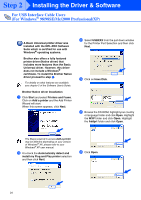Brother International MFC-8220 Quick Setup Guide - English - Page 23
Have Disk, Addprt, X:\USA\W2K\Addprt, Do not share, this printer - usb driver
 |
UPC - 012502609957
View all Brother International MFC-8220 manuals
Add to My Manuals
Save this manual to your list of manuals |
Page 23 highlights
Setting Up the Machine P Click on Have Disk. T Highlight the model you are installing from the list of machines and click Next. Windows® USB Installing the Driver & Software Q Browse the CD-ROM and highlight your country or language folder and click Open. Highlight the W2K folder and click Open. Highlight the Addprt folder and click Open. Make sure you select a USB printer. U The model you are installing will be listed in the window. Select Yes or No if you want this driver to be your default printer and then click Next. R Click Open. V If this screen appears, select Do not share this printer and Next. S Make sure X:\USA\W2K\Addprt is displayed in the window and click OK (X:\ is the drive letter of your CD-ROM). Continued... 21 For Administrators