Brother International MFC-9030 Service Manual
Brother International MFC-9030 - B/W Laser - All-in-One Manual
 |
UPC - 012502040019
View all Brother International MFC-9030 manuals
Add to My Manuals
Save this manual to your list of manuals |
Brother International MFC-9030 manual content summary:
- Brother International MFC-9030 | Service Manual - Page 1
FACSIMILE EQUIPMENT SERVICE MANUAL MODEL: FAX2800/FAX2900/FAX3800 MFC4800 FAX8070P/MFC9030/MFC9070 - Brother International MFC-9030 | Service Manual - Page 2
© Copyright Brother 2001 All rights reserved. No part of this publication may be reproduced in any form or by any means without permission in writing from the publisher. Specifications are subject to change without notice. - Brother International MFC-9030 | Service Manual - Page 3
apply this manual. This manual is made up of six chapters and appendices. CHAPTER 1 GENERAL DESCRIPTION CHAPTER 2 INSTALLATION CHAPTER 3 THEORY OF OPERATION CHAPTER 4 DISASSEMBLY/REASSEMBLY AND LUBRICATION CHAPTER 5 MAINTENANCE MODE CHAPTER 6 ERROR INDICATION AND TROUBLESHOOTING Appendix 1. EEPROM - Brother International MFC-9030 | Service Manual - Page 4
1968. This means that the printer does not produce hazardous laser radiation. Since radiation emitted inside the printer is completely confined within the protective housings and external covers, the laser beam cannot escape from the machine during any phase of user operation. CDRH Regulations (110 - Brother International MFC-9030 | Service Manual - Page 5
CHAPTER 1 GENERAL DESCRIPTION - Brother International MFC-9030 | Service Manual - Page 6
CHAPTER 1 GENERAL DESCRIPTION CONTENTS 1.1 EQUIPMENT OUTLINE 1-1 1.1.1 External Appearance and Weight 1-1 1.1.2 Components ...1-1 1.2 SPECIFICATIONS...1-2 - Brother International MFC-9030 | Service Manual - Page 7
appearance and approximate dimensions. (H) 243 mm 9.6" Weight: (W) 395 mm 15.6" (including handset) (D) 359 mm 14.1" Machine proper Machine (incl. drum unit & toner cartridge) In package 1.1.2 Components The equipment consists of the following major components: Approx. 7.5 kg Approx. 8.7 kg - Brother International MFC-9030 | Service Manual - Page 8
Switch Starter Toner W arm Brother #1 Chart) (ITU-T Chart) ECM(Error Correction Mode) Group Dial Color FAX (Document Send/Receive) Color FAX N/A 1-2 FAX2800 (FAX2850)/FAX2900 (1/2) F AX 2 9 0 0 Laser (YL4) 14,400(Fax) 6(Brother#1,MMR) G3 MH/MR/MMR 5.8"-8.5"/3.5"-8.5" 5"-14"/5"-14" up to 30 16 - Brother International MFC-9030 | Service Manual - Page 9
) BUNDLED SOFTWARE (For Windows) Printer Driver TW AIN Viewer Pop Up Menu OCR PC Fax Remote Setup PC Diagnostics Others BUNDLED SOFTWARE (For iMAC) Printer Driver TW AIN Viewer Pop Up Menu OCR PC Fax Remote Setup PC Diagnostics Others ACCESSORY Life / Yield Toner Starter Supply Drum (N/A) (TN - Brother International MFC-9030 | Service Manual - Page 10
On/Off Switch Starter Toner W arm Up Brother #1 Chart) (ITU-T Chart) ECM(Error Correction Mode) Group Dial Color FAX (Document Send/Receive) Color FAX Yes Yes No N/A N/A MFC4800/FAX3800 (1/2) FAX3800 Laser (YL4) 33,600(Fax) 2(Brother#1,JBIG) Supper G3 MH/MR/MMR/JBIG 5.8"-8.5"/3.5"-8.5" 5"-14 - Brother International MFC-9030 | Service Manual - Page 11
Printing(W in 95/98/Me only) BUNDLED SOFTWARE (For iMAC) Printer Driver Yes TW AIN Yes Viewer Yes Pop Up Menu No OCR Yes PC Fax Yes Remote Setup No PC Diagnostics No Others - ACCESSORY Life / Yield Toner Starter (N/A) Supply (TN-250) Drum (DR-250) 1,000 pages 2200 pages 20 - Brother International MFC-9030 | Service Manual - Page 12
454 mm x 375 mm 395mm x 359mm x 243mm 11 Kg 7.5 Kg Gray 1495 10 - 32.5 degrees Centigrade 20 - 80 % 220-240 VAC, 50/60Hz 10W/70W/940W or less No No FAX-8070P/MFC-9070 (1/2) MFC-9070 Laser (YL4) 14,400(Fax) Approx.6(Brother#1,MMR) G3 MH/MR/MMR 5.8"-8.5"/3.5"-8.5" 5"-14"/5"-14" up to 20 (75 g/m2) 16 - Brother International MFC-9030 | Service Manual - Page 13
Setup PC Diagnostics Others BUNDLED SOFTWARE (For iMAC) Printer Driver TW AIN Viewer Pop Up Menu OCR PC Fax Remote Setup PC Diagnostics Others ACCESSORY Life / Yield FAX-8070P - - - FAX-8070P/MFC-9070 (2/2) MFC-9070 Mono Laser (YL4) 600x600 up to 10 200 (75 g/m2) No 50 Windows GDI Yes(PCL5e) Yes - Brother International MFC-9030 | Service Manual - Page 14
-9030 (1/2) MFC-9030 Laser (YL4) 14,400(Fax) Approx.6(Brother#1,MMR) G3 MH/MR/MMR 5.8"-8.5"/3.5"-8.5" 5"-14"/5"-14" up to 20 (75 g/m2) 16 Characters x 1 line No Yes Yes (9 hours) 2 MB(RAM) Yes ( Max. 4 days ) N/A 519mm x 454 mm x 375 mm 395mm x 359mm x 243mm 11 Kg 7.5 Kg Gray 1495 10 - 32.5 degrees - Brother International MFC-9030 | Service Manual - Page 15
) BUNDLED SOFTWARE (For Windows) Printer Driver TW AIN Viewer Pop Up Menu OCR PC Fax Remote Setup PC Diagnostics Others BUNDLED SOFTWARE (For iMAC) Printer Driver TW AIN Viewer Pop Up Menu OCR PC Fax Remote Setup PC Diagnostics Others ACCESSORY Life / Yield MFC-9030 (2/2) MFC-9030 Mono Laser (YL4 - Brother International MFC-9030 | Service Manual - Page 16
CHAPTER 2 INSTALLATION - Brother International MFC-9030 | Service Manual - Page 17
CHAPTER 2 INSTALLATION CONTENTS 2.1 INSTALLING THE UPDATE DATA TO THE FACSIMILE MACHINE 2-1 2.2 SETTING ID CODES TO FACSIMILE MACHINES 2-3 - Brother International MFC-9030 | Service Manual - Page 18
installation requires a PC/AT-compatible computer (which is capable of running MSDOS or its compatible OS). Connecting the facsimile machine the printer port of your computer and secure it with the two screws. (5) While pressing the 5 key on the machine's control panel, plug the machine's power - Brother International MFC-9030 | Service Manual - Page 19
the update data onto the flash ROM of the facsimile machine NOTE: The following is an installation procedure example on a PC that is running Windows 95/98. (1) Copy the update data and transfer utility onto the desired directory of the hard disk. e.g., C:\UPDATE (2) Click the Start button, point - Brother International MFC-9030 | Service Manual - Page 20
other end of the interface cable to the printer port of your PC and secure it with the two screws. (5) Plug the machine's power cord into a wall socket. (6) Turn on your PC. Operating Procedure (1) On your PC, run the ID setting utility. Follow the instructions shown on the PC's screen and enter the - Brother International MFC-9030 | Service Manual - Page 21
CHAPTER 3 THEORY OF OPERATION - Brother International MFC-9030 | Service Manual - Page 22
OPERATION CONTENTS 3.1 OVERVIEW ...3-1 3.2 MECHANISMS ...3-2 3.2.1 Scanner Mechanism 3-3 3.2.1.1 Document feeding and ejecting mechanism 3-3 3.2.1.2 Scanner...3-3 3.2.2 Laser Printing Mechanism 3-4 3.2.2.1 Paper pulling-in, registration, feeding, and ejecting mechanism 3-4 3.2.2.2 Print process - Brother International MFC-9030 | Service Manual - Page 23
3.1 OVERVIEW 3-1 - Brother International MFC-9030 | Service Manual - Page 24
3.2 MECHANISMS The facsimile machine is classified into the following mechanisms: SCANNER MECHANISM - Document feeding and ejecting mechanism - Document scanning mechanism LASER PRINTING MECHANISM - Paper pulling-in, registration, feeding, and ejecting mechanisms - Print process mechanism ( - Brother International MFC-9030 | Service Manual - Page 25
the document feed roller ASSY to the scanner, and then it is fed out of the machine with the document ejection roller ASSY. 3.2.1.2 Scanner The scanner uses a contact image sensor (CIS) unit which consists of an LED array illuminating documents, a self-focus lens array collecting the reflected light - Brother International MFC-9030 | Service Manual - Page 26
3.2.2 Laser Printing Mechanism 3.2.2.1 Paper pulling-in, registration, feeding, and ejecting mechanism 3-4 - Brother International MFC-9030 | Service Manual - Page 27
, the pull-in roller in the ASF rotates to pull in paper into the machine, a sheet at a time. If the paper feed solenoid is retracted and the motor rotates clockwise, the rotation is transmitted via the gear train to the drum drive gear, heater roller drive gear, and paper ejection roller drive gear - Brother International MFC-9030 | Service Manual - Page 28
3.2.2.2 Print process mechanism The print process unit works with laser beam, electrical charges, and toner. The graph below shows the transition of electrical charge on the surface of the laser-sensitive drum through the five processes: charging, exposing, developing, transferring, and erasing - Brother International MFC-9030 | Service Manual - Page 29
3.2.2.3 Heat-fixing mechanism As the paper passes between the heater roller and the pressure roller in the heat-fixing unit, the heater roller fuses the toner on the paper. 3-7 - Brother International MFC-9030 | Service Manual - Page 30
sensor PCB High-voltage power supply PCB Toner sensor PCB Toner sensor PCB Heat-fixing unit Hook switch PCB • Document front sensor which paper goes out of the machine. • Toner sensor which detects whether there is toner or a toner cartridge is loaded. • Toner thermistor which allows the controller - Brother International MFC-9030 | Service Manual - Page 31
Location of Sensors and Actuators 3-9 - Brother International MFC-9030 | Service Manual - Page 32
3.3 CONTROL ELECTRONICS 3.3.1 Configuration The hardware configuration of the facsimile machine is shown below. Configuration of Facsimile Machine (NOTE 1) Not provided on some models. (NOTE 2) Provided on the European, Pacific, and Asian versions. 3-10 - Brother International MFC-9030 | Service Manual - Page 33
CHAPTER 4 DISASSEMBLY/REASSEMBLY AND LUBRICATION - Brother International MFC-9030 | Service Manual - Page 34
PCB 4-20 4.1.9 Document Feed Roller ASSY, Scanner Drive Unit, and Document Ejection Roller ASSY...4-21 4.1.10 Separation Roller and its Gear 4-23 4.1.11 Heat-fixing Unit, FU Lamp, and Paper Ejection Sensor Actuator 4-25 4.1.12 Laser Unit and Toner Sensor PCB 4-27 4.1.13 Main PCB ...4-28 4.1.14 - Brother International MFC-9030 | Service Manual - Page 35
4.1.22 PCB Support and NCU PCB 4-38 4.1.23 Side Covers R and L 4-39 4.1.24 Scanner Grounding Plate 4-40 4.1.25 EL (Eraser Lamp) Board 4-41 4.1.26 Harness Routing 4-42 4.1.27 Cleaning of High-voltage Contacts and Grounding Contacts 4-46 4.2 LUBRICATION ...4-47 - Brother International MFC-9030 | Service Manual - Page 36
such as wrist watches and rings before working on the printer. A reflected beam, though invisible, can permanently damage your eyes. (3) If the machine has been printing, allow the heat-fixing unit sufficient time to cool down before starting maintenance jobs. It is HOT! (4) Be careful not to lose - Brother International MFC-9030 | Service Manual - Page 37
Taptite, pan B M3x10 1 Screw, pan (washer) M2.6x6DA 1 Laser unit Taptite, bind B M4x12 3 Main shield Taptite, cup S M3x6 2 Taptite, bind B M4x12 4 4-2 Tightening torque N•m (kgf•cm) 0.78 ±0.10 (8 ±1) 0.98 ±0.20 0.39 ±0.10 0.39 ±0.10 (10 ±2) (4 ±1) (4 ±1) 0.49 ±0.20 (5 ±2) 0.49 ±0.20 (5 - Brother International MFC-9030 | Service Manual - Page 38
jack of an external telephone set if connected (Not shown below). (2) Remove - the paper support, - the document support, - the document tray, - the paper tray, and - the drum unit (with the toner cartridge loaded) How to Access the Object Component • On the next page is a disassembly order flow - Brother International MFC-9030 | Service Manual - Page 39
Disassembly Order Flow 4-4 - Brother International MFC-9030 | Service Manual - Page 40
4.1.1 Document Guide Base (1) Lift up the document guide base. 4.1.2 Board Access Cover (1) Remove two screws. (2) Push down the top of the board access cover to release the two latches from the main cover, then pull it to the rear. 4-5 - Brother International MFC-9030 | Service Manual - Page 41
4.1.3 Auto Sheet Feeder (ASF) (1) If the board access cover has not been removed in Subsection 4.1.2, you need to remove the two screws with which the board access cover and ASF are fastened together to the main cover. (2) Open the top cover. (3) Pull the ASF to the front and then lift it up. 4-6 - Brother International MFC-9030 | Service Manual - Page 42
[Disassembling the ASF] 1) Unhook the release lever spring. 2) Remove screw "a" and pull out the release lever. 3) Turn the release cam to the front and pull it out to the left. 4-7 - Brother International MFC-9030 | Service Manual - Page 43
4) At the right end of the ASF, remove the screw from the grounding leaf spring R. (It is not necessary to remove the leaf spring.) Next pull out the pawled bushing R. At the left end of the ASF, remove the sector gear and its spring. Unlatch the pawled bushing L to the left and then remove it from - Brother International MFC-9030 | Service Manual - Page 44
6) Turn the ASF upside down, then remove the registration sensor actuator. 4-9 - Brother International MFC-9030 | Service Manual - Page 45
7) There are two sets of pinch roller units. At each set, remove the leaf spring (in the order of to shown below), pinch rollers, and pinch roller shaft. 8) At the , remove two screws and take off the grounding leaf spring L, pawled PF gear, and idle gear. Then, remove the paper feed roller. 4-10 - Brother International MFC-9030 | Service Manual - Page 46
10) Press the lock arm provided at the left inside of the ASF to the rear with a screwdriver, slide the ASF chute ASSY to the left, - Brother International MFC-9030 | Service Manual - Page 47
4.1.4 Handset Mount and Control Panel ASSY (1) Open the control panel ASSY. (2) Open the top cover. (3) Unhook the three latches of the handset mount from the top cover and remove it. 4-12 - Brother International MFC-9030 | Service Manual - Page 48
• Route the panel-hook SW harness together with the hook SW-main harness through the two cable guides provided on the scanner drive unit, as illustrated in Subsection 4.1.26, "Harness routing B." • When installing the handset mount, first fit the two tabs provided at the upper section into the top - Brother International MFC-9030 | Service Manual - Page 49
, the anti-static brush will become unusable and a new part will have to be put back in. (5) To remove the document rear sensor actuator, pull support "c" outwards. (6) Pull support "a" to the front to release the center tab of the document pressure bar. Next pull either of - Brother International MFC-9030 | Service Manual - Page 50
on the control panel and take off the panel rear cover. (9) Fully turn the document front sensor actuator to the rear and lift it up. (10) Unhook the control panel PCB from four "Y" latches. (11) Slightly lift up the control panel PCB, then unlock the LCD cable connector and disconnect the - Brother International MFC-9030 | Service Manual - Page 51
defective and requires replacement. Reassembling Notes • Before reinstalling the LCD to the control panel, wipe fingerprints or dust off the LCD surface and control panel window with a soft cloth. • A new LCD is covered with a protection sheet. Before installing it, remove the protection sheet. 4-16 - Brother International MFC-9030 | Service Manual - Page 52
cover if installed. (2) Disconnect the CIS harness, hook SW-main harness, and scanner motor harness from the main PCB. (3) Remove the screw that secures the FG wire to the PCB support. (4) Release the hook SW-main harness, scanner motor harness, and FG wire from the two cable guides provided on - Brother International MFC-9030 | Service Manual - Page 53
top cover as illustrated in Subsection 4.1.26, "Harness routing C." After installing the top cover, route the FG wire and those three harnesses on FG wire, hook SW-main harness, and scanner motor harness through the cable guides, be sure to first route the FG wire and then route those two harnesses - Brother International MFC-9030 | Service Manual - Page 54
. (6) Remove the two CIS springs. Reassembling Notes • When reinstalling the CIS unit, first insert the left end under the lock arm, put the CIS unit into the top cover, and move it to the right. After installation, wipe fingerprints or dust off the CIS surface with a soft cloth. • When reinstalling - Brother International MFC-9030 | Service Manual - Page 55
switch PCB and take it out. (2) Take out the hook SW-main harness from the cable guides provided on the scanner drive unit. Reassembling Notes • Route the hook SW-main harness through the cable guides provided on the scanner drive unit as illustrated in Subsection 4.1.26, "Harness routing B." 4-20 - Brother International MFC-9030 | Service Manual - Page 56
4.1.9 Document Feed Roller ASSY, Scanner Drive Unit, and Document Ejection Roller ASSY (1) At the right end of roller springs. (3) Remove the two screws from the scanner drive unit. (4) Lift up the scanner drive unit together with the document ejection roller ASSY. The bushing also comes off. 4-21 - Brother International MFC-9030 | Service Manual - Page 57
from the top. Then move bushing L to the right to fit it in the cutout provided in the top cover. • Before securing the scanner drive unit to the top cover with two screws, set the document ejection roller ASSY into place. 4-22 - Brother International MFC-9030 | Service Manual - Page 58
4.1.10 Separation Roller and its Gear (1) Turn the top cover upside down. Place the top cover with its rear edge facing towards you. (2) Slightly push down - Brother International MFC-9030 | Service Manual - Page 59
S). When fitting those bushings, be careful with the direction of their flanges and stoppers as shown on the previous page. What follows is the installation procedure of the separation roller and its related parts. 1) Turn the top cover upside down. Place the top cover with its rear edge facing - Brother International MFC-9030 | Service Manual - Page 60
, and Paper Ejection Sensor Actuator (1) Remove the two screws from the heat-fixing unit. (2) Lift up the heat-fixing unit and disconnect the blue and brown heater wires (of the heater harness) from the heat-fixing unit. Then disconnect the heater thermistor harness from the EL (eraser lamp) board - Brother International MFC-9030 | Service Manual - Page 61
, be sure to insert the right edge of the wire into the folded fuse plate R. • A new heat-fixing unit will be provided with the heater thermistor harness being taped to the unit. When installing the unit, remove the tape. • Route the blue and brown heater wires on the main cover as illustrated in - Brother International MFC-9030 | Service Manual - Page 62
(1) Disconnect the polygon motor flat cable, toner sensor harness, and laser diode harness from the main PCB. (2) Remove the three screws from the laser unit. (3) Lift up the laser unit. NOTE: When handling the laser unit, take care not to touch the inside of the unit, glass, or mirror. NOTE: On the - Brother International MFC-9030 | Service Manual - Page 63
(3) Remove two screws "b" from the parallel interface connector. (4) Remove two screws "c" from the main PCB and then take it off from the PCB support. (The upper one of these screws has been removed to release the FG wire when you have removed the top cover in Subsection 4.1.6.) Reassembling Notes - Brother International MFC-9030 | Service Manual - Page 64
to CHAPTER 2.) The "DOWNLOADING" is shown on the LCD. Upon completion of the installation, the facsimile equipment initializes the EEPROM while showing the "PARAMETER INIT." After completion of initialization, the equipment returns to the initial stage of the maintenance mode. Then perform the - Brother International MFC-9030 | Service Manual - Page 65
4.1.14 Bottom Plate (1) Turn the machine upside down. (2) Remove the nine screws (four "x" and five "y") from the bottom plate, then lift it up. "x": Taptite, cup S M3x6 "y": Taptite, bind B M4x12 4-30 - Brother International MFC-9030 | Service Manual - Page 66
opening: You need to cut off the binder that fastens the blue and brown lead wires of the AC power cord to the power inlet support. (4) Slightly lift up the low-voltage power supply PCB and disconnect the low-voltage power harness and heater harness (of the blue and brown wires - Brother International MFC-9030 | Service Manual - Page 67
lead wires of the AC power cord from getting damaged by the edge of the power inlet support or the end of screw "c," be sure to observe the following routing instructions: For the power inlet support having no opening 1) Route the grounding wire between the boss and the power supply shield as shown - Brother International MFC-9030 | Service Manual - Page 68
closer to the opening. 2) Fasten the AC lead wires to the power inlet support with a binder. 3 to 9 mm Power inlet support B A View B 1 mm min. Power inlet support Pull the AC lead wires in this direction. Power inlet support 2 mm max. 1 mm max. View A Fasten the AC lead wires with a binder - Brother International MFC-9030 | Service Manual - Page 69
-voltage power flat cable and route it as illustrated above. • Before reinstalling the high-voltage power supply PCB, check the high-voltage contacts for any toner particles, paper dust or dirt, and clean them out. • Take care not to bend the high-voltage plate. 4-32 - Brother International MFC-9030 | Service Manual - Page 70
cover/registration sensor PCB and lift it up and out of the main cover. (3) Disconnect the fan harness from the PCB. (4) Take off the fan support by removing the screw. (5) Lift up the fan. Reassembling Notes • Route the fan harness on the fan as illustrated above. • Put the fan back into - Brother International MFC-9030 | Service Manual - Page 71
4.1.18 Top Cover Sensor Actuator (1) Pull up the top cover sensor actuator. 4.1.19 Power Supply Shield (1) Remove the two screws and lift up the power supply shield. Reassembling Notes • When reinstalling the power supply shield, route the low-voltage power harness through the opening and route the - Brother International MFC-9030 | Service Manual - Page 72
4.1.20 Speaker (1) Pull the speaker spring inwards and pull up the speaker together with the spring. Reassembling Notes • Put the speaker into place with its harness facing up. • Route the speaker harness through the latch together with the solenoid harness and main motor harness as shown above. 4- - Brother International MFC-9030 | Service Manual - Page 73
4.1.21 Gear Drive Unit (1) Make sure that the heat-fixing unit is removed. (2) Take out the heater harness from the cable guides provided on the top of the gear drive unit. (3) Remove the four screws and lift up the gear drive unit. (4) Remove the two screws and take off the main motor. 4-36 - Brother International MFC-9030 | Service Manual - Page 74
two screws. Reassembling Notes • If the friction spring in the gear drive unit slips off, fit the straight end of the spring in the support hole of the gear drive unit as illustrated above. • When putting the gear drive unit back into the main cover, route the solenoid harness and main motor harness - Brother International MFC-9030 | Service Manual - Page 75
4.1.22 PCB Support and NCU PCB (1) Remove the two screws and lift up the PCB support. (2) Remove the two screws and take off the NCU shield. (3) Remove the screw and take off the NCU PCB from the PCB support. (4) Disconnect the NCU harness. 4-38 - Brother International MFC-9030 | Service Manual - Page 76
4.1.23 Side Covers R and L (1) To take off the side cover R: Remove the two screws, lift up the front end of the side cover R, then pull it to the front. (2) To take off the side cover L: Remove the two screws. While pushing the left side of the scanner grounding plate to the right (in the direction - Brother International MFC-9030 | Service Manual - Page 77
4.1.24 Scanner Grounding Plate (1) Make sure that the heat-fixing unit is removed. (2) Remove the screw from the scanner grounding plate. (If the bottom plate has not been removed, remove screw "y" also (see page 4-30) that - Brother International MFC-9030 | Service Manual - Page 78
sure that the EL harness is disconnected from the high-voltage power supply PCB. (Refer to Subsection 4.1.16.) (2) Make sure that the heat-fixing unit is removed. (3) Peel off the EL board from the main cover and clear adhesive tape if remaining. Reassembling Notes • When attaching a new EL board - Brother International MFC-9030 | Service Manual - Page 79
4.1.26 Harness Routing Harness routing A: Main PCB-related harnesses Harness routing B: Panel-hook SW harness, hook SW-main harness, and scanner motor harness on the main cover 4-42 - Brother International MFC-9030 | Service Manual - Page 80
Harness routing C: Hook SW-main harness, scanner motor harness, FG wire, and CIS harness on the underside of the top cover Harness routing D: Hook SW-main harness, scanner motor harness, and FG wire on the top of the main cover 4-43 - Brother International MFC-9030 | Service Manual - Page 81
Harness routing E: CIS harness on the top of the main cover Harness routing F: Heater harness on the top of the main cover 4-44 - Brother International MFC-9030 | Service Manual - Page 82
Harness routing G: Laser diode harness, polygon motor flat cable, and toner sensor harness on the laser unit 4-45 - Brother International MFC-9030 | Service Manual - Page 83
Heater harness Latch (which should be supported by the looped grounding wire) Power inlet support (See the figures given below.) Grounding wire Cable guide Speaker harness (Speaker) Main motor harness Cable guides (Fan) EL harness (Gear drive unit) High-voltage power flat cable (Main - Brother International MFC-9030 | Service Manual - Page 84
4.1.27 Cleaning of High-voltage Contacts and Grounding Contacts If any toner particles, paper dust or dirt are on the contacts, clean them out. This will ensure that power flows correctly to enable printing. Grounding contacts High-voltage contacts 4-46 - Brother International MFC-9030 | Service Manual - Page 85
4.2 LUBRICATION Apply the specified lubricants to the lubrication points as shown below. Lubricant type (Manufacturer) Molykote EM-D110 (Dow Corning) Molykote grease PG-662 (Dow Corning) Conductive grease FLOIL GE676 (Kanto Kasei Ltd.) Half of rice-sized pinch of grease (2 mm dia. ball) ------- - Brother International MFC-9030 | Service Manual - Page 86
[ 2 ] Scanner drive unit [ 3 ] Separation roller 4-48 - Brother International MFC-9030 | Service Manual - Page 87
[ 4 ] Document feed roller 4-49 - Brother International MFC-9030 | Service Manual - Page 88
CHAPTER 5 MAINTENANCE MODE - Brother International MFC-9030 | Service Manual - Page 89
MAINTENANCE MODE 5-1 5.2 LIST OF MAINTENANCE-MODE FUNCTIONS 5-2 5.3 DETAILED DESCRIPTION OF MAINTENANCE 5.3.9 Sensor Operational Check 5-15 5.3.10 Fine Adjustment of Scanning Start/End the Equipment's Log Information 5-18 5.3.14 Equipment Error Code Indication 5-19 5.3.15 Output of Transmission - Brother International MFC-9030 | Service Manual - Page 90
of each maintenancemode function are described in Section 5.3.) NOTES: • Pressing the 9 key twice in the initial stage of the maintenance mode makes the equipment exit from the maintenance mode, restoring it to the standby state. • Pressing the Stop key after entering only one digit restores the - Brother International MFC-9030 | Service Manual - Page 91
of the Equipment's Log Information Equipment Error Code Indication Output of Transmission Log to the Telephone Line EEPROM Parameter Initialization (except the telephone number storage area) Exit from the Maintenance Mode 5.3.8 (5-14) 5.3.9 (5-15) 5.3.10 (5-16) 5.3.11 (5-17) 5.3.12 (5-17) 5.3.13 - Brother International MFC-9030 | Service Manual - Page 92
IMPORTANT Basically, the maintenance-mode functions listed on the previous page should be accessed by service personnel only. However, you may allow end users to access some of these under the guidance of service personnel (e.g., by telephone). The user-accessible functions (codes 10, 11, 12, 54 - Brother International MFC-9030 | Service Manual - Page 93
Data item Function code Maintenance-mode functions User switches Firmware switches Remote activation code Activity report Station ID data Outside line number Telephone function registration One-touch dialing Speed dialing Group dialing Received FAX - Brother International MFC-9030 | Service Manual - Page 94
level data and takes in the scanning compensation reference data. (1) Press the 0 and 5 keys in this order in the initial stage of the maintenance mode. The "WHITE LEVEL 1" will appear on the LCD. (2) The equipment prints out the scanning compensation data list containing the following: a) LED light - Brother International MFC-9030 | Service Manual - Page 95
a) b) c) d) e) Scanning Compensation Data List 5-6 - Brother International MFC-9030 | Service Manual - Page 96
page in this example) (3) After showing the final count, the equipment beeps for one second. To return the equipment to the initial stage of the maintenance mode, press the Stop key. 5-7 - Brother International MFC-9030 | Service Manual - Page 97
much like the copying function, prints out test pattern 1 to allow the service personnel to check for record data missing or print quality. Operating Procedure Press the 0 and 9 keys in this order in the initial stage of the maintenance mode. The figure below shows test pattern 1. Test Pattern 1 5-8 - Brother International MFC-9030 | Service Manual - Page 98
setting TAD setting 1 ECM setting Communications setting TAD setting 2 TAD setting 3 Function setting 4 Function setting 5 Function setting 6 Function setting 7 Function setting 8 Function setting 9 Function setting 10 Function setting 11 5-9 - Brother International MFC-9030 | Service Manual - Page 99
keys in this order in the initial stage of the maintenance mode. The equipment displays the "WSW00" on the the maintenance mode. NOTES: • To cancel this operation and return the equipment to the initial stage of the maintenance mode initial stage of the maintenance mode. Details of Firmware Switches The - Brother International MFC-9030 | Service Manual - Page 100
prints out the setting items and contents specified by the firmware switches. Operating Procedure (1) Press the 1 key twice in the initial stage of the maintenance mode. The "PRINTING" will appear on the LCD. (2) The equipment prints out the configuration list as shown in the figure below. (3) Upon - Brother International MFC-9030 | Service Manual - Page 101
panel works normally. Operating Procedure (1) Press the 1 and 2 keys in this order in the initial stage of the maintenance mode. The LCD shows (2) Press the Fax Start key. Each time you press the Fax Start key, the LCD cycles through the displays shown at right. (3) Press the Stop key in any process - Brother International MFC-9030 | Service Manual - Page 102
Key & Button Entry Order 5-13 - Brother International MFC-9030 | Service Manual - Page 103
Amplify*. (*Amplify level: Extra-high volume for users who are deaf or hard of hearing.) The in this order in the initial stage of the maintenance mode. The LCD shows the current receiver volume ( Up arrow key Down arrow key (5) Press the Fax Start key. The equipment enters the receiver volume - Brother International MFC-9030 | Service Manual - Page 104
the 3 and 2 keys in this order in the initial stage of the maintenance mode. The equipment beeps 1100 Hz and 400 Hz tones cyclically through the (s), open the top cover, jam paper at the paper outlet, remove the toner cartridge, and lift up the handset*), and then check that the indication on the - Brother International MFC-9030 | Service Manual - Page 105
5.3.10 Fine Adjustment of Scanning Start/End Position Function This function allows you to adjust the scanning start/end position. Operating Procedure (1) Press the 5 and 4 keys in this order in the initial stage of the maintenance mode. The "SCAN START ADJ." appears on the LCD. After two seconds, - Brother International MFC-9030 | Service Manual - Page 106
. If no error is noted, the equipment returns to the initial stage of the maintenance mode. If any error is noted, the "SCANNER ERROR" will appear will malfunction. (3) Press the Fax Start key. The equipment saves the setting and returns to the initial stage of the maintenance mode. If you press the - Brother International MFC-9030 | Service Manual - Page 107
has been printed as an output device of the connected PC 9) FAX page count, indicating how many received FAX pages have been printed 10) Error code of the most recent machine error 11) Error code of the most recent communications error 12) ADF jam count, indicating how many times a document jam has - Brother International MFC-9030 | Service Manual - Page 108
(1) Press the 8 and 2 keys in this order in the initial stage of the maintenance mode. The LCD shows the "MACHINE ERROR X X." (2) To stop this operation and return the equipment to the initial stage of the maintenance mode, press the Stop key. 5.3.15 Output of Transmission Log to the Telephone Line - Brother International MFC-9030 | Service Manual - Page 109
can cancel the memory security mode. Use this procedure if the user forgets his/her password entered when setting the memory security mode : Carrying out this procedure will lose passwords previously entered but retain FAX messages received in the memory security mode. Operating Procedure (1) When - Brother International MFC-9030 | Service Manual - Page 110
CHAPTER 6 ERROR INDICATION AND TROUBLESHOOTING - Brother International MFC-9030 | Service Manual - Page 111
CHAPTER 6 ERROR INDICATION AND TROUBLESHOOTING CONTENTS 6.1 ERROR INDICATION...6-1 6.1.1 Equipment Errors 6-1 [ 1 ] Error messages on the LCD 6-1 [ 2 ] Error codes shown in the "MACHINE ERROR X X " message 6-5 6.1.2 Communications Errors 6-7 6.2 TROUBLESHOOTING 6-17 6.2.1 Introduction...6-17 - Brother International MFC-9030 | Service Manual - Page 112
KEY. (These messages appear alternately.) Probable Cause The service life of the drum unit will expire soon. This message appears for one minute. (You can turn this message indication on or off by the maintenance-mode function code 10, WSW31, selector 8. Refer to Appendix 2.) Document jam (1) The - Brother International MFC-9030 | Service Manual - Page 113
DRUM UNIT Open cover, then reinstall drum unit. (These messages appear alternately.) CHECK PAPER Reload paper by using lever, then press FAX only in the maintenance mode.) The controller, which monitors the internal resistance of toner thermistor, has detected that the toner temperature exceeded the - Brother International MFC-9030 | Service Manual - Page 114
the top cover. The message may disappear if opening/closing the top cover removes the error. If the error persists, the "MACHINE ERROR XX" will appear. In the scanning compensation data list printed by the maintenance-mode function code 05, fifty percent or more of the white level data is faulty - Brother International MFC-9030 | Service Manual - Page 115
Messages on the LCD TONER EMPTY Open cover, then replace new toner cartridge. (These messages appear alternately.) TONER LOW Probable Cause The toner sensor has detected that there is no toner in the cartridge or that no toner cartridge is loaded. If this message appears, recording is no longer - Brother International MFC-9030 | Service Manual - Page 116
"MACHINE ERROR X X " message Error Code X X (Hex.) ( 71 ( 72 ( 73 ( 74 ( 75 ( 76 ( 77 ( 78 ( 79 ( 80 ( 82 ( 83 ( 84 ( 88 ( A1 ( A2 ( A3 ( A4 ( A7 ( A8 ( A9 ( AC Error factor Polygon motor does not synchronize with the reference clock. ) Cannot detect Beam Detect signal. ) No toner cartridge loaded - Brother International MFC-9030 | Service Manual - Page 117
memory transmission mode. ) PC interface error. ) Error codes in parentheses do not appear in the "MACHINE ERROR X X", since those errors are displayed as messages described in "[ 1 ] Error messages on the LCD." In the maintenance mode (Function code 82), those error codes may be displayed. 6-6 - Brother International MFC-9030 | Service Manual - Page 118
6.1.2 Communications Errors If a communications error occurs, the facsimile equipment emits an audible alarm (intermittent beeping) for approximately 4 seconds, displays the corresponding error message, and prints out the transmission verification report if the equipment is in sending operation. 6-7 - Brother International MFC-9030 | Service Manual - Page 119
08 20 21 01 02 03 05 06 07 10 Causes Wrong number called. Retrieval file error. Image data entry error. No dial tone detected before start of dialing detected. A frame for 3 seconds or more received. CRC error in answerback. Undefined command received. Invalid command received. Command ignored - Brother International MFC-9030 | Service Manual - Page 120
1 20 20 20 20 Code 2 0C 0D 10 11 Causes EOR and NULL received. Effective command not received. Unable to reserve a command receiver memory. Image data file error. (3) Compatibility [checking the NSF and DIS] Code required for reception of the confidential or relay broadcasting instruction. 6-9 - Brother International MFC-9030 | Service Manual - Page 121
(4) Instructions received from the remote terminal [checking the NSC, DTC, NSS, and DCS] Code . 40 06 Polled while not ready. 40 07 No document to send when polled. 40 10 Nation code or manufacturer code not coincident. 40 11 Unregistered group code entered for relay broadcasting - Brother International MFC-9030 | Service Manual - Page 122
(6) ID checking Code 1 63 63 63 63 63 63 Code 2 01 02 03 04 05 06 Causes Password plus "lower 4 digits of telephone number" not coincident. Password not coincident. Polling ID not coincident. Entered confidential mail box ID uncoincident with the mail box ID. Relay broadcasting ID not coincident. - Brother International MFC-9030 | Service Manual - Page 123
after CFR is transmitted. Received PPS containing invalid page count or block count. (10) Video signal reception Code 1 A0 Code 2 03 A0 11 A0 12 A0 operation except receiving into memory. Decoding error continued on 500 lines. Decoding error continued for 10 seconds. Timeout: Five seconds or - Brother International MFC-9030 | Service Manual - Page 124
of the G3 FAX negotiation). Transmission canceled due to a scanning error. (12) Transmission in V. 34 mode Code 1 C0 C0 C0 C0 Code 2 01 02 03 04 Causes No common modulation mode or failed to poll. Unable to detect JM. Unable to detect CM. Unable to detect CJ. C0 10 Cannot finish V. 34 - Brother International MFC-9030 | Service Manual - Page 125
B1 B2 B3 B4 B5 B6 C0 C1 Causes Timeout waiting for INFO0. Checksum error in INFO0. Timeout waiting for tone A or B. Timeout waiting for first Timeout waiting for turning off the CC. Retraining forced for problems not fixed in phase 2. Problem with S-sequence of HDX-resync. FED turned off in the - Brother International MFC-9030 | Service Manual - Page 126
in phase 3. Timeout waiting for S in phase 3. Training after TRN failure. Problem with S-sequence in phase 4. FED turned off in S-sequence in phase 4. Tx set-abort flag. Did not write onto the first mapping frame. (13) Maintenance mode Code 1 E0 E0 E0 Code 2 01 02 03 Causes Failed to detect 1300 - Brother International MFC-9030 | Service Manual - Page 127
(14) Equipment error Code 1 FF FF Code 2 00 FF Causes Burn-in operation canceled by pressing the Stop key. Unrecoverable MODEM error. 6-16 - Brother International MFC-9030 | Service Manual - Page 128
This section gives the service personnel some of the troubleshooting procedures to be followed if an error or malfunction occurs with the facsimile equipment. It is impossible to anticipate all of the possible problems which may occur in future and determine the troubleshooting procedures, so this - Brother International MFC-9030 | Service Manual - Page 129
Power requirements Check that: (1) The power supply specified on the rating plate located on the bottom of the machine is used. The supply voltage stays within the rating ±10%. (2) Each voltage level on AC input lines and DC lines is correct. (3) All cables and harnesses are firmly connected. (4) - Brother International MFC-9030 | Service Manual - Page 130
6.2.4 Troubleshooting Procedures [ 1 ] Control panel related Trouble (1) LCD shows nothing. (2) Control panel PCB and the control panel PCB Control panel PCB FPC key Main PCB [ 2 ] Telephone related Trouble (1) No phone call can be made. (2) Speed dialing or one-touch dialing will not work. - Brother International MFC-9030 | Service Manual - Page 131
/document feeding related Trouble (1) Neither "COPY: PRESS COPY" nor "FAX: NO. & START" message appears although documents are set. (2) Document not fed. (3) Document double feeding (4) Recording paper not fed. (5) Recording paper double feeding Check: Sensors by using the maintenance-mode function - Brother International MFC-9030 | Service Manual - Page 132
6-28) Check that the grounding plate is sandwiched between the contact plate and gear drive unit. (Refer to CHAPTER 4, Subsection 4.1.21, page 4-36.) Replace the toner cartridge. Replace the drum unit. Check the connection of the laser flat cable on the main PCB. Replace the main PCB. Replace the - Brother International MFC-9030 | Service Manual - Page 133
(3) Light Trouble (4) Dark Action to be taken At the scanner Check the following components: - CIS unit - Main PCB At the printer side Replace the toner cartridge with a new one and print 4 to 5 pages. If the problem persists, proceed to the next step. Remove the toner cartridge and start - Brother International MFC-9030 | Service Manual - Page 134
wire cleaner is returned to its home position. Replace the toner cartridge. Replace the drum unit. Replace the heat-fixing unit. At the printer side Clean the laser beam window (glass) on the laser unit. Replace the laser unit. (7) Black and blurred horizontal stripes (8) Horizontal lines At the - Brother International MFC-9030 | Service Manual - Page 135
Trouble (9) White vertical streaks (10) White horizontal stripes Action to be taken At the scanner Check the following components: - CIS unit At the printer side Clean the laser beam window on the laser unit. Replace the toner cartridge. Replace the drum unit. At the printer side Replace the drum - Brother International MFC-9030 | Service Manual - Page 136
of the laser flat cable on the main PCB. Replace the laser unit. At the printer side Check that the equipment is placed on a flat surface. Shake the toner cartridge horizontally. If the problem persists, replace it. Clean the laser beam window (glass) on the laser unit. Replace the laser unit. 6-25 - Brother International MFC-9030 | Service Manual - Page 137
. Replace the high-voltage power supply PCB. At the printer side Instruct the user to use paper of the recommended weight (16 to 42 lb./m2). Clean the toner sensors (LED and light-receiver). Replace the toner cartridge. Replace the drum unit. Check the fitting of the heater thermistor. Replace the - Brother International MFC-9030 | Service Manual - Page 138
recommended weight (16 to 42 lb./m2). Clean the toner sensors (LED and light-receiver). Check the toner sensor harnesses. Replace the toner cartridge. Replace the drum unit. Replace the high-voltage power supply PCB. At the printer side Instruct the user to use paper of the recommended weight (16 to - Brother International MFC-9030 | Service Manual - Page 139
Location of High-voltage Contacts and Grounding Contacts Grounding Contacts High-voltage Contacts For transfer roller Drum unit For cleaner roller For grid For developer roller For corona wire 6-28 - Brother International MFC-9030 | Service Manual - Page 140
FAX2800/FAX2900/FAX3800/MFC4800 FAX8070P/MFC9030/MFC9070 Appendix 1. EEPROM Customizing Codes - Brother International MFC-9030 | Service Manual - Page 141
The newly entered code appears. NOTE: If a wrong 4-digit code is entered, the equipment will malfunction. (4) Press the Fax Start key. The equipment saves the setting and returns to the initial stage of the maintenance mode. If you press the Stop key or no keys are pressed for one minute in the - Brother International MFC-9030 | Service Manual - Page 142
ITALY SOUTH AFRICA SWEDEN POLAND EURO GENERIC FAX8070P 0003 0004 0005 0007 0008 0009 0010 0004 0012 0013 0003 0015 0016 0004 0026 0039 --- Model MFC9030 0203 0204 0205 MFC9070 0103 0104 0105 0107 0108 0109 0110 0104 0112 0113 0103 0115 0116 0104 0126 0139 0150 MFC4800 9101 0102 0106 - Brother International MFC-9030 | Service Manual - Page 143
FAX2800/FAX2900/FAX3800/MFC4800 FAX8070P/MFC9030/MFC9070 Appendix 2. Firmware Switches (WSW) - Brother International MFC-9030 | Service Manual - Page 144
setting TAD setting 2 TAD setting 3 Function setting 4 Function setting 5 Function setting 6 Function setting 7 Function setting 8 Function setting 9 Function setting 10 Function setting 11 Function setting 12 Function setting 13 Function setting 14 Function setting 15 Function setting 16 in V. 34 - Brother International MFC-9030 | Service Manual - Page 145
) dialing, by the function switch Default dialing mode, pulse (DP) or tone (PB) dialing Setting and Specifications No. 1 2 00 : 01 : 10 : 11 : No. 3 4 00 : 01 : 10 : 11 : No. 5 6 00 : 01 : 10 : 11 : N N+1 10-N N 60 ms 67 ms 40 ms (for 16 PPS) 64 ms (at 106-ms intervals) 800 ms 850 ms 950 ms - Brother International MFC-9030 | Service Manual - Page 146
) which may be changed by the function switch. If the user switches it with the function switch when selector 7 is set backtone to the line (selectable in the range of 0-15 dB) Setting and Specifications No. 1 2 00 01 10 11 No. 3 4 00 01 10 11 0: 0: 0: 0: : 70 ms : 80 ms : 90 ms : 100 ms : 70 ms : - Brother International MFC-9030 | Service Manual - Page 147
sec. 2.0 sec. 2.5 sec. 0: A 1: B No. 6 7 00 01 10 11 : No detection (3.5 sec. WAIT) : No detection (5 sec. WAIT) : No not applicable where no PABX is installed. Selectors 1 and 5: CNG equipment interprets CNG as an effective signal and then starts FAX reception. Selector No. 1 No. 5 0 (A) 0 - Brother International MFC-9030 | Service Manual - Page 148
Selectors 6 and 7: Dial tone detection in PABX These selectors activate or deactivate the dial tone detection function which detects a dial tone when a line is connected to the PABX. Setting both of these selectors to "1" activates the dial tone detection function so that the equipment starts - Brother International MFC-9030 | Service Manual - Page 149
Setting and Specifications 0: Provided 1: Not provided Not used. Earth time length for earth function Break time length for flash function No. 5 6 00 01 10 11 No. 7 8 00 01 10 11 : 200 ms : 300 ms : 500 ms : 700 ms : 80 ms : 110 ms : 250 ms : 500 ms NOTE: Selectors 5 through 8 are not - Brother International MFC-9030 | Service Manual - Page 150
to WSW07 and WSW08. Other setting combinations deactivate the dial tone detection function so that the equipment starts dialing after the specified WAIT (3.5, 7.0, 10.5, 14.0, 17.5, 21.0, or 24.5 seconds) without detection of a dial tone when a line is connected to the PSTN. Selector 4: Max. pause - Brother International MFC-9030 | Service Manual - Page 151
Selectors 5 and 6: Busy tone detection in automatic sending mode These selectors determine whether or not the equipment automatically disconnects a line upon detection of a busy tone in automatic sending mode. Setting selector 6 to "0" ignores a busy tone so that the equipment does not disconnect - Brother International MFC-9030 | Service Manual - Page 152
tone detection times 2nd dial tone interrupt detecting time Setting and Specifications No. 1 2 3 0 0 0 : No pause 0 0 1 : 3.5 sec. WAIT 0 1 0 : 7 sec. WAIT 0 1 1 : 10.5 sec. WAIT 1 0 0 : 14 sec. WAIT 1 1 0 : 2nd dial tone detection only in pulse dialing (DP) system 1 0 1 : 2nd dial tone detection - Brother International MFC-9030 | Service Manual - Page 153
by selectors 1 through 3 (Setting 101, 110, or 111). This function does not apply in those countries where no dial tone detection function is supported. Selector 7: No. of 2nd dial tone detection times This selector sets the number of dial tone detection times required for starting dialing. Selector - Brother International MFC-9030 | Service Manual - Page 154
6 000 : 001 : 010 : 011 : 100 : 101 : 110 : 111 : Narrows by 10 Hz Initial value Widens by 10 Hz 1: Yes -21 dBm -24 dBm -27 dBm -30 dBm -33 dBm -36 dBm -39 those countries where no dial tone or line current detection is supported, e.g., U.S.A. Selectors 1 and 2: Frequency band range These selectors - Brother International MFC-9030 | Service Manual - Page 155
3 000 : 001 : 010 : 011 : 100 : 101 : 110 : 111 : No. 4 5 00 : 01 : 10 : 11 : No. 6 7 8 000 : 001 : 010 : 011 : 100 : 101 : 110 : 111 : 50 is not applicable in those countries where no dial tone detection is supported, e.g., U.S.A. Selectors 1 through 3: 1st dial tone detection time length - Brother International MFC-9030 | Service Manual - Page 156
Selectors 1 through 6 are not applicable in those models which do not support ECM. Selector 1: Frame length selection Usually a single frame consists of 256 error data. Selector 2: Use of non-standard commands If this selector is set to "0," the equipment may use non-standard commands (the machine - Brother International MFC-9030 | Service Manual - Page 157
Selector No. 1 2 3 4 5 6 7 8 WSW10 (Protocol definition 2) Function Switching of DPS, following the CML ON/OFF Time length from transmission of the last dial digit to CML ON Time length from CML ON to CNG transmission Time length from CML ON to CED transmission (except for facsimile-to-telephone - Brother International MFC-9030 | Service Manual - Page 158
1: 110-410/320-550 ms 1: 100-660/100-660 ms NOTE: WSW11 is not applicable in those countries where no busy tone detection is supported. NOTE: The setting of WSW11 is effective only when selectors 5 and 6 of WSW05 are set to "0, 1" or "1, 1" (Busy tone detection). Selectors 1 and 2: Frequency band - Brother International MFC-9030 | Service Manual - Page 159
Selector No. 1 2 3 4 5 6 7 8 WSW12 (Signal detection condition setting) Function Min. OFF time length of calling signal (Ci) Max. OFF time length of calling signal (Ci) Detecting time setting Delay Not used. Setting and Specifications No. 1 0 0 1 1 No. 3 0 0 1 1 No. 5 0 0 1 1 0: 2 0: 1: 0: 1: 4 - Brother International MFC-9030 | Service Manual - Page 160
: 11 : No. 3 4 00 : 01 : 10 : 11 : 0: 0 dB 0: 0 dB 0: 0 dB 0: 0 dB 0 km 1.8 km 3.6 km 5.6 km -43 dBm -47 dBm -49 dBm -51 dBm 1: 8 dB 1: 4 dB 1: 2 dB 1: 1 dB The modem should be adjusted according to the user's line conditions. Selectors 1 and 2: Cable equalizer These selectors are used to improve - Brother International MFC-9030 | Service Manual - Page 161
times 2 to 10 times 3 to 5 times 4 to 10 times Selectors 1 through 4: Frequency band selection These selectors are used to select the frequency band of calling signals for activating the AUTO ANS facility. In the French versions, if the user sets the PBX to OFF from the control panel, the setting - Brother International MFC-9030 | Service Manual - Page 162
2 times 1 : 3 times | 1 : 15 times 0: Redialing 1: No redialing NOTE: Selector 7 is not applicable in those countries where no busy tone detection is supported. Selectors 1 through 6: Selection of redial interval and No. of redialings The equipment redials by the number of times set by selectors - Brother International MFC-9030 | Service Manual - Page 163
Selector No. 1 2 3 | 6 7 8 WSW16 (Function setting 1) Function Setting and Specifications Not used. CCITT superfine recommendation 0: OFF 1: ON Not used. Max. document length limitation Stop key pressed during reception 0: 400 cm 1: 90 cm 0: Not functional 1: Functional Selector 2: CCITT - Brother International MFC-9030 | Service Manual - Page 164
Selector No. 1 2 3 4 5 6 7 8 WSW17 (Function setting 2) Function Off-hook alarm Not used. No. 1 0 0 1 Setting and Specifications 2 0 : No alarm 1 : Always valid X : Valid except when 'call reservation' is selected. Calendar clock type Not used. Non-ring reception Not used. 0: U.S.A. type 1: - Brother International MFC-9030 | Service Manual - Page 165
Selector No. 1 2 3 4 5 6 7 8 WSW18 (Function setting 3) Function Not used. Detection enabled time for CNG and no tone No. 2 0 0 1 1 Setting and Specifications 3 0 : 40 sec. 1 : 0 sec. (No detection) 0 : 5 sec. 1 : 80 sec. Not used. Registration of station ID Tone sound monitoring 0: No. 7 0 - Brother International MFC-9030 | Service Manual - Page 166
a higher one. Selector 7: V. 34 mode This selector determines whether or not the equipment communicates with the remote station in the V. 34 mode when that station supports the V. 34 mode. 23 - Brother International MFC-9030 | Service Manual - Page 167
length from reception of 00 CFR to start of transmission of video 01 signals 10 11 : 100 ms : 200 ms : 300 ms : 400 ms Chattering noise elimination at data distortion due to echoes. Note that some models when called may cause error by receiving a self-outputted DIS. Selectors 8: CNG detection on/off If - Brother International MFC-9030 | Service Manual - Page 168
call when a new call comes in. If Call Waiting Caller ID service is available in the area and the user subscribes to it, he/she can see information about his/her incoming call. Selectors 5 through 8: Acceptable TCF bit error rate (%) Setting two or more selectors to "1" produces addition of percent - Brother International MFC-9030 | Service Manual - Page 169
an RTN according to the decoding error rate (Number of lines containing an error per page ÷ Total number of lines per page) set by these selectors. Selector 8: Limitation of attenuation level Setting this selector to "0" limits the transmitting level of the modem to 10 dB. This setting has priority - Brother International MFC-9030 | Service Manual - Page 170
Selector No. 1 2 3 4 5 | 8 WSW24 (TAD setting 2) Function Setting and Specifications Not used. Time length from CML ON to start of pseudo ring backtone transmission Attenuator for playback of ICM/ OGM to the line (Selectable from the range of 0-15 dB) No. 3 4 0 0 : 4 sec. 0 1 : 3 sec. 1 0 : 2 - Brother International MFC-9030 | Service Manual - Page 171
1 No. 5 0 0 0 0 1 1 1 1 2 0: 1: 0: 1: 4 0: 1: 0: 1: 67 00: 01: 10: 11: 00: 01: 10: 11: 0 sec. 8 sec. 16 sec. 24 sec. -43 dB (A) -46 dB (B) -49 dB (C) -51 dB (D) 2 sec. 4 sec. 6 sec. 8 sec. 10 sec. 12 sec. 14 sec. 16 sec. NOTE: Selectors 1 through 4 are not applicable to - Brother International MFC-9030 | Service Manual - Page 172
telephone except in the external TAD mode or via the builtin telephone of the facsimile equipment) 0: Disabled No. 4 5 00 : 01 : 10 : 11 : 1: Enabled 0.5 (A) 1 (B) 1.5 (C) 2 (D) Not used. Selector 3: Dialing during document reading into the temporary memory in in-memory message transmission If - Brother International MFC-9030 | Service Manual - Page 173
Not used. Detection of distinctive ringing pattern Setting and Specifications 0: TEL key 1: TEL/POLLING key 0: Yes 1: No 0: Yes 1: No Not used. Toner save mode 0: Yes 1: No NOTE: Selector 1 takes effect only in models/versions having a TEL key. NOTE: Selector 4 is applicable only to the - Brother International MFC-9030 | Service Manual - Page 174
Selector No. 1 | 3 4 | 6 7 8 WSW28 (Function setting 6) Function Transmission level of DTMF highband frequency signal Transmission level of DTMF low-band frequency signal Not used. Setting and Specifications No. 1 2 3 000 : 001 : 010 : 011 : 100 : 101 : 110 : 111 : No. 4 5 6 000 : 001 : 010 : - Brother International MFC-9030 | Service Manual - Page 175
the European version only. Selector 4: Duty cycle control of pulsed current for the heat-fixing unit Setting this selector to "1" activates the duty cycle control that suppresses the rush current. The duty cycle is 10-ms ON and 20-ms OFF. However, the duty cycle control may emit switching noise to - Brother International MFC-9030 | Service Manual - Page 176
distinctive ringing 6 7 Not used. 8 "CHANGE DRUM SOON" message Setting and Specifications 0: 100% 1: Reduction DRUM SOON" message This selector determines whether or not the "CHANGE DRUM SOON" message should appear on the LCD when the service life of the laser-sensitive drum in the laser unit - Brother International MFC-9030 | Service Manual - Page 177
Function Setting and Specifications Not used. Default resolution Default contrast No. 5 6 00: 01: 10: 11: No. 7 8 0 X: 10: 11: Standard Fine Super fine Photo Automatic Super light Super dark Selectors 5 and 6: Default resolution These selectors set the default resolution which applies when the - Brother International MFC-9030 | Service Manual - Page 178
external TAD mode) 11 : 2 No. 6 7 Number of DTMF tone signals for 00: 3 inhibiting the detection of CNG 01: 2 during external TAD operation 10: 1 1 1 : OFF CNG detection when the external telephone is connected with a line in TAD mode 0: Only when the equipment detects itself being called - Brother International MFC-9030 | Service Manual - Page 179
) 0: ON 0: Disabled 0: Normal 1: OFF 1: Enabled 1: Long 0: Yes No. 6 7 8 0 00 0 01 0 10 0 11 1 00 1 01 1 10 1 11 1: No : 0 (Not ignored) : 4 (448 Hz) : 8 (244 Hz) : 12 (162 Hz) (until the equipment starts automatic reception of FAX data if in the FAX mode or enters the TAD mode if set in - Brother International MFC-9030 | Service Manual - Page 180
1: Yes Not used. Selector 1: Printout of the stored image data of an unsent document onto an error report This selector determines whether or not the 1st-page image data of a document will be printed out the subsequent in-memory message transmission only when recording paper or toner runs out. 37 - Brother International MFC-9030 | Service Manual - Page 181
the transmission speed at fallback each Automatic control of modem's EQM gain for proper transmission speed choice Redialing when a communications error occurs Not used. Setting and Specifications No. 1 0 1 1 2 X : Automatic 0 : Fixed to 4 points 1 : Fixed to 16 points 0: Normal - 7 db 1: Normal - Brother International MFC-9030 | Service Manual - Page 182
Selector No. 1 | 4 5 | 8 WSW39 (Transmission speed setting in V. 34 mode) Function First transmission speed choice for fallback Last transmission speed choice for fallback Setting and Specifications No. 1 2 3 4 No. 5 6 7 8 0 0 0 0 : 2400 bps 0 0 0 1 : 4800 bps 0 0 1 0 : 7200 bps 0 0 1 1 : 9600 - Brother International MFC-9030 | Service Manual - Page 183
Selector No. 1 2 3 | 8 WSW40 (Function setting 17 in V. 34 mode) Function Setting and Specifications Not used. Masking of symbol rate(s) Not masking No. 3 0 No. 4 0 No. 5 0 No. 6 0 No. 7 - No. 8 0 Masking 1 3429 symbols/sec 1 3200 symbols/sec 1 3000 symbols/sec 1 2800 symbols/ - Brother International MFC-9030 | Service Manual - Page 184
of the fluorescent lamp built in the CCD unit Not used. Modem attenuator No. 1 2 3 000 : 001 : 010 : 011 : 100 : 101 : 110 : 111 : No. 5 6 7 8 0 00 0 0 00 1 0 01 0 0 01 1 0 10 0 | 1 11 1 16 hours 24 hours 12 hours 8 hours 4 hours 2 hours 10 minutes 0 minute : -10 dBm : -11 dBm : -12 dBm : -13 dBm - Brother International MFC-9030 | Service Manual - Page 185
LAN interface. Selector 3: Internet-FAX forward function If this selector is set to "ON," the machine may forward a FAX message received through Internet to other 2100 Hz CED or ANSam Setting and Specifications No. 2 3 00 01 10 11 No. 4 5 00 01 10 11 : 50 ms : 100 ms : 150 ms : 0 ms : 200 ms - Brother International MFC-9030 | Service Manual - Page 186
of the white | level compensation data obtained 8 beforehand Setting and Specifications No. 6 7 8 0 00 : 0 01 : 0 10 : 0 11 : 1 00 : 1 01 : 1 10 : 1 11 : Obtained compensation data ineffective 1 min. 3 min. 5 min. 10 min. 15 min. 20 min. 30 min. NOTE: WSW44 is applicable only to models - Brother International MFC-9030 | Service Manual - Page 187
1 11 : No automatic drawing-in 1 sec. 2 sec. 3 sec. 4 sec. 5 sec. 6 sec. 7 sec. No correction of reference voltage during standby 10 sec. 30 sec. 1 min. 3 min. 5 min. 10 min. 30 min. Not used. NOTE: WSW45 is applicable only to models equipped with a flat-bed scanner. Selectors 1 through 3: Delay - Brother International MFC-9030 | Service Manual - Page 188
kept at high level Setting and Specifications No. 1 2 00 : 01 : 10 : 11 : Disabled Monitor SELECT IN Monitor STROBE Monitor both SELECT IN and STROBE level. Use this setting if Resource Manager (bundled with MFC models) installed to WindowsNT running on the connected PC fails to monitor the power - Brother International MFC-9030 | Service Manual - Page 189
FAX2800/FAX2900/FAX3800/MFC4800 FAX8070P/MFC9030/MFC9070 Appendix 3. Circuit Diagrams A. Main PCB B. Network Control Unit (NCU) PCB C. Control Panel PCB D. Power Supply PCBs NOTE: Terms in circuit diagrams : Ceramic capacitor : Chemical capacitor - Brother International MFC-9030 | Service Manual - Page 190
A. Main PCB (1/5) - Brother International MFC-9030 | Service Manual - Page 191
A. Main PCB (2/5) - Brother International MFC-9030 | Service Manual - Page 192
A. Main PCB (3/5) - Brother International MFC-9030 | Service Manual - Page 193
A. Main PCB (4/5) - Brother International MFC-9030 | Service Manual - Page 194
A. Main PCB (5/5) - Brother International MFC-9030 | Service Manual - Page 195
B. NCU PCB (U.S.A., Canada) - Brother International MFC-9030 | Service Manual - Page 196
B. NCU PCB (U.K., Norway, Netherlands, Finland, Denmark, Sweden) - Brother International MFC-9030 | Service Manual - Page 197
B. NCU PCB (Germany, France, Belgium, Switzerland, Ireland, Austria, Spain, Italy, South Africa) - Brother International MFC-9030 | Service Manual - Page 198
B NCU PCB (Asia/Oceania) 1/2 - Brother International MFC-9030 | Service Manual - Page 199
D4;D5 JW28 #2 R33 C18 JW9;JW34;JW39 Q3 R10 R17 JW2;JW3 NCU B53K479 ASSY OCE NAME ENC121D07A 1/16W 0 SH-124DZ DTC123EK 1SS120 JW(10) JW (5) Not Assy Not Assy Not Assy JW (5) Not Assy Not Assy Not Assy JW (5) 1/16W 1% 2.7K 1/16W 1% 1.10K CERAMIC 16C224B 1/16W 1% 3.9K 1/16W 20K - Brother International MFC-9030 | Service Manual - Page 200
C. Control Panel PCB - Brother International MFC-9030 | Service Manual - Page 201
D Power Supply PCB (100-120V) Low-voltage power supply - Brother International MFC-9030 | Service Manual - Page 202
Power Supply PCB (200-240V) D Low-voltage power supply (Europe) - Brother International MFC-9030 | Service Manual - Page 203
Power Supply PCB (200-240V) D Low-voltage power supply (Asia, Oceania) - Brother International MFC-9030 | Service Manual - Page 204
D Power Supply PCB High-voltage power supply - Brother International MFC-9030 | Service Manual - Page 205
April '02 SM-FAX002, 8X5601 Printed in Japan
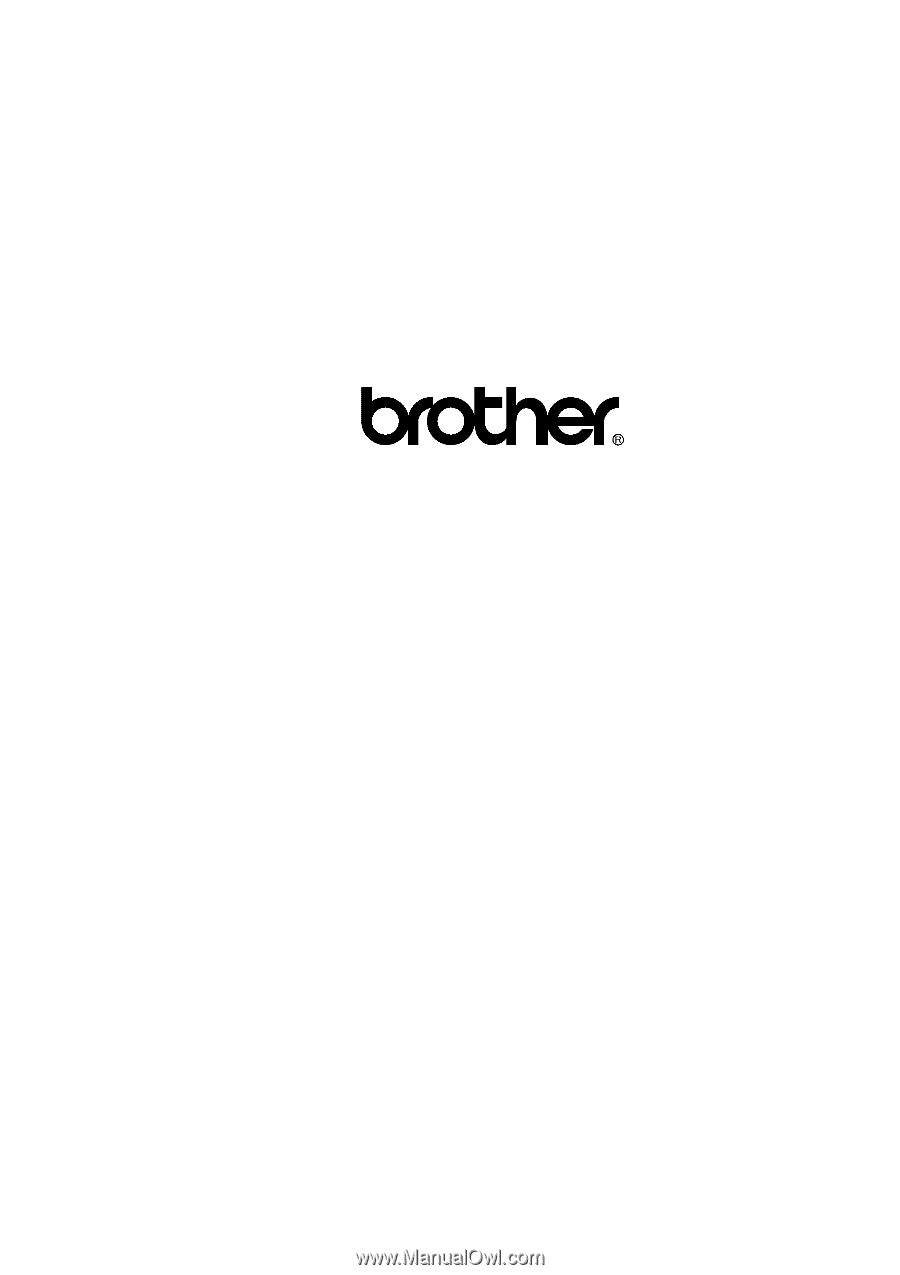
FACSIMILE EQUIPMENT
SERVICE MANUAL
MODEL: FAX2800/FAX2900/FAX3800
MFC4800
FAX8070P/MFC9030/MFC9070









