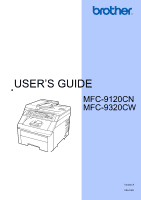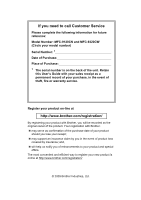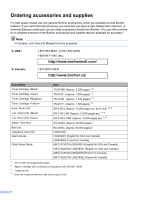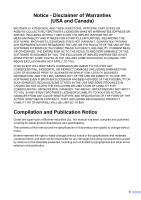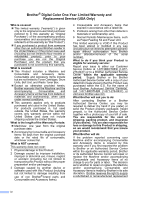Brother International MFC-9320CW Users Manual - English
Brother International MFC-9320CW - Color LED - All-in-One Manual
 |
UPC - 012502622406
View all Brother International MFC-9320CW manuals
Add to My Manuals
Save this manual to your list of manuals |
Brother International MFC-9320CW manual content summary:
- Brother International MFC-9320CW | Users Manual - English - Page 1
USER'S GUIDE MFC-9120CN MFC-9320CW Version A USA/CAN - Brother International MFC-9320CW | Users Manual - English - Page 2
to call Customer Service Please complete the following information for future reference: Model Number: MFC-9120CN and MFC-9320CW (Circle your model number) Serial Number: 1 Date of Purchase: Place of Purchase: 1 The serial number is on the back of the unit. Retain this User's Guide with your sales - Brother International MFC-9320CW | Users Manual - English - Page 3
FAQs and troubleshooting tips to learn how to get the most from your Brother product. http://solutions.brother.com/ Note You can check here for Brother driver updates. To keep your machine's performance up to date, check here for the latest firmware upgrade (Windows®). For Customer Service In USA - Brother International MFC-9320CW | Users Manual - English - Page 4
1-877-BROTHER http://www.brother.ca/ Description Toner Cartridge Toner Cartridge Toner Cartridge Toner Cartridge 4 pcs. Drum Unit 1 pc. Drum Unit 1 pc. Drum Unit Waste Toner Box Belt Unit Telephone Line Cord User's Guide Quick Setup Guide Item TN - Brother International MFC-9320CW | Users Manual - English - Page 5
, TORT (INCLUDING NEGLIGENCE), PRODUCT LIABILITY OR OTHERWISE), WILL BE LIMITED TO $50. Compilation and Publication Notice Under the supervision of Brother Industries Ltd., this manual has been compiled and published, covering the latest product descriptions and specifications. The contents of this - Brother International MFC-9320CW | Users Manual - English - Page 6
Brother® Digital Color One-Year Limited Warranty and Replacement Service (USA Only) Who is covered: „ This limited warranty (" include but are not limited to Toner Cartridges, Drum Units, Belt Unit, and Waste Toner Box. „ Except as otherwise provided herein, Brother warrants that the Machine and the - Brother International MFC-9320CW | Users Manual - English - Page 7
Brother® Digital Color One-Year Limited Warranty and Replacement Service (USA Only) Machine and/or accompanying Consumable and Accessory Items and use refurbished parts provided such replacement products conform to the manufacturer's specifications for new product/parts. The repaired or replacement - Brother International MFC-9320CW | Users Manual - English - Page 8
Service Centre, together with your Canadian Proof of Purchase in the form of a Sales Receipt. When shipping or transporting your MFC/Fax machine, please refer to your Operation Manual for the proper packaging procedures. For Laser and LED units: Failure to remove the Toner Cartridge (and Toner Drum - Brother International MFC-9320CW | Users Manual - English - Page 9
Guide 3 Viewing documentation 3 Accessing Brother support (Windows 5 Control panel overview 6 Data LED indications 10 2 Loading paper and documents 11 Loading paper and print media 11 Loading paper in the standard paper tray 11 Loading paper in the manual features 27 Toner Save ...27 - Brother International MFC-9320CW | Users Manual - English - Page 10
up the public user mode 30 Setting up restricted users 31 Turning Secure Function Lock on/off 31 Switching Users 32 Memory Security (MFC-9120CN only 32 Setting up the password 33 Changing your memory security password 33 Turning memory security on/off 33 Setting Lock ...34 Setting up the - Brother International MFC-9320CW | Users Manual - English - Page 11
receive modes 48 Fax Only ...48 Fax/Tel...48 Manual ...48 External TAD 48 Receive Mode settings 49 Ring tray is empty (black & white only 52 7 Telephone services and external devices 53 Telephone line services 53 Voice Mail Brother cordless external handset 61 Using Remote Codes 61 ix - Brother International MFC-9320CW | Users Manual - English - Page 12
numbers 65 Storing Speed Dial numbers 66 Changing One Touch and Speed Dial numbers 68 Setting up Groups for Broadcasting 69 Dialing access codes and credit card numbers 71 Pause ...71 Tone or Pulse (Canada only 71 9 Remote Fax Options (black & white only) 72 Fax Forwarding...72 Paging...73 - Brother International MFC-9320CW | Users Manual - English - Page 13
digital camera 94 Printing images ...95 DPOF printing 96 Printing images with Secure Function Lock 2.0 enabled (MFC-9320CW only) ...96 Connecting a camera as a storage device 98 Understanding the error messages 98 14 Printing data from a USB Flash memory drive (MFC-9320CW only) 99 Supported - Brother International MFC-9320CW | Users Manual - English - Page 14
maintenance 154 Cleaning the outside of the machine 154 Cleaning the scanner 155 Cleaning the LED heads 156 Cleaning the corona wires 157 Cleaning the drum unit 159 Cleaning the paper pick-up rollers 163 Calibration 164 Auto Registration 165 Manual Registration 165 xii - Brother International MFC-9320CW | Users Manual - English - Page 15
166 Replacing a Toner cartridge 168 Drum units 173 Replacing the belt unit 178 Replacing the waste toner box 182 Replacing periodic maintenance parts 187 Machine Information 187 Checking the Serial Number 187 Checking the Page Counters 187 Checking the remaining life of parts 188 Reset - Brother International MFC-9320CW | Users Manual - English - Page 16
xiv - Brother International MFC-9320CW | Users Manual - English - Page 17
Section I General I General information 2 Loading paper and documents 11 General Setup 25 Security features 29 - Brother International MFC-9320CW | Users Manual - English - Page 18
1 Using the documentation 1 Thank you for buying a Brother machine! Reading the documentation will help you make the . IMPORTANT IMPORTANT describes procedures you must follow or avoid to prevent possible machine problems or damage to other objects. Electrical Hazard icons alert you to a possible - Brother International MFC-9320CW | Users Manual - English - Page 19
documentation, from the Start menu, point to Brother, MFC-XXXX (where XXXX is your model name) from the program group, and then click User's Guides in HTML format. If you have not installed the software, you can find the documentation by following the instructions below: a Turn on your PC. Insert - Brother International MFC-9320CW | Users Manual - English - Page 20
™ PaperPort™ 11SE application. How to find Network setup instructions 1 Your machine can be connected to a wireless or wired network. You can find basic setup instructions in the Quick Setup Guide. If your wireless access point supports SecureEasySetup™, Wi-Fi Protected Setup or AOSS™, follow - Brother International MFC-9320CW | Users Manual - English - Page 21
basic setup instructions in the Quick Setup Guide. If your wireless access point supports SecureEasySetup™, Wi-Fi Protected Setup or AOSS™, follow the steps in the Quick Setup Guide. For more information about network setup please see the Network User's Guide. Accessing Brother support (Windows - Brother International MFC-9320CW | Users Manual - English - Page 22
Chapter 1 Control panel overview MFC-9120CN and MFC-9320CW have similar keys. 1 2 34 1 5 6 01/07 15:30 Fax Res:Standard 11 10 1 2 34 5 6 01/07 15:30 Fax Res:Standard 11 10 6 - Brother International MFC-9320CW | Users Manual - English - Page 23
34 5 6 01/07 15:30 Fax Res:Standard General information 1 7 8 11 10 34 5 6 01/07 15:30 Fax Res:Standard 9 7 8 11 10 9 7 - Brother International MFC-9320CW | Users Manual - English - Page 24
(MFC-9120CN) Print the Transmission Verification Reports, Help List, Tel Index List, Fax Journal, User Settings and Network Config. 8 Secure You can print data saved in the memory when you enter your four-digit password. (For details about using the Secure key, see the Software User's Guide on - Brother International MFC-9320CW | Users Manual - English - Page 25
you start sending faxes or making copies in full color. Black Lets you start sending faxes or making copies in black & white. 10 Mode keys: Fax Puts the machine in Fax mode. Scan Puts the machine in Scan mode. (For details about scanning, see the Software User's Guide on the CD-ROM.) Copy Puts the - Brother International MFC-9320CW | Users Manual - English - Page 26
Chapter 1 Data LED indications 1 The Data LED (light emitting diode) will flash depending on the machine's status. LED Green (blinking) Green Machine Status Ready Mode Receiving Data Description The machine is ready to print, in sleep mode, there is no print data, or the power switch is off. The - Brother International MFC-9320CW | Users Manual - English - Page 27
software. If your application software does not support it, you can set the paper size in the printer driver or by using the control panel buttons green paper-guide release lever (1), slide the paper guides to fit the paper size you are loading in 2 the tray. Make sure that the guides are firmly - Brother International MFC-9320CW | Users Manual - English - Page 28
paper well to avoid paper jams and misfeeds. f Lift up the support flap (1) to prevent paper from sliding off the face-down output tray The side to be printed on must be face down. 1 1 IMPORTANT Make sure the paper guides touch the sides of the paper so it will feed properly. If you do not do this - Brother International MFC-9320CW | Users Manual - English - Page 29
slot. a Lift up the support flap (1) to prevent paper from sliding off the face-down output tray or remove each page as soon as it comes out of the machine. Loading paper and documents b Open the manual feed slot cover. 2 c Using both hands, slide the manual feed slot paper guides to the width of - Brother International MFC-9320CW | Users Manual - English - Page 30
Chapter 2 d Using both hands, put one piece of paper in the manual feed slot with the print side face up 2 When the back output tray is pulled down, the machine has a straight paper path from the manual feed slot through to the back of the machine. Use this paper output method when you want to - Brother International MFC-9320CW | Users Manual - English - Page 31
e Using both hands, put one sheet of paper or one envelope in the manual feed slot until the front edge of the paper or envelope touches the paper feed roller. When you feel the machine pull in the paper, let go. 2 d Using both hands, slide the manual feed slot paper guides to the width of - Brother International MFC-9320CW | Users Manual - English - Page 32
paper in the manual feed slot at any one time, as it may cause a jam. • Pull the paper out completely when you retry putting the paper into the manual feed. • If you put paper or other print media in the manual feed slot before the machine is in the Ready mode, an error may occur - Brother International MFC-9320CW | Users Manual - English - Page 33
the printable area is smaller than the paper size, as shown below. Portrait 2 2 1 Landscape 2 2 1 1 1 Windows® printer driver and Macintosh printer driver BRScript Driver for Windows® and Macintosh 1 0.16 in. (4.23 mm) 2 0.16 in. (4.23 mm) Note The area that cannot be printed on may vary - Brother International MFC-9320CW | Users Manual - English - Page 34
the instructions below: Laser Print (24 lb=90 g/m2) No specific brand recommended Avery laser manual feed slot if you are using special paper, envelopes or labels. The name for the paper trays in the printer driver in this Guide are as follows: 2 Tray and optional unit Standard paper tray Manual - Brother International MFC-9320CW | Users Manual - English - Page 35
Loading paper and documents Paper capacity of the paper trays 2 Paper Tray Manual feed slot (Manual Feed) Paper size Paper types No. of sheets A4, Letter, Legal, Plain paper, Thin paper up to 250 Executive, A5, A5 (Long and Recycled paper - Brother International MFC-9320CW | Users Manual - English - Page 36
may cause damage to your machine. DO NOT use paper: • that is highly textured • that is extremely smooth or shiny • that is curled or warped • that exceeds the recommended weight specification in this guide • with tabs and staples • with letterheads using Brother warranty or service agreement. 20 - Brother International MFC-9320CW | Users Manual - English - Page 37
your machine. However, some envelopes may have feed and print-quality problems because of the way they have been made. A suitable envelope understands that you will be using the envelopes in a laser machine. Envelopes can only be fed from the Manual feed slot. We recommend that you print a test - Brother International MFC-9320CW | Users Manual - English - Page 38
Brother warranty or service agreement. Occasionally you may experience paper feed problems high temperatures in the fuser unit. Adhesives should not come in contact with any part of the machine, because the label stock may stick to the drum unit or rollers and cause jams and print quality problems - Brother International MFC-9320CW | Users Manual - English - Page 39
(1) and the ADF support flap (2). 2 2 1 b Fan the pages well. c Place your document face up, top edge first in the ADF until the LCD display message changes and you feel it touch the feed rollers. d Adjust the paper guides (1) to fit the width of your document. 1 Note To scan documents that are not - Brother International MFC-9320CW | Users Manual - English - Page 40
Chapter 2 Using the scanner glass 2 You can use the scanner glass to fax, copy or scan pages of a book one page at a time. Documents can be up to 8.5 in. wide and 11.7 in. long (215.9 mm wide and 297 mm long). Note To use the - Brother International MFC-9320CW | Users Manual - English - Page 41
3 General Setup 3 Mode Timer 3 The machine has three mode keys on the control panel: Fax, Scan, and Copy. You can set how much time the machine takes after the last Copy or Scan operation to return to Fax mode. If you choose Off, the machine will stay in the mode you used last - Brother International MFC-9320CW | Users Manual - English - Page 42
you change it. You can also change the ring volume through the menu: a Press Menu, 1, 3, 1. Volume 1.Ring b Press a or b to choose Off, Low, Med or High. Press OK. c Press Stop/Exit. Beeper volume 3 When the beeper is on, the machine will beep when you press a key, make a mistake, or after you - Brother International MFC-9320CW | Users Manual - English - Page 43
data, or makes a copy, the timer will be reset. The default setting is 005 minutes. While the machine is in sleep mode the LCD will display Sleep. When printing or copying in sleep mode, there will be a short delay while the fuser warms up. a Press Menu, 1, 5, 2. Ecology 2.Sleep Time b Enter - Brother International MFC-9320CW | Users Manual - English - Page 44
Menu, 0, 5. (Canada) Press Menu, 0, 6. b Enter the prefix number (up to 5 digits) on the dial pad. Press OK. Note • You can use the numbers 0 to 9, #, 3 a (USA) Press Menu, 0, 5. (Canada) Press Menu, 0, 6. b Do one of the following: „ To change the prefix number, press 1. „ To exit without making - Brother International MFC-9320CW | Users Manual - English - Page 45
about how to reset the password call Brother Customer Service. Note • Secure Function Lock can be set manually at the control panel or by using Web Based Management. We recommend using Web Based Management to configure this feature. For more information, see the Network User's Guide on the - Brother International MFC-9320CW | Users Manual - English - Page 46
. Press OK. c Enter the administrator password. Press OK. d Press a or b to choose Public. Press OK. e Press a or b to choose On or Off for Fax Tx. Press OK. After you have set Fax Tx, repeat this step for Fax Rx, Copy, Scan, USB Direct, PC Print and Color Print. When the LCD shows Exit - Brother International MFC-9320CW | Users Manual - English - Page 47
Guide on the CD-ROM.) You can set up to 25 restricted users with restrictions and a password OK. f Enter a four-digit password for the user. Press OK. Scan, USB Direct, PC Print and Color Print. When the LCD shows Exit, press OK. h Repeat steps d to g for entering each additional user and password - Brother International MFC-9320CW | Users Manual - English - Page 48
b to choose your name and enter your four-digit password. Changing to the Public Mode After a restricted user 1 to choose 1. Yes. Memory Security (MFC-9120CN only) 4 Memory Security lets you prevent „ Sending faxes „ Copying „ PC printing „ Scanning „ PC Fax Receive Note • To print the - Brother International MFC-9320CW | Users Manual - English - Page 49
. • If you forget the Memory Security password, please call Brother Customer Service (See Brother numbers on page i.). a Press Menu, 1, 7, 1. Security 1.Mem Security b Enter a four-digit number for the password using numbers 0-9. Press OK. c Re-enter the password when the LCD shows Verify:. Press OK - Brother International MFC-9320CW | Users Manual - English - Page 50
from accidentally changing your machine settings. Make a careful note of your password. If you forget it, you will have to reset the passwords stored in the machine. Please call your administrator or Brother Customer Service. While Setting Lock is On, you cannot change the following settings without - Brother International MFC-9320CW | Users Manual - English - Page 51
password when following the instructions below, the LCD will show Wrong Password. Re-enter the correct password. Turning Setting Lock on a Press Menu, 1, 7, 2. Security 2.Setting Lock b Press a or b to choose On. Press OK. c Enter your four-digit password LCD will show an error message. If you - Brother International MFC-9320CW | Users Manual - English - Page 52
Chapter 4 Speed Dial restriction 4 a Press Menu, 2, 6, 3. Dial Restrict. 3.Speed Dial b Press a or b to choose Off, Enter # twice or On. Press OK. c Press Stop/Exit. Note • The Enter # twice setting will not work if you use an external phone or press Hook before entering the number. You will not be - Brother International MFC-9320CW | Users Manual - English - Page 53
Section II Fax II Sending a fax 38 Receiving a fax 46 Telephone services and external devices 53 Dialing and storing numbers 63 Remote Fax Options (black & white only) 72 Polling 79 Printing reports 81 - Brother International MFC-9320CW | Users Manual - English - Page 54
Start. „ If you press Black Start, the machine starts scanning the first page. Go to step e. „ If you press Color Start, the machine starts sending. Go to step g. e After the machine scans the page, the LCD will prompt you to choose one of the options below: Next Page? 1.Yes 2.No(Send) „ Press 1 to - Brother International MFC-9320CW | Users Manual - English - Page 55
you have entered all the fax numbers you want to broadcast to. e Press Black Start. After the broadcast is finished the machine will print a broadcast report to let you know the results. Note The scan profile of the One Touch, Speed Dial or Group number you chose first will be applied to the - Brother International MFC-9320CW | Users Manual - English - Page 56
you are in Fax mode . After each setting is accepted, the LCD asks if you want to enter more settings: Other Settings 1.Yes 2.No b Do one of the following: „ To choose more settings, press 1. The LCD returns to the Setup Send menu so you can choose another setting. „ If you have - Brother International MFC-9320CW | Users Manual - English - Page 57
black & white only) 5 This feature will not work unless you have already programmed your Station ID. (See the Quick Setup Guide.) You can automatically send a cover page with every fax. Your cover page includes your Station ID, a comment, and the name (or number) stored in the One two digits to - Brother International MFC-9320CW | Users Manual - English - Page 58
Sample. Press OK. d Press Start. e After the machine prints a copy of your cover page, press Stop/Exit. 42 Contrast 5 For most documents the default setting of Auto will give the best results. It automatically chooses the suitable contrast for your document. If your document is very light or - Brother International MFC-9320CW | Users Manual - English - Page 59
Standard resolution. If you choose S.Fine or Photo and then use the Color Start key to send a fax, the machine will send the fax using the Fine setting. Dual access (black & white only) 5 You can dial a number, and start scanning the fax into memory-even when the machine is sending from memory - Brother International MFC-9320CW | Users Manual - English - Page 60
). (For example, enter 19:45 for 7:45 PM) Press OK. Note The number of pages you can scan into the memory depends on the amount of data printed on each page. Delayed batch transmission (black & white only) 5 Before sending the delayed faxes, your machine will help you economize by sorting all the - Brother International MFC-9320CW | Users Manual - English - Page 61
sent will be displayed. b Do one of the following: „ Press manually 5 Manual transmission 5 Manual Black Start or Color Start. „ If you are using the scanner glass, press 1 to send a fax. f Replace scanning a subsequent page, you will have the option to press Black Start to send the pages scanned - Brother International MFC-9320CW | Users Manual - English - Page 62
53 for instructions on setting up your machine using this service.) Will you be using a Telephone Answering Device on the same telephone line as your Brother machine? to receive very few faxes? Choose Manual as your receive mode. You control the telephone line and must answer every call yourself. ( - Brother International MFC-9320CW | Users Manual - English - Page 63
To set the receive mode follow the instructions below: a Press Menu, 0, 1. Initial Setup 1.Receive Mode b Press a or b to choose the receive mode. Press OK. c Press Stop/Exit. The LCD will display the current receive mode. Receiving a fax 6 47 - Brother International MFC-9320CW | Users Manual - English - Page 64
calls, by recognizing whether they are fax or voice calls and handling them in one of the following ways: „ Faxes will be automatically received. „ Voice calls in Manual mode lift the handset of the external telephone or press Hook. When you hear fax tones (short repeating beeps), press Black Start, - Brother International MFC-9320CW | Users Manual - English - Page 65
, extension and external telephones will not 6 ring; however, you can still answer the call on any telephone. (For more information see Using Remote Codes on page 61.) a Make sure you are in Fax mode . b Press Menu, 2, 1, 2. Setup Receive 2.F/T Ring Time c Press a or b to choose how long the - Brother International MFC-9320CW | Users Manual - English - Page 66
, then press Black Start or Color Start, and then press 2 to receive. If you answered at an extension telephone press l51. Note • If this feature is set to On, but your machine does not connect a fax call when you lift an extension telephone handset, press the fax receive code - Brother International MFC-9320CW | Users Manual - English - Page 67
reduces each page of an incoming fax to fit on one page of A4, Letter, Legal or Folio size current date and time in the machine. (See the Quick Setup Guide.) Receiving a fax at the end of a conversation 6 At Black Start or Color Start. c Press 2 to receive a fax. d Replace the external handset. 51 - Brother International MFC-9320CW | Users Manual - English - Page 68
Opt 3.Print Fax b Press Start. c Press Stop/Exit. Receiving faxes into memory when the paper tray is empty (black & white only) 6 As soon as the paper tray becomes empty during fax reception, the LCD shows No Paper and the faxes, put fresh paper in the tray and press Black Start or Color Start. 52 - Brother International MFC-9320CW | Users Manual - English - Page 69
Brother machine. To avoid conflicts between your Brother machine and your Voice Mail service, do one of the following: Get the Distinctive Ring service Distinctive Ring on page 54.) OR Set your Brother machine's Receive Mode to "Manual". Manual Mode requires that you answer every incoming call if - Brother International MFC-9320CW | Users Manual - English - Page 70
availability and rates. What does Brother's 'distinctive ring' do? 7 The Brother machine has a Distinctive Ring problems. If each one has a separate telephone number, neither will interfere with the other's operations. If you decide to get the Distinctive Ring service reset this feature. 54 - Brother International MFC-9320CW | Users Manual - English - Page 71
Telephone services and external devices Before you choose the ring pattern to register 7 You can only register one Distinctive Ring pattern with the machine. Some ring patterns cannot be registered. The ring patterns below are supported by your Brother machine. Register the one your telephone - Brother International MFC-9320CW | Users Manual - English - Page 72
Ring number, you can turn off Distinctive Ring. The machine will stay in Manual receive mode so you will need to set the Receive Mode again. ( The # Unavailable message means the call originated outside your Caller ID service area. „ The Private Call message means the caller has intentionally blocked - Brother International MFC-9320CW | Users Manual - English - Page 73
beeper will sound and No Caller ID will appear on the LCD. c Press Black Start or Color Start. d After printing has finished, press Stop/Exit. Connecting an external TAD 1 2 1 TAD 2 Protective Cap Note If you have problems receiving faxes, reduce the ring delay setting on your external TAD. 57 - Brother International MFC-9320CW | Users Manual - English - Page 74
your machine time to listen for fax tones. b Limit your speaking to 20 seconds. c End your 20-second message by giving your Fax Receive Code for people sending manual faxes. For example: "After the beep, leave a message or press l51 and Start to send a fax." Note We recommend beginning your OGM with - Brother International MFC-9320CW | Users Manual - English - Page 75
Telephone services and may be equal in size and appearance and both may contain four wires (black, red, green, yellow). To test the type of jack, plug in device (TAD) and a two-line telephone, your machine must be isolated on one line at both the wall jack and at the TAD. The most common connection - Brother International MFC-9320CW | Users Manual - English - Page 76
ask the installer to connect the unit to the last line on the the fax by pressing the Fax Receive Code l51. If the machine answers a voice machine receive the fax by pressing Black Start and choosing Receive. If the no one is on the line: 7 You should assume that you're receiving a manual fax. - Brother International MFC-9320CW | Users Manual - English - Page 77
services #51 between the pseudo/double rings. If no one is on the line, or if someone wants Using a non-Brother cordless external handset 7 If your non-Brother cordless telephone is it by pressing the Fax Receive Code l51. Wait for the chirping sounds then replace the handset. (See Easy Receive - Brother International MFC-9320CW | Users Manual - English - Page 78
is #51. If you are always disconnected when accessing your External TAD, try changing the three-digit remote codes, for example ### and 999. a Make sure you are in Fax mode . b Press Menu, 2, 1, 4. Setup Receive 4.Remote Codes c Press a or b to choose On (or Off). Press OK. d If you chose On in - Brother International MFC-9320CW | Users Manual - English - Page 79
any of the following ways. Manual dialing 8 Use the dial pad to enter all the digits of the telephone or fax number. Speed dialing 8 Press (Address Book) and then the three digit Speed Dial number. (See Storing Speed Dial numbers on page 66.) One touch dialing 8 Press the One Touch key that stores - Brother International MFC-9320CW | Users Manual - English - Page 80
fax manually and the line is busy, press Redial/Pause, wait for the other fax machine to answer, and then press Black Start or Color Start default resolution for each One Touch and Speed Dial number. When you dial a quick dial number, the LCD shows the name, if you stored it, or the number. A scan - Brother International MFC-9320CW | Users Manual - English - Page 81
OK if you don't want to change the default resolution. If you downloaded I-FAX, Fax/Tel and E-mail options a Press the One Touch key where you want to store the number you can only use the E-mail address when you are in Scan mode. If you selected IFAX and save the E-mail address, you can only - Brother International MFC-9320CW | Users Manual - English - Page 82
a fax/scan resolution along with the number, choose one of the following OK if you don't want to change the default resolution. f If you selected Black & White in step e, select the file format (Address Book), the three-digit number and Black Start or Color Start). The machine can store 200 Speed - Brother International MFC-9320CW | Users Manual - English - Page 83
If you downloaded I-FAX, Fax/Tel and E-mail options a Press (Address Book) and enter a three-digit Speed Dial location number (001-200). If a number is not stored there, the LCD shows Register Now? Press 1 to choose Yes. b Press a or b to select Fax/Tel, E-Mail or IFAX. Press OK. c Choose one of the - Brother International MFC-9320CW | Users Manual - English - Page 84
if you don't want to change the default resolution. f Press Stop/Exit. If you downloaded I-FAX, Fax/Tel and E-mail options a Do one of the following: „ To change a stored One Touch number, press Menu, 2, 3, 1. Press OK. One Touch Dial Select One Touch Choose the One Touch number you want to change - Brother International MFC-9320CW | Users Manual - English - Page 85
One Touch or Speed Dial numbers follow the instructions below: „ For One Touch numbers, press the One Touch keys one after the other. „ For Speed Dial numbers, press (Address Book) and then enter the three-digit do not want to change the default resolution. h Do one of the following: „ To store - Brother International MFC-9320CW | Users Manual - English - Page 86
Fax/IFAX or E-Mail. Press OK. e To add One Touch or Speed Dial numbers follow the instructions below: „ For One Touch numbers, press the One Touch keys one after the other. „ For Speed Dial numbers, press (Address Book) and then enter the three-digit Speed Dial location. The LCD will display your - Brother International MFC-9320CW | Users Manual - English - Page 87
003. Press (Address Book), 002 and Black Start or Color Start. Numbers can be added manually by entering them on the dial pad: instructions below. If you have Touch Tone service, you will not need this feature to send tone signals. a Press Hook. b Press # on the machine's control panel. Any digits - Brother International MFC-9320CW | Users Manual - English - Page 88
black & white only) 9 Remote Fax Options ARE NOT available for color fax. Remote Fax Options let you receive faxes while you are away from the machine. You can use only one Guide on the CD-ROM. For information about Fax Forward to E-mail, see the Brother Solutions Center at http://solutions.brother. - Brother International MFC-9320CW | Users Manual - English - Page 89
# # (up to 20 digits).Press OK. Do not include the area code if it is the same as that of your machine. For example, press 1 8 0 0 5 5 5 1 2 3 4 # #. d Do one of the following: „ If is turned on your machine cannot receive a color fax unless the sending machine converts it to black & white. 9 73 - Brother International MFC-9320CW | Users Manual - English - Page 90
in the Software User's Guide on the CD-ROM.) • If your machine has a problem and is unable to print faxes in memory, you can use this setting to transfer your faxes to a PC. (For details, see Error and maintenance messages on page 141.) • PC Fax Receive is not supported in Mac OS. (See PC-FAX - Brother International MFC-9320CW | Users Manual - English - Page 91
(black & Receive icon is active on your PC. (See the Software User's Guide on the CD-ROM.) The LCD will ask you the following message in case there is a power failure before the fax is forwarded or a problem at the receiving machine. The machine can store faxes for approximately 60 hours if - Brother International MFC-9320CW | Users Manual - English - Page 92
set up your own code. The default code is an inactive code: - - -l. a Press Menu, 2, 5, 2. Remote Fax Opt 2.Remote Access b Enter a three-digit code using the numbers e Press 9 0 to reset the machine when you have finished. f Hang up. Note If your machine is set to Manual mode, you can still access - Brother International MFC-9320CW | Users Manual - English - Page 93
change the default setting of your fax forwarding number from another telephone or fax machine using touch tone. a Dial your fax number from a telephone or another fax machine using touch tone. b When your machine answers, enter your Remote Access Code (3 digits followed by l). If you hear one long - Brother International MFC-9320CW | Users Manual - English - Page 94
and enter your Remote Access Code (3 digits followed by l), the system will retrieved or erased all your messages. One long beep means the change is accepted on page 77.) If you hear one long beep, fax messages have been one long beep. If no, you will hear three short beeps. If you hear one long - Brother International MFC-9320CW | Users Manual - English - Page 95
set up on both machines for this to work. Not all fax machines support polling. Polling receive 10 Polling receive lets you call another fax machine to Receive 7.Polling RX c Specify the fax machines you want to poll by using One Touch, Speed Dial, Search, a Group or the dial pad. You must press - Brother International MFC-9320CW | Users Manual - English - Page 96
Chapter 10 Polled transmit (black & white only) 10 Polled transmit lets you set up Other Settings 1.Yes 2.No f Press Start. g If you are using the scanner glass, the LCD will prompt you to choose one of the options below: Next Page? 1.Yes 2.No(Send) „ Press 1 to send another page. Go to step h. - Brother International MFC-9320CW | Users Manual - English - Page 97
report. „ Off: Prints a report if your fax is unsuccessful due to a transmission error. The report will also print if you send a color fax that the receiving machine prints in black and white. Off is the default setting. „ Off+Image: Prints a report if your fax is unsuccessful due to a transmission - Brother International MFC-9320CW | Users Manual - English - Page 98
, 6, 12 or 24 hours, 2 or 7 days). The default setting is Every 50 Faxes, this means that your machine will due to print, you can print it manually without erasing the jobs from memory. Reports a list of names and numbers stored in the One Touch and Speed Dial memory in numerical or alphabetical - Brother International MFC-9320CW | Users Manual - English - Page 99
OK. „ Enter the number of the report you want to print. For example, press 2 to print the Help List. c Press Black Start or Color Start. d Press Stop/Exit. MFC-9120CN: a Press Reports. b Do one of the following: „ Press a or b to choose the report you want. Press OK. „ Enter the number of the report - Brother International MFC-9320CW | Users Manual - English - Page 100
Chapter 11 84 - Brother International MFC-9320CW | Users Manual - English - Page 101
Section III Copy III Making copies 86 - Brother International MFC-9320CW | Users Manual - English - Page 102
mode . b Load your document in the ADF or on the scanner glass. c Press Black Start or Color Start. Making multiple copies 12 a Make sure you are in Copy mode . b Load finishes the color registrations and cleaning process of the belt unit. Stop copying 12 To stop copying, press Stop/Exit. 86 - Brother International MFC-9320CW | Users Manual - English - Page 103
. The machine returns to its default settings one minute after copying, unless you 400%. To enlarge or reduce the next copy follow the instructions below: a Make sure you are in Copy mode to enter 53%.) Press OK. f Press Black Start or Color Start. Note Page Layout Options 2 in 1(P), 2 in - Brother International MFC-9320CW | Users Manual - English - Page 104
Chapter 12 Using the Options key 12 Use the Options key to quickly set the following copy settings temporarily for the next copy. Press Menu selections Press a or b, then press OK Options Press a or b, then press OK Page Stack/Sort Stack* 89 (appears when the document Sort is in the ADF) - Brother International MFC-9320CW | Users Manual - English - Page 105
the number of copies (up to 99). d Press Quality. e Press a or b to choose Auto, Photo or Text. Press OK. f Press Black Start or Color Start. To change the default setting, follow the steps below: a Press Menu, 3, 1. Copy 1.Quality b Press a or b to choose the copy quality. Press OK. c Press - Brother International MFC-9320CW | Users Manual - English - Page 106
choose Brightness. Press OK. e Press a to make a lighter copy or press b to make a darker copy. Press OK. f Press Black Start or Color Start. To change the default setting follow the steps below: a Press Menu, 3, 2. Copy 2.Brightness b Press a to make a lighter copy or press b to make a darker - Brother International MFC-9320CW | Users Manual - English - Page 107
feature. This allows you to copy two or four pages onto one page, which lets you save paper. IMPORTANT • Please make sure Off(1 in 1). Press OK. f Press Black Start or Color Start to scan the page. If you placed the document in the ADF, the machine scans the pages and starts printing. If you are - Brother International MFC-9320CW | Users Manual - English - Page 108
full while you are making copies, the LCD message will guide you through the next step. If you get an Out of Memory message while scanning a subsequent page, you will have the option to press Black Start or Color Start to copy the pages scanned so far, or to press Stop/Exit to cancel the - Brother International MFC-9320CW | Users Manual - English - Page 109
Section IV Direct printing IV Printing photos from a digital camera (MFC-9320CW only) 94 Printing data from a USB Flash memory drive (MFC-9320CW only) 99 - Brother International MFC-9320CW | Users Manual - English - Page 110
Printing photos from a digital camera (MFC-9320CW only) 13 Your Brother machine supports the PictBridge standard, allowing you to connect to and print photos directly from any PictBridge compatible digital camera. Even if your camera is not in PictBridge mode or does not support PictBridge, you can - Brother International MFC-9320CW | Users Manual - English - Page 111
Printing photos from a digital camera (MFC-9320CW only) a Press Menu, 5, camera is not set to use your machine's settings (default settings). If your camera is set to use your machine machine is in: 04/20 15:30 Fax Camera Connected Scan:Select ab Camera Connected Stack Copies:02 Camera Connected c - Brother International MFC-9320CW | Users Manual - English - Page 112
. If your digital camera supports DPOF printing, you will be able to choose on the digital camera display the images and number of copies you want to print. The following DPOF settings are available. „ 1 in 1 printing „ Copies Printing images with Secure Function Lock 2.0 enabled (MFC-9320CW only - Brother International MFC-9320CW | Users Manual - English - Page 113
Mono Print Only Printing color documents is restricted. Not Available Printing pictures directly from a camera to the Brother machine is restricted. e The LCD shows one of the following DO NOT remove the digital camera from the USB direct interface until the printer has finished printing. 13 97 - Brother International MFC-9320CW | Users Manual - English - Page 114
not support PictBridge MFC-9320CW only) on page 100. (If you would like to print photos in PictBridge mode, see Setting your digital error messages 13 Once you are familiar with the types of errors that can occur while you are using the PictBridge, you can easily identify and troubleshoot any problems - Brother International MFC-9320CW | Users Manual - English - Page 115
supports the following file formats: „ PDF version 1.7 1 „ JPEG „ Exif + JPEG „ PRN (created by Brother driver) „ TIFF (scanned by all MFC or DCP Brother models) „ PostScript® 3™ (created by the Brother BRScript3 printer driver drive or digital camera connected to your computer, you can save the - Brother International MFC-9320CW | Users Manual - English - Page 116
(MFC-9320CW default settings, go to step d. Print File Set Paper Size e Note • You can choose the following settings: Paper Size Media Type Multiple Page Orientation Collate Print Quality PDF Option • Depending on the file type, some of these settings may not appear. d Press Black Start or Color - Brother International MFC-9320CW | Users Manual - English - Page 117
MFC-9320CW only) f Press Black Start or Color Start to print the data. IMPORTANT • To prevent damage to your machine, DO NOT connect any device other than a digital or digital camera from the USB direct interface until the machine has finished printing. Note You can change the default settings for - Brother International MFC-9320CW | Users Manual - English - Page 118
color documents is restricted. Not Available Printing pictures directly from the USB Flash memory drive to the Brother machine is restricted. e The file names appear if the password Black Start or Color Z 0 1 2 3 4 5 6 7 8 9 g Do one of the following: „ Press a or b to choose a setting default - Brother International MFC-9320CW | Users Manual - English - Page 119
(MFC-9320CW only) i Press the dial pad key to enter the number of copies you want. Press OK. Copies =1 j Press Black Start or Color Start to print the data. IMPORTANT DO NOT remove the USB flash memory from the USB direct interface until the printer has finished printing. Understanding the error - Brother International MFC-9320CW | Users Manual - English - Page 120
Chapter 14 104 - Brother International MFC-9320CW | Users Manual - English - Page 121
Section V Software V Software and Network features 106 - Brother International MFC-9320CW | Users Manual - English - Page 122
Viewing documentation (Windows®) on page 3. a From the Start menu, point to Brother, MFC-XXXX from the programs group, then click User's Guides in HTML format. 106 b Click on the manual you want (SOFTWARE USER'S GUIDE or NETWORK USER'S GUIDE) from the Top Menu. c Click the heading you would like to - Brother International MFC-9320CW | Users Manual - English - Page 123
Section VI Appendixes VI Safety and legal 108 Options 121 Troubleshooting and routine maintenance 124 Menu and features 194 Specifications 218 Glossary 237 - Brother International MFC-9320CW | Users Manual - English - Page 124
that contain magnets or generate magnetic fields. CAUTION Avoid placing your machine in a high-traffic area. DO NOT connect your machine to an AC power outlet controlled by sources, such as speakers or the base units of non- Brother cordless telephones. DO NOT put objects on top of the machine. 108 - Brother International MFC-9320CW | Users Manual - English - Page 125
not follow these safety instructions, there is a possibility of a fire, electrical shock, burn or suffocation. WARNING There are high voltage electrodes inside the machine packing of your machine and drum units. To avoid the danger of suffocation, keep these bags away from babies and children. - Brother International MFC-9320CW | Users Manual - English - Page 126
use a vacuum cleaner to clean up scattered toner. Doing this might cause the toner dust to ignite inside the vacuum cleaner, potentially starting a fire. Please carefully clean the toner dust with a dry, lint-free soft Use only the power cord provided with the machine. SAVE THESE INSTRUCTIONS 110 - Brother International MFC-9320CW | Users Manual - English - Page 127
Safety and legal CAUTION A After you have just used the machine, some internal parts of the machine will be extremely hot. To prevent injury, when you open the top or back cover (back output tray) of the machine, DO NOT touch the shaded parts shown in the illustration. To prevent injuries, be - Brother International MFC-9320CW | Users Manual - English - Page 128
To prevent injuries, be careful not to put your fingers in the areas shown in the illustrations. IMPORTANT The fuser unit is marked with a caution label. Please DO NOT remove or damage the label. 112 - Brother International MFC-9320CW | Users Manual - English - Page 129
Follow all warnings and instructions marked on the product insert the plug into the outlet, call your electrician to replace your obsolete outlet. DO NOT defeat the purpose of the we recommend that you use a voltage transformer or a high-frequency noise filter. Use a voltage regulator if the power - Brother International MFC-9320CW | Users Manual - English - Page 130
servicing to Brother Authorized Service Personnel under the following conditions: „ When the power cord is damaged or frayed. „ If liquid has been spilled into the product. „ If the product has been exposed to rain or water. „ If the product does not operate normally when the operating instructions - Brother International MFC-9320CW | Users Manual - English - Page 131
trouble is experienced with this equipment, for repair or warranty information, please contact Brother Customer Service. (See Brother numbers on page i.) If the equipment is causing harm to the telephone network, the telephone company may request that you disconnect the equipment until the problem - Brother International MFC-9320CW | Users Manual - English - Page 132
Brother International Corporation 100 Somerset Corporate Boulevard Bridgewater, NJ 08807-0911 USA TEL: (908) 704-1700 declares, that the products Product Name: MFC-9120CN and MFC a Class B digital device, pursuant to with the instructions, may correct the interference by one or more of the following - Brother International MFC-9320CW | Users Manual - English - Page 133
not be used on coin service lines provided by the telephone company or connected to party lines. • Brother cannot accept any financial or safely. Industry Canada Compliance Statement (Canada only) A This Class B digital apparatus complies with Canadian ICES-003. Cet appareil numérique de la - Brother International MFC-9320CW | Users Manual - English - Page 134
A The purpose of the International ENERGY STAR® Program is to promote the development and popularization of energy-efficient office equipment. As an ENERGY STAR® Partner, Brother Industries, Ltd. has determined that this product meets the ENERGY STAR® specifications for energy efficiency. 118 - Brother International MFC-9320CW | Users Manual - English - Page 135
Safety and legal Libtiff Copyright and License A Use and Copyright A Copyright© 1988-1997 Sam Leffler Copyright© 1991-1997 Silicon Graphics, Inc. Permission to use, copy, modify, distribute, and sell this software and its documentation for any purpose is hereby granted without fee, provided - Brother International MFC-9320CW | Users Manual - English - Page 136
-Function Link is a registered trademark of Brother International Corporation. Adobe, Flash, Illustrator, PageMaker, Photoshop, PostScript and PostScript 3 are either registered trademarks or trademarks of Adobe Systems Incorporated in the United States and/or other countries. Microsoft, Windows - Brother International MFC-9320CW | Users Manual - English - Page 137
B Options B Options This machine has the following optional accessory. You can increase the capabilities of the machine with this item. SO-DIMM memory B B 121 - Brother International MFC-9320CW | Users Manual - English - Page 138
B MFC-9320CW and MFC-9120CN have 64 MB of standard memory. They also have one slot for optional memory expansion. You can expand the memory up to 576 MB by installing dual in-line memory modules (SO-DIMMs). When you add the optional memory, it increases the performance for both copier and printer - Brother International MFC-9320CW | Users Manual - English - Page 139
e Hold the SO-DIMM by the edges and align the notches in the SO-DIMM with the protrusions in the slot. Insert the SO-DIMM diagonally (1), then tilt it toward the interface board until it clicks into place (2). 1 2 f Put the metal (2) and then the plastic (1) SO-DIMM covers back on. 2 1 g Plug the - Brother International MFC-9320CW | Users Manual - English - Page 140
four drum units. (See Cleaning the corona wires on page 157.) The sender's scanner may be dirty. Ask the sender to make a copy to see if the problem is with the sending machine. Try receiving from another fax machine. If the problem continues, call Brother Customer Service at 1-877-BROTHER (1-877 - Brother International MFC-9320CW | Users Manual - English - Page 141
Guide.) (Canada only) Check all line cord connections. Check that the machine is plugged in and switched on. Send a manual fax by pressing Hook or by lifting the handset of an external C telephone and dialing the number. Wait to hear fax receiving tones before pressing Black Start or Color - Brother International MFC-9320CW | Users Manual - English - Page 142
continued) Suggestions Another device or service at your location may be answering the call before your Brother problems recur after resetting the ring delay, then a person, device, or subscriber service outgoing message with your Fax Receive Code for people sending manual faxes. For example: "After - Brother International MFC-9320CW | Users Manual - English - Page 143
Troubleshooting problem continues, ask the telephone company to check your telephone line. If you often get transmission errors black lines when sending. Black Receive Code (default setting problem sending or receiving faxes. For Example: If you subscribe to Call Waiting or some other custom service - Brother International MFC-9320CW | Users Manual - English - Page 144
on. „ Check that the toner cartridge and drum unit are installed properly. (See Replacing the drum units on page 174.) „ Check the interface cable connection on both the machine and your computer. (See the Quick Setup Guide.) „ Check that the correct printer driver has been installed and chosen - Brother International MFC-9320CW | Users Manual - English - Page 145
Scan or Get Photo and choose the Brother TWAIN driver. Try increasing the scanning resolution. See Network difficulties on page 130. (For MFC Jam message and you still have a problem, see Paper jams on page 149. „ Make sure that Manual is chosen in the printer driver. „ Make sure the paper or print - Brother International MFC-9320CW | Users Manual - English - Page 146
's manual for more information made for laser machines. ( Guide on the CD-ROM.) „ If this problem occurs when making copies or printing received faxes, turn Toner Save mode to Off in the machine menu settings. (See Toner Save on page 27.) „ Set Toner Save mode to Off in the Advanced tab in the printer driver - Brother International MFC-9320CW | Users Manual - English - Page 147
OK. g If you still have trouble with your network connection, click the Add button. h To add port 137 for network scanning, network printing and network PC Fax receiving, enter the information below: 1. In Description of service: Enter any description, for example "Brother PC Fax receiving". 2. In - Brother International MFC-9320CW | Users Manual - English - Page 148
who have administrator rights: Click Continue. „ For users who do not have administrator rights: Enter the administrator password and click OK. c Make j If you still have trouble with your network connection such as network scanning or printing, check File and Printer Sharing box in the Exceptions - Brother International MFC-9320CW | Users Manual - English - Page 149
. 0123456789. abcdefghijklmnopqrstuvwxyz. Recommendation „ Put in a new drum unit. (See Replacing the drum units on page 174.) To identify the color of the drum unit, visit us at http://solutions.brother.com/ to view our FAQs and troubleshooting tips. Colors are light or unclear on the whole page - Brother International MFC-9320CW | Users Manual - English - Page 150
. (See Replacing a Toner cartridge on page 168.) To identify the color of the toner cartridge, visit us at http://solutions.brother.com/ to view our FAQs and troubleshooting tips. „ Put in a new drum unit. (See Replacing the drum units on page 174.) To identify the color of the drum unit, visit us - Brother International MFC-9320CW | Users Manual - English - Page 151
toner cartridge. (See Replacing a Toner cartridge on page 168.) To identify the color of the toner cartridge, visit us at http://solutions.brother.com/ to view our FAQs and troubleshooting tips. „ Put in a new drum unit. (See Replacing the drum units on page 174.) To identify the color of the drum - Brother International MFC-9320CW | Users Manual - English - Page 152
in a new toner cartridge. (See Replacing a Toner cartridge on page 168.) To identify the color of the toner cartridge, visit us at http://solutions.brother.com/ to view our FAQs and troubleshooting tips. „ If the problem continues, put in a new drum unit. (See Replacing the drum units on page 174 - Brother International MFC-9320CW | Users Manual - English - Page 153
see Manual Registration on page 165). „ Identify the color causing the problem and put in a new drum unit. (See Replacing the drum units on page 174.) To identify the color of the drum unit, visit us at http://solutions.brother.com/ to view our FAQs and troubleshooting tips. „ Put in a new belt unit - Brother International MFC-9320CW | Users Manual - English - Page 154
the color causing the problem and put in a new drum unit. (See Replacing the drum units on page 174.) To identify the color of the drum unit, visit us at http://solutions.brother.com/ to view our FAQs and troubleshooting tips. „ Make sure that the media type settings in the printer driver and - Brother International MFC-9320CW | Users Manual - English - Page 155
printer driver), Advanced options (For Windows® BR-Script printer driver), Print Settings (For Macintosh printer driver) or Printer Features (For Macintosh BR-Script printer driver) in the Software User's Guide will not be exposed to avoid high temperatures and high humidity. „ Fully open the top - Brother International MFC-9320CW | Users Manual - English - Page 156
telephone line try this setting. If you are using VoIP: VoIP service providers offer fax support using various standards. If you regularly experience fax transmission errors try this setting. „ Normal sets the modem speed at 14400 bps. „ High sets the modem speed at 33600 bps. Press OK. c Press Stop - Brother International MFC-9320CW | Users Manual - English - Page 157
and troubleshooting tips. „ Put in a new belt unit. (See Replacing the belt unit on page 178.) „ Put in a waste toner box. (See Replacing the waste toner box on page 182.) „ If the problem continues, call your dealer or Brother Customer Service. Cartridge Error Put the Black (K) Toner Cartridge - Brother International MFC-9320CW | Users Manual - English - Page 158
Error Connection Fail Cover is Open Cover is Open DIMM Error Disconnected Document Jam DR Mode in Use Cause Action The temperature of the drum unit or toner cartridge back of the machine, and then close the fuser cover and press Black Start or Color Start. The DIMM is not installed correctly. Or - Brother International MFC-9320CW | Users Manual - English - Page 159
Re-install the belt unit. (See Replacing the belt unit on page 178.) No Paper The machine is out of paper or paper is not properly loaded in the paper tray. Do one of the following: „ Refill the paper in the paper tray and press Black Start or Color Start or put the paper in the manual feed slot - Brother International MFC-9320CW | Users Manual - English - Page 160
is busy. The toner cartridge or the drum Re-install the toner cartridge or the drum unit unit and toner cartridge assembly that is indicated on the LCD. is not installed properly. The waste toner box is not installed properly. Re-install the waste toner box. (See Replacing the waste toner box on - Brother International MFC-9320CW | Users Manual - English - Page 161
, then turn it on again. „ Try Manual Registration, Menu, 4, 7. (See Manual Registration on page 165.) C „ Put in a new belt unit. (See Replacing the belt unit on page 178.) „ If the problem continues, call Brother Customer Service. Rename the File (MFC-9320CW only) There is already a file on - Brother International MFC-9320CW | Users Manual - English - Page 162
your faxes or Fax Journal report on page 147.) „ If the problem continues, call Brother Customer Service. Open the back cover (back output tray) and remove any printed pages. Leave the back cover open and press Black Start or Color Start. Load the correct size of paper in the tray and set - Brother International MFC-9320CW | Users Manual - English - Page 163
.) a Press Menu, 9, 0, 1. b Do one of the following: „ If the LCD shows No Data, there are no faxes left in the machine's memory. Press Stop/Exit. „ Enter the fax number to which faxes will be forwarded. c Press Black Start or Color Start. Transferring faxes to your PC C You can transfer the - Brother International MFC-9320CW | Users Manual - English - Page 164
that is not jammed. b Lift the document cover. c Pull the jammed document out to the right. Document is jammed in the top of the ADF unit C a Take out any paper from the ADF that is not jammed. b Open the ADF cover. c Pull the jammed document out to the left. d Close the - Brother International MFC-9320CW | Users Manual - English - Page 165
follow the steps in this section. IMPORTANT Please confirm that you have installed all toner cartridges and drum units in the machine. Failure to install these items or improper installation may cause a paper jam in your Brother machine. Paper is jammed in the Paper Tray C If the LCD shows Jam Tray - Brother International MFC-9320CW | Users Manual - English - Page 166
paperguide release lever, slide the paper guides to fit the paper size. Make sure that the guides are firmly in the slots. (See Loading paper in the standard paper tray on page 11.) d Put the paper tray firmly back in the machine. e Press Black Start or Color Start to resume printing. Paper is - Brother International MFC-9320CW | Users Manual - English - Page 167
outlet. b Open the back cover. Troubleshooting and routine maintenance c Push down and pull the green tabs at the left and right hand sides toward you and fold down the fuser cover (1). C 1 d Using both hands, gently pull the jammed paper out of the fuser unit. CAUTION HOT SURFACE After you have - Brother International MFC-9320CW | Users Manual - English - Page 168
machine will be extremely hot. Wait at least 10 minutes for the machine to cool down before continuing to the next step. IMPORTANT • We recommend that you place the drum unit and toner cartridge assemblies on a clean, flat surface with a sheet of disposable paper or cloth underneath it in case you - Brother International MFC-9320CW | Users Manual - English - Page 169
• To avoid print quality problems, DO NOT touch the shaded parts shown in the illustrations. Troubleshooting and routine maintenance e Slide each drum unit and toner cartridge assembly into the machine. Make sure that you match the toner cartridge color to the same color label on the machine. - Brother International MFC-9320CW | Users Manual - English - Page 170
When you replace the toner cartridge or the drum unit, make sure that you clean the inside of the machine. If printed pages are stained with toner, clean the a fire or electrical shock. (For more information see Important safety instructions on page 113.) Cleaning the outside of the machine C a Turn - Brother International MFC-9320CW | Users Manual - English - Page 171
e Wipe the inside and the outside of the paper tray with a dry, lint-free soft cloth to remove dust. Troubleshooting and routine maintenance c In the ADF unit, clean the white bar (1) and the glass strip (2) underneath it with a soft lint-free cloth moistened with water. 1 2 C f Re-load the - Brother International MFC-9320CW | Users Manual - English - Page 172
Cleaning the LED heads C WARNING DO NOT use cleaning materials that contain ammonia, alcohol, any type of spray, or any type of flammable substance to clean the inside or outside of the machine. Doing this may cause a fire or electrical shock. Use neutral detergents. IMPORTANT DO NOT touch the - Brother International MFC-9320CW | Users Manual - English - Page 173
Troubleshooting and routine maintenance Cleaning the corona wires C If you have print quality problems, clean the corona wires as follows: c Take out the drum unit and toner cartridge assemblies. a Turn off the machine's power switch. Unplug the telephone line cord first, disconnect all cables, - Brother International MFC-9320CW | Users Manual - English - Page 174
gently sliding the green tab from left to right and right to left several times. e Slide each drum unit and toner cartridge assembly into the machine. Make sure that you match the toner cartridge color to the same color label on the machine. 1 Note Be sure to return the tab to the home position - Brother International MFC-9320CW | Users Manual - English - Page 175
the drum unit C Small spots on the printed pages C If your printout has any small white or colored spots, follow the steps below to solve the problem. a Open the manual feed slot cover. Troubleshooting and routine maintenance c Using both hands, put one blank sheet of paper in the manual feed - Brother International MFC-9320CW | Users Manual - English - Page 176
e Press Black Start or Color Start. The machine will pull in the piece of paper and start cleaning the drum unit. Drum Cleaning Please Wait Large spots on the printed pages C If your printout has colored spots at 3.7 in. (94 mm) intervals, follow the steps below to solve the problem. a Turn off the - Brother International MFC-9320CW | Users Manual - English - Page 177
the drum unit and toner cartridge assembly of the color causing the problem. Troubleshooting and routine maintenance d Push down the green-labeled lock lever (1) and take the toner cartridge out of the drum unit. C IMPORTANT • We recommend that you place the drum unit and toner cartridge assembly - Brother International MFC-9320CW | Users Manual - English - Page 178
while looking at the surface of the OPC drum (1). h Put the toner cartridge back firmly into the drum unit until you hear it lock into place. 1 h g When you have found the mark on the drum that matches the print sample, wipe the surface of the OPC drum with a dry cotton swab until the dust or - Brother International MFC-9320CW | Users Manual - English - Page 179
i Slide each drum unit and toner cartridge assembly into the machine. Make sure that you match the toner cartridge color to the same color label on the machine. Troubleshooting and routine maintenance Cleaning the paper pick-up rollers C If you have paper feed problems, clean the pick-up rollers - Brother International MFC-9320CW | Users Manual - English - Page 180
Stop/Exit and try again. For more information, see Error and maintenance messages on page 141. • If you print using Windows® printer driver, you need to perform the calibration from the Windows® printer driver. See Advanced tab in the Software User's Guide on the CD-ROM. • If you print using the - Brother International MFC-9320CW | Users Manual - English - Page 181
2. b Press a or b to choose Low, Medium, High or Off. Press OK. c Press Stop/Exit. Manual Registration C If color still appears incorrectly after autoregistration, you will need to perform manual registration. a Press Menu, 4, 7, 1. b Press Black Start or Color Start to C start printing the - Brother International MFC-9320CW | Users Manual - English - Page 182
Y = Yellow K = Black 15,000 pages 1 3 4 Belt End Soon Belt unit 50,000 pages 1 WT Box End Soon Waste toner box 50,000 pages 1 How to replace See page 168. See page 174. See page 174. See page 178. See page 182. 1 A4 or Letter size single-sided pages. 2 Approx. cartridge yield is declared in - Brother International MFC-9320CW | Users Manual - English - Page 183
K = Black 15,000 pages 1 3 4 See page 174. DR-210CL-BK 6, DR-210CL-CMY 7 Drum Error 8 Replace Belt Drum unit Belt unit 15,000 pages 1 3 4 50,000 pages 1 See page 174. See page 178. BU-200CL Replace WT Box Waste toner box 50,000 pages 1 See page 182. WT-200CL Replace Fuser Fuser unit 50 - Brother International MFC-9320CW | Users Manual - English - Page 184
see the Toner Low warning. • To ensure high quality printing, we recommend that use only Genuine Brother Brand toner cartridges. When you want to buy toner cartridges, please call Brother Customer Service. • We recommend that you clean the machine when you replace the toner cartridge. See Routine - Brother International MFC-9320CW | Users Manual - English - Page 185
handle (1). 1 Troubleshooting and routine maintenance d Push down the green-labeled lock lever (1) and take the toner cartridge out of the drum unit. C IMPORTANT When the scanner is open, you cannot open the top cover. c Take out the drum unit and toner cartridge assembly for the color shown on - Brother International MFC-9320CW | Users Manual - English - Page 186
To avoid print quality problems, DO NOT touch the shaded parts shown in the illustrations. Note • Be sure to seal up the toner cartridge tightly in a suitable bag so that toner powder does not spill out of the cartridge. • Go to http://www.brother.com/original/index.html for instructions on how to - Brother International MFC-9320CW | Users Manual - English - Page 187
, the unit may be damaged. Troubleshooting and routine maintenance IMPORTANT Brother strongly recommends that you DO NOT refill the toner cartridge provided with your machine. We also strongly recommend that you continue to use only Genuine Brother Brand replacement toner cartridges. Use - Brother International MFC-9320CW | Users Manual - English - Page 188
Y-Yellow K-Black j Close the top cover of the machine. h Note Make sure that you put in the toner cartridge properly or it may separate from the drum unit. i Slide the drum unit and toner cartridge assembly into the machine. Make sure that you match the toner cartridge color to the same color label - Brother International MFC-9320CW | Users Manual - English - Page 189
will need to replace all of the drums at once (unless you have replaced an individual drum [DR-210CL-BK for black and DR-210CL-CMY for Color] for reasons other than reaching its rated life). For your convenience, Brother sells the drum units as a set of four (DR-210CL). Troubleshooting and routine - Brother International MFC-9320CW | Users Manual - English - Page 190
(X) indicates the drum unit color that you need to replace. ((K)=Black, (Y)=Yellow, (M)=Magenta, (C)=Cyan). Drum Error Replace the Drum Unit. Black/ Cyan/ Magenta/ Yellow. Refer to the User's Guide. 1 1 Only the color you need to replace will be shown The Drum Error message has - Brother International MFC-9320CW | Users Manual - English - Page 191
handle (1). 1 Troubleshooting and routine maintenance d Push down the green-labeled lock lever (1) and take the toner cartridge out of the drum unit. C IMPORTANT When the scanner is open, you cannot open the top cover. c Take out the drum unit and toner cartridge assembly for the color shown on - Brother International MFC-9320CW | Users Manual - English - Page 192
To avoid print quality problems, DO NOT touch the shaded parts shown in the illustrations. Note • Be sure to seal up the toner cartridge tightly in a suitable bag so that toner powder does not spill out of the cartridge. • Go to http://www.brother.com/original/index.html for instructions on how to - Brother International MFC-9320CW | Users Manual - English - Page 193
f Put the toner cartridge firmly into the new drum unit until you hear it lock into place. Troubleshooting and routine maintenance g Slide the drum unit and toner cartridge assembly into the machine. Make sure that you match the toner cartridge color to the same color label on the machine. C h - Brother International MFC-9320CW | Users Manual - English - Page 194
's power switch. b (For MFC-9320CW) Press Menu, 8, 4. (For MFC-9120CN) Press Menu, 6, 4. c Press a or b to choose the color of the drum you replaced. Press OK. d Press 1 to reset the drum unit counter. e Press Stop/Exit. Replacing the belt unit C Order No. BU-200CL A new belt unit can print - Brother International MFC-9320CW | Users Manual - English - Page 195
c Take out all the drum unit and toner cartridge assemblies. Troubleshooting and routine maintenance • To avoid print quality problems, DO NOT touch the shaded parts shown in the illustrations. C IMPORTANT • We recommend that you place the drum unit and toner cartridge assembly on a clean, flat - Brother International MFC-9320CW | Users Manual - English - Page 196
d Hold the green handle of the belt unit and lift the belt unit up, then pull it out. IMPORTANT To avoid print quality problems, DO NOT touch the shaded parts shown in the illustration. h 180 - Brother International MFC-9320CW | Users Manual - English - Page 197
belt unit and put the new belt unit in the machine. Troubleshooting and routine maintenance f Slide each drum unit and toner cartridge assembly into the machine. Make sure that you match the toner cartridge color to the same color label on the machine. Repeat this for all the drum unit and toner - Brother International MFC-9320CW | Users Manual - English - Page 198
line cord. Turn on the machine's power switch. b (For MFC-9320CW) Press Menu, 8, 4. (For MFC-9120CN) Press Menu, 6, 4. c Press a or b to select Belt Unit. Press OK. d Press 1 to reset the belt unit counter. e Press Stop/Exit. Replacing the waste toner box C Order No. WT-200CL A new waste - Brother International MFC-9320CW | Users Manual - English - Page 199
c Take out all the drum unit and toner cartridge assemblies. Troubleshooting and routine maintenance • To avoid print quality problems, DO NOT touch the shaded parts shown in the illustrations. C IMPORTANT • We recommend that you place the drum unit and toner cartridge assembly on a clean, flat - Brother International MFC-9320CW | Users Manual - English - Page 200
d Hold the green handle of the belt unit and lift the belt unit up, then pull it out. IMPORTANT To avoid print quality problems, DO NOT touch the shaded parts shown in the illustration. h 184 - Brother International MFC-9320CW | Users Manual - English - Page 201
Troubleshooting and routine maintenance f Hold the green handle of the waste toner box and remove the waste toner box from the machine. C h CAUTION Handle the waste toner box carefully in case you accidentally spill or scatter toner. If toner when you are replacing the waste toner box for the - Brother International MFC-9320CW | Users Manual - English - Page 202
into the machine. Make sure that you match the toner cartridge color to the same color label on the machine. Repeat this for all the drum unit and toner cartridge assemblies. h Put the belt unit in the machine. C M Y K h C-Cyan M-Magenta Y-Yellow K-Black j Close the top cover of the machine. 186 - Brother International MFC-9320CW | Users Manual - English - Page 203
Brother Customer Service when the following messages appear on the LCD. 1 A4 or Letter size single-sided pages. LCD message Description Replace PF Kit Replace the paper feeding kit for the paper tray. Replace Fuser Replace the fuser unit (For MFC-9320CW) Press Menu, 8, 2. (For MFC-9120CN) Press Menu - Brother International MFC-9320CW | Users Manual - English - Page 204
life on the LCD. a (For MFC-9320CW) Press Menu, 8, 3. (For MFC-9120CN) Press Menu, 6, 3. Machine Info. 3.Parts Life b Press a or b to choose 1.Drum, 2.Belt Unit, 3.PF Kit or 4.Fuser. Press OK. c Press Stop/Exit. Note The life check will be accurate only if you have reset the part counter when you - Brother International MFC-9320CW | Users Manual - English - Page 205
repacking: 1 2 3 1 Plastic bags - to be supplied by you, the user; one for the waste toner box, and one each for the four drum and toner cartridge assemblies 2 Protective covers that were attached to the original drum and toner cartridge assemblies 3 Packing material for locking the belt unit 189 - Brother International MFC-9320CW | Users Manual - English - Page 206
the telephone wall jack. c Unplug all the cables and AC power cord from the machine. d Fully open the top cover and take out all the drum unit and toner cartridge assemblies. 190 - Brother International MFC-9320CW | Users Manual - English - Page 207
of the drum unit and toner cartridge assemblies. Troubleshooting and routine maintenance h Remove the waste toner box from the machine, and then put it in a plastic bag and seal the bag completely. C f Put each assembly into a plastic bag and completely seal each bag. g Remove the belt unit by - Brother International MFC-9320CW | Users Manual - English - Page 208
the top cover. o Put the power cord, and the three remaining drum unit and toner cartridge assemblies into the Styrofoam pieces as shown in the illustration. l Put the waste toner box and one drum unit and toner cartridges assembly in the Styrofoam piece. m Using two people, place the machine - Brother International MFC-9320CW | Users Manual - English - Page 209
the four carton trays on the top. Troubleshooting and routine maintenance C Note If you are returning your machine to Brother as part of the Exchange Service, pack only the machine. Keep all separate parts, including the drum unit and toner cartridge assemblies, and printed materials to use with - Brother International MFC-9320CW | Users Manual - English - Page 210
use. The LCD provides on-screen programming using the menu keys. We have created step by step on-screen instructions to help you program your machine. Simply follow the steps as they guide you through the menu selections and programming options. Menu table D You can program your machine by using the - Brother International MFC-9320CW | Users Manual - English - Page 211
the menu mode D a Press Menu. b Choose an option. MFC-9120CN: „ Press 1 for General Setup menu. „ Press 2 for Fax menu. „ Press 3 for Copy menu. „ Press 4 for Printer menu. „ Press 5 for Network menu. „ Press 6 for Machine Info. menu. „ Press 9 for Service menu. 1 „ Press 0 for Initial Setup menu - Brother International MFC-9320CW | Users Manual - English - Page 212
Menu table The factory settings are shown in Bold with an asterisk. Choose & OK Choose & OK D to accept to exit Main Menu 1.General Setup Submenu Menu Selections 1.Mode Timer - - 2.Paper 1.Paper Type 2.Paper Size Options Descriptions 0 Sec 30 Secs 1 Min 2 Mins* 5 Mins Off Thin Plain - Brother International MFC-9320CW | Users Manual - English - Page 213
Low Adjusts the volume 26 level of the beeper. Med* High Off Low Adjusts the speaker 26 D volume. Med* High On Off* Changes for Daylight 27 Savings Time automatically. On Off* Increases the page 27 yield of the toner cartridge. Range varies Conserves power. 27 depending on model - Brother International MFC-9320CW | Users Manual - English - Page 214
(Continued) Submenu Menu Selections 8.Document Scan 1.Glass ScanSize 2.File Size 1.Color 2.Gray Options A4 Letter* Small Middle* Large Small Middle* Large Descriptions Page Adjusts the scan 39 area of the scanner glass to the size of the document. You can set your own default settings - Brother International MFC-9320CW | Users Manual - English - Page 215
these codes. Cuts the size of 51 incoming faxes. Makes printouts 50 darker or lighter. Sets up your machine 79 to poll another fax machine. Prints the received 51 time and date on the top of the received faxes. Changes the 42 lightness or darkness of faxes you send. Sets the default - Brother International MFC-9320CW | Users Manual - English - Page 216
mode only) (Continued) 3.Address Book Menu Selections Options 3.Delayed Fax - 4.Batch TX On Off* 5.Real Time TX Next Fax:On Next Fax:Off On Off* 6.Polled TX On Off* 7.Coverpg Setup Next Fax:On* Next Fax:Off On Off Print Sample 8.Coverpage Msg - 9.Overseas Mode On Off* 1.One Touch Dial - 2.Speed - Brother International MFC-9320CW | Users Manual - English - Page 217
Fax (Continued) the safety feature Backup Print. 2.Remote Access ---l Sets your own code 76 for Remote Retrieval. 3.Print Fax - Prints incoming faxes 52 stored dial pad. 2.One Touch Dial Off* You can set the 35 Enter # twice machine to restrict the dialing of On One Touch numbers. - Brother International MFC-9320CW | Users Manual - English - Page 218
Options Descriptions Page 1.Compatibility High* Adjusts the 140 Normal equalization for transmission Basic(for VoIP) difficulties. 2.Distinctive Off* Set VoIP service providers offer fax support using various standards. If you regularly experience fax transmission errors, choose Basic(for - Brother International MFC-9320CW | Users Manual - English - Page 219
3.Output Color - Auto* Color B&W Chooses color or black & white printed documents. If you choose Auto, the machine selects a suitable option for the document (color or B&W). 4.Reset Printer - 1.Reset 2.Exit Restores the printer settings to the original factory default settings. 5.Calibration - Brother International MFC-9320CW | Users Manual - English - Page 220
Main Menu 4.Printer (Continued) 5.USB Direct I/F (MFC-9320CW only) Submenu 6.Auto Regist. 7.Manual Regist. 8.Drum Cleaning 1.Direct Print Menu Selections Options 1.Registration 1.Start 2.Exit 2.Frequency Low Medium* High Off 1.Print Chart - 2.Set Regist. 1 Magenta 2 Cyan 3 Yellow 4 Magenta 5 - Brother International MFC-9320CW | Users Manual - English - Page 221
Menu 5.USB Direct I/F (MFC-9320CW only) (Continued) Submenu 1.Direct Print (Continued) 2.Scan to USB Menu Selections Options Color 100 dpi* Color 200 dpi Color 300 dpi Color 600 dpi Gray 100 dpi Sets the resolution to send the scanned data to USB Flash memory drive. See Software User's Guide - Brother International MFC-9320CW | Users Manual - English - Page 222
Main Menu 5.USB Direct I/F (MFC-9320CW only) (Continued) Submenu 3.PictBridge Menu Selections Options 1.Paper Size Letter* A4 B5 A5 B6 A6 2.Orientation Letter A4 B5 A5 B6 A6 Then, you will choose Portrait - Brother International MFC-9320CW | Users Manual - English - Page 223
Main Menu Submenu 6.Print Reports 1.Transmission (MFC-9320CW) Menu Selections Options 1.View on LCD - 2.Print Report - 2.Help List - program your machine. Lists names and 82 D numbers stored in the One Touch and Speed Dial memory, in numerical or alphabetical order. Lists information - Brother International MFC-9320CW | Users Manual - English - Page 224
5.Network 1.TCP/IP (MFC-9120CN) Menu Selections 1.Boot 000-255] Chooses the BOOT method that best suits your needs. See Network User's Guide on the CD-ROM. Enter the IP address. [000-255]. [000-255]. protocol, visit http://solutions. brother. com/ for more information. Auto* 100B-FD Chooses the - Brother International MFC-9320CW | Users Manual - English - Page 225
Main Menu Submenu 5.Network 3.Scan to (MFC-9120CN) FTP (Continued) Menu Selections - 4.Scan to - Network 5.Time Zone - 0.Network 1.Reset Reset 2.Exit Menu and features Options Descriptions Page Color 100 dpi* Color 200 dpi Color 300 dpi Color 600 dpi Gray 100 dpi Chooses the file format - Brother International MFC-9320CW | Users Manual - English - Page 226
Network 1.Wired LAN 1.TCP/IP 1.Boot Method (MFC-9320CW) 2.IP Address 3.Subnet Mask 4.Gateway Descriptions Page Chooses the BOOT method that best suits your needs. See Network User's Guide on the CD-ROM. Enter the IP address. Enter the Subnet mask. Enter brother.com/ for more information. 210 - Brother International MFC-9320CW | Users Manual - English - Page 227
and features Main Menu Submenu Menu Selections Options Descriptions Page 7.Network 1.Wired LAN 2.Ethernet - (MFC-9320CW ) (Continued) (Continued) 3.Set to - Default Auto* 100B-FD 100B-HD 10B-FD 10B-HD 1.Reset 2.Exit 2.WLAN 4.Wired Enable - On* 1.TCP/IP Off 1.Boot Method Auto* Static - Brother International MFC-9320CW | Users Manual - English - Page 228
protocol, visit http://solutions. brother.com/ for more information. 2.Setup Wizard 1.On - 2.Off 3.SES/WPS/AOSS 1.On - 2.Off You can configure your print server. You can easily configure your wireless network settings using the one-button push method. 4.WPS w/PIN Code 1.On - 2.Off You can - Brother International MFC-9320CW | Users Manual - English - Page 229
Options Descriptions Page 1.Reset 2.Exit On Off* Restore the wireless network settings to factory default. Enable or disable the wireless LAN manually. See Network User's Guide on the CD-ROM. Color 100 dpi* Color 200 dpi Chooses the file format to send the scanned data via Color 300 dpi FTP - Brother International MFC-9320CW | Users Manual - English - Page 230
MFC-9120CN) 2.Page Counter 3.Parts Life 0.Initial Setup 1.Receive Mode 2.Date&Time Menu Selections Options - - - 1.Drum 2.Belt Unit 3.PF Kit 4.Fuser - - Total Fax/List Copy Print 1.Black(K) 2.Cyan(C) 3.Magenta(M) 4.Yellow(Y) - - - Fax Only* Fax/Tel External TAD Manual Quick Setup Guide. You - Brother International MFC-9320CW | Users Manual - English - Page 231
Main Menu Submenu 0.Initial Setup 6.Reset (Continued) (in USA) 7.Reset (in Canada) Menu Selections Options 1.Network 1.Reset 2.Exit 2.Address & Fax 1.Reset 2.Exit 3.All Settings 1.Reset 2.Exit 0.Local Language - (in USA) English* Español (in Canada) English* Français Menu and features - Brother International MFC-9320CW | Users Manual - English - Page 232
times shown in this reference table to access the character you want. Press Key 1 2 3 4 5 6 7 8 9 one time @ a d g j m p t w two times . b e h k n q u x three times character selection, please use this reference table. Press Key 2 3 4 5 6 7 8 9 one time A D G J M P T W two times B E H K N Q U - Brother International MFC-9320CW | Users Manual - English - Page 233
Menu and features Special characters and symbols Press l, # or 0, then press d or c to move the cursor to the symbol or character you want. Press OK to choose it. The symbols and characters below will appear depending on your menu selection. Press l for Press # for Press 0 for (space l + , - Brother International MFC-9320CW | Users Manual - English - Page 234
Consumption Peak: 1176 W Copying: Average 480 W 1 Sleep: (MFC-9120CN) Average 11 W (MFC-9320CW) Average 12 W Standby: Average 75 W Dimensions 15.8 in. (401 mm) 16.9 in. (428 mm) 19.3 in. (491mm) Weight Noise level Without Drum/Toner Unit: 44.3 lb (20.1 kg) Sound power Operating - Brother International MFC-9320CW | Users Manual - English - Page 235
Specifications Temperature Operating: 50 °F to 90.5 °F (10 to 32.5 °C) Storage: 32 °F to 104 °F (0 to 40 °C) Humidity Operating: 20 to 80% (without condensation) Storage: 10 to 90% (without condensation) ADF (automatic document Up to 35 pages (Staggered) 20 lb (80 g/m2) feeder) Recommended - Brother International MFC-9320CW | Users Manual - English - Page 236
(ISO), A6, Executive, Legal and Folio 16 to 28 lb (60 to 105 g/m2) Up to 250 sheets of 20 lb (80 g/m2) Plain Paper Manual Feed Slot „ Paper Type: Thin Paper, Plain Paper, Thick Paper, Thicker Paper, Bond Paper, Recycled Paper, Envelopes or Labels 1 „ Paper Size: Width: 3 to 8.66 in - Brother International MFC-9320CW | Users Manual - English - Page 237
Coding System Modem Speed Document Size Scanning Width Printing Width Gray Scale Polling Types Contrast Control Resolution One Standard, Sequential Automatic/Light/Dark (manual setting) Horizontal: 203 dot/inch Brother Standard Chart No. 1' (a typical business letter, Standard resolution, JBIG code - Brother International MFC-9320CW | Users Manual - English - Page 238
/Monochrome Document Size Copy Width Multiple Copies Reduce/Enlarge Resolution First Copy Out Time (Monochrome) First Copy Out Time (Color) Up to 17 pages/minute (Letter size) 1 Up to 17 pages/minute (Letter size) 1 Yes/Yes ADF Width: 5.8 to 8.5 in. (148 to 215.9 mm) ADF - Brother International MFC-9320CW | Users Manual - English - Page 239
11.7 in. (297 mm) Max. 8.26 in. (210 mm) 256 levels 1 For the latest driver updates for the Mac OS X you are using, visit us at http://solutions.brother.com/. 2 Maximum 1200 × 1200 dpi scanning with the WIA driver in Windows® XP/Windows Vista® (resolution up to 19200 × 19200 dpi can be chosen by - Brother International MFC-9320CW | Users Manual - English - Page 240
Print E Emulations Printer Driver PCL6, BR-Script3 (PostScript®3™) Host-Based Driver for Windows® 2000 Professional/ First Print Out Time (Color) First Copy Out Time (Monochrome) First Copy Out Time (Color) Mac OS X 10.3.9 or greater 2: Brother Driver BR-Script3 (PPD file) for Mac OS X 10.3.9 or - Brother International MFC-9320CW | Users Manual - English - Page 241
than 6 feet (2.0 m). 1 2 LAN 3 Use an Ethernet UTP cable category 5 or greater. Wireless LAN (MFC-9320CW) Your machine supports IEEE 802.11b/g wireless communication with your wireless LAN using Infrastructure mode or a wireless Peer-to-Peer connection in Ad-hoc mode. 1 Your machine has a Hi - Brother International MFC-9320CW | Users Manual - English - Page 242
PictBridge (MFC-9320CW) E Compatibility Interface Supports the Camera & Imaging Products Association PictBridge standard CIPA-001. Visit http://www.cipa.jp/pictbridge/ for more information. USB direct interface. 226 - Brother International MFC-9320CW | Users Manual - English - Page 243
Exif + JPEG, PRN (created by Brother printer driver), TIFF (scanned by all Brother MFC or DCP models), PostScript®3™ (created by Brother BR-Script 3 printer driver), XPS version 1.0. 1 PDF data that includes a JBIG2 image file, a JPEG2000 image file or a transparency file is not supported. E 227 - Brother International MFC-9320CW | Users Manual - English - Page 244
PC Fax Send 4, Scanning USB, 10/100 Base Tx (Ethernet), Wireless 802.11 b/g 6 1 Internet Explorer® 5.5 or greater. 2 For WIA, 1200x1200 resolution. Brother Scanner Utility enables to enhance up to 19200 x 19200 dpi. 3 Third party USB ports are not supported. 4 PC Fax supports black and white only - Brother International MFC-9320CW | Users Manual - English - Page 245
TN-210Y (Yellow): Drum Unit Belt Unit DR-210CL 2, DR-210CL-BK 3, DR-210CL-CMY 4 BU-200CL Waste Toner Box WT-200CL 1 Approx. cartridge yield is declared in accordance with ISO/IEC 19798. 2 Contains 4 pc. Drum Set 3 Contains 1 pc. Black Drum Unit 4 Contains 1 pc. Color Drum Unit 5 Drum yield is - Brother International MFC-9320CW | Users Manual - English - Page 246
name LAN Support for Protocols Network type NC-6700h You can connect your machine to a network for Network Printing, Network Scanning, PC -AUTH, SNMPv1/v2c/v3, ICMP, LLTD responder, Web Services Print, CIFS Client, SNTP IPv6: (Turned off as default) NDP, RA, DNS resolver, mDNS, LLMNR responder, - Brother International MFC-9320CW | Users Manual - English - Page 247
a web browser supporting Java. 1 PC Fax Send for Mac 2 Print only via network. 3 Mac OS X 10.3.9 or greater (mDNS) 4 For the latest driver updates for the Mac OS X you are using, visit us at http://solutions.brother.com/. 5 BRAdmin Professional and Web BRAdmin are available as a download from http - Brother International MFC-9320CW | Users Manual - English - Page 248
wireless network (MFC-9320CW only) E Network board model name LAN Support for Protocols Network type NC-7500W You can connect your machine to a network for Network Printing, Network Scanning ICMP, LLTD responder, Web Services Print, CIFS Client, SNTP IPv6: (Turned off as default) NDP, RA, DNS - Brother International MFC-9320CW | Users Manual - English - Page 249
for Windows Server® 2003 and Windows Server® 2008 3 Mac OS X 10.3.9 or greater (mDNS) 4 For the latest driver updates for the Mac OS X you are using, visit us at http://solutions.brother.com/. 5 BRAdmin Professional and Web BRAdmin are available as a download from http://solutions.brother.com/. 233 - Brother International MFC-9320CW | Users Manual - English - Page 250
Fi Protected Access Pre-Shared Key (WPA-PSK/WPA2-PSK), which enables the Brother wireless machine to associate with access points using TKIP for WPA-PSK or AES for password for authentication, and symmetric key algorithms to achieve a tunneled authentication process. The Brother machine supports - Brother International MFC-9320CW | Users Manual - English - Page 251
the wireless network. The Brother machine supports the following digits of hexadecimal data. e.g."71f2234ab56cd709e5412aa2ba". „ WPA-PSK/WPA2-PSK and TKIP or AES Uses a Pre-Shared Key (PSK) that is 8 or more characters in length, up to a maximum of 63 characters. „ LEAP Uses User ID and Password - Brother International MFC-9320CW | Users Manual - English - Page 252
the machine, you can set up the wireless network and security settings. See the User's Guide for your wireless LAN router / access point for instructions on how to access one-push mode. 1 Push Button Configuration Note Routers or access points that support SecureEasySetup™, Wi-Fi Protected Setup or - Brother International MFC-9320CW | Users Manual - English - Page 253
a comprehensive list of features and terms that appear in Brother manuals. Availability of these features depends on the model you purchased. ADF (automatic document feeder) The document can be placed in the ADF and scanned one page at a time automatically. Address Book ( ) A pre-programmed number - Brother International MFC-9320CW | Users Manual - English - Page 254
Distinctive Ring A subscriber service purchased from the telephone company that gives you another telephone number on an existing telephone line. The Brother machine uses the new number to simulate a dedicated fax line. Dual Access Your machine can scan outgoing faxes or scheduled jobs into memory - Brother International MFC-9320CW | Users Manual - English - Page 255
on each key if you press Shift and the One Touch key together. Out of Paper Reception Receives faxes cancel the jobs individually. Remote Access Code Your own four-digit code (- - -l) that allows you Volume setting for the machine's ring. Scanning The process of sending an electronic image of - Brother International MFC-9320CW | Users Manual - English - Page 256
Tel Index List A listing of names and numbers stored in One Touch and Speed Dial memory, in numerical order. Temporary settings You can choose certain options for each fax transmission and copy without changing the default settings. Tone A form of dialing on the telephone line used for Touch Tone - Brother International MFC-9320CW | Users Manual - English - Page 257
58 Apple Macintosh See Software User's Guide on the CD-ROM. Automatic fax receive 48 easy receive 50 fax redial 64 B Belt unit replacing 178 Broadcasting 39 canceling 40 setting up groups for 69 Brother accessories and supplies ii Brother numbers i Customer Service i FAQs (frequently asked - Brother International MFC-9320CW | Users Manual - English - Page 258
39 manual 63 one touch 63 restricting dialing 35 speed dial 63 using the Search key 64 Direct print 99 Direct key 100 specification 227 Distinctive ring 54 choosing ring pattern 55 setting ring pattern 55 turning off 56 Document how to load 23, 24 jam 148 Drum unit checking - Brother International MFC-9320CW | Users Manual - English - Page 259
(double-ring 49 fax receive code 61 receiving faxes 61 ring delay 49 telephone answer code 61 Folio 19, 25 G Guide on the CD-ROM. Maintenance, routine 154 checking the remaining life of parts .... 188 replacing belt unit 178 drum units 173 toner cartridge 168 waste toner box 182 Manual - Brother International MFC-9320CW | Users Manual - English - Page 260
Q Quality copying 88, 89 printing 130, 133 Quick dial 65 access codes and credit card numbers 71 broadcasting 39 using groups 39 group dial changing 68 setting up groups for broadcasting .... 69 one touch dial changing 68 custom scan profile 65 setting up 65 using 63 search 64 speed dial - Brother International MFC-9320CW | Users Manual - English - Page 261
, 71 Reducing copies 87 incoming faxes 51 Remote retrieval 76 access code 76 commands 78 getting your faxes 77 Remote setup See Software User's Guide on the CD-ROM. Replacing belt unit 178 drum units 173 toner cartridge 168 waste toner box 182 Reports 81, 82 Fax Journal 82 journal period - Brother International MFC-9320CW | Users Manual - English - Page 262
settings 87 Text, entering 216 Toner Save 27 Troubleshooting 124 document jam 148 error messages on LCD 141 if Disclaimer iii USA iv Waste toner box replacing 182 Windows® See Software User's Guide on the CD-ROM. Wireless Network See Quick Setup Guide and Network User's Guide on the CD-ROM. - Brother International MFC-9320CW | Users Manual - English - Page 263
EQUIPMENT ATTACHMENT LIMITATIONS (Canada only) NOTICE This product meets the applicable Industry Canada technical specifications. NOTICE The Ringer Equivalence Number is an indication of the maximum number of devices allowed to be connected to a telephone interface. The termination on an interface - Brother International MFC-9320CW | Users Manual - English - Page 264
Corporation (Canada) Ltd. 1 rue Hôtel de Ville, Dollard-des-Ormeaux, QC, Canada H9B 3H6 Visit us on the World Wide Web http://www.brother.com/ These machines are made for use in the USA and Canada only. We cannot recommend using them overseas because it may violate the Telecommunications
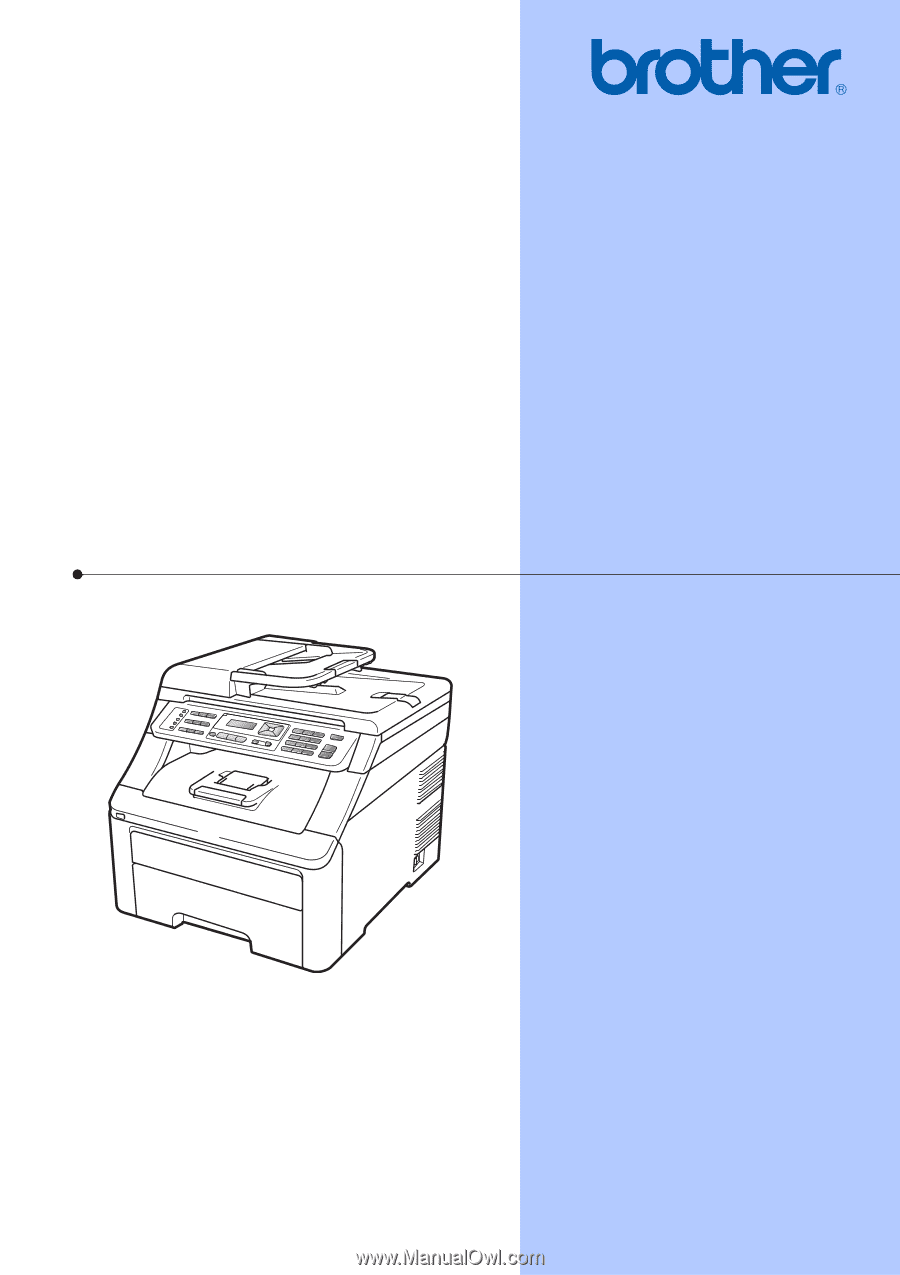
USER’S GUIDE
MFC-9120CN
MFC-9320CW
Version A
USA/CAN