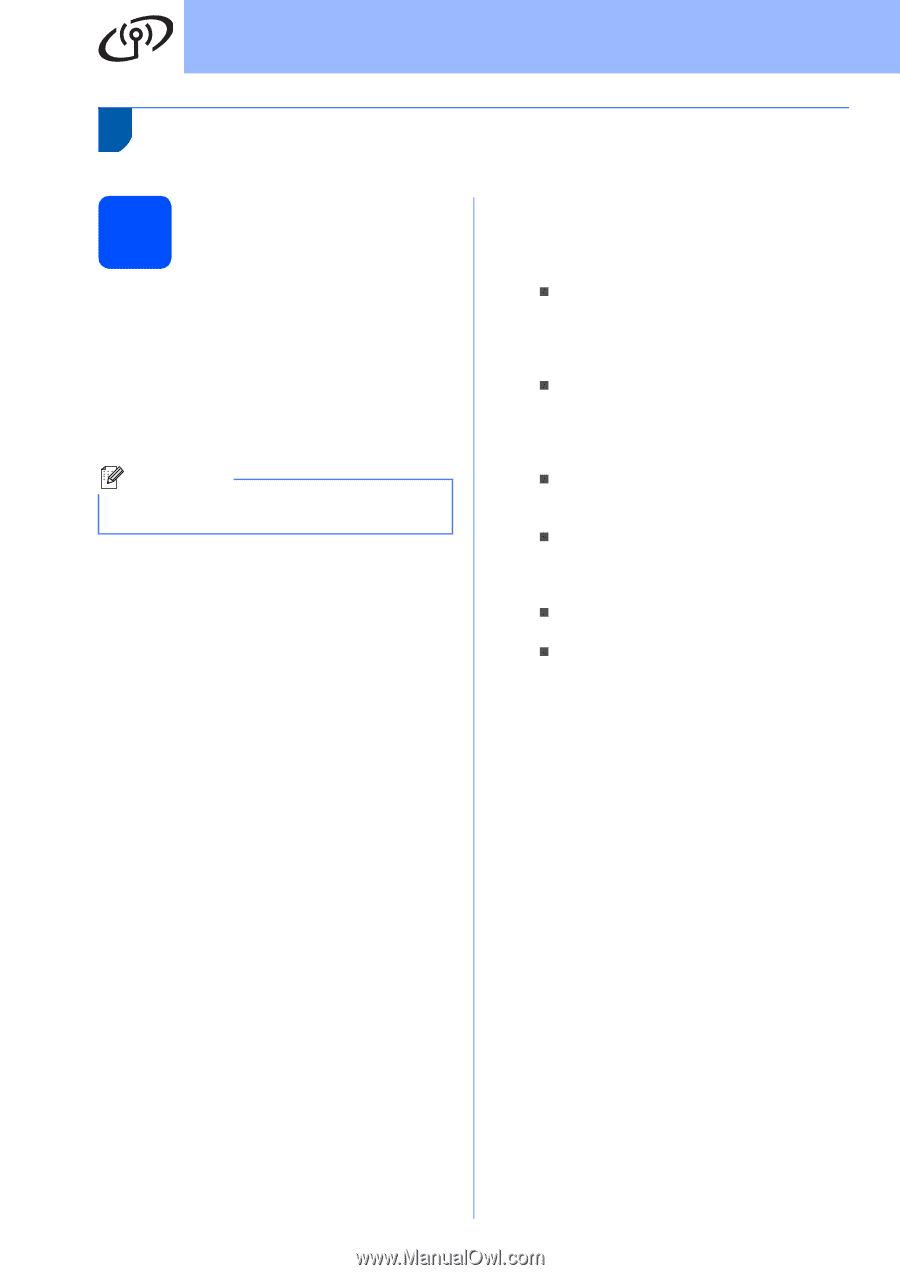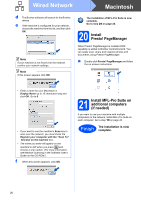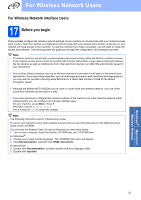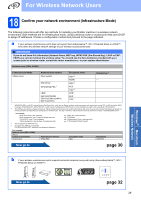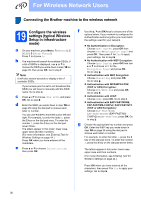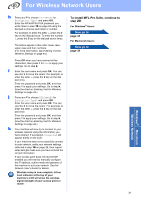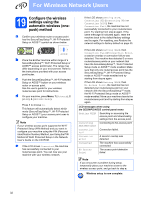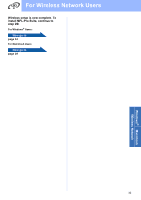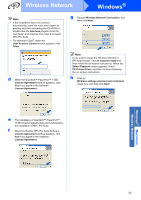Brother International MFC-9320CW Quick Setup Guide - English - Page 30
Connecting the Brother machine to the wireless network, 19 Con the wireless settings (typical
 |
UPC - 012502622406
View all Brother International MFC-9320CW manuals
Add to My Manuals
Save this manual to your list of manuals |
Page 30 highlights
For Wireless Network Users Connecting the Brother machine to the wireless network 19 Configure the wireless settings (typical Wireless Setup in infrastructure mode) a On your machine, press Menu, 7 (Network), 2 (WLAN), 2 (Setup Wizard). Press 1 to choose On. b The machine will search for available SSIDs. If a list of SSIDs is displayed, use a or b to choose the SSID you wrote down in step 18 on page 29, then press OK. Go to step f. Note It will take several seconds to display a list of available SSIDs. If your access point is set to not broadcast the SSID you will have to manually add the SSID name. Go to step c. c Press a or b to choose and press OK. Go to step d. d Enter the SSID you wrote down in step 18 on page 29 using the dial pad to choose each letter or number. You can use d and c to move the cursor left and right. For example, to enter the letter a, press the 2 key on the dial pad once. To enter the number 3, press the 3 key on the dial pad seven times. The letters appear in this order: lower case, upper case and then numbers. (For more information, see Entering Text for Wireless Settings on page 44.) Press OK when you have entered all the characters. e Press a or b to choose Infrastructure, then press OK. f Use the a, b and OK keys to choose one of the options below: If your network is configured for Authentication and Encryption you must match the settings used for your network. „ No Authentication or Encryption: Choose Open System, press OK then choose None for Encryption Type? and press OK. Then press 1 for Yes to apply your settings. Go to step k. „ No Authentication with WEP Encryption: Choose Open System, press OK then use a or b to choose WEP for the Encryption Type? and press OK. Go to step g. „ Authentication with WEP Encryption: Choose Shared Key and press OK. Go to step g. „ Authentication with WPA/WPA2-PSK (TKIP or AES) Encryption: Choose WPA/WPA2-PSK and press OK. Go to step h. „ Authentication with LEAP: Choose LEAP, press OK. Go to step i. „ Authentication with EAP-FAST/NONE, EAP-FAST/MS-CHAPv2, EAP-FAST/GTC (TKIP or AES Encryption): Choose EAP-FAST/NONE, EAP-FAST/MSCHAP (EAP-FAST/MSCHAPv2) or EAP-FAST/GTC, press OK. Go to step j. g Choose the appropriate key number and press OK. Enter the WEP key you wrote down in step 18 on page 29 using the dial pad to choose each letter or number. For example, to enter the letter a, press the 2 key on the dial pad once. To enter the number 3, press the 3 key on the dial pad seven times. The letters appear in this order: lower case, upper case and then numbers. (For more information, see Entering Text for Wireless Settings on page 44.) Press OK when you have entered all the characters, then press 1 for Yes to apply your settings. Go to step k. 30