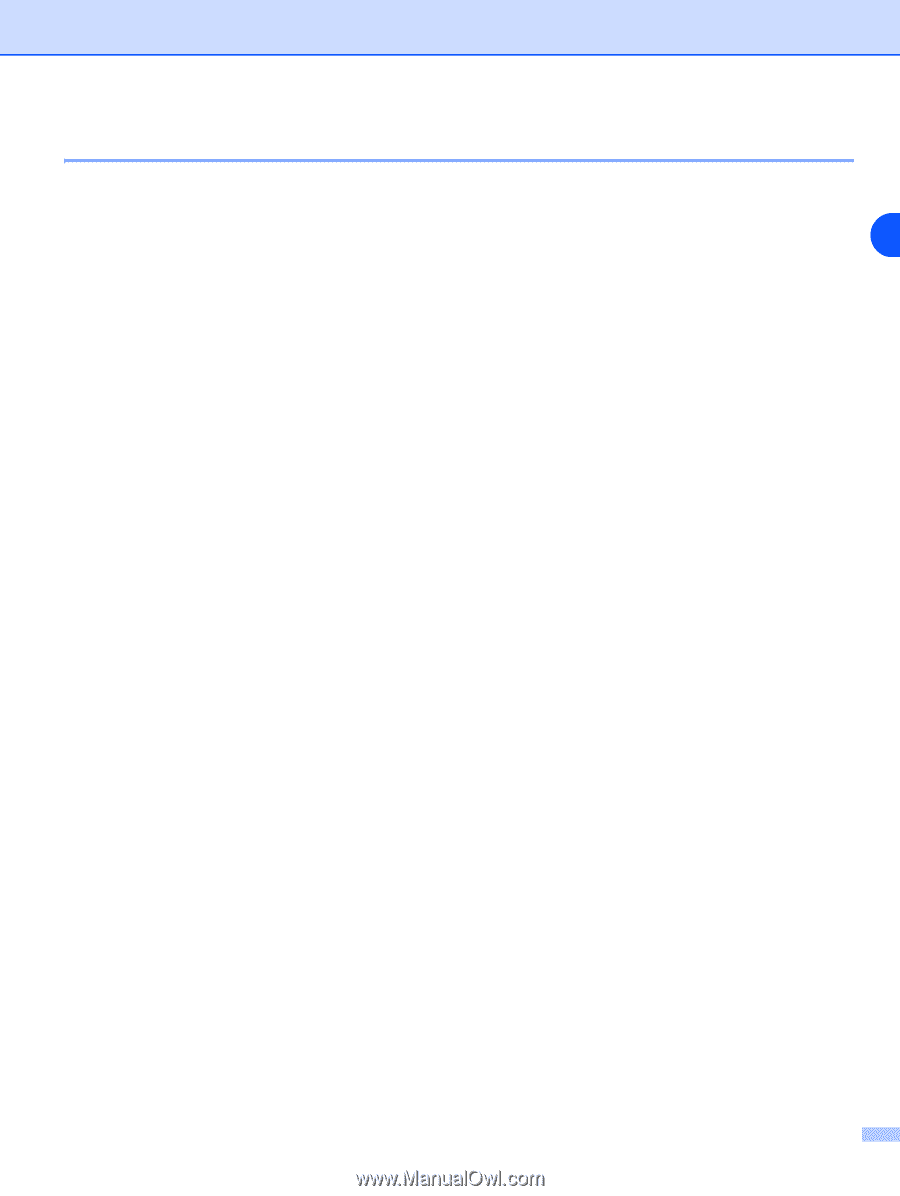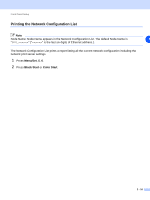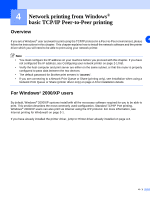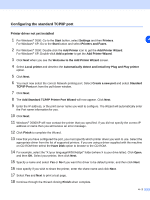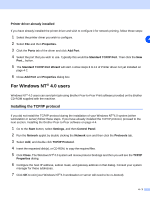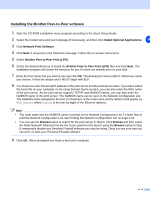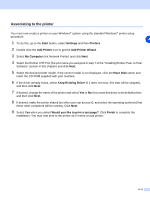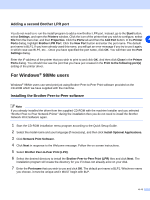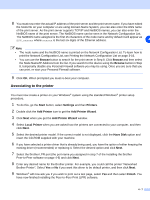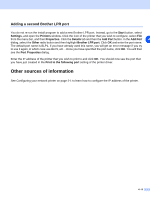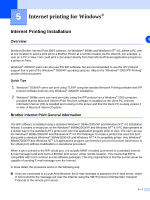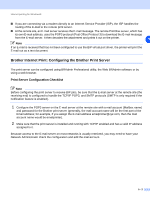Brother International MFC 9420CN Network Users Manual - English - Page 40
Associating to the printer
 |
UPC - 012502614074
View all Brother International MFC 9420CN manuals
Add to My Manuals
Save this manual to your list of manuals |
Page 40 highlights
Associating to the printer You must now create a printer on your Windows® system using the standard Windows® printer setup procedure. 4 1 To do this, go to the Start button, select Settings and then Printers. 2 Double click the Add Printer icon to get the Add Printer Wizard. 3 Select My Computer (not Network Printer) and click Next. 4 Select the Brother LPR Port (the port name you assigned in step 7 of the "Installing Brother Peer-to-Peer Software" section in this chapter) and click Next. 5 Select the desired printer model. If the correct model is not displayed, click the Have Disk option and insert the CD-ROM supplied with your machine. 6 If the driver already exists, select Keep Existing Driver (if it does not exist, this step will be skipped), and then click Next. 7 If desired, change the name of the printer and select Yes or No if you want this driver to be default printer, and then click Next. 8 If desired, make the printer shared (so other user can access it), and select the operating system(s) that these other computers will be running. Click Next. 9 Select Yes when you asked Would you like to print a test page?. Click Finish to complete the installation. You may now print to the printer as if it were a local printer. 4 - 5