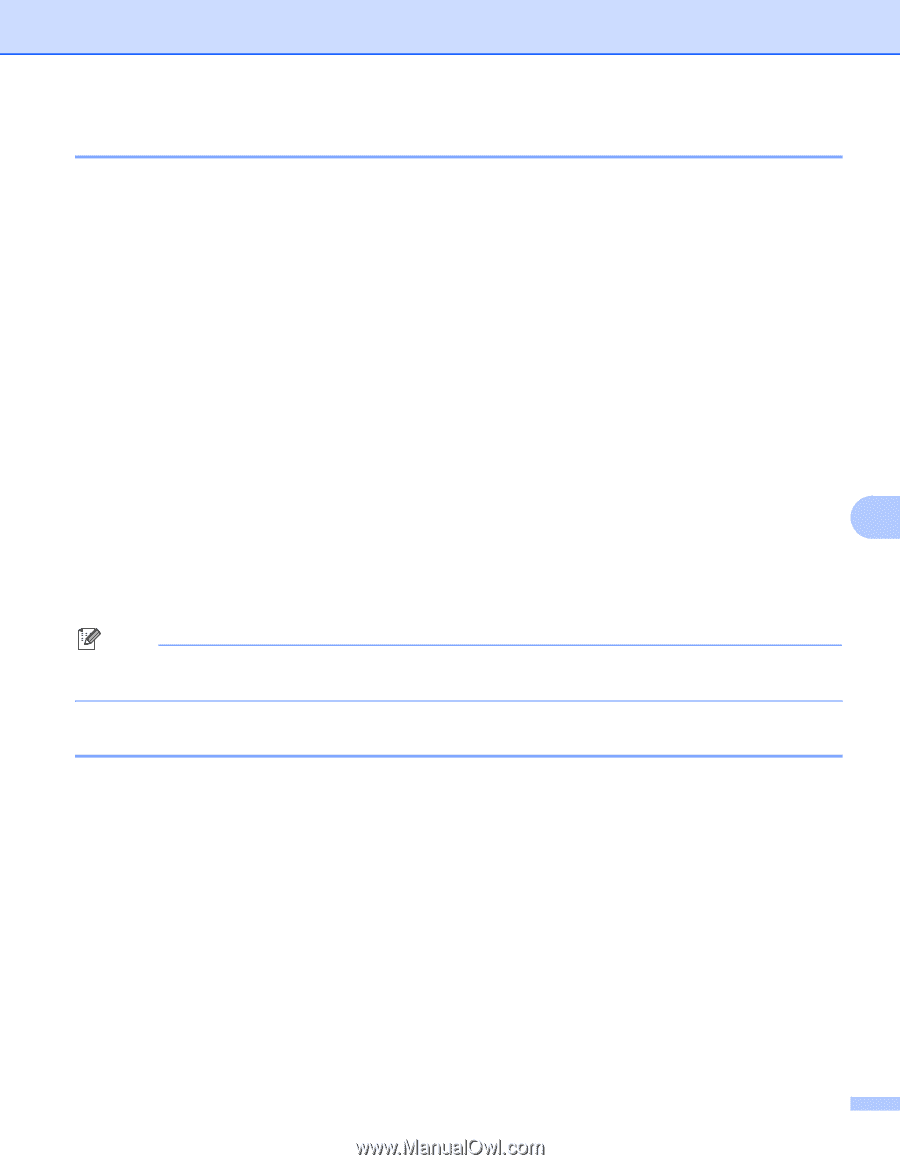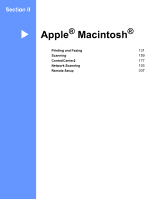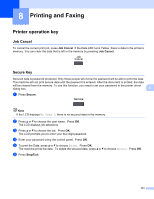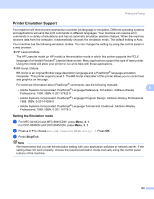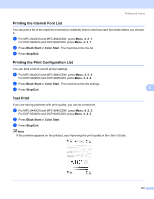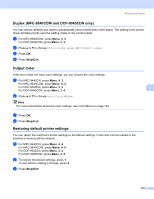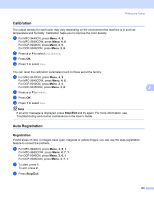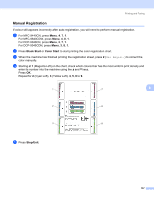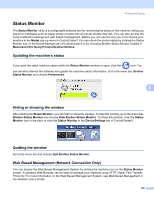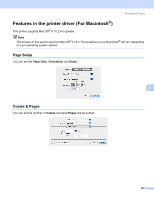Brother International MFC-9840CDW Software Users Manual - English - Page 142
Calibration, Auto Registration
 |
UPC - 012502618744
View all Brother International MFC-9840CDW manuals
Add to My Manuals
Save this manual to your list of manuals |
Page 142 highlights
Printing and Faxing Calibration The output density for each color may vary depending on the environment the machine is in such as temperature and humidity. Calibration helps you to improve the color density. a For MFC-9440CN, press Menu, 4, 5. For MFC-9840CDW, press Menu, 4, 6. For DCP-9040CN, press Menu, 3, 5. For DCP-9045CDN, press Menu, 3, 6. b Press a or b to select Calibrate. c Press OK. d Press 1 to select Yes. You can reset the calibration parameters back to those set at the factory. a For MFC-9440CN, press Menu, 4, 5. For MFC-9840CDW, press Menu, 4, 6. For DCP-9040CN, press Menu, 3, 5. For DCP-9045CDN, press Menu, 3, 6. b Press a or b to Reset. c Press OK. d Press 1 to select Yes. Note If an error message is displayed, press Stop/Exit and try again. For more information, see Troubleshooting and routine maintenance in the User's Guide. 8 8 Auto Registration 8 Registration 8 If solid areas of color or images have cyan, magenta or yellow fringes, you can use the auto-registration feature to correct the problem. a For MFC-9440CN, press Menu, 4, 6, 1. For MFC-9840CDW, press Menu, 4, 7, 1. For DCP-9040CN, press Menu, 3, 6, 1. For DCP-9045CDN, press Menu, 3, 7, 1. b To start, press 1. To exit, press 2. c Press Stop/Exit. 135