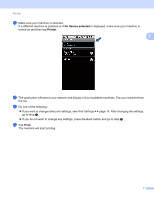Brother International MFC-J425W Mobile Print/Scan Guide - English - Page 16
Printing text files
 |
View all Brother International MFC-J425W manuals
Add to My Manuals
Save this manual to your list of manuals |
Page 16 highlights
Printing d Make sure your machine is selected. If a different machine is selected or if No Device selected is displayed, make sure your machine is turned on and then tap Printer. 2 e The application will search your network and display a list of available machines. Tap your machine from the list. f Do one of the following: If you want to change other print settings, see Print Settings uu page 14. After changing the settings, go to step g. If you do not want to change any settings, press the Back button and go to step g. g Do one of the following: Tap Print this to print the displayed page. Tap Print all to print all pages of the PDF. The machine will start printing. Printing text files 2 a Use the desired application to select the text file that you want to print, and share the file with Brother iPrint&Scan. For example, in some applications you can share the file by tapping the share icon ( ). If the list of applications appears, select Brother iPrint&Scan. A print preview will be displayed. Note When the license agreement screen appears, carefully read and accept the terms of the agreement. 12