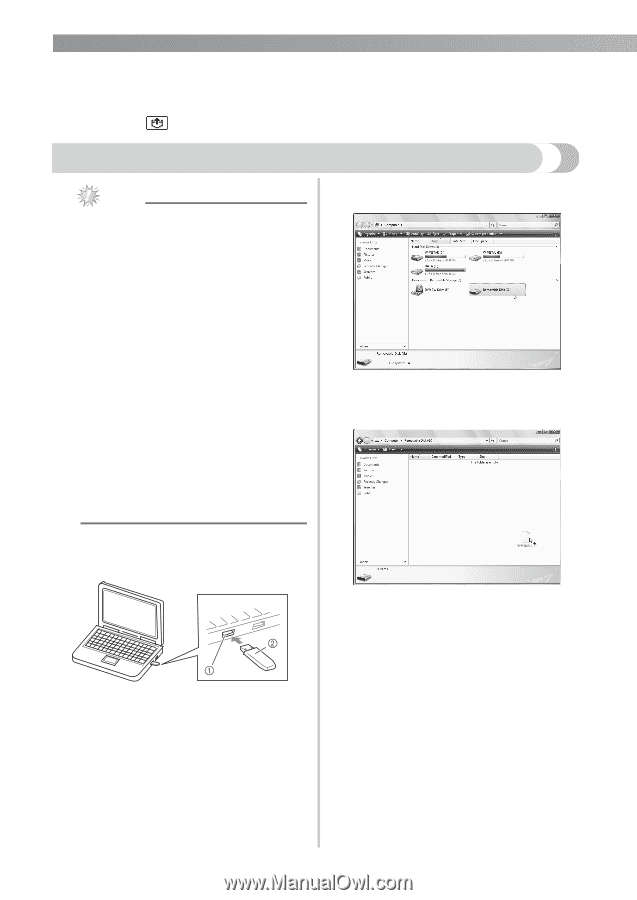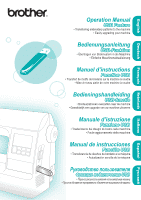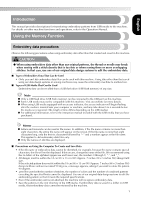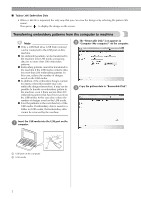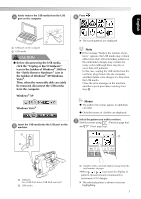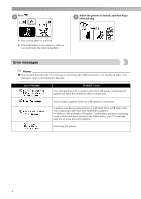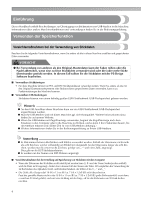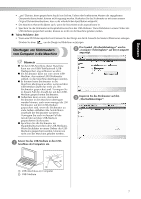Brother International PE770 USB GUIDE - Multi - Page 4
Transferring embroidery patterns from the computer to machine - usb
 |
UPC - 012502623489
View all Brother International PE770 manuals
Add to My Manuals
Save this manual to your list of manuals |
Page 4 highlights
■ Tajima (.dst) Embroidery Data • When a .dst file is imported, the only way that you can view the design is by selecting the pattern (file name). Then press to display the design on the screen. Transferring embroidery patterns from the computer to machine Note z Only a USB flash drive (USB flash memory) can be connected to the USB port on this machine. z An embroidery pattern can be transferred to the machine from USB media containing data for no more than 200 embroidery patterns. z Embroidery patterns cannot be transferred to the machine if the USB media contains data for more than 200 embroidery patterns. In this case, reduce the number of designs saved on the USB media. z In addition, if the embroidery designs contain too many colors (this number may vary within the designs themselves), it may not be possible to transfer an embroidery pattern to the machine, even if there are less than 200 embroidery patterns that have been saved on the USB media. In this case also, reduce the number of designs saved on the USB media. z Save the patterns in the root directory of the USB media. If embroidery data is saved in a folder on USB media, that embroidery data cannot be retrieved by the machine. The "Removable Disk" icon appears in b "Computer (My computer)" on the computer. Copy the pattern data to "Removable Disk". c Insert the USB media into the USB port on the a computer. a USB port on the computer b USB media 2