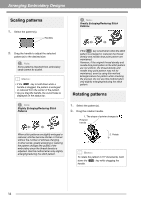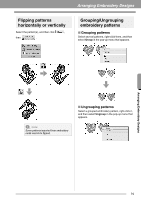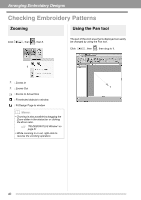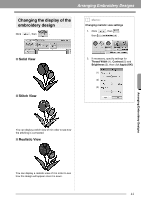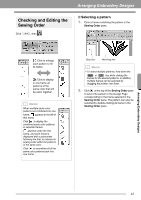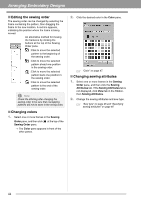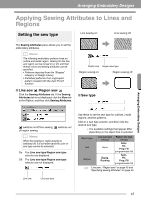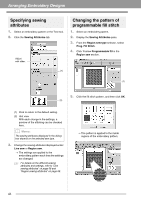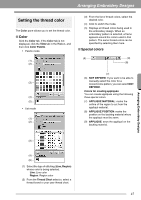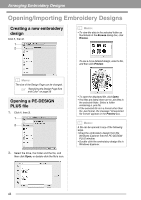Brother International PEDESIGN PLUS Users Manual - English - Page 45
Checking and Editing the, Sewing Order
 |
View all Brother International PEDESIGN PLUS manuals
Add to My Manuals
Save this manual to your list of manuals |
Page 45 highlights
Checking and Editing the Sewing Order Click , then . Arranging Embroidery Designs ■ Selecting a pattern 1. Click a frame containing the pattern in the Sewing Order pane. :Click to enlarge each pattern to fill its frame. :Click to display in one frame all patterns of the same color that will be sewn together. b Memo: When multiple same color patterns are combined into one frame, appears to the left of that frame. Click to display the combined same color patterns in separate frames. appears under the first frame, and each frame is displayed with a subnumber following the first, to indicate its sewing order within the patterns of the same color. Click to recombine all of the same color patterns back into one frame. Blue line Marching line b Memo: • To select multiple patterns, hold down the Shift or Ctrl key while clicking the frames for the desired patterns. In addition, multiple frames can be selected by dragging the pointer over them. 2. Click at the top of the Sewing Order pane to select the pattern in the Design Page corresponding to the frame selected in the Sewing Order pane. The pattern can also be selected by double-clicking its frame in the Sewing Order pane. Arranging Embroidery Designs 43