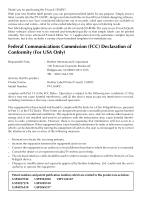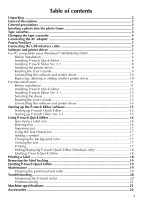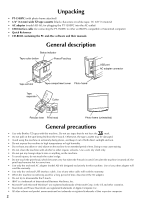Brother International PT1500PC Users Manual - English
Brother International PT1500PC - P-Touch 1500pc B/W Direct Thermal Printer Manual
 |
UPC - 012502600459
View all Brother International PT1500PC manuals
Add to My Manuals
Save this manual to your list of manuals |
Brother International PT1500PC manual content summary:
- Brother International PT1500PC | Users Manual - English - Page 1
1500PC Model : PT-1500PC Quick Reference • Read this Quick Reference before you start using your P-touch. • Keep this Quick Reference in a handy place for future reference. - Brother International PT1500PC | Users Manual - English - Page 2
purchasing the P-touch 1500PC! With your new Brother label printer, you can print personalized labels for any purpose. Simply insert a label cassette into the PT-1500PC, design your label with the enclosed P-touch label-designing software, and then print it out. Your customized label prints out in - Brother International PT1500PC | Users Manual - English - Page 3
the USB interface cable 5 Software and printer driver 5 For PC-compatible users (Windows® 98/98SE/Me/2000 6 Before installation 6 Installing P-touch Quick Editor 6 Installing P-touch Editor Ver. 3.1 8 Installing the printer driver 9 Reading the User's Guide 9 Uninstalling the software and - Brother International PT1500PC | Users Manual - English - Page 4
(5 meters)) • AC adapter (model AD-60; for plugging the PT-1500PC into the AC outlet) • USB Interface cable (for connecting the PT-1500PC to either an IBM PC-compatible or Macintosh computer) • Quick Reference • CD-ROM containing the PC and Mac software and their manuals General description Status - Brother International PT1500PC | Users Manual - English - Page 5
of the frame. 5 Attach the photo frame to the side of the PT-1500PC opposite to the tape compartment cover. • Without removing the cardbord backing and be damaged. • If the label is attached to a wet or dirty surface, it may easily peel off. Before affixing the label, clean the surface where it - Brother International PT1500PC | Users Manual - English - Page 6
end of the tape feeds under the tape guide. If you are inserting a new tape cassette sure that the entire back of the cassette touches the bottom of the compartment. When inserting PT-1500PC as described below. 1 Insert the plug on the adapter cord into the connector marked DC IN 9.5V on the PT1500PC - Brother International PT1500PC | Users Manual - English - Page 7
of the software. This software, either in part or in whole, may not be duplicated, modified, reverse-engineered, disassembled or decompiled without permission. With the enclosed CD-ROM, the following can be installed: • P-touch Quick Editor • P-touch Editor Ver. 3.1 • PT-1500PC printer driver 5 - Brother International PT1500PC | Users Manual - English - Page 8
PT-1500PC, label-designing software and the PT-1500PC printer driver must be installed. In order to design labels that can be printed on the PT-1500PC, two applications are available on the enclosed CD-ROM: P-touch Quick Editor and P-touch Editor Ver. 3.1 Before installation Check that your system - Brother International PT1500PC | Users Manual - English - Page 9
with the procedure in Installing the printer driver on page 9. If the printer driver is already installed, click the No button. A dialog box appears, showing that installation is finished. 6 Click the Next button to begin installation. 7 After P-touch Quick Editor is installed, a dialog box appears - Brother International PT1500PC | Users Manual - English - Page 10
you that the PT-1500PC printer driver will be installed. Continue with the procedure in Installing the printer driver on page 9. To install the P-touch Quick Editor software, click the left button (P-touch Quick Editor). Then, continue with the procedure in Installing P-touch Quick Editor on page - Brother International PT1500PC | Users Manual - English - Page 11
to the system are detected, and their drivers are automatically installed. Since the PT-1500PC will be connected through the USB port, its driver will be installed with Plug-and-Play. Be sure to read the installation instructions described below before installing the printer driver supplied on - Brother International PT1500PC | Users Manual - English - Page 12
with a new one. Select this option when upgrading the printer driver, or when running Windows® 2000 and changing to a PT-1500PC with a different serial number. If "Add Brother PT-1500PC" is selected, a new printer driver is added. With USB on Windows® 98/Me, only a port is added without adding the - Brother International PT1500PC | Users Manual - English - Page 13
PT-1500PC, label-designing software and the PT-1500PC printer driver must be installed. In order to design labels that can be printed on the PT-1500PC, two applications are available on the enclosed CD-ROM: P-touch Quick Editor and P-touch Editor Ver. 3.1 Before installation Check that your system - Brother International PT1500PC | Users Manual - English - Page 14
labels. Install the P-touch Quick Editor software on a Mac as described below. 1 With the PT-1500PC and computer turned off, connect the PT-1500PC to the Macintosh using the enclosed USB interface cable. Be sure to leave the PT-1500PC to print from the PT-1500PC, "PT-1500PC Driver" must be selected - Brother International PT1500PC | Users Manual - English - Page 15
Quit button. Selecting the printer 1 Pull down the Apple menu and select "Chooser" to display the Chooser window. 2 In the list on the left, click the PT-1500PC icon. 3 Close the Chooser window to confirm your settings. Reading the User's Guide The P-touch Editor User's Guide can be viewed either - Brother International PT1500PC | Users Manual - English - Page 16
icons to the Trash icon: • PT-1500PC and USB PT-1500PC Extension 4 In the System Folder, open the Preferences folder. 5 Drag the following icons to the Trash icon: • P-touch Quick Editor Prefs, P-touch Editor 3.1 Prefs, and PT-1500PC Prefs The software and the printer driver are now deleted. 14 - Brother International PT1500PC | Users Manual - English - Page 17
its icon in the system tray, at the right of the taskbar. On a Macintosh computer: • Double-click the P-touch Quick Editor icon in the P- touch Quick Editor folder installed on the computer. After P-touch Quick Editor is started, the following window is displayed. Toolbar Label view Property dock - Brother International PT1500PC | Users Manual - English - Page 18
Status bar Object dock Property dock Using P-touch Quick Editor The P-touch Quick Editor enables you to design a simple label layout quickly and easily. In addition to the various functions available through the buttons in the toolbar, right-clicking (Windows) or holding down the Control key and - Brother International PT1500PC | Users Manual - English - Page 19
entered in the layout. Adding a symbol A symbol from the various installed symbol fonts can be added at the left side of the label text. 1 (Windows) Right-click in the label view (or text box), select [Symbols] in the menu that appears, and then click [Insert/Change]. The Input Symbol dialog box - Brother International PT1500PC | Users Manual - English - Page 20
[Quit] in the menu that appears. Printing a label 1 Turn on the PT-1500PC and start up the computer. 2 Start up either P-touch Quick Editor or P-touch Editor Ver. 3.1, and make sure that the PT-1500PC is selected as the printer. 3 Design your label. 4 Click the [Print] command in the application - Brother International PT1500PC | Users Manual - English - Page 21
On an IBM PC-compatible computer: • From the application: Right-click in the label view (or text box), and then click [Exit] in the menu that appears. • From the taskbar: Right-click on the P-touch Quick Editor icon in the system tray, at the right of the taskbar, and then click [Exit] in the - Brother International PT1500PC | Users Manual - English - Page 22
) Print head (area to be cleaned) Cotton swab Cotton swab Troubleshooting Monitoring the P-touch Status You can determine the status of the PT-1500PC from the status indicator. Status Indicator Cause→Remedy Lights up • The P-touch is operating normally and is in stand-by. Flashes a few - Brother International PT1500PC | Users Manual - English - Page 23
is selected. Windows Under "Print to the following port" in the printer Properties dialog box, select "PTUSB:" for the USB connection.* Mac Select in the Chooser the PT-1500PC where the P-touch is connected. * If two or more of the same P-touch models are connected through their USB ports, select - Brother International PT1500PC | Users Manual - English - Page 24
Accessories • Supplies Obtain tape cassettes from your nearest authorized dealer. Brother cannot be held responsible for trouble caused by the use of unauthorized supplies. Use only Brother TZ tapes with this machine. Do not use tapes that do not have the mark. Stock No. Description 1" (24 mm) - Brother International PT1500PC | Users Manual - English - Page 25
Stock No. Description 1/4" (6 mm) laminated tapes TZ-111 Black Characters on Clear Adhesive TZ-211 Black Characters on White Adhesive TZ-315 White Characters on Black Adhesive TZ-S111 Industrial (Strong Adhesive) Black Characters on Clear Adhesive TZ-S211 Industrial (Strong Adhesive) Black - Brother International PT1500PC | Users Manual - English - Page 26
operational assistance you may call Brother Customer Service at: Voice 1-877-4-P-touch, or Fax 1-901-379-1210 Assistance on the Internet For product information and downloading the latest drivers: http://www.brother.com For purchasing accessories and certain Brother products: http://www.brothermall - Brother International PT1500PC | Users Manual - English - Page 27
TOUCH brothermall.com. Please refer to the Accessories listing in your User's Guide for stock no. and price. Stock No. Description Price Quantity Address: City: State/Zip: Daytime Phone: SEND ORDER FORM TO: Brother International Corp. Attn: Consumer Accessory Div. P.O. Box 341332 Bartlett, TN38184 - Brother International PT1500PC | Users Manual - English - Page 28
TOUCH brothermall.com. Please refer to the Accessories listing in your User's Guide for stock no. and price. Stock No. Description Price Quantity Address: City: State/Zip: Daytime Phone: SEND ORDER FORM TO: Brother International Corp. Attn: Consumer Accessory Div. P.O. Box 341332 Bartlett, TN38184 - Brother International PT1500PC | Users Manual - English - Page 29
Referencia rápida - Brother International PT1500PC | Users Manual - English - Page 30
touch 1500PC! Con su nueva impresora de etiquetas Brother, podrá imprimir etiquetas personalizadas para cualquier propósito. Simplemente tiene que introducir un casete de cinta para etiquetas en la PT-1500PC, diseñar su etiqueta con el software El software de edición rápida "P-touch Quick Editor", - Brother International PT1500PC | Users Manual - English - Page 31
/avance 5 Conexión del cable de interfaz USB 5 Software y controlador de impresora 5 Para usuarios con PC compatible (Windows® 98/98SE/Me/2000 6 Antes de la instalación 6 Instalación del P-touch Quick Editor 6 Instalación del P-touch Editor Ver. 3.1 8 Instalación del controlador de impresora - Brother International PT1500PC | Users Manual - English - Page 32
USB (para conectar la PT-1500PC a un ordenador compatible con PC IBM u ordenador Macintosh) • Referencia rápida • CD-ROM que contiene el software para PC y Mac y sus manuales la P-touch. • IBM® es una marca comercial de International Business Machines, Inc. • Microsoft® y Microsoft Windows® son - Brother International PT1500PC | Users Manual - English - Page 33
trabajo. Inserte una foto en el portafotos en una de las dos formas siguientes: • Quitando el portafotos de la PT-1500PC 1 Quite el portafotos de la PT-1500PC agarrándolo por la parte trasera de la PT1500PC, y tirando de él con cuidado como se muestra. Tenga cuidado de que no se abra la DC IN 9.5V - Brother International PT1500PC | Users Manual - English - Page 34
de cinta Conexión del adaptador de CA Conecte el adaptador de CA a la PT-1500PC como se describe a continuación. 1 Inserte la clavija del cable del adaptador en el conector marcado DC IN 9.5V de la PT1500PC. 2 Inserte la clavija del adaptador en la toma de corriente estándar más cercana - Brother International PT1500PC | Users Manual - English - Page 35
. Está prohibido duplicar, modificar, hacer ingeniería inversa, desensamblar o descompilar este software, ya sea parcial o en su totalidad sin permiso. Con el CD-ROM incluido, se puede instalar lo siguiente: • P-touch Quick Editor • P-touch Editor Ver. 3.1 • Controlador de impresora PT-1500PC 5 - Brother International PT1500PC | Users Manual - English - Page 36
la PT-1500PC hasta que se le haya pedido que lo haga. Para instalar en Windows® 2000, se requieren privilegios de administrador. Además, imprimir requiere usuario avanzado o privilegios de administrador. Este software no se puede utilizar en Grupo de usuarios. Instalación del P-touch Quick Editor - Brother International PT1500PC | Users Manual - English - Page 37
la información ya ha sido registrada en Windows®, aparecerá automáticamente.), y a continuación logo "Driver Setup", informándole de que se va a instalar el controlador de impresora PT-1500PC. Contin va a ser añadido el acceso directo del P-touch Quick Editor. Seleccione "Yes, I want to restart my - Brother International PT1500PC | Users Manual - English - Page 38
á el primer cuadro de diálogo "Driver Setup", informándole de que se va a instalar el controlador de impresora PT-1500PC. Continúe con el procedimiento de "Instalación del controlador de impresora" en la página 9. Para instalar el software P-touch Quick Editor, haga clic sobre el botón izquierdo - Brother International PT1500PC | Users Manual - English - Page 39
: 1 Inicie el Windows Explorer. 2 Seleccione la unidad de CD-ROM. 3 Haga doble clic sobre "Main.htm" en la carpeta "Manual" que hay dentro de la carpeta "Ptouch" del CD-ROM. • Desde la ventana de grupo P-touch Editor 3.1: Haga doble clic sobre el icono "The User's Guide P-touch Editor Ver3.1". • Con - Brother International PT1500PC | Users Manual - English - Page 40
", seleccione "P-touch Quick Editor" (para eliminar el software P-touch Quick Editor) o "P-touch Editor 3.1" (para eliminar el software Ptouch Editor Ver. Brother PT-1500PC", se añadirá un nuevo controlador de impresora. Con USB en Windows® 98/Me, solamente se añade un puerto sin añadir la PT-1500PC - Brother International PT1500PC | Users Manual - English - Page 41
PT-1500PC, en el CDROM incluido hay disponibles dos aplicaciones: P-touch Quick Editor y P-touch Editor Ver. 3.1. Antes de la instalación Compruebe que la configuración de su sistema satisface los siguientes requisitos. Ordenador: Macintosh Sistema operativo: Mac OS 8.6 o posterior * Este software - Brother International PT1500PC | Users Manual - English - Page 42
software P-touch Quick Editor en un Mac como se describe a continuación. 1 Con la PT-1500PC y el ordenador apagados, conecte la PT- 1500PC al Macintosh utilizando el cable de interfaz USB incluido. Asegúrese de dejar la PT-1500PC PT-1500PC, se deberá seleccionar la instalación de "PT-1500PC Driver". - Brother International PT1500PC | Users Manual - English - Page 43
Despliegue el menú Apple y seleccione "Chooser" para visualizar la ventana "Chooser". 2 En la lista de la izquierda, haga clic sobre el icono "PT-1500PC". 3 Cierre la ventana "Chooser" para confirmar su configuración. Lectura de la Guía del usuario La Guía de usurario del P-touch Editor puede leerse - Brother International PT1500PC | Users Manual - English - Page 44
Carpeta P-touch Quick Editor (para el software P-touch Quick Editor) • Carpeta P-touch Editor Ver3.1 (para el software P-touch Editor Ver. 3.1) 2 En la carpeta "System", abra la tarjeta "Extensions". 3 Arrastre los siguientes iconos hasta el icono "Trash": • PT-1500PC y USB PT-1500PC Extension 4 En - Brother International PT1500PC | Users Manual - English - Page 45
Inicio del software P-touch Editor Inicio del P-touch Quick Editor Inicio del P-touch Editor Ver. 3.1 Cuando instale el P-touch Quick Editor en un PC, podrá elegir si quiere añadir accesos directos al escritorio, al menú de inicio "StartUp" y a la barra de herramientas "Quick Launch". La - Brother International PT1500PC | Users Manual - English - Page 46
Quick Editor El P-touch Quick Editor le permite diseñar una etiqueta sencilla rápida y fácilmente. Además de las varias funciones disponibles mediante los botones de la barra de herramientas, haciendo clic en el botón derecho (Windows) o manteniendo presionada la tecla "Control" y haciendo clic - Brother International PT1500PC | Users Manual - English - Page 47
Adición de un símbolo Se puede añadir un símbolo al lado izquierdo del texto de la etiqueta desde las diferentes fuentes de símbolos instaladas. 1 (Windows) Haga clic con el botón derecho en la vista de etiqueta (o cuadro de texto), seleccione [Symbols] en el menú que aparece, y después haga clic - Brother International PT1500PC | Users Manual - English - Page 48
[Quit] en el menú que aparece. Impresión de una etiqueta 1 Encienda la PT-1500PC y inicie el ordenador. 2 Inicie el P-touch Quick Editor o bien el P-touch Editor Ver. 3.1, y asegúrese de que la impresora seleccionada es la PT-1500PC. 3 Diseñe su etiqueta. 4 Haga clic sobre el comando [Print] en la - Brother International PT1500PC | Users Manual - English - Page 49
• Desde la barra de tareas: Haga clic con el botón derecho en el icono P-touch Quick Editor en la bandeja de sistema, a la derecha de la barra de tareas, y a y el rodillo de acuerdo con el siguiente procedimiento. 1 Apague la PT-1500PC. 2 Abra la tapa del compartimiento de la cinta. 3 Extraiga - Brother International PT1500PC | Users Manual - English - Page 50
Cabezal de impresión (área a limpiar) Bastoncillo de algodón Bastoncillo de algodón Localización y solución de problemas Seguimiento del estado de la P-touch Usted puede determinar el estado de la PT-1500PC observando el indicador de estado. Indicador de estado Causa→remedio Se enciende • La - Brother International PT1500PC | Users Manual - English - Page 51
" en la página 19. Windows En "Print to the following port" del cuadro de diálogo "Properties" de la impresora, seleccione "PTUSB:" para una conexión USB.* Mac Seleccione en el "Chooser" la PT-1500PC donde esté conectada la P-touch. * Si hay conectadas dos o más P-touch del mismo modelo a trav - Brother International PT1500PC | Users Manual - English - Page 52
no puede hacerse responsable de los problemas causados por el empleo de accesorios de consumo no autorizados. Emplee sólo cintas Brother TZ con esta máquina. No emplee cintas que no tengan la marca . N.° de producto Descripción Cintas laminadas de 24 mm (1") TZ-151 Caracteres negros sobre - Brother International PT1500PC | Users Manual - English - Page 53
Cintas laminadas de 6 mm (1/4") TZ-111 Caracteres negros sobre cinta transparente 1 TZ-211 Caracteres negros sobre cinta blanca 1 TZ-315 Caracteres blancos sobre cinta negra 1 TZ-S111 Caracteres negros industriales (adhesivo fuerte) sobre adhesivo transparente 1 TZ-S211 Caracteres negros - Brother International PT1500PC | Users Manual - English - Page 54
sobre el funcionamiento". Asistencia sobre el funcionamiento Para asistencia técnica y sobre el funcionamiento puede llamar al servicio al cliente de Brother: 1-877-4-P-touch (voz), o 1-901-379-1210 (Fax) Asistencia en Internet Para obtener información sobre el producto y descargar los controladores - Brother International PT1500PC | Users Manual - English - Page 55
Printed in China LA6423001

• Read this Quick Reference before you start using your P-touch.
• Keep this Quick Reference in a handy place for future reference.
1500PC
Quick Reference
Model : PT-1500PC