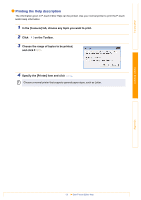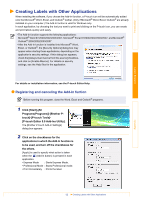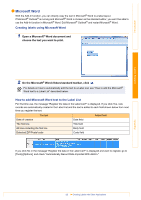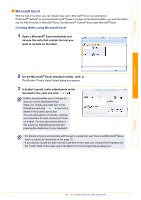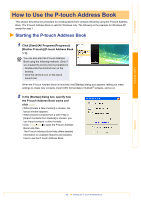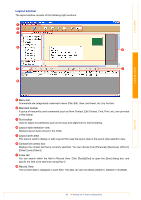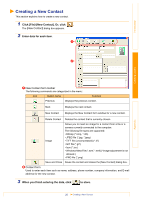Brother International QL 570 Users Manual - English - Page 16
Microsoft Outlook, Creating labels using the Contacts data in Microsoft Outlook - windows 8
 |
UPC - 012502618843
View all Brother International QL 570 manuals
Add to My Manuals
Save this manual to your list of manuals |
Page 16 highlights
Introduction Creating Labels Microsoft Outlook With the Add-In function, you can directly copy the text in Microsoft® Outlook® to a label layout. Items you can import are: Contacts, Calendar items, Deleted Items, Drafts, Inbox, Journal, Notes (text in the Notes dialog box is not available), Outbox, Sent Items and Tasks windows. Creating labels using the Contacts data in Microsoft Outlook 1 Open Microsoft® Outlook® Contacts and choose the Contact information you want to include. In Microsoft® Outlook®, you can include not only the Contact data but also the text in a message, as you can do in Microsoft® Word. 2 On the Microsoft® Outlook® standard toolbar, click . For details on how to automatically add the text to the Label List, see "How to add the Microsoft® Outlook® text to a Label List" described on the page 17. 16 Creating Labels with Other Applications Appendix