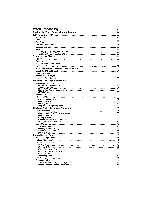Brother International WP1700MDS Owners Manual - English
Brother International WP1700MDS Manual
 |
View all Brother International WP1700MDS manuals
Add to My Manuals
Save this manual to your list of manuals |
Brother International WP1700MDS manual content summary:
- Brother International WP1700MDS | Owners Manual - English - Page 1
brother® WORD PROCESSOR WP-800MDS WP-900MDS WP-1700MDS OWNER'S MANUAL - Brother International WP1700MDS | Owners Manual - English - Page 2
manual and Ropers II: The New Thesaurus. © 1994 by Brother Industries. All rights reserved. FCC NOTICE This equipment installed and used in accordance with the instructions, may cause harmful interference to radio a trademark of International Business Machines Corporation. All other brand and - Brother International WP1700MDS | Owners Manual - English - Page 3
the word processor On/Off 5 Power Cord 5 Power Switch 5 Transporting the word processor 6 Inserting Paper 6 Paper Support 6 Automatic Insertion 7 Manual Insertion 7 Precautions 8 Keyboard Layout 9 The Character Keys 9 The Keyboard Control Keys 9 The Function Keys 10 The - Brother International WP1700MDS | Owners Manual - English - Page 4
Word Processing 23 Starting the Word Processing Application 24 WRITE/EDIT Screen 25 Status Line 25 Scale 25 Text Area 26 Text and Scale Cursors 26 Message Line 26 Menu 27 Example 1: You selected CTR/RMF 27 Example 2: You selected FORM 28 Typing on the Display 29 Hot Zone 29 - Brother International WP1700MDS | Owners Manual - English - Page 5
Wheel Changes 75 Stop Symbols 75 Diskette Utility Functions 76 Copying a File 76 Deleting a File 77 Renaming a File 78 Using Your Brother WordProcessingFiles in a PC or Using a PC File in YourBrother WordProc- essor 79 Deleting All Files 81 Advanced Functions 82 Double Column - Brother International WP1700MDS | Owners Manual - English - Page 6
90 From the Main Menu 90 From the Word Processing Application 90 The Typewriter Application Screen 92 Status Line 92 The Hot Zone 92 Manual Return 93 Automatic Return 93 Line-by-Line Mode 94 Justification Mode 95 Basic Typing 96 Inserting Paper. 96 The Cursor Keys 96 Setting - Brother International WP1700MDS | Owners Manual - English - Page 7
Starting the Spell Checker 120 Setting the System (WP Application) 121 The User Dictionary 122 How the User Dictionary Works 122 Maintaining the User Dictionary 122 Using the Function Menu 123 Loading a User Dictionary 125 Saving the User Dictionary 126 Punctuation Alert (WP - Brother International WP1700MDS | Owners Manual - English - Page 8
Label Input/Editing 159 Adding a New Label 159 Deleting one Column 160 Changing the Width of a Column 160 Reorganizing Your File 161 Sorting the Data 161 Selecting Records 162 Printing the Selected Data 164 Saving the Selected Data on Diskette 164 Inserting a Blank Column or Record - Brother International WP1700MDS | Owners Manual - English - Page 9
Filling a Range with Numbers 204 Freezing and Releasing Leftmost Columns on the Screen 205 Freezing 205 Releasing 206 Changing the Format of Numeric Data 206 Changing the Number of Decimal Places 207 Displaying Currency Symbols 207 Displaying Percentages 208 Hiding Numeric Data 208 - Brother International WP1700MDS | Owners Manual - English - Page 10
Introduction 242 Installing and Starting the Brother Conversion Software 244 Computer System Requirements 244 272 Indicators 274 IBM PC Code Page 437 276 Error Messages 277 Troubleshooting Chart 279 Accessories 280 Changing Daisy Wheel Cassette 280 Changing Ribbons 281 - Brother International WP1700MDS | Owners Manual - English - Page 11
. The last Section, "Appendix", provides an alphabetic index, a glossary, and a quick reference guide for later reference. This manual provides information for a series of models similar to your Brother word processor. Some models have a 14-line display, others have a 7-line display. Operations - Brother International WP1700MDS | Owners Manual - English - Page 12
Part Names Z © ® 0 1 2 ei 11 10 3 4 I I 5 7 6 II - Brother International WP1700MDS | Owners Manual - English - Page 13
0 Paper Support Supports paper for insertion / power cord compartment cover. Platen Knob Feeds paper manually. 0 Power Switch Turns the word processor ON and OFF. Keyboard ( )5 Carrying Handle Character and function keys. Pulls out for easy transportation. Disk Drive Data or - Brother International WP1700MDS | Owners Manual - English - Page 14
Setting Up Removing the Packing Pieces Before you plug in the word processor, open the acoustic cover and remove the yellow plastic pieces shown in the illustrations. NOTES: • If the plastic pieces are not removed, damage to the word processor may occur when the power is turned on. • The yellow - Brother International WP1700MDS | Owners Manual - English - Page 15
on. The power cord is stored in a compartment on the back of the word processor. The cover of that compartment is also used as a paper support. NOTE: It is a good idea to disconnect the AC plug when the word processor is not to be used for a long period. Always disconnect the - Brother International WP1700MDS | Owners Manual - English - Page 16
compartment as shown in the illustration. Close the power cord compartment cover (paper support). Install the protective cover. Fit the front of the cover into the out the carrying handle. Inserting Paper NOTE: When using the machine as a word processor, you do not have to insert paper until you - Brother International WP1700MDS | Owners Manual - English - Page 17
from the top). To change that position, use 1 1 + or 14100E1 Manual Insertion Rotate the platen knob to advance the paper_ If the paper is not the sheet half way, push the paper release lever toward the rear and manually match the corners of the paper. Pull the paper release lever back to - Brother International WP1700MDS | Owners Manual - English - Page 18
follow these recommendations: • In case of malfunction, overheating, or other problems, immediately discon- nect the AC plug and consult your dealer, • Do not attempt to disassemble the word processor. It has no user-service- able parts inside. • Do not tug on the power cord. To disconnect, - Brother International WP1700MDS | Owners Manual - English - Page 19
keys as described below. Most keys are auto-repeat; if you hold down the key, it repeats until you release the key. In this Owner's Manual, + a second key indicates that the Kg key must be held down while the second key is pressed. The Character Keys The character keys are used - Brother International WP1700MDS | Owners Manual - English - Page 20
ZiriE IN REL I LIARS (AMA 0 Tsp. CT SET iCLR TAR W E R IT Y u I O FIND 11 #I> ROW OPERATE A S AMR SCOW SOTO HELP ND LINO TWIN' LAYOUT FILE GRUA asi PRG PESTENC RAE 8 X C V N M ; §B 2v 3 NECCE ECM NIXES AORDCAJT UNECLIT Key + character key + another key + MN Function Used to - Brother International WP1700MDS | Owners Manual - English - Page 21
also be activated by "short-cut" keys. A complete list of the function menus and available short-cut keys is given in the Appendix of this Manual. On-Screen Help Information CODE H HELP Since this product is designed to last for many years, you may need to review the meaning of a function - Brother International WP1700MDS | Owners Manual - English - Page 22
the "2DD" diskettes to a DOS 720KB format and the "21-ID" diskettes to a DOS 1.44 MB format. It is recommended that you use Brother brand diskettes. Inserting and Removing a Diskette Insert the diskette as shown in the illustration. To remove the diskette, press the eject button. Eject Button - Brother International WP1700MDS | Owners Manual - English - Page 23
Never open the shutter of the diskette and never touch the surface directly. Do not use magnetic materials near the diskette. Never expose the diskette to extremely high or low temperatures. - Brother International WP1700MDS | Owners Manual - English - Page 24
or press ® and insert another diskette. NOTE: This word processor can recognize and read data from diskettes that have been used with some other Brother Word Processors. For more details, please contact your dealer. Backing up a Diskette The best insurance against losing important data is to make - Brother International WP1700MDS | Owners Manual - English - Page 25
Operation Overview The Main Menu The Main Menu displays the list of the available applications in the form of icons. When you switch the word processor on, the Main menu appears, and the Word Processing icon is selected (highlighted) by default. To select another application, use the cursor keys - Brother International WP1700MDS | Owners Manual - English - Page 26
The following applications are available: Word Processing Spreadsheet Addressbook Desk Top Reference Typewriter Framing File Management Disk Application The Word Processing application (WP application) is used to type and format documents on screen. You can save the document on diskette or print - Brother International WP1700MDS | Owners Manual - English - Page 27
examples of what you can do with your word processor. 1. Turn the power on to display the Main menu. 2. Press 3. Proceed according to the instructions displayed on the screen. The following is a summary of available operations: Key IIIIIE Farl Operation To advance one screen at a time. To go back - Brother International WP1700MDS | Owners Manual - English - Page 28
you can use with the Word Processing mode. Conversion This PC software is used for converting document files between different word processing programs and your Brother word processor. Typing Tutor This program helps you learn the keyboard and improve your typing skills. 18 - Brother International WP1700MDS | Owners Manual - English - Page 29
Form Type Used for making personalized forms. Check Type This program allows you to type your personal checks Game Pack This includes Tetris and Turnabout (Othello). - Brother International WP1700MDS | Owners Manual - English - Page 30
up into pages according to your specifications. The position of these automatic page breaks is flexible and will be re-adjusted for you by the machine if you modify the text. You may also decide to force the word processor to start a new page at any point by pressing MN + MM - Brother International WP1700MDS | Owners Manual - English - Page 31
Caps Lock vs. Shift Lock The caps lock function is not the same as the shift lock function on a common typewriter. Both eliminate the need to reach for to type an uppercase (cap- ital) letter, but they differ in their effect on other keys. The Keyboard Shift Function SHIFT You already know - Brother International WP1700MDS | Owners Manual - English - Page 32
THIS PAGE LEFT BLANK INTENTIONALLY - Brother International WP1700MDS | Owners Manual - English - Page 33
ORD PROCESSiN Word Processing - Brother International WP1700MDS | Owners Manual - English - Page 34
SS-39(,1Hd OEI Starting the Word Processing Application 7-line model 1 2 3 4 Word Processing Spreadsheet Addressbook Desk Top Reference Next Page 14-line model 1 2 Word Processing 5 Typewriter Spreadsheet 6 aP r Framing 3 Addressbook 7 File Management 4 a Desk Top Reference 8 te3 - Brother International WP1700MDS | Owners Manual - English - Page 35
WRITE/EDIT Screen The WRITE/EDIT screen shown below appears when you start the WP application. This is the main display of your word processor. All text input and editing is done here. MRG:XX DEAO:XX P BS:X XXXXXXXX P:XX L:XXX COL:XXX PITCH:XX L.SP:X.X KB:XX 'H-C- 0. L - 2• 3 E m Scale - Brother International WP1700MDS | Owners Manual - English - Page 36
indicates your position relative to the left of the scale and follows horizontal movement of the text cursor. Message Line This line is reserved for guide messages (prompts) that ask you a question, give direction or display error messages that warn you when something is wrong. When no prompt and no - Brother International WP1700MDS | Owners Manual - English - Page 37
Menu MENU P UP When you press , the upper line of the screen is temporarily replaced with a menu of functions. The use of the menu is very simple and will be briefly described here, As an example, we will see how to disable and enable the scale. 1. To display the menu, press . The leftmost - Brother International WP1700MDS | Owners Manual - English - Page 38
S900Uci • Pressing MEI will return you to the main menu. However, when a submenu is displayed, you can select another without returning to the main menu. Use and R • Instead of the menu process, you can access the right margin flush function by pressing sr Zi at the WRITE/EDIT screen. This quick - Brother International WP1700MDS | Owners Manual - English - Page 39
Typing on the Display Type your text just as you would on a typewriter. The text appears on the screen instead of being printed on paper. If you make a mistake, use or PiWI to delete. For more details about corrections, see "Revising Text - Basic Functions" on page 33. You can print your text - Brother International WP1700MDS | Owners Manual - English - Page 40
Hyphen vs. Permanent Hyphen CODE Typing a hyphen (0) in the hot zone automatically sends the cursor to the next ci -Qt line. This becomes a "soft" hyphen, displayed as a dotted hyphen, and will disappear if subsequent revisions or re-formatting - a change of margins, for instance - moves the - Brother International WP1700MDS | Owners Manual - English - Page 41
Subscripts and Superscripts CODE CODE MENU P UP l ' CANCEL P DOWN The word processor allows you to enter and print subscripts and superscripts. The procedure parallels what you would do on a typewriter excietputmthat, instead of physically rotating the platen, you press CWil and + uP1 NOTES: - Brother International WP1700MDS | Owners Manual - English - Page 42
Accents ("Dead" Keys) This word processor's multilingual keyboard supports the accented vowels of such languages as French, German, and Spanish. 1. When typing, you must press + ff§ ( ) to switch the KB indicator on the status - Brother International WP1700MDS | Owners Manual - English - Page 43
Revising Text - Basic Functions Moving the Text Cursor To make a revision, you must first go to that part of the document. A word processor uses a text cursor to indicate your current position in the document. Moving One Position at a Time 4- EXPR PRE S 1 NM S RELOC The cursor keys EL „ and - Brother International WP1700MDS | Owners Manual - English - Page 44
Jumping Left and Right CODE CODE 4- EXPR RELOC The Express Backspace and Relocation functions take you to the beginning and end of the current line of text, respectively. -O NOTES: C) • OE + tEXPR moves the cursor to the left margin. If you press m ucn>. first at the left margin position, - Brother International WP1700MDS | Owners Manual - English - Page 45
One Screen Up CODE PRE S CODE PRE S Overlap One Screen Down a. CODE NEXT S CODE 4- NEXT S Overlap ----4"; GOTO Page CODE G GO TO The GOTO Page function moves the cursor immediately to the beginning of any page of the document with a single operation. 1. Press RWI + F --73 (O). The - Brother International WP1700MDS | Owners Manual - English - Page 46
CM + M CD , then Function Moves the cursor to the beginning of the current page; moves to the beginning of the previous page when the cursor is at the beginning of the current page. Moves the cursor to the beginning of the next page. Moves the cursor to the beginning of the document. Moves the - Brother International WP1700MDS | Owners Manual - English - Page 47
Deleting a Character BACKSPACE BSI CORRECT Press or NM to delete one character to the left of the cursor. NOTE: These keys also delete paragraph end symbols f I , NJ , and except when these symbols are located just before a format symbol t or a centering symbol H Deleting a Word WORD OUT UNE - Brother International WP1700MDS | Owners Manual - English - Page 48
Revising Text - Advanced Functions Block Operations A block can be copied, deleted, or moved to another part of the document. A block can also be copied into a different file. ID 73 Copying a Block within the Document a. CODE C m STYLE 'AO(.1rCLPY rrp/pmr F4PLMMAR1 MOVE COPY TO - Brother International WP1700MDS | Owners Manual - English - Page 49
• Press MINI at any step to cancel the function. • Since the block copy operation increases the size ofyour document, the word processor may run out of memory. if this happens, the copy operation is cancelled and the following message appears: Not enough memory remaining. You must either first - Brother International WP1700MDS | Owners Manual - English - Page 50
Moving a Block CODE E STYLE st,2,15 CTR/RMF GRAMMAR' GRAMMAR2 SEARCH FORM PAGE PRINT DELETE MeVr .OPV TO CLIPBOAnu PASTE FROM CLIPBOARD 0 1. Position the cursor on the first character of the block you want to move. rn cn 2. Press got to display the menu. 8 3. Use and (=3 to select BLOCK, and - Brother International WP1700MDS | Owners Manual - English - Page 51
Copying a Block to the Clipboard STYLE E0 ,: CTR/RMF GRAMMAR1 GRAMMAR2 SEARCH FORM PAGE PRINT 50.J.1,BYu LTTPKW4.0 ,KU,1 A portion of the memory, called the clipboard, allows you to store a block of the current document. Later, the contents of the clipboard can be recalled for insertion in the same - Brother International WP1700MDS | Owners Manual - English - Page 52
14-line model 7 OK to delete current CLIPBOARD data? PRESENT CLIPBOARD TEXT: (Example) The present cli>board text will be replaced by the selected text if YES is chosen. Tle text will not change if NO is chosen... Select (YES) and press ,1 to overwrite the contents of the - Brother International WP1700MDS | Owners Manual - English - Page 53
Select (YES) and press Mit to paste the contents of the clipboard into your document, or select ( NO) and press mg to cancel the operation. Searchingfor Text In addition to using the cursor keys to move throughout your text, you can find any position in your file quickly by using the search function - Brother International WP1700MDS | Owners Manual - English - Page 54
NISS30OEld as Word(s) not found. 8. Resume normal word processor operation or go back to step (1) to search for another string - or for the same string again. Since the search string remains in memory until you define another or turn the power off, you will not have to re-enter it in step (5) when - Brother International WP1700MDS | Owners Manual - English - Page 55
a misspelled or mistyped word everywhere that it occurs (from "conveyer' to "conveyor' or vice-versa), replacement of key words (from "brother" to "sister), and capitalizing key words for emphasis (from "word processor" to "WORD PROCESSOR"). The word processor automatically reformats your document - Brother International WP1700MDS | Owners Manual - English - Page 56
STYIF EitOCK CTR/RMF GRAMMAR1 GRAMMAR2 Sr RF FORM PAGE PRINT A problem arises with the word wrap function when the distance between margins is the long words. It allows you to type your text without making any manual hyphenations (except, of course, a permanent hyphen). 1. After your text - Brother International WP1700MDS | Owners Manual - English - Page 57
4. Use and -' to select HYPHEN SCAN and press INWON. • Accelerator: Instead of (4), type "H", 5. The hyphen scan function will scan your text down from the cursor position and search for lines containing blank spaces longer than the six columns of the hot zone. The long word that has been - Brother International WP1700MDS | Owners Manual - English - Page 58
Formatting the Page An important advantage to a word processor is that it allows you to change the left, right, top, and bottom margins, tab stops, and other layout parameters on the screen without having to retype. The word processor automatically adjusts the text to fit the new width and page - Brother International WP1700MDS | Owners Manual - English - Page 59
NOTES: • If you mistakenly press ECM ÷ when there is no need to modify the margins, press CANCEL to resume normal editing. • The minimum distance between margins is set to two inches. The maximum distance is nine inches (maximum printing width of the word processor) and, in terms of columns, - Brother International WP1700MDS | Owners Manual - English - Page 60
ISS300Eld GUI Clearing Tabs CODE 9 T CLR 1. To clear a single tab or decimal tab, move the cursor to that position and press 2. To clear all tabs and decimal tabs, hold down + until the follow- ing message appears: All tabs cleared. Using Tabs while Typing TAB P IND 1. Press g@ to move - Brother International WP1700MDS | Owners Manual - English - Page 61
RD PROGES Inserting Tabs CODE INSERT TAB. P MD You can type your number or text first, and then align the columns with tabs and decimal tabs. 1. If the INS indicator off, press VW + ONSERT (C3) to switch to the insert mode. es NOTE: If the insert mode is not on, will just move to the next tab - Brother International WP1700MDS | Owners Manual - English - Page 62
Line Indent This letter was typed on this new Word Processor to show you some of the many outstanding feats it can perform. 0 Paragraph Indent = 0 The paragraph indent function may be considered as a temporary left margin. rcrnr Setting the Temporary Left Margin CODE TAB P IND When you will - Brother International WP1700MDS | Owners Manual - English - Page 63
RD PROCESS Returning to the Original Left Margin CODE RETURN INOCLR At the end of the indented paragraph, press an + WD to restore the original left margin. The word processor marks the end of the indented paragraph with a NJ symbol to indicate that the paragraph indent mode has been exited. - Brother International WP1700MDS | Owners Manual - English - Page 64
Centering Between Margins Left Margin Right Margin Institute of Chemistry and Physics 100 Metro Street New York, N.Y. CJ Centering Between Tabs 0 CODE F m CD 7 CD STYLE BLOCK CT GRAMMARI GRAMMAR2 SEARCH FORM PAGE PRINT LU, 1. Press as many times as necessary to reach the desired tab - Brother International WP1700MDS | Owners Manual - English - Page 65
Undoing Centering To exit the centering function, press am (you can also select CENTERING from the menu, or press giial + ). To bring centered text flush with the left margin of the centering range, position the cursor just after the centering symbol II or and press Plib r or Ear to delete it. - Brother International WP1700MDS | Owners Manual - English - Page 66
S300Hd Automatic Justification The justify function adjusts the spacing between words so that every complete line of text is aligned with both left and right margins. Entering Justified Text CODE 1. Press (fir + 4i4 (ig) to turn the JST indicator on and start typing. When you type a space or a - Brother International WP1700MDS | Owners Manual - English - Page 67
RD.PROCESS Text Emphasis You can add special emphasis to text in your document with bold face type, underlining, and the expand function which automatically inserts a blank space between each character. Bold Face Characters CODE B f7m7 BOLD :EXPAND BLOCK OFF, . CTR/RMF GRAMMAR1 GRAMMAR2 - Brother International WP1700MDS | Owners Manual - English - Page 68
Underline CODE N t lEAl'AND BLOCK nEF. uFF CTR/RMF GRAMMAR1 GRAMMAR2 SEARCH FORM PAGE PRINT 1. If you want to turn the underline function on before typing, skip this step. If ID you want to underline a portion of text already typed, position the cursor at the beginning of that portion. - Brother International WP1700MDS | Owners Manual - English - Page 69
RD PROCESSING Word Underline Using the Underline is a way of making a Word, Phrase or entire Paragraph stand out and catch the reader's eye. The Underline feature has a Expand UM BLOCK 51_1( uFE !NC'_-_INE OFF CTR/RMF GRAMMAR1 GRAMMAR2 SEARCH FORM PAGE PRINT The expand function is - Brother International WP1700MDS | Owners Manual - English - Page 70
Character Set The display on this multilingual word processor supports all European languages written with the Roman alphabet, Greek and mathematical symbols. To type English text, all you need is the standard daisy wheel which - Brother International WP1700MDS | Owners Manual - English - Page 71
all other horizontal distances in terms of columns. On paper, however, the width of these columns depends on the selected pitch. This word processor supports three character widths: Name Character Spacing C,) Pica 10 characters per inch (cpi) Elite 12 cpi Micron 15 cpi OT-ID PROCESS Screen - Brother International WP1700MDS | Owners Manual - English - Page 72
text up so that the maximum number of lines fit onto the page with the desired line spacings, top and bottom margins, and other formatting instructions that you specify. Page Breaks CODE [ P INS P BREAK The text is always automatically formatted so that a maximum number of lines can fit on one - Brother International WP1700MDS | Owners Manual - English - Page 73
Paper Size Settings 7-line model STYLE BLOCK CTR/RMF GRAMMAR1 GRAMMAR2 SEARCH PATE PRINT HEADER FOOTER SCALE LINE ON/OFF 14-line model STYLE BLOCK CTR/RMF GRAMMAR1 GRAMMAR2 SEARCH URM PACE PRINT PAPE 0 LMDCR J O FOOTER SCALE LINE ON/OFF. 0., DUAL SCREEN CHANGE SCREEN er The paper - Brother International WP1700MDS | Owners Manual - English - Page 74
Settings PAPER SIZE TOP MARGIN C) -0 HEADER a co TOP SPACE TEXT AREA BOTTOM SPACE FOOTER BOTTOM MARGIN Definition , The total length of the paper. The default, 66 lines, is suitable for letter-size paper (70 lines for A4-size paper). The distance between the top edge of the paper and the - Brother International WP1700MDS | Owners Manual - English - Page 75
RD PROCES Header and Footer 7-line model STYLE BLOCK CTR/RMF GRAMMAR1 GRAMMAR2 SEARCH 4FcW,M PAGE PRINT IZE UrtABiR FOOTER SCALE LINE ON/OFF STYLE BLOCK CTR/RMF GRAMMAR1 GRAMMAR2 SEARCH !fOhhi PAGE PRINT .R SIZE -PE" F5: . 1.-/,LE LINE ON/OH= 14-line model STYLE BLOCK CTR/RMF - Brother International WP1700MDS | Owners Manual - English - Page 76
• You can have page numbering automatically included in the header or footer. If you type a number enclosed in double quotes, this number will be incremented for each page when printed. (The double quotes are not printed.) Begin with number 1or with a different number ifneeded. This is useful if, - Brother International WP1700MDS | Owners Manual - English - Page 77
File Operation RD PROCES The word processor stores each document in a separate "file" on a diskette and under an individual "file name" of up to eight characters that you choose when you store the document for the first time. You are allowed to save your document at any moment during editing. Once - Brother International WP1700MDS | Owners Manual - English - Page 78
STJOEld OH The number following the indicator REMAI N shows the remaining space on the dis- kette. A file name can be selected by moving the block cursor (reverse display of the file name) with the cursor keys. If you have more files on the diskette than the amount that can be displayed on the - Brother International WP1700MDS | Owners Manual - English - Page 79
RD PROCESSING Saving an Edited file After editing an old file (the file name that appears on the upper-left corner of the screen is not *NEW FI LE), you have the options of replacing the old version on the diskette with the new version (overwriting), abandoning the new version, or saving the new - Brother International WP1700MDS | Owners Manual - English - Page 80
SSTJOHcl a Entering a File Name When you are prompted to enter a file name, the WP INDEX screen shows only a list of the text files already saved on the diskette. The list of text files is displayed so that you can easily avoid entering a file name that is already used for another file. When - Brother International WP1700MDS | Owners Manual - English - Page 81
Returning to the Main Menu PI I COPY DELETE RENAME CONVERT ALL DELETE PRINT It 1. Press RIO to display the function menu. 2. Use and to select EXIT and press me. • Accelerator: Instead of (2), type "E". • Short cut: Instead of (1) and (2), press RWEI. Retrieving a File LLI 0 CC CL 0 RETURN IND - Brother International WP1700MDS | Owners Manual - English - Page 82
ONISSI4001:1d 1. Insert a sheet of paper. (See "Inserting Paper" on page 6.) 2. Position the cursor on the page that you want to print. EE) 3. Press MI to display the menu. 4. Use en and to select PAGE PRINT, and press MM. • Accelerator: Instead of (4), type "P". ▪ Short cut: Instead of steps - Brother International WP1700MDS | Owners Manual - English - Page 83
Option Definition STARTING PAGE The page number of the file on which printing is to start. The setting must be greater than zero and less than 1000. The default is 1 (starting from the first page). ENDING PAGE The page number of the file on which printing is to end. Must not be lower than the - Brother International WP1700MDS | Owners Manual - English - Page 84
/Resuming Printing PRWEBAM Sometimes you may wish to temporarily interrupt printing - to adjust the paper position, for example. 1. Press to stop the printer. A message indicating that the printer is paused will be displayed. Printing paused. Press SPACE to continue. 2. Press to restart the - Brother International WP1700MDS | Owners Manual - English - Page 85
S S CODE Stop symbols g can be placed in your file to instruct the printing to stop at a particular point. When printing stops, your where the name and address appears. During printing, you will be able to manually type in the appropriate name and address when the printing stops. 2. Save your - Brother International WP1700MDS | Owners Manual - English - Page 86
NOTES: • Stop codes are ignored and replaced as a space during page printing. They are only effective during file printing through the WP INDEX screen. You can print the file as many times as required, each time inserting different informa- tion. • When printing has temporarily stopped after a - Brother International WP1700MDS | Owners Manual - English - Page 87
3. Use and appears: to select COPY, and press MI. The following message Insert destination disk and press RETURN. • Accelerator: Instead of (3), type "C". • Short Cut: Instead of (2) and (3), press + Q. 4. You can create this copy on the same diskette or on a different diskette. To copy on to - Brother International WP1700MDS | Owners Manual - English - Page 88
3. Use 2 and to select DELETE, and press (RETURN . The following mes- sage appears: Delete? Press Y(yes) or N(no). • Accelerator: Instead of (3), type "D". • Short cut: Instead of (2) and (3), press f J. 4. Press to delete the file. The file is deleted and the block cursor moves back to the WP - Brother International WP1700MDS | Owners Manual - English - Page 89
file must also be stored in the root directory on the diskette. You can format your diskettes on the PC or on your Brother Word Processor. Your PC manual should list the steps necessary to complete this operation. However, many PC users find it difficult to format diskettes on a PC. In that - Brother International WP1700MDS | Owners Manual - English - Page 90
sure to save the file in the root directory of the diskette. Your Brother word processor cannot access sub-directories of a diskette. • Also, be file name of any ASCII file created on your personal computer so that your Brother word processor can identify the file as an ASCII file. 1. Insert the - Brother International WP1700MDS | Owners Manual - English - Page 91
completed. Insert original disk and press RETURN. If you converted an ASCII file into a WPTEXT.WPT file, you can now recall that file through your Brother Word Processing application. If you converted a WPTEXT.WPT file into an ASCII file, you can now insert that diskette into your PC and recall the - Brother International WP1700MDS | Owners Manual - English - Page 92
S3CLDUd Advanced Functions This section deals with the most advanced functions available on this word processor with the WP application. These functions will enable you to further improve the overall quality of your documents and eliminate most of the mechanical tasks. Double column printing is - Brother International WP1700MDS | Owners Manual - English - Page 93
Right Margin Setting for Double Column Printing XXXXXXXX P:XX L:XXX COL:XXX PITCH:XX L.SP:X.X KB:XX 0 • L • 2 • 3 • t14. .R 5 6 7 E Right Margin Double Column Printout Page 1 (on screen) Page 2 (on screen) RD PROCESS Space between Columns (Default = 5) Dual Screen (14-line model only) - Brother International WP1700MDS | Owners Manual - English - Page 94
XXXXXXXX P:XX L:XXX COL:XXX PITCH:XX L.SP:X.X 0 • L - 2 • 3•4• 5 E Text of the first file XXXXXXXX P:XX L:XXX COL:XXX PITCH:XX L.SP:X.X KB:XX 0 L - 2 • 3 • 4 • 5 6 - 4 7....R. 6 Text of the second file 5. You can now edit the document in the lower half of the screen exactly in - Brother International WP1700MDS | Owners Manual - English - Page 95
Page Layout View Function CODE 1" LAYOUT D When a document is complete, you may want to check the layout in order to make final adjustments. You could try to print a page or the entire document. This word processor provides you with a method for checking the format that is faster and cheaper - Brother International WP1700MDS | Owners Manual - English - Page 96
14-line model > 7 £I 9 REMAIN XX.XK TOP MARGIN 6 HEADER 0 TOP SPACE 0 TFXT AREA 54 BOTTOM SPACE 0 10 11 12 FOOTER 0 BOTTOM MARGIN 6 Press 0 JJ to show -COLUMN -NORMAL C) C) m Data Merge The data merge function is useful when a similar letter is to be sent to - Brother International WP1700MDS | Owners Manual - English - Page 97
Creating the Address Book File To use the Data Merge function, you must first create an Address Book file, which is a file containing the names, addresses or other data to be inserted into the document. You create that file using the Address Book program. For details, see "Address Book" on page 149, - Brother International WP1700MDS | Owners Manual - English - Page 98
by changing names, addresses, dates, etc. You can also add new text. You can then print your letter and save it. Operation 1. Insert the Brother Business Letters diskette in the disk drive. 2. Select Word Processing from the MAIN MENU. A list of the files stored on the diskette appears on the - Brother International WP1700MDS | Owners Manual - English - Page 99
cc w Ct. Typewriting When you start the Typewriter application, you will find that the word processor works just like an electronic typewriter. All your typing will be immediately printed on paper and will not affect the memory. The text you type is not stored in memory. If you already have some - Brother International WP1700MDS | Owners Manual - English - Page 100
NOTE: When the word processor finds a stop symbol in a file during file printing, it switches automatically to the typewriter application to allow you to manually add text in the document being printed. For details, see "Stop Symbols" on page 75. Settings such as left/right margins, tabs, etc. are - Brother International WP1700MDS | Owners Manual - English - Page 101
The typewriter application is divided into four modes: the normal mode, where all you type is printed directly, with no auto return; the auto mode, which is like the normal mode but with auto return; the line-by-line mode, which has a one-line memory displayed on the screen as well as auto return - Brother International WP1700MDS | Owners Manual - English - Page 102
The Typewriter Application Screen The following screen appears when you switch the system to the typewriter application. This screen displays the value of various settings, and a line of text when the line in question has to be processed before printing, or when you want to use the line-by-line - Brother International WP1700MDS | Owners Manual - English - Page 103
seen some of these features already in this letter: Centering places the title right in the center of the left and right margins, and BOld Manual Return RETURN IND CLR Pressing advances the paper by the current line space and moves the carrier to the left margin. Automatic Return 0_ (SPACE - Brother International WP1700MDS | Owners Manual - English - Page 104
Line-by-Line Mode 7-line model REMAIN:XXX Lf-f M PITCH:XX L.SP:X.X KB:XX E L/L MOD E > CODE 6 iN OPERATE .00 /IR L.NT ,n1 14-line model REMAIN:XXX PITCH:XX L.SP:X.X KB:XX f- t > You can enter the line-by-line mode and switch between the other sub-modes with (copE) + 0i00 - Brother International WP1700MDS | Owners Manual - English - Page 105
Justification Mode CODE OPERATE The Justification mode allows you to print text aligned to both left and right margins. 1. Press + fofeW3 (@) until the JST indicator appears. 2. Type your text. The text is displayed on the screen first and the carrier moves simultaneously as you type. If you - Brother International WP1700MDS | Owners Manual - English - Page 106
Basic Typing Inserting Paper P INS P BREAK '4\• 3/ Insert a sheet of paper and press Paper is automatically fed. You can start typing at approximately one inch from the top of the paper. Since the carrier is positioned at the center after automatic insertion, press FEW9 to move the car- - Brother International WP1700MDS | Owners Manual - English - Page 107
NOTES: • Margins cannot be set while in display mode (centering, right margin flush, decimal tab) or in UL mode. • There must be at least two inches between margins. • The margin settings are reset to their default values when you switch the power off, then on. Selecting the Pitch COD 1 PITCH - Brother International WP1700MDS | Owners Manual - English - Page 108
Changing the Keyboard CODE K KB If you need to print characters that are not available on the current daisy wheel, change the daisy wheel and press + (0). KB:I -, II I Keyboard Selection I (Standard) II (International) III (Symbol) Use English text Languages using extra characters - Brother International WP1700MDS | Owners Manual - English - Page 109
Backspacing There are four types of backspace keys: normal, fractional, permanent, and express. Normal Backspace KSBAPC ACE Pressing iTT 1,54 moves the carrier one space to the left. Hold the key down for quick movement to the left. NOTES: • When the text is displayed, k -"W deletes the - Brother International WP1700MDS | Owners Manual - English - Page 110
NOTES: • If ORM + Nal is pressed when the carrier is on the left margin or on the left end, the typewriter beeps. Pressing + allows the carrier to go beyond the left margin. • When the text is displayed (centering, right margin flush, decimal tab or LA mode) mg + gig is used to superimpose - Brother International WP1700MDS | Owners Manual - English - Page 111
done in the 111_ mode after the data has been input, a beep will sound. w 0_ Accents and Special Symbols ("Dead" Keys) The multilingual keyboard supports the characters with accent marks of such languages as French, German, and Spanish, as well as special symbols. 1. Switch the KB indicator to II - Brother International WP1700MDS | Owners Manual - English - Page 112
Corrections This typewriter has a one line correction memory that makes it possible to erase any character or word automatically. This function, however, works only with the current line. Automatic Correction Correcting One Character CORRECT To correct a character on the current line, use INOM - Brother International WP1700MDS | Owners Manual - English - Page 113
the cursor to the space immediately to the right of the last data while in the centering, right margin flush, decimal tab, and UL modes. Manual Corrections CODE CORRECT When a correction is required above the current line, or if you have to reinsert the paper, the memory correction does not work - Brother International WP1700MDS | Owners Manual - English - Page 114
Congratulations on your purchase of this new word A 2. Press OM + ONEN. The M. C indicator appears. 3. Retype the same character again. The character is erased and the M. C indi- cator disappears. Congr tulations on your purchase of this new word A 4. Type the desired character. Congratulations on - Brother International WP1700MDS | Owners Manual - English - Page 115
Formatting the Page On-Screen Editing When using the functions listed below, the text that you input appears on the screen but is not actually typed until you press or . These functions are the following: Decimal Tab Centering Right Margin Flush This is because your typewriter needs to know - Brother International WP1700MDS | Owners Manual - English - Page 116
Setting Tabs and Decimal Tabs CODE CODE 7 T SET * 8 DT SET Move the carrier to the desired position and press El nary tab, or (7, ktiSE-r) to set a decimal tab. NOTES: • Tabs and decimal tabs cannot be set in the display mode. • The tab settings are erased when you switch the power off. to set - Brother International WP1700MDS | Owners Manual - English - Page 117
Tab 1 May June July Decimal Tab 129-84 34.97 7864.81 NOTES: • Pressing MU or before you type anything deactivates the deci- mal tab function and returns you to normal typing. This is useful when you press CD to move to the next tab and reach a decimal tab instead. • You cannot use the decimal - Brother International WP1700MDS | Owners Manual - English - Page 118
This letter was typed on this new Word Processor to show you some of the many outstanding feats it can perform. In fact, you have seen some of these features in this letter: Centering has placed the title right in the center of the left and right margins, and Paragraph Indent Text Emphasis (Style) - Brother International WP1700MDS | Owners Manual - English - Page 119
Underline CODE N CTR/RMF FF '' Ft1-14.E. OTF EXPANU GRAMMAR 1. Press to display the menu. 2. Use IE. and ;' to select STYLE, and press tW) or • Accelerator: Instead of (2), type "S". (T) 3. Use M and to select UNDERLINE. 4. Use f,-,,,T.44:71 to select CNT (Continuous) or WRD (word). • - Brother International WP1700MDS | Owners Manual - English - Page 120
Expand E _u. LT1A10 CTR/RmF OFF nFr GRAMMAR 1. Press to display the menu. 2. Use and ?In to select STYLE, and press i;1411 i or [Z. • Accelerator: Instead of (2), type "S". 3. Use NB and to select EXPAND. 4. Use tvr- to turn the function ON. • Accelerator: Instead of (3) and (4), type "E". - Brother International WP1700MDS | Owners Manual - English - Page 121
• Accelerator: Instead of (3), type "C". 4. Use m and appears. to select CENTERING and press Wu*. The CTR indicator • Accelerator: Instead of (4), type "C". • Short cut: instead of (2), (3), and (4), press ! iii 5. Type your text. The text is temporarily displayed on the screen and you can - Brother International WP1700MDS | Owners Manual - English - Page 122
1. Press Euu to display the menu. 2. Use 6E and ID to select CTRIRMF, and press or um. • Accelerator: instead of (2), type "C". 3. Use ED and gg to select RIGHT MARGIN FLUSH and press MI. The RMF indicator appears. • Accelerator: Instead of (3), type "R". • Short cut: Instead of (1), (2), and - Brother International WP1700MDS | Owners Manual - English - Page 123
Grammar Check® System This word processor is equipped with a powerful grammar check system that allows for automatic detection of misspelled and redundant words, as well as punctuation errors. A user dictionary can be created to store foreign words or brand names that are not standard English. A - Brother International WP1700MDS | Owners Manual - English - Page 124
Description of the Grammar Check System The function menu of the WP application displays two separate options: GRAMMAR' and GRAMMAR2. GRAMMAR1 (WP Application) STYLE BLOCK CTR/RMF GRAMMAR2 SEARCH oKAMMAK unEUK StI ftlAU DESK TOP REFERENCE USER DICTIONARY MAINTENANCE USER DICTIONARY LOAD USER - Brother International WP1700MDS | Owners Manual - English - Page 125
With the TW application, all the functions of the Grammar Check system are available in the GRAMMAR option. GRAMMAR (TW Application) STYLE CTR/RMF J,L, m,,,A[ENANCF USER DICTIONARY LOAD i USER DICTIONARY SAVE EDIT THESAURUS TYPE THESAURUS • With the TW application, since only the contents - Brother International WP1700MDS | Owners Manual - English - Page 126
Spell Checker (Word Spell) The Spell Checker comes with a built-in dictionary of about 95,000 English words. When checking your text, the Spell Checker automatically compares each word with the contents of the built-in dictionary. If a word is not found in the built-in dictionary, the word - Brother International WP1700MDS | Owners Manual - English - Page 127
Checking Existing Text (WP Application) With the WP application, you may automatically scan the entire document for problems. The scan is one-directional - that is, it starts at the word where the cursor is located and works toward the end of the document. - Brother International WP1700MDS | Owners Manual - English - Page 128
While Checking (Suspect & Repeated Words) When a suspect or redundant word is found, the above message disappears and is replaced with a menu of options. The suspect word is highlighted in the text. Example 1 Let's suppose that you have typed "The quick broen fox..." ("broen" is suspect) The quick - Brother International WP1700MDS | Owners Manual - English - Page 129
4. If you select ADD: the suspect word is added to the user dictionary. (From now on, it will not be considered "suspect" any more.) The following message appears: Word added to user dictionary. NOTE: If you add words to the user dictionary, you will have to save the user dictionary onto a diskette - Brother International WP1700MDS | Owners Manual - English - Page 130
Checking While Typing (WP or TW Application) The Spell Checker can be used to check each word as you type. You can do this either in the WP or TW applications. Starting the Spell Checker CODE FILE GRAM If you are working with the WP application, refer to "Starting the Spell Checker" on page - Brother International WP1700MDS | Owners Manual - English - Page 131
Setting the System (WP Application) With the WP application, the system is also able to check for punctuation errors in addition to spelling mistakes and redundancies. (See "Punctuation Alert (WP Application Only)" on page 127.) Before you check an existing text (ALL option), you are free to switch - Brother International WP1700MDS | Owners Manual - English - Page 132
The User Dictionary How the User Dictionary Works A user dictionary is created automatically when you select the ADD function to add a word to the dictionary. This dictionary is held in memory for as long as the word processor is on. If you add words to the user dictionary and would like to use the - Brother International WP1700MDS | Owners Manual - English - Page 133
3. Use CO and to select USER DICTIONARY MAINTENANCE and press RETWIN-1. The following display appears. - Brother International WP1700MDS | Owners Manual - English - Page 134
NOTE: To select a function from the menu, use fl and or type the letter dis- played in bold. 2. To exit the user dictionary maintenance screen, select EXIT and press • Accelerator: To EXIT from the menu, type "E". • Short cut: To exit without displaying the menu, press Cig3. 3. To delete a word, - Brother International WP1700MDS | Owners Manual - English - Page 135
Loading a User Dictionary The Spell Checker system allows you to have several user dictionaries, but you cannot store more than one on the same diskette. This feature is very useful when you are dealing with different kinds of documents. For example, if the documents you have to create most - Brother International WP1700MDS | Owners Manual - English - Page 136
Saving the User Dictionary When the power is turned off, the user dictionary in memory is deleted. If you want to reuse the same user dictionary to check other documents, do not forget to save it before you turn the power off. The current contents of the user dictionary in memory will replace the - Brother International WP1700MDS | Owners Manual - English - Page 137
Punctuation Alert (WP Application Only) Unlike the Spell Checker, this function does not look at words, but at the character sequences between them. It checks, for example, redundant punctuation, the number of spaces before and after punctuation marks, whether parentheses are balanced, and even - Brother International WP1700MDS | Owners Manual - English - Page 138
• If you select REPLACE: the suggested mark replaces the suspect one and the system starts searching for the next punctuation error. • If you select RETYPE: an input area appears and you can retype the correct mark (instead of retyping, you may also press first to bring the suspect mark into the - Brother International WP1700MDS | Owners Manual - English - Page 139
10. No period, comma, colon, or semicolon after an open parentheses or bracket. 11. No comma in front of an open parenthesis and bracket. 12. Unmatched parentheses, brackets or quotation marks cause an error. 13. Two or more consecutive question marks or exclamation points (such as "I!" or "??") - Brother International WP1700MDS | Owners Manual - English - Page 140
Abbreviated Phrases (WP Application) Increasing Your Typing Speed CODE The abbreviated phrase function is provided to help you increase your typing speed when you have to frequently type long strings of words ("phrases"). You may store the phrases in the abbreviated phrase memory, along with a - Brother International WP1700MDS | Owners Manual - English - Page 141
Abbreviated Phrase Maintenance STYLE BLOCK CTR/RMF GRAMMAR]. Mg.k?' SEARCH FORM ,AESAURUS ,E TNESAUP" 'f- RA=J AniREVIATEL, LUn, ABBREVIATED PHRASE SAVE PAGE PRINT This section explains how to input and edit data in the abbreviated phrase memory. 1. Press SW' to display the function menu. - Brother International WP1700MDS | Owners Manual - English - Page 142
Using the Function Menu for Other Options M NU P UP PRINT DELETE LOAD SAVE Lates of America 1. From the ABBREVIATED PHRASE screen, press functions: to display a menu of NOTES: E3 • To return to the input screen shown in step (3) above, press • To select a function from the menu, use and or - Brother International WP1700MDS | Owners Manual - English - Page 143
Loading an Abbreviated Phrase File STYLE BLOCK CTR/RMF GRAMMAR1 GRJ,ifmAMF! SEARCH FORM PAGE PRINT W L OuNT .HESAURUS . ,E THESAURUS REVIATED PHRASE MAINTENANCE AW,EVTATIT )1?kA!,,F ABBkLViAILU rrIKA]t 3AVL 1. Insert the diskette which contains the abbreviated phrase file that you want to use - Brother International WP1700MDS | Owners Manual - English - Page 144
• Accelerator: Instead of (4), type "S". 5. Press ME to save the abbreviated phrase memory on the diskette. Since the system accepts only one abbreviated phrase file per diskette, saving the file will overwrite any old abbreviated phrase file on diskette. 0 134 - Brother International WP1700MDS | Owners Manual - English - Page 145
Word Count (WP Application) CODE J STYLE BLOCK CTR/RMF GRAMMAR1 WI_;R_ SEARCH FORM PAGE PRINT TYPE THESAURUS ABBREVIATED PHRASE MAINTENANCE ABBREVIATED PHRASE LOAD I ABBREVIATED PHRASE SAVE This function scans your text in the WP application and tells you how many times a given word has - Brother International WP1700MDS | Owners Manual - English - Page 146
• However, capital letters are taken into account. This means that "book", "Book", and "BOOK" are counted as different words. • Up to 255 occurrences of a single word can be counted. 5. If you want to search for each occurrence in the text of a particular word, position the block cursor on the - Brother International WP1700MDS | Owners Manual - English - Page 147
Thesaurus The Thesaurus is a useful feature that allows you to search for synonyms for the word you specify, and replace the selected word with a synonym if you desire. This built-in Thesaurus contains 45,000 words. There are two ways to enter the Thesaurus mode: EDIT THESAURUS gives synonyms for - Brother International WP1700MDS | Owners Manual - English - Page 148
NOTES: • This menu means that the system found synonyms for the word "still" in four syntactic categories (nouns, verbs, adjectives, and adverbs). The same categories will, of course, not necessarily be displayed with any specified word. The number at the right of each category indicates the number - Brother International WP1700MDS | Owners Manual - English - Page 149
Type Thesaurus WP Application STYLE BLOCK CTR/RMF GRAMMAR' SEARCH FORM PAGE PRINT UNT FPT -'1HRIV7 1H I , III HALEj', • ARBRE1iimiau MmiNILImirut k ABBREVIATED PHRASE LOAD ABBREVIATED PHRASE SAVF TW Application STYLE CTR/RMF I uKAmAAR CHECK USER DICTIONARY MAINTENANCE USER DICTIONARY - Brother International WP1700MDS | Owners Manual - English - Page 150
THIS PAGE LEFT BLANK INTENTIONALLY ) jJ - 0 140 - Brother International WP1700MDS | Owners Manual - English - Page 151
Framing The Framing application allows you to design tables on screen and save the data as a file. Files can be retrieved for further editing or printing. After printing a frame, you can use the TW application to fill in text. 141 - Brother International WP1700MDS | Owners Manual - English - Page 152
Starting the Framing Application 7-line model 5 Typewriter 6 Framing 7 a File Management Disk Application Pre Page 14-line model 1 4 Word Processing Spreadsheet 6 Addressbook 7 Desk Top Reference Typewriter Tape number- Framing File Management move curor and Pr-e. _ RETURN. Disk - Brother International WP1700MDS | Owners Manual - English - Page 153
Creating or Editing a Framing File The framing function allows you to create and edit horizontal and vertical lines on the screen. The framing file can be saved, retrieved, and printed. As shown in the example below, a frame is made of single or double horizontal lines and single vertical lines. - Brother International WP1700MDS | Owners Manual - English - Page 154
Keys and Functions When the framing screen is displayed, the following functions are available: Key a7:7 41 ( COW +) 0 El ft EBAR) GErn." (CODE) + T SET T CIA (UM Function Switches between the MOVE, ADD and DEL modes in the following sequence, and displays a message to indicate the current mode: - Brother International WP1700MDS | Owners Manual - English - Page 155
and Q to select PRINT, and press RETURN • Accelerator: Instead of (2), type "P". • Short cut: Instead of steps (1) and (2), press DE 3. Follow the instructions given in the message line. Deleting All Lines (a). CODE D PRINT a 1. Press MENU to display the menu. 2. Use (7) and to select ALL DELETE - Brother International WP1700MDS | Owners Manual - English - Page 156
Delete? Press RETURN(yes) or CANCEL(no). 3. Press FOURF.1)to delete or to quit. • Accelerator: Instead of (2), type "A". • Short cut: Instead of steps (1) and (2), press E Previewing a Framing File (14-line model only) CODE MAK? LAYOUT -Y 1. While editing a framing file, presses + ILAYOurl - Brother International WP1700MDS | Owners Manual - English - Page 157
File Operation Saving the Framing File FILE GRAM When the frame is complete, press ( 1 and proceed to save or delete the framing file as you would do with a text file. (See "Saving a File" on page 68) Following this, the framing file will be handled in the same way as ordinary text files. - Brother International WP1700MDS | Owners Manual - English - Page 158
NOTE: If the carrier is in a position which would extend the frame beyond the right end of the printer when printing, the following message will appear on the message line: Unable to print. Press CANCEL to exit or press RETURN to print. NOTE: Press - Brother International WP1700MDS | Owners Manual - English - Page 159
Address Book The Address Book application is used to input and organize data such as a list of names, addresses, telephone and fax numbers. Each entry is called a record and will be displayed as a single row divided into several items. On the top of the list, labels identify each item. The list can - Brother International WP1700MDS | Owners Manual - English - Page 160
Starting the Address Book Program 7-line model 1 2 3 4 Word Processing Spreadsheet Addressbook Desk Top Reference Next Page 14-line model 1 2 Word Processing 5 r.• giggl Typewriter Spreadsheet 5 rre. f Framing 3 B Addressbook 7 File Management 4 Desk Top Reference 8 Disk Application - Brother International WP1700MDS | Owners Manual - English - Page 161
Help Menus CODE H HELP Several functions of the Address Book Program can be activated by pressing C- 1 + a letter key. The key tops do not necessarily indicate the function of those keys. Before you remember all these special keys, the help menus will provide you with an easy way to activate the - Brother International WP1700MDS | Owners Manual - English - Page 162
The DATA INPUT Screen 7-line model NEWFILE MR/MS LAST NAME FIRST NAME TELEPHONE RECORD: XX KB:XX REMAIN:XX.XK 14-line model *NEWFILE MR/MS LAST NAME FIRST NAME TELEPHONE FAX NO. ITLE COMPANY AUDESS CITY STATE ILL RECORD: XX A,7 KB:XX REMAIN;XX.XK NOTE: The labels shown on the left side of - Brother International WP1700MDS | Owners Manual - English - Page 163
4. To move the cursor vertically from one item to another, use a .), M. Use gram to move to the beginning of the next item. 5. If an entry field is too narrow or too wide, move the cursor to any position in the field, press E i to display the function menu, and select LABEL. NOTES: • To make the - Brother International WP1700MDS | Owners Manual - English - Page 164
The ADDRESS BOOK Screen ADDRESSE :1. :2. 11R/MS :LAST NAME *:Mr :Anderson .:Mr :Bennet :3. :FIRST NAME :John :William KB:XX :4. :TELEPHONE :5. :FAX NO. REMAIN:XX.XK :6. :TITLE The ADDRESS BOOK screen displays the list of records. The contents of the records cannot be edited here, but - Brother International WP1700MDS | Owners Manual - English - Page 165
Preparing the Recordfor Merge Printing The WP application allows you to prepare master documents that contain merge symbols associated with a label number (see "Creating a Document with Merge Symbols" on page 87). When you print such a master document, you will get as many copies as you have " - Brother International WP1700MDS | Owners Manual - English - Page 166
Using the Function Menu (ADDRESS BOOK Screen) Record Input/Editing The following functions will help you when editing your records. Adding a New Record CODE N INETI .-tIATA BLOCK RECORD 10-4 F nLt_Larl BOTTOM RECOkO LABEL FUNCTION PRINT 1. Press MENU to display the function menu. 2. Use D - Brother International WP1700MDS | Owners Manual - English - Page 167
Block Operations The BLOCK RECORD function allows you to copy, move or delete a block of contiguous records. Copying Records CODE C INPUT DATA 3LOCK R OR) Cop , OELEi MOVE LABEL FUNCTION PRINT 1. To copy records, position the cursor on the first record to be copied. 2. Press " to display - Brother International WP1700MDS | Owners Manual - English - Page 168
Deleting Records CODE D INPUT DATA n7Lrri MUVE LABEL FUNCTION PRINT 1. To delete records, position the cursor on the first record to be deleted. a 2. Press to display the function menu. 3. Use El and to select BLOCK RECORD and press d;TTc, or to dis- play the sub-menu. • Accelerator: - Brother International WP1700MDS | Owners Manual - English - Page 169
• Accelerator: Instead of (3), type "B". 4. Use M and CD to select MOVE and press MM. The following message appears: Highlight line(s) to be moved and press RETURN. • Accelerator: Instead of (4), type "M". • Short cut: Instead of (2), (3), and (4), press 5. Use or to mark the records that you - Brother International WP1700MDS | Owners Manual - English - Page 170
Deleting one Column CODE D INPUT DATA BLOCK RECORD FUNCTION PRINT -MOLL LuivuLrs, LABE' SHORTER 1. To delete one column, position the cursor on the label of the column to be deleted. 2. Press *""--.1 to display the function menu. 3. Use E and to select LABEL and press twuR J or IL to - Brother International WP1700MDS | Owners Manual - English - Page 171
1. Move the cursor to the label of the column that you want to modify. 2. Press to display the function menu. 3. Use CD and (-+) to select LABEL and press or (T) to display the sub-menu. • Accelerator: Instead of (3), type "L". 4. Use i and to select LABEL LONGER to increase the width, or - Brother International WP1700MDS | Owners Manual - English - Page 172
Move cursor to primary sort label and press RETURN. • Accelerator: Instead of (3), typo "S". • Short cut: Instead of (1), (2), and (3), press ÷ 4. Use (7-1 or to select the label used as the primary sort key and press . For example, if you want the data to be sorted in alphabetic order of the - Brother International WP1700MDS | Owners Manual - English - Page 173
7-line model CK SELECT MENU >> MR/MS LAST NAME FIRST NAME TELEPHONE T KB:XX 14-line model > MR/MS LAST NAME FIRST NAME TELEPHONE FAX NO. TITLE COMPANY AD6RESS CITY STATE KB:XX P I01 • Accelerator: Instead of (3), type "L". • Short cut: Instead of (1), (2), and (3), press "13 14 - Brother International WP1700MDS | Owners Manual - English - Page 174
Printing the Selected Data CODE P PRINT SAVE 1. With the selected data displayed, press to display the function menu. Only two functions are available: PRINT and SAVE. 2. Use and El to select PRINT and press • Accelerator: Instead of (2), type "P". • Short cut: Instead of (1) and (2), press - Brother International WP1700MDS | Owners Manual - English - Page 175
Inserting a Blank Column or Record CODE INSERT INPUT DATA BLOCK RECORD LABEL FACT:dN .,1k1 TIVRT PRINT 1. To insert a blank column, position the cursor on the label where you want to insert a blank column. To insert a blank record, position the cursor on the record where you want to - Brother International WP1700MDS | Owners Manual - English - Page 176
File Operation Saving the Address Book File FILE GRAM The following procedure saves the current Address Book file or a portion you have selected using the Select function. The selected data, instead of the current file will be saved if you start the procedure below when the selected data is - Brother International WP1700MDS | Owners Manual - English - Page 177
Printing the Current Address Book File INPUT DATA BLOCK RECORD LABEL FUNCTION CODE P PRINT This word processor offers two methods for printing the data of the Address Book file: label or list. • LABEL printing allows you to print formatted data (for example, first and last name on the first line, - Brother International WP1700MDS | Owners Manual - English - Page 178
ALL: To print all records. SELECTABLE (*): To print only enabled records. PITCH 10, 12, or 15: Selects the pitch. PAUSE FOR KEYBOA YES: The printer stops to allow daisy wheel change RD CHANGE when a keyboard change is found in the file. NO: Keyboard changes are ignored. LABEL SIZE 3 1/2 X 15 - Brother International WP1700MDS | Owners Manual - English - Page 179
14-line model > rs - 1! acb D. NAMt 'c. FIRST NAME d. TELEPHONE ijk e. FAX NO. f. TITLE g. COMPANY 'h. ADDRESS i . CITY r ,inie p k. RE- URA On this screen, you can specify which Address Book data will be printed in label format and the position of each - Brother International WP1700MDS | Owners Manual - English - Page 180
Printing Window Number of Lines Size 3 1/2 X 15/16 5 4 X 1 7/16 8 Pitch 10 12 15 10 12 15 Maximum Length 34 41 51 39 47 59 NOTE: Please be sure to place the labels directly behind the word processor. They should be properly aligned to feed easily into the unit. You may find that you will need - Brother International WP1700MDS | Owners Manual - English - Page 181
During Printing To cancel printing, press CANCEO Printing a File ANCEI 9 CODE PRINT 1. With the ADDRESS BOOK INDEX screen displayed, insert the diskette con- taining the file you want to print. When the file list appears, move the cursor to the file you want to print. 2. Press to display the - Brother International WP1700MDS | Owners Manual - English - Page 182
Using the Function Menu MENU P UP The other function that are available on the function menu have already been explained in the "File Operation" section of the WP application. The only difference is that, when required to enter a file name, the extension ".MRT, instead of ".WPT", will be created - Brother International WP1700MDS | Owners Manual - English - Page 183
uJ w ri) cUc") Spreadsheet The Spreadsheet mode is used to create and edit data arranged in a table format. The file can include both text and numerical data. Arithmetic on numerical data can be carried out automatically. - Brother International WP1700MDS | Owners Manual - English - Page 184
spreadsheet; the ability to make changes and corrections at any time, and have all the calculations made for you, quickly and easily. The Brother Spreadsheet combines for you the ease of the electronic calculator and the convenience of an electronic spreadsheet, all packed into the word processor - Brother International WP1700MDS | Owners Manual - English - Page 185
Starting the Spreadsheet Application Ua 7-line model 1 2 3 4 Word Processing Spreadsheet Addressbook Tape number or move CUYZOr and pre.-7;- -. RETURN. Desk Top Reference Next Page 14-line model 1 Mu t 2 3 4 Word Processing 5 IggEl Typewriter roJmen or moye Spreadsheet Addressbook - Brother International WP1700MDS | Owners Manual - English - Page 186
Input/Edit Mode and Command Mode There are two different modes for creating and formatting your spreadsheets. The Input/Edit mode permits you to insert and change data within individual cells. The Command mode allows you to format and modify an entire range of cells at one time. Help Menus CODE H - Brother International WP1700MDS | Owners Manual - English - Page 187
The Input/Edit Mode The SPREADSHEET INPUT/EDIT Screen 'Al PTTCH:10 10 The SPREADSHEET INPUT/EDIT screen is your electronic spreadsheet. This screen is used to input and edit the data of your spreadsheet. It is divided into cells, designated by their positions on the grid, so that the cell at - Brother International WP1700MDS | Owners Manual - English - Page 188
(1) Key m CM EEO ED ED 7-i Effl ' + LL) conk) + opp + + f + 7) Function Move the cursor to the next cell in the direction of the keytop arrow. Move the cursor to the screen edge in the direction of the keytop arrow. Move the cursor to the spreadsheet edge in the direction of the keytop - Brother International WP1700MDS | Owners Manual - English - Page 189
• Even in the case of direct input, the data may look slightly different in the Input Area and in the cell. This is because this word processor allows you to control the layout of the data in the cells. For example, you may decide that a cell will be displayed in bold. The data will appear in bold - Brother International WP1700MDS | Owners Manual - English - Page 190
31-ISCNBEIdS To type and correct data Function Character keys To type the data. @gffifffl or @NM ;..10 To delete the character to the left of the cursor. To delete the word to the left of the cursor. T To delete all characters from the Input Area. gE + Mge (0) f.--1 To toggle the insert/ - Brother International WP1700MDS | Owners Manual - English - Page 191
Alphanumeric Data Lw U Alphanumeric data is any combination of characters (letters, digits, and other characters) used as a label to identify the entries of the spreadsheet. It is usually as a column heading, such as "JAN." or "12th Region". This data is not to be calculated. Format Marks If the - Brother International WP1700MDS | Owners Manual - English - Page 192
Maximum Length of Alphanumeric Data m 0 The maximum length of alphanumeric data is 55 characters (the total length of the input area). If the data cannot fit in the cell, it will use the next cells of the grid m unless these cells are already occupied. This convenient feature is used for long - Brother International WP1700MDS | Owners Manual - English - Page 193
SPREADSHE Numeric Data Numeric data are direct numbers or formulas and are to be calculated. When data is not recognized as alphanumeric, the word processor will interpret it as numeric data. In that case, the word processor will check whether or not the data is valid. NOTES: • If the data is - Brother International WP1700MDS | Owners Manual - English - Page 194
Formulas A formula is made of operators, operands, and possibly pairs of parentheses to 0Icmr) change the order of calculation. Operators The operators that are recognized by the word processor are, in order of precedence: Symbol + # * / + - Operator Positive and negative sign Exponentiation - Brother International WP1700MDS | Owners Manual - English - Page 195
SPREADSHEET NOTES: • A cell address can be written using either small or capital letters. • When a cell address has to come first in a formula, it must be preceded with a + or - sign, or by a left parenthesis. Otherwise, the formula will be considered alphanumeric data and will not be calculated. - Brother International WP1700MDS | Owners Manual - English - Page 196
494-B2 .5! 10 4. Enter +A2-B2 in cell D2. A? -B2 10 2 1 5. Enter +A2*B2 in cell E2. 3 10 2 12 6. Enter +A2/B2 in cell F2. +A2/B2 10 2 12 7. Enter +A2#B2 in cell 02. 10 2 12 8 20 8. Now try changing the value in A2 to 20. DTTCH.19 PITC' :lO PTTCH:1(1 PITCH!10 PITCH:10.1 1RA - Brother International WP1700MDS | Owners Manual - English - Page 197
2D L. ..173144. PITCH7ln 2 12 8 2U S 100 Nothing changes because you have not yet asked the word processor to carry out recalculation. 9. To recalculate, press Ontfill, use ri and to select RECALC, and press laeruaw). All the results which depend on the value of A2 are now updated. M - Brother International WP1700MDS | Owners Manual - English - Page 198
Example 4: ((3 *4+1) *4+3) *4-12 cn (13 *4+3) *4-12 x m 55*4-12 00) 220-12 208 NOTES: • Up to 6 pairs of parentheses can be nested. Using more than 6 pairs of nested parentheses makes the formula invalid. The formula will also be invalidifparentheses do not come bypairs. • Parentheses can be - Brother International WP1700MDS | Owners Manual - English - Page 199
What is a Range of Cells? A range is no more than a group of cell enclosed in a rectangle, and therefore, Iw. can be specified by the addresses of two opposite corners. When using math functions, you specify a range using the notation Al ..C3, for example. You could w CC also specify the same - Brother International WP1700MDS | Owners Manual - English - Page 200
' SUM(Al 2 7 PITCH:10 ;1 ill 4. Press . The cursor is back on 01 and the result is calculated. .3 4 9 10 PITCH:10 5. Press again. The result, 55, appears in cell G1. P 2 5 6 7 PTTCH:10 List of Functions Some functions can process only one argument, and are very similar to the math - Brother International WP1700MDS | Owners Manual - English - Page 201
1. Functions Using a Single Argument @ABS Gives the absolute value of the argument. If the argument is positive, or zero, the same value is returned; if the argument is negative, the opposite of the argument is returned. @ABS(5) gives 5 @ABS(-5) gives 5 @INT Gives the integer part of the argument. - Brother International WP1700MDS | Owners Manual - English - Page 202
2. Functions Using Multiple Arguments @AVG Gives the average value of the arguments. The sum of the arguments is calculated, then that sum is divided by the total number of arguments. @AVG(1,2,3,4) gives (1+2+3+4)/4 - 2.5 @AVG(175) gives 175/1 = 175 @COUNT Gives the number of non-blank cells. This - Brother International WP1700MDS | Owners Manual - English - Page 203
2. Functions Using Multiple Arguments @IF 111 JJJ This special function checks whether or not a specified condition is verified, U) and displays a value that depends on the result of that check. The general ui form of this function is @ IF (condition, argumentl , argument2), and can be 0_ - Brother International WP1700MDS | Owners Manual - English - Page 204
The Command Mode m 0) The Command mode permits formatting and modification of an entire range of cells. The Command mode is used to improve the layout of your spreadsheet. Bold CODE B 1. Move the cursor to a corner of the range that you want to bold. 2. Press + 0 (see "Help Menus" on page 176 - Brother International WP1700MDS | Owners Manual - English - Page 205
SPREADSHE 4. Move the cursor to the opposite corner of the range and press PEi M. The cells of the range (even empty cells) are underlined. NOTE: To remove underlining from a range of cells, proceed in the same way as above, but se/ect UNDERLINE OFF in step (3). Absolute and Relative Addresses - Brother International WP1700MDS | Owners Manual - English - Page 206
OTTI7H:10 -c 2. Now copy the range B2..B3 to C2. Note that the formulas of C2 and C3 are 2 * B2+$A1 and 2 *B3+$A1. Because $A1 is an absolute address, it was not changed when copied. (See "Absolute and Relative Addresses" on page 195.) NOTE: Use the RECALC function to update the results. 2*R2+RA1 - Brother International WP1700MDS | Owners Manual - English - Page 207
Example: 1. Enter the data shown below in Al ..E1, then enter (it SQUARE(A1) in A2. wus (I) . @SOUAPF(All 2 pum-1,10 I 2. Now copy the A2 to the range B2..E2. NOTE: Use the RECA LC function to update the results. "ilCCIHAQP(P11 A 4 16 25 PITCH:ln Deleting Rows and Columns CODE D 1. - Brother International WP1700MDS | Owners Manual - English - Page 208
Example 1: 1. Enter the data shown below in the range Al ..B3, then enter the formula ©SUM(A1..B3) In cell C5. aSUM(Al DTTru 7 in R 2. Now delete row 2 and use the RECALC function to update the results. : @SUM(Al. .B2) 1 4 PITCH:10 I; NOTE: When a function is defined on a range, like in the - Brother International WP1700MDS | Owners Manual - English - Page 209
SPREADSHE 3. Position the cursor anywhere in the first row (or column) where you want the new rows (columns) inserted. The word processor asks you to specify the number of rows (or columns) to insert, for example: Ni , rows 'T;SOrt: 4. Type the number and press AN . The specified number of - Brother International WP1700MDS | Owners Manual - English - Page 210
'A2*D2) 300 0.8 PITCH:10 2. Now insert a blank column between column A and column B. li '4,2.C21 300 0.8 PITCH Example 4: With the same initial data as in Example 3, insert a blank column between column B and column C. Lrz : (A2•B2) PITCH:10J 300 0.8 NOTE: If the insertion you wish to - Brother International WP1700MDS | Owners Manual - English - Page 211
INDEX screen. Before you print, use + (fit ) to adjust the pitch to 10, 12, or 15 char- acters per inch. You may split your spreadsheet manually by inserting page break symbols ( at, ) with the + MIR keys. 1. Move the cursor to a corner of the range that you want to print and press - Brother International WP1700MDS | Owners Manual - English - Page 212
3HSCV3HdS Insert paper and press RETURN. 3. Insert paper and press FEViei). If the spreadsheet is too wide, you may need to insert the sheet of paper horizontally. The word processor now asks you to match the daisy wheel to the selected keyboard and pitch, for example: Change to KB:I 10 wheel and - Brother International WP1700MDS | Owners Manual - English - Page 213
Using the Function Menu U) MENU PUP 1. To display the function menu, press F rN FORMAT RECALC SORT CLEAR CONVERT n 2. To select a function, use and ED and press Adjusting the Width of the Columns The default width of the columns is 10 characters. However, you may adjust the width of your - Brother International WP1700MDS | Owners Manual - English - Page 214
33HSOV38 ..H(11.Y7 and this message will appear: Enter new column width and press RETURN. 5. Type the new width in the Input Area (maximum 55 characters) and press RETURI4 . The width of the marked columns is adjusted. Filling a Range with Numbers This function is useful when you want to quickly - Brother International WP1700MDS | Owners Manual - English - Page 215
SPREADSHEE NOTE: The fill function will fill the marked range from the upper-left corner down, then starting from the top of the second column, and so on. Three values are necessary: starting, jumping, and ending values. The starting value is written in the upper-left corner. Next numbers are - Brother International WP1700MDS | Owners Manual - English - Page 216
rAHSCIVald Move block cursor to right of columns to be frozen and press RETURN. 4. Freezing will always affect the first columns, from column A to the column just before the column that you choose at this step. Position the cursor and press . An indicator will tell you which columns are frozen, for - Brother International WP1700MDS | Owners Manual - English - Page 217
1. Position the cursor on a corner of the range to be formatted and press MI The function menu appears: w CO [ItN. COLUMN RECALL SORT CLEAR CONVERT L•cuc 2. Select FORMAT and press Specify the range and press again. The FORMAT menu appears: f\EC CURRENCY PERCENT NO DISPLAY 3. Select an - Brother International WP1700MDS | Owners Manual - English - Page 218
Crr Displaying Percentages '1[Ni • : FIXED CURRENCY LX.C=CUJ NO DISPLAY m 1. Select PERCENT from the FORMAT menu to display percentages (the result will be multiplied by 100 will be followed with a percentage symbol). I 12 34 5 Icf 2. Select the number of decimal places and press iII Hiding - Brother International WP1700MDS | Owners Manual - English - Page 219
Organizing Your Data It is important to realize that you can create files of textual information as well as numbers and formulas. The next example will illustrate this. Sorting a Range When you update a file of names, addresses and phone numbers, you usually add data at the end of the file. To - Brother International WP1700MDS | Owners Manual - English - Page 220
4. Move the cursor to E10 to mark the range A1..E10, and press MIN. The system will ask you to enter the name of the column that the column will be m sorted by (primary key) and this message will appear: Enter column of primary sort key and press RETURN. This system allows for double sorting - - Brother International WP1700MDS | Owners Manual - English - Page 221
FBI A".-rsor 1 .,e n-,I, - 3 Bennet 4 Carter 5 Fox 6 Higgins Higgins Jackson I Lee ,J Marsh ohn William William David Terry Joyce Ruth Howard Kevin Henry 1_ Freeport VT Westfield NJ Dallas TX Fremont CA Atlanta GA Cambridge MA Stanford CA Bedford TX Miamiburg OH UELLE 66622 28854 76021 94537 - Brother International WP1700MDS | Owners Manual - English - Page 222
SORT & SELECT, the word processor first sorts the data and then selects according to the specified criteria. Simply follow the instructions for the option SORT, then the instructions for the option SELECT. Clearing a Range The CLEAR option of the function menu allows you to quickly clear a range - Brother International WP1700MDS | Owners Manual - English - Page 223
2. Select CLEAR and press ic,a . This message will appear: Mark range to be cleared. Press RETURN when done. 3. Move the cursor to the opposite corner of the range and press E5M. The range is cleared. NOTE: Attributes (bold, underline) and format (currency, percentage, etc.) are all cleared. - Brother International WP1700MDS | Owners Manual - English - Page 224
3HSCIV3IddS File Operation The SPREADSHEET INDEX screen allows you to copy a file onto another diskette, delete or rename a file, convert a spreadsheet file into a word processor file, and print a file. Each of these functions can be called either with the function menu or with the special keys - Brother International WP1700MDS | Owners Manual - English - Page 225
01r.:.ndy exi3ts. FILENAME: XXXXXXXXLSRR ]IPA R[TUR4. If you want to overwrite the old version of the file, press If you do not want to overwrite the file, but wish to save the new version sep- arately, input another file name andpress (!xrum4). If you press , the same message as in step (1) - Brother International WP1700MDS | Owners Manual - English - Page 226
NOTE: You may copy a file on the same diskette. Simply leave the current diskette in the drive when prompted to insert the destination diskette. ;mar a FILENAME: XXXXXXXX IISPR 5. Type a new file name (one that does not already exist on the diskette), and press MM. If you enter a file name that - Brother International WP1700MDS | Owners Manual - English - Page 227
SPREADSHEET Renaming a File on Diskette CODE R 1. With the SPREADSHEET INDEX screen displayed, insert the diskette con- taining the file you want to rename. The list of the files contained in that dis- kette appears. 2. Use EL b , M, and to select the file, then press i to display the - Brother International WP1700MDS | Owners Manual - English - Page 228
4. To store the converted file on the current diskette, press . To store the converted file to a different diskette, insert the new diskette and press m Ida m+. The word processor asks you to input a file name: ft=w J1 ),,ndwe and FILENAME: XXXXXXXX,PT RElnpN, 5. Type a file name and press - Brother International WP1700MDS | Owners Manual - English - Page 229
Insert paper and press RETURN. • Short cut: Instead of (2) and (3), press LM) + (e) (see "Help Menus" on page 176). 4. Insert a sheet of paper and press & )' . The system now prompts you to insert a standard daisy wheel (KB I) of the appropriate pitch. Install the wheel and press , or simply - Brother International WP1700MDS | Owners Manual - English - Page 230
The Templates rn ca You may use any of the pre-formatted templates or create spreadsheets of your CI) own. rn For all templates, just remember, you enter the data in the blank cells only. Never enter data into the cells that contain a formula. Listed below are the templates that we have - Brother International WP1700MDS | Owners Manual - English - Page 231
SAVING PLANNER - This template calculates your savings over a specified period of time. Simply enter the requested data. Use the RECALC function to determine the results. MONTHLY PAYMENT OF LOAN - This template calculates your monthly payments and lists the amount of interest and principal paid per - Brother International WP1700MDS | Owners Manual - English - Page 232
by pressing the same + ((E) keys. For details about this method, see "Printing a File" on page 218. Practice Saving the File For complete instructions regarding file saving, please refer to "Saving Your Work" on page 214. 1. Press M. This message will appear: Save file? Press RLIURN to save - Brother International WP1700MDS | Owners Manual - English - Page 233
directory on the diskette. Your Brother word processor can only read the root directory of a DOS diskette. Conversions to or from ASCII files are carried out according to the IBM PC Code page 437. For details about code page switching, refer to your DOS manual (DOS command mode device codepage - Brother International WP1700MDS | Owners Manual - English - Page 234
happens, the entire file is converted, but the cells that causes problem are slightly different from the original. A message will indicate the number cell will appear in the converted file. This may also happen when a Brother spreadsheet file contains a page break symbol. The page break symbol is - Brother International WP1700MDS | Owners Manual - English - Page 235
Data full . Unable to convert. us uJ The Lotus® 1-2-3® file is too large. r. Cell extend beyond range. Unable to convert. w CC CL A cell in the Lotus® 1-2-3® file is beyond the range of 65 rows or 20 columns. Incorrect file. Unable to convert. The source file is not recognized. Password is - Brother International WP1700MDS | Owners Manual - English - Page 236
(13 cmU co THIS PAGE LEFT BLANK INTENTIONALLY - Brother International WP1700MDS | Owners Manual - English - Page 237
Er_ ILI CC tl O if) LLI 0 Desk Top Reference The Desk Top Reference application is used to find information about a specified word. When available, the information includes definitions, hyphenation, and synonyms. If the specified word is misspelled, the application tries to provide a list of correct - Brother International WP1700MDS | Owners Manual - English - Page 238
Starting the Desk Top Reference Application 7-line model 1 2 Nord Processing Spreadsheet 3I al Addressbook 4 F. Desk Top Reference Next Page 14-line model 1 2 3 a Word Processing Spreadsheet Addressbook 5 gEigl Typewriter nuriber , r 5 3■: ' 7 Framing File Management mnup cursor - Brother International WP1700MDS | Owners Manual - English - Page 239
Getting Information About a Word To search for a word, type the word in the entry field WORD and press MM. The word processor starts searching for the specified word. What happens next depends on whether the word is found in the dictionary. When the New Word is Found When the word specified on - Brother International WP1700MDS | Owners Manual - English - Page 240
You can select a meaning to see corresponding synonyms by using the cursor and pressing J . You can use the function menu for other options. See "Using the Function Menu" on page 232. NOTES: • The arrow up and arrow down symbols indicate that there is more information available than appears on - Brother International WP1700MDS | Owners Manual - English - Page 241
Selecting a Meaning 1. If the MEANING(S) area is not active, (there is no highlighted definition), first press 2. Use al and gi to select the desired meaning. 3. Press 7URN. The list of synonyms for the selected meaning appears, The first synonym is highlighted, and the selected meaning is - Brother International WP1700MDS | Owners Manual - English - Page 242
Selecting One of the Suggested Words 1. Use the cursor keys to highlight the desired word. 2. Press WWI. Since the selected word exists in the dictionary, the display will switch to the INFORMATION screen. Correcting the Word 1. Press Tf to move the cursor to the WORD entry field. The list of - Brother International WP1700MDS | Owners Manual - English - Page 243
• Accelerator: Instead of (2), type "U". NOTE: USER DICTIONARY MAINTENANCE is enabled only when the cursor is on the WORD entry field of the DESK TOP REFERENCE screen. Searching for a New Word NEW WORD is used to send the cursor to the WORD entry field of the DESK TOP REFERENCE screen. The entry - Brother International WP1700MDS | Owners Manual - English - Page 244
(P 0 ai M 33 zc, THIS PAGE LEFT BLANK INTENTIONALLY 234 - Brother International WP1700MDS | Owners Manual - English - Page 245
File Management LLI The File Management application allows you to organize your files on diskette. Most functions available with the File Management application are also available on the INDEX screen of the WP, Framing, Address Book, and Spreadsheet modes. However, these INDEX screens display only - Brother International WP1700MDS | Owners Manual - English - Page 246
error is to change the file name extension of a file that has been created on your Brother word processor. For example, if you use your personal computer to change the extension ". WPT" to ". WP ", your Brother word processor will not recognize the file and will not display it on the FILE MANAGEMENT - Brother International WP1700MDS | Owners Manual - English - Page 247
create, say a graphic file, then give that file the file name extension ".WPT", the file will appear on the FILE MANAGEMENT screen, but your Brother wordprocessor will not be able to display the contents of the file. Other differences between the ALE MANAGEMENT screen and the other INDEX screen that - Brother International WP1700MDS | Owners Manual - English - Page 248
. See"Renaming a File" on page 78. To convert an ASCII file into a WP file or vice versa. See "Using Your Brother Word Processing Files in a PC or Using a PC File in Your Brother Word Processor" on page 79. To delete all files from the diskette. See explanations below. Disk Delete CODE L L IND - Brother International WP1700MDS | Owners Manual - English - Page 249
includes not only the files that are displayed on the INDEX screen, but also files with a file name extension that is not recognized by your Brother word processor, as well as any file that is not in the root directory. Disk Copy CODE (SHIFT) This function allows you to copy all - Brother International WP1700MDS | Owners Manual - English - Page 250
NOTE: The word processor "knows" which diskette is the source diskette and which one is the destination diskette. If you mistakenly insert a wrong diskette, one of these messages will appear: Incorrect disk. Insert destination disk and press RETURN. Incorrect disk. Insert source disk and press - Brother International WP1700MDS | Owners Manual - English - Page 251
was created to facilitate converting your documents from the Brother wordprocessing format, and other leading wordprocessing formats. Practically are using a PC with a mouse, the conversion software does not support the mouse. Use the arrow keys to scroll through the menu or press the highlighted - Brother International WP1700MDS | Owners Manual - English - Page 252
of the converted document is required. The different possibilities are: PC Brother Convert From To ASCII DisplayWrite® IBM® DCA/RFT IBM® Writing ASCII (print) files are suitable for copying to a printer which supports backspace and form feed functions. When converting to Microsoft Word - Brother International WP1700MDS | Owners Manual - English - Page 253
The other possibilities is to convert vice versa as follows: Brother --> PC Convert From Brother To ASCII Document Print DisplayWrite Version 2 Version 3 Version 4 Version 4.2 Version 5 or 5/2 IBM DCA/RFT Microsoft Word (DOS) Version 3.0 or prior Version 4.0 Version 5.0 Version 5.5 Microsoft Word - Brother International WP1700MDS | Owners Manual - English - Page 254
place in case it is needed in the future. Computer System Requirements The Brother Conversion Software runs under MS-DOS on any IBM-PC, PC/AT, PS C: drive, called "CONVERT.BAT". Each time you want to start the Brother Conversion Software, type the command CONVERT at the C> prompt. For example: - Brother International WP1700MDS | Owners Manual - English - Page 255
from Window This menu allows you to select the word processing format you wish to convert from. It will always convert your file to the Brother file format. To make your selection, move the highlight bar to the format of your source document, then press [Enter]. Or, cancel this screen by - Brother International WP1700MDS | Owners Manual - English - Page 256
: On ESC: Exit from Window This menu allows you to select the word processing format you wish to convert to. It will always convert your Brother files to the format of your choice. To make your selection, move the highlight bar to the format you wish to convert to. In most - Brother International WP1700MDS | Owners Manual - English - Page 257
WP AutoSelect: On Conversion Log: On Move Choice ENTER: Select Chosen Option ESC: Exit from Window AutoSelect The Brother Conversion Software is capable of automatically identifying document files belonging to your source formats. This is called the AutoSelect feature. It is particularly useful - Brother International WP1700MDS | Owners Manual - English - Page 258
Name(s) Same Directory r-- - kJ Convert From: WordPerfect 5.0/5.1/Windows Source: (empty) Destination: (empty) Move Choice ENTER: Select Chosen Option Convert To: Brother WP AutoSelect: On Conversion Log: On ESC: Exit from Window Same: Means the destination files will be placed in the same - Brother International WP1700MDS | Owners Manual - English - Page 259
8-letter name field can be specified. There may be occasions when the conversion program has to break up a single source document into several Brother files. In this case, the converted file names will automatically have sequential numbers appended to their name(s). For example, if a source document - Brother International WP1700MDS | Owners Manual - English - Page 260
: (empty) ,-- Move Choice ENTER: Select Chosen Option Convert To: Brother NP AutoSelect: On Conversion Log: On ESC: Exit from Window The some features in a document cannot be converted because they are not supported by the destination word processor. The program can record such exceptions in - Brother International WP1700MDS | Owners Manual - English - Page 261
you prefer a "black-on-white" or "white-on-black" screen. If your display monitor supports color, you may also select from any of the color schemes available. Your display menu screen looks like this: Pr-nnnther Brother-Pr Source Destination rnn vent Options Exit alllple Message 6I 141 Cony pispl - Brother International WP1700MDS | Owners Manual - English - Page 262
you sure you want to exit? [YIN]: Current Software 3eLtiny Convert From: WordPerfect 5.0/5.1/Windows Source: (empty) Destination: (empty) Convert To: Brother WP AutoSelect: On Conversion Log: On ,--: Move Choice ENTER: Select Chosen Option ESC: Exit from Window Type "Y" and press [Enter] will - Brother International WP1700MDS | Owners Manual - English - Page 263
format you This is where you select which word processing format your need to convert from. The files Brother file will be converted to. will be converted to Brother for- mat. STEP 2 Source AutoSelect Drive Directory File(s) STE , 3 Destination Location File Name(s) This is where you select - Brother International WP1700MDS | Owners Manual - English - Page 264
THIS PAGE LEFT BLANK INTENTIONALLY - Brother International WP1700MDS | Owners Manual - English - Page 265
remember the meaning of an error message, indicator, or symbol that appears on the screen, you will find a short definition and the page of this Manual where more information is provided. 255 - Brother International WP1700MDS | Owners Manual - English - Page 266
Character Keys Standard (I) and International (II) Keyboard # A= £ 1 2 3 5 t PM I MW. Nikn WAR 7 8 crr 9 TIX 0 awE RT # INSERT OPERS7 NT A SCOOE X C § 2 ¥ V 3 c H HELP B N M MOWS L N LIND ; N.'" i Keys with a single character (standard alphabet) a (Unshifted: - Brother International WP1700MDS | Owners Manual - English - Page 267
Symbol (III) Keyboard 1 2 13 4 5 6 7 8 9 0 0 -r T E T 0 1. ) 9 c t o Tz A X 11 t a V (.) Keys with a single character (same character when shifted or unshifted) A shifted Unwhifted Normal CODE key Keys with more than one character (Unshifted: lower case; shifted: upper case) - Brother International WP1700MDS | Owners Manual - English - Page 268
Function Keys The following list of function keys can be used as a quick reference guide. The list is organized in alphabetic order by function. The page(s) of this Manual where you can find more details about the operation are listed. For functions selected from a menu, see also "Function Menus" - Brother International WP1700MDS | Owners Manual - English - Page 269
Function CHANGE SCREEN CLEAR CONVERT (file) Function Key or Short Cut 7 + MN + + a Screen & Menu Page ADDRESS BOOK DATA 152 INPUT WP WRITE/EDIT 84 (FORM) SPREADSHEET 212 SPREADSHEET INDEX 217 CONVERT (block) COPY (block) Egi + 0 COPY (cell) COPY (file)* COPY TO CLIPBOARD (CO ) 4' g) - Brother International WP1700MDS | Owners Manual - English - Page 270
Function DEMONSTRATION DESK TOP REFERENCE Function Key or Short Cut ED + DISK APPLICATION s r + gi) Screen & Menu MAIN MENU WP WRITE/EDIT (GRAMMAR1) MAIN MENU Page 17 129 17 DISK COPY J + O FILE MANAGEMENT 239 DISK DELETE DOUBLE COLUMNS SWITCH DUAL SCREEN EXIT* CODEi D tt7.-u:ial , CD - Brother International WP1700MDS | Owners Manual - English - Page 271
Function HEADER HELP* HYPHEN* HYPHEN SCAN INDENT CLEAR INSERT* INSERT (column/record) INSERT (row/column) Function Key or Short Cut E2Et ÷ MEI 0 (Wl l 1 + +r Screen & Menu Page WP WRITE/EDIT 65 (FORM) 11 30 WP WRITE/EDIT 46 (SEARCH) TW 107 WP WRITE/EDIT 53 36 ADDRESS BOOK EDIT 165 ( - Brother International WP1700MDS | Owners Manual - English - Page 272
Function MANUAL CORRECTION MARGIN RELEASE Function Key or Short Cut + CCM + MENU* MERGE CODE MOVE NM EN) + @EgA ± MOVE (cells) NEW LABEL NEW RECORD NEXT SCREEN* NEW - Brother International WP1700MDS | Owners Manual - English - Page 273
Function PERMANENT SPACE PITCH* PREVIOUS SCREEN* PRINT (abbreviated phrases) PRINT (file)* PRINT (frame) PRINT (label) PRINT (list) PRINT (page) RECALC RELEASE RELOCATION* RENAME* REPLACE RETURN* RIGHT MARGIN Function Key or Short Cut ± rEE4L,M; WI + g:2 F - "") + FRE s RC TIE UE + C ) (MI + pal ( - Brother International WP1700MDS | Owners Manual - English - Page 274
Function SHIFT* SHIFT LOCK* SORT Function Key or Short Cut i ga igNI + IE SORT & SELECT SPACE* STOP CODE TAB TAB CLEAR TAB SET TOP RECORD TYPEWRITER/WORD PROCESSOR UNDERLINE (OWE + S CODE 1 en; + OggEl i + USER DICTIONARY MAINTENANCE USER DICTIONARY LOAD USER DICTIONARY SAVE WIDTH WORD COUNT - Brother International WP1700MDS | Owners Manual - English - Page 275
Function Menus The following table can be used as a quick guide for the functions available from the function menus. The characters printed in bold indicate the accelerators. WP WRITE/EDIT Screen Main Menu STYLE BLOCK CTFURMF - Brother International WP1700MDS | Owners Manual - English - Page 276
Main Menu SEARCH FORM PAGE PRINT Sub-menu SEARCH REPLACE HYPHEN SCAN PAPER SIZE HEADER FOOTER SCALE LINE ON/OFF DUAL SCREEN CHANGE SCREEN Short-cut Key C2g) ± @ (--- 1 + 7-71 (ag) Page 43 45 46 63 65 65 28 83 84 71 ABBREVIATED PHRASE Screen Menu EXIT PRINT DELETE LOAD SAVE Short-cut Key ForE - Brother International WP1700MDS | Owners Manual - English - Page 277
WP INDEX Screen EXIT Menu COPY DELETE RENAME CONVERT ALL DELETE PRINT I j DE +111 + @ + 0 Short-cut Key (CODE + O = + LPUM/ (0) TW Application Page 71 76 77 78 79 81 72 Main Menu STYLE CTR/RMF GRAMMAR Sub-menu BOLD UNDERLINE EXPAND CENTERING RIGHT MARGIN FLUSH GRAMMAR CHECK USER - Brother International WP1700MDS | Owners Manual - English - Page 278
FRAMING INDEX Screen DOT Menu COPY DELETE RENAME ALL DELETE PRINT Short-cut Key t + O + @ + a C + C) fr0bEl + Tai ( ) SPREADSHEET INPUT/EDIT Screen Main Menu COLUMN FORMAT RECALC -ran 7 SORT CLEAR CONVERT WIDTH FILL FREEZE RELEASE FIXED CURRENCY PERCENT NO DISPLAY Sub-menu SORT - Brother International WP1700MDS | Owners Manual - English - Page 279
SPREADSHEET INDEX Screen Menu EXIT COPY DELETE RENAME CONVERT ALL DELETE PRINT Short-cut Key E CCIOE +Q En2 + i.• + - COW + O CODE VADfil + PRINT (M) Page 172 172 172 172 172 172 172 ADDRESS BOOK EDIT Screen Main Menu INPUT DATA BLOCK RECORD LABEL FUNCTION PRINT Sub-menu NEW RECORD TOP RECORD - Brother International WP1700MDS | Owners Manual - English - Page 280
ADDRESS BOOK DATA INPUT Screen Main Menu CHANGE SCREEN LABEL Sub-menu LABEL LONGER LABEL SHORTER Short-cut Key (OH@ (tgE + ED ADDRESS BOOK SELECT Screen Page I 153 160 160 Menu PRINT SAVE Short-cut Key € F,R9f4 ( ) t Page 164 164 ADDRESS BOOK INDEX Screen Menu EXIT COPY ifm,ica) ÷ Short- - Brother International WP1700MDS | Owners Manual - English - Page 281
DESK TOP REFERENCE Screens Menu EXIT USER DICTIONARY MAINTENANCE NEW WORD Short-cut Key Page 232 232 232 271 - Brother International WP1700MDS | Owners Manual - English - Page 282
Symbols The following lists describe the symbols that appear on the screen. Two kinds of symbols exist: • Symbols displayed on the scale • Symbols displayed in the text that are never printed Symbols Displayed on the Scale Symbol L R T D li 0, 1, 2. . . . Meaning Position of the left margin - Brother International WP1700MDS | Owners Manual - English - Page 283
Symbol kJ *-1 ir i O kk -3' - Brother International WP1700MDS | Owners Manual - English - Page 284
56, 95 Current keyboard selection ( I, II, or III ) 60, 98 Number of the current line 62 Current line spacing (1. 0, 15, or 2.0) 62 On when the manual correction function of 103 the TW application is activated Prompts you to specify the label number of 87 the information to appear at the - Brother International WP1700MDS | Owners Manual - English - Page 285
Indicator P BS: X P I ND PITCH:XX RECORD:XX REMAIN RMF SHIFT TOTAL WORDS:XX WRD XXXXXxxx Meaning Page Displays the superimposed character when 30 the cursor is on the base character (WP application) Displayed when the paragraph indent function 107 is on (TW application) Current pitch (10, 12, - Brother International WP1700MDS | Owners Manual - English - Page 286
IBM PC Code Page 437 The following table shows the printable characters that can be correctly translated when using the separate conversion program provided on diskette, or the conversion function of the WP INDEX screen or FILE MANAGEMENT screen. Empty cells in that table correspond to control - Brother International WP1700MDS | Owners Manual - English - Page 287
You are using a write- Release the protection and press RETURN to retry. protected diskette. Use another diskette or disengage the write protection. Check printer. - Malfunction of the printer Consult your dealer. mechanism. Check disk. Malfunction of the disk Consult your dealer. drive. 277 - Brother International WP1700MDS | Owners Manual - English - Page 288
Message Rom down. Ram down. Cover open. Cause Malfunction detected in your word processor's Read Only Memory. Malfunction detected in your word processor's Random Access Memory. _ The acoustic cover is open. Remedy Consult your dealer immediately. Consult your dealer immediately. Close the - Brother International WP1700MDS | Owners Manual - English - Page 289
Troubleshooting Chart Your word processor has been precision-manufactured to give you years of trouble-free use. In the rare case that trouble to repair the word processor yourself. Instead, please contact your dealer. Trouble Remedy Nothing works after Check that the power cord is plugged in. - Brother International WP1700MDS | Owners Manual - English - Page 290
Changing Daisy Wheel Cassette This word processor uses Brother daisy wheel cassettes, which are print elements " on the top right. Slide the new cassette into the slot. -0 rn NOTE: Use only Brother Cassette Daisy Wheels and make sure the cassette is not inserted backwards. (The "ear" should be - Brother International WP1700MDS | Owners Manual - English - Page 291
processor uses ribbons enclosed in handy cassettes. Two types of ribbons are available, Brother Correctable Ribbon model #1030 and Brother Nylon Ribbon model #1032. NOTE: Use only Brother ribbons. Ribbons of different brands, or Brother ribbons other than models #1030 and #1032 will not fit into the - Brother International WP1700MDS | Owners Manual - English - Page 292
cassette with the center of the cassette holder, slide the ribbon between the guides, and use both hands to ease the cassette into the holder. Gently of correction tapes are available, Brother Lift off tape model #3010 (for use with the correctable film ribbon) and Brother Cover up tapes model #4010 - Brother International WP1700MDS | Owners Manual - English - Page 293
back to a position parallel with the platen and then lift it up and out. Pass the new tape through the left guide, behind the ribbon guide, and out through the right guide. The rough side of the tape should face the platen. Mount the feeder spool on the pin on the left and - Brother International WP1700MDS | Owners Manual - English - Page 294
Compatible Accessories NOTE: Obtain ribbon cassettes, correction tape, daisy wheel cassettes and diskettes from your nearest authorized dealer. Brother cannot be responsible for difficulties caused by the use of unauthorized accessories. Starter Kits and Accessories Name SK-100 SK-150 MFD-60 - Brother International WP1700MDS | Owners Manual - English - Page 295
Daisy Wheel Cassettes Name M401 M402 M403 M405 M408 M409 M411 M412 M414 M415 M416 M417 M410 M413 M461 M452 M460 Pitch 10 10, 12 12 10, 12 10 10, 12 10 12 10, 12 10 10 12 15 15 10 10, 12 15 Type Pica 10 (Standard Pica) Prestige 1012 Elite 12 (Standard Elite) Script 1012 Grande 10 Quadro 1012 - Brother International WP1700MDS | Owners Manual - English - Page 296
Daisy Wheel Samples Pica (1/10") Pitch Prestige 1012 Prestige Italic 1012 ABCDEFGHIJKLMN0PQRSTUVWXYZ abcdefghijklmnapqrstuvwxyz 1234567890 ABCDEFGHIJKLMNOPQRSTUVWXYZ abcdef8hijklmnopqrstuvwxyz 1234567890 Script 1012 Quadro 1012 Pica10 Grande 10 Brougham 10 OCR-B 10 AdCDETcHIPLCONOPORS7UVWXYZ - Brother International WP1700MDS | Owners Manual - English - Page 297
Paper capacity Typing capacity Copy capacity Typing speed Character pitches Line spacing Printing direction Ribbons Correction tapes Built-in daisy wheel printer Cassette (96 characters) 326.9 mm (12.87") 228.6 mm (9") Original + 4 copies 13 characters/second 10, 12, 15 (90, 108, 135 characters - Brother International WP1700MDS | Owners Manual - English - Page 298
Glossary ABBREVIATED PHRASE ABSOLUTE ADDRESS ADDRESS ALPHANUMERIC DATA ARGUMENT ACCELERATOR ADDRESS BOOK BACKUP BLOCK OPERATIONS BOLDFACE CELL CENTERING COLUMN To increase your typing speed, you can store frequently used strings in a special abbreviated phrase file and recall any string by merely - Brother International WP1700MDS | Owners Manual - English - Page 299
Spanish. DECIMAL TAB A special tab used to neatly align a column of numbers the same way you align them when carrying out a sum manually. DIRECT NUMBER Spreadsheet data, consisting of digits and possibly a decimal point that can be used in calculations. DISK DRIVE The mechanism which writes - Brother International WP1700MDS | Owners Manual - English - Page 300
EDITING ELITE EXPAND EXPRESS BACKSPACE EXTENSION FILE FOOTER FORMAT FORMAT MARK FORMATTING FORMULA FRACTIONAL BACKSPACE FREEZE Editing a text simply means modifying it. With this word processor, you may edit a line in UL mode or the entire document (WP application). You can also edit user - Brother International WP1700MDS | Owners Manual - English - Page 301
FUNCTION FUNCTION MENU HEADER HELP MENU HOT ZONE HYPHEN HYPHEN SCAN INDEX INITIALIZE INSERT MODE INTEGER INTERNATIONAL KEYBOARD Formulas "built-in" to the Spreadsheet application that allow you to perform common calculations and other tasks without entering long formulas yourself. A listing of - Brother International WP1700MDS | Owners Manual - English - Page 302
JUSTIFICATION LABEL LINE-BY-LINE LINE INDENT LINE OUT MEMORY MENU MERGED DOCUMENT MICRON OPERAND OPERATOR OVERWRITE MODE 292 When a line is printed in justify mode, the word processor divides the total length of the line, minus the length of the actual characters, by the number of spaces between - Brother International WP1700MDS | Owners Manual - English - Page 303
corresponding daisy wheels. The rubber roller driving the paper up and down. The movement of the platen can be controlled with the keyboard, or manually, by turning the platen knob. We recommend that you never type anything without inserting paper to prevent the platen from becoming dirty. Random - Brother International WP1700MDS | Owners Manual - English - Page 304
RELATIVE ADDRESS A spreadsheet cell address in a formula that is updated if you change the layout of your spreadsheet. RELEASE Freeing "frozen" columns in a spreadsheet so that the data can be edited. RELOCATION The relocation function automatically moves the carrier or cursor to the end of the - Brother International WP1700MDS | Owners Manual - English - Page 305
labels and formulas for a specific purpose. TOP COVER The clear plastic cover that protects the inside of the word processor and decreases printer noise. TYPE MODE An option in Typewriter application in which the characters you type are printed immediately rather than being displayed on the - Brother International WP1700MDS | Owners Manual - English - Page 306
UNDERLINE USER DICTIONARY WORD OUT WORD WRAP WRITE PROTECTION With this word processor, characters can be automatically printed with an underline. A list of words that are not in the Spell Checker standard dictionary, which the Spell Checker consults when checking spelling in your document. The - Brother International WP1700MDS | Owners Manual - English - Page 307
Index A Abbreviated Phrase Maintenance 131 Abbreviated Phrase Memory 130 Abbreviated Phrases 88, 130 Absolute Address 195 Absolute Value 191 Accelerator 27 Accents 32, 101 Accessories 280, 284 Acoustic Cover 3 Adding a New Label 159 Adding a New Record 156 Addition 184 Address Book Program 149 - Brother International WP1700MDS | Owners Manual - English - Page 308
Decimal Tabs 49, 105 Deleting a File 77, 216 Deleting All Files 81, 218 Deleting All Lines of a Frame 145 Deleting one Column 160 Deleting Records 158 Deleting Rows and Columns 197 Deleting Text 36 Descending Sort 162, 210 Desk Top Reference 114, 227 Direct Numbers 183 Disk Application Mode 16 Disk - Brother International WP1700MDS | Owners Manual - English - Page 309
91, 94 List Printing 167 Loading a User Dictionary 125 Loading an Abbreviated Phrase File 88, 133 nn Main Menu 15 Malfunction 8 Manual Corrections 103 Manual Return 93 Margins 48, 96 Mathematical Functions 188, 190 Mathematical Symbols 60 Maximum 192 Maximum Length of a Formula 188 Maximum length - Brother International WP1700MDS | Owners Manual - English - Page 310
Page Numbering 66 Right Margin Flush 55, 111 Page Printing 71 Round Off 191 Paper Release Lever 3 Paper Size 63, 64 S Paper Support 3, 6 Paper Width 61 Paragraph Indent 52, 107 Saving a File 68, 147, 166, 214 Saving Selected Data 164 Parentheses 187 Saving the Abbreviated Phrase Memo- - Brother International WP1700MDS | Owners Manual - English - Page 311
26, 33 Text Emphasis 57, 108 Thunderstorms 8 Top and Bottom Record 156 Top Margin 64 Top Space 64 Total Sum 192 Transporting the Machine 6 Troubleshooting Chart 279 Tutorial 17 Typewriter Application 16, 89 Typewriter Mode Screen 92 U Underline 58, 109, 194 User Dictionary 116, 122 User Dictionary - Brother International WP1700MDS | Owners Manual - English - Page 312
- Brother International WP1700MDS | Owners Manual - English - Page 313
- Brother International WP1700MDS | Owners Manual - English - Page 314
- Brother International WP1700MDS | Owners Manual - English - Page 315
- Brother International WP1700MDS | Owners Manual - English - Page 316
US0136001 Printed in U.S.A.

brother®
WORD
PROCESSOR
WP-800MDS
WP-900MDS
WP-1700MDS
OWNER'S
MANUAL